Tahmid Burhan 4 months ago 6 comments5 min read
First of all, it's not a hacking tutorial, you have the full responsibility for how you use it. I just tried to help them through this article, who have forgotten their PC's password and are locked themselves from their PC. So you are the one who can not remember his computer password? All right, there is no need to think about yourself, something that happens to us all, Kana is born, we must forget anything! -There is no reason for thinking-because it is possible to bypass or reset any operating system password. One minute! "If I can bypass my computer password and reset it, then anyone who passes your computer password will! So where's my security? "-There is no reason, I will show in this article how to pass through the password of any Windows or Linux PC and how to protect your computer from others; So let's jump
Bypass password by Windows PC
- In many styles it is possible to bypass or reset the password for Windows computers. Windows automatically allows you to create a password reset disk or USB, if you forget the password, insert the disc or USB easily by resetting the password as much as you can. If you speak, from Windows 8 to Windows 10, and if you keep your computer logged in with a Microsoft account, then reset your computer password after resetting the Microsoft account password from the Just Microsoft website. That's why working with Microsoft or using an online account using a local account on Windows 10 computer does not work.
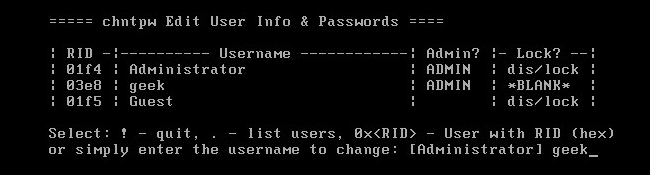
source
- So these were the official method of resetting the Windows computer's password. But you can easily bypass any Windows password using an unauthorized method. Offline NT Password and Registry Editor - Using any tool you can bypass any Windows password. First download the tool and create a bootable disk or USB, then you will have to boot the disk or USB on your computer. This tool can clear your computer's user account password completely. Then you boot your computer normally, login the account, but no password will be asked. Even if you use Windows 8 or 10, and if you log in with a Microsoft account, then bypassing that password will allow your computer to access, by this tool.
Windows PC Security
- The question is, how to prevent anyone from accessing your computer bypassing your computer password? The simplest answer to this question is encryption, you can prevent others from accessing the computer by encrypting the full disk on your computer. If you use the Windows Pro version, you can easily encrypt the whole computer using Windows Default Bit Locker. But to get the complete computer hard drive encryption, the bit locker will look for Trusted Platform Module hardware, if it does not exist on your computer, you can encrypt your entire computer hard drive using Verrukit.
- There is no reason to worry, VeraCript is a completely free tool that works like a bit-locker. But yes, of course, the encryption encryption password or the key can not be forgotten. In that case you will be banned from your own system, and there will be no other way than to reinstall Windows. (How to remember but create a hacker-proof password?)
Linux password password bypass
- For Linux, here I will discuss the Ubuntu diff, Kenona Ubuntu for desktop users. However, it is possible to bypass different Linux distro in the same way. There are options for password recovery from Ubuntu's default boot menu. Select the Advance option from the boot menu and you can easily move to Recovery Mode. If you do not see the boot menu on your computer, then the boot menu will come when you press the Shift key and turn on the computer. If you are using a dual operating system, then no key will be pressed, you will automatically get the Linux boot screen every time the computer boots.
If you want, press "e" from the boot menu and move directly to the root cell prompt menu. Now press the Arya key below to come to the Just kernel option,
You will see on your computer like the following screen;
Just removing the "ro quiet splash" part and paste the following command;
rw init = / bin / bash
source
After adjusting the kernel line and then hit Enter, press B to go to the boot menu and select the option.
Now the system will run the command prompt very easily, you will have to reset the password by entering the following commands. But remember, if the system forgets username it will be a problem. At least the username must be remembered.
passwd < username >
You must place your user name in place of the username;
passwd techubs
source
After changing your password, simply reboot your system by entering the following command;
sync
reboot -f
Like Linux on Windows, your system needs encryption to protect others from accessing the system bypassing passwords. If you use Ubuntu or Grub on any Linux district, and by setting a Grub password you can prevent anyone from editing the boot menu.
Yes, passwords are possible, and the above paragraphs are a living proof of this, but it is not possible for everyone to pass through the password, as long as they do not know these tricks. But if someone thinks of physically accessing your device and bypassing the password, no one can stop it. Only encryption can save your files or work data in that case. So the phone and the computer, the data must be encrypted!
I did not show the typical tutorial on NT Password and Registry Editor in this article, if necessary, you can easily find the tutorial from youtube, if you still want me, then I post another separate article showing it in the details pristel, I can definitely inform me by commenting below .

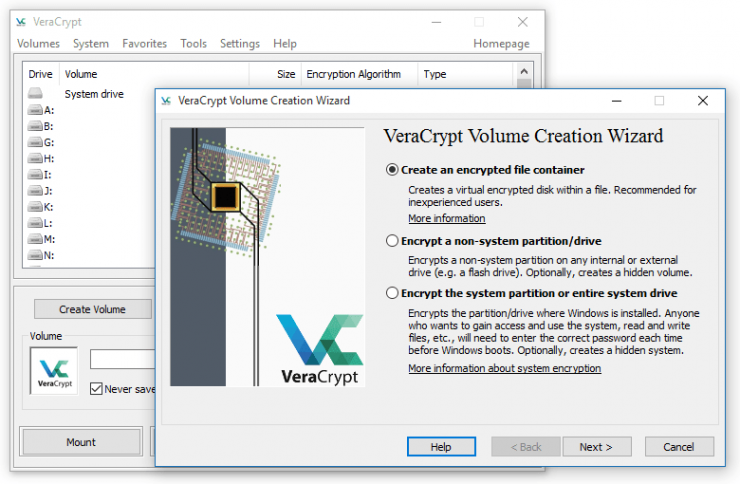
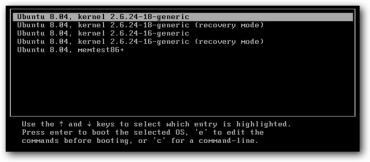
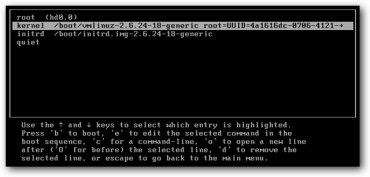
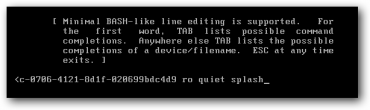
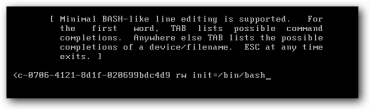
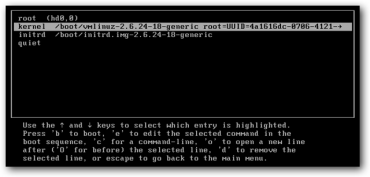
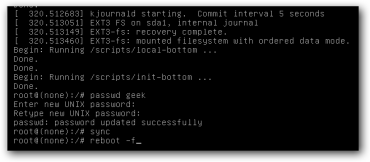
In the fight of Humans vs Bots, @megabot defended you with 11.11% upvote courtesy of @mdaminul!
Support @Megabot by delegating SP to the bot and get a part of 98% of @Megabot's profit.
Direct delegation links : 10 SP || 50 SP || 100 SP || 500 SP || 1000 SP || Any other amount of SP
Join our discord group here.
Thank You !
You got a 16.76% upvote from @slimwhale courtesy of @mdaminul!