Estimated reading time: 1 minute, 31 seconds. Contains 304 words
We've all been there. We've written down the Wi-Fi password a while a go and we've got a new device. We go to look for the written password and BOOM! The thing ain't there! Well, fear not! There may be a way to get your password back without too much hassle.
Before we start, there are a few prerequisites:- You must have logged into the Wi-Fi at least once
- You also must have done so on a Windows PC (7 or above)
- You must have administrative access on said PC
STEP 1: Command Prompt
This part is fairly simple. All you have to do is start command prompt in admin. Press Start and find command prompt. You can search for it by typing CMD into the Start Search Bar. It'll be the first on. Right click it and you will be given this menu:

Click a " Run as administrator" and then click "Yes". You should then be faced with this:
Run as administrator" and then click "Yes". You should then be faced with this:

Great! You're ready for...
STEP 2: Locating your Wi-Fi
Now, type in this command: netsh wlan show profile. You'll be given a list of networks you have connected to in the past (for privacy reasons all the SSIDs have been censored. Our one is the blue one):
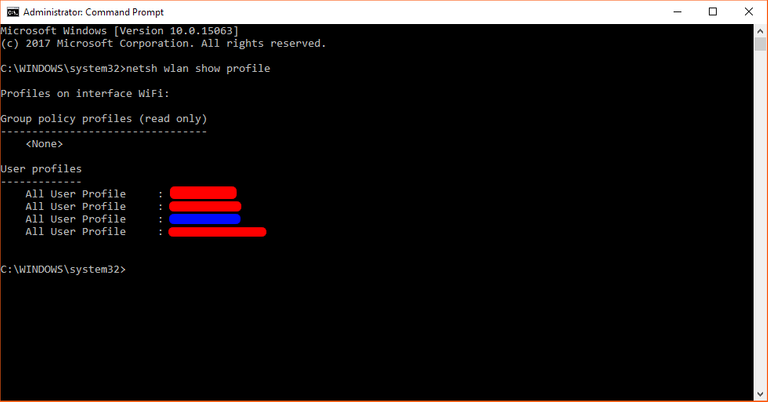
Now that you know the name of your network's SSID, you can now proceed to...
STEP 3: Recovering your password
Now, for the reveal. Type this command into the line: netsh wlan show profile "SSID" key=clear. Replace SSID with the name of your network and you'll receive a list like this:
[caption width="598" id="attachment_1259" align="aligncenter"]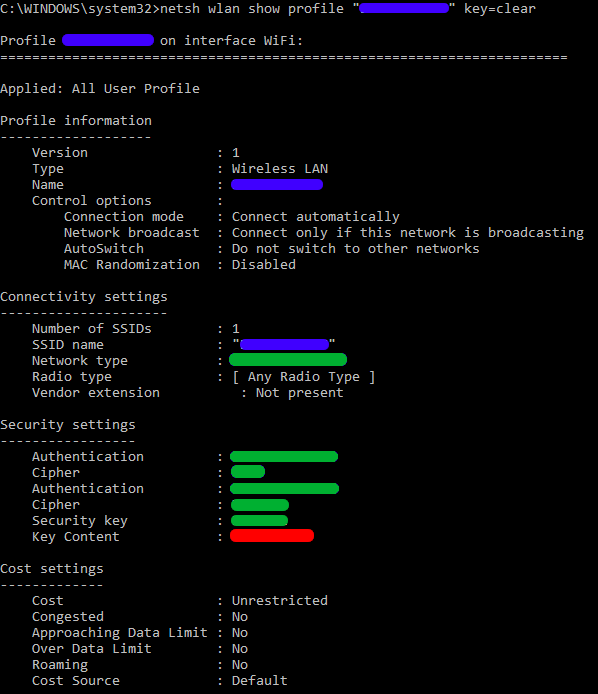 Blue= Our SSID. Green = Potentially Sensitive Information. Red = Our password![/caption]
Blue= Our SSID. Green = Potentially Sensitive Information. Red = Our password![/caption]
And then that's it! You now have the password that you need. You can now log into the network and be happy! Hope this helps!
Today's word was:
