A Step-by-Step Guide to Monetizing Your Knowledge Part 1
Are you ready to turn your passion into profit?
With Waivio's innovative social shopping feature built on the Hive blockchain, you can effortlessly create your very own online shop, start sharing your expertise with the world and unlock new earning opportunities. In this tutorial, you will see how simple it is to start your own shop, search and add products, and seamlessly integrate affiliate links for earning potential. Let's dive in!
Summary:
Step 1: Adding a Product
Step 2: Various Ways to Find and Add Products
Step 3: Adding Affiliate Codes
Step 4: Linking products in your posts
Step 5: Managing Your Shop
Step 6: Unlocking Advanced Features with Social.Gifts
Links & Resources:
Amazon affiliate programs: link
Extensions Tutorial - COMING SOON
Social.Gifts Tutorial - COMING SOON
Intro
Imagine creating a shopping list – but this time, it's your very own online store – sleek, dynamic, and filled with products curated by you. Here, you can display products that resonate with your interests and provide a lot of value for your target audience. And with every purchase originating from your shop, you'll receive affiliate commissions from merchants.
You can locate your SHOP on your user's page. It's time to add some products to it!
Step 1: Adding a Product
To start off, let's head over to Waivio's "SHOP" section. Take a look at different departments, like "Appliances," to find products that you can recommend to others.
Let's say you know and like this fancy coffee maker – simply click the heart icon, and just like that it's added to your shop!
Now, here's the beauty: if the item you've added gets updated, you don't need to worry about manual adjustments. Your shop will automatically reflect these changes - no additional action is required on your part. Your shop effortlessly stays up-to-date, showcasing your thoughtfully chosen selections.
Step 2: Various Ways to Find and Add Products
Let me now show you some more ways to discover products and enrich your shop's collection.
Search: If you have a specific product in mind, search for it on Waivio and if it’s already available on the Hive blockchain, quickly add it to your shop.
Explore Other Users' Shops: Check out what fellow curators are featuring in their shops. If you spot something you like, hit that heart button to add it to your shop.
Product Links in Posts: Keep an eye out for products mentioned in posts. You can easily add them to your shop; just scroll down to the end of the post, where you will see linked products and click the heart.
Adding Products from Amazon: If a product can't be found on the Hive blockchain, you can effortlessly import it from the Amazon page with a single click using Waivio's Chrome extension. Check out the tutorial on the extension for more details.
Step 3: Adding Affiliate Codes
Now that your shop is coming together, it's time to monetize your product collections.
Navigate to "TOOLS" and select "Affiliate codes."
In the search bar, find your affiliate program.
If you're part of Amazon's affiliate program, choose the local Amazon shop where you are an affiliate, such as amazon.com, amazon.ca or amazon.fr.
If you are not sure how to get your Amazon affiliate code, check this link:
https://affiliate-program.amazon.com/help/node/topic/GCE3F2NCVZLDFM6A
For example, let's say you have affiliate code for Amazon.com. Choose amazon.com from the menu. Input your respective affiliate code in the designated field and click "Submit."
This will automatically associate your affiliate code with the 'buy' buttons for all the products in your shop, ensuring you earn commissions with every purchase.
Step 4: Linking products in your posts
You can reference products in your social posts and comments. Any 'Buy Now' links associated with these products will automatically include your affiliate code.
Furthermore, products you reference will be automatically added to your profile shop. To remove a product from your shop, simply click the heart icon twice (first to add the product, then to remove it).
In the user settings, there's also an option to prevent products from being added to your profile unless they are explicitly marked with a heart.
Step 5: Managing Your Shop
Products in your profile shop are automatically categorized based on their assigned departments.
If you wish to adjust the names of any categories, simply access the products within that category and modify the associated department list.
Step 6: Unlocking Advanced Features with Social.Gifts
If you want to take your shop to the next level, consider setting up Social.Gifts website. In just a few clicks, you can launch your very own dedicated *.social.gifts website, showcasing your expertly curated product recommendations. This venture opens up a realm of additional revenue streams beyond affiliate earnings. Check out the next tutorial on how to get started (COMING SOON).
Conclusion
With your curated collection and expert recommendations, you're not only set to enrich the social shopping experience but also to be at the forefront of a dynamic Web 3.0 era where collective knowledge and collaboration redefine the way we shop and engage online. Let your knowledge shine in this new era of online shopping. Happy curating!
#waivio #waiv #hive #hiveblockchain #shop #hivetutorial #business #commerce #amazon #shop #ecommerce #hiveblockchain #crypto #cryptocurrency #features #hivefeatures #product #brand #marketing #entrepreneur undefined #makeup #camping #hobby #leo #peakd #leofinance #items #shopping undefined#affiliatemarketing #marketing #affiliatelinks #amazon
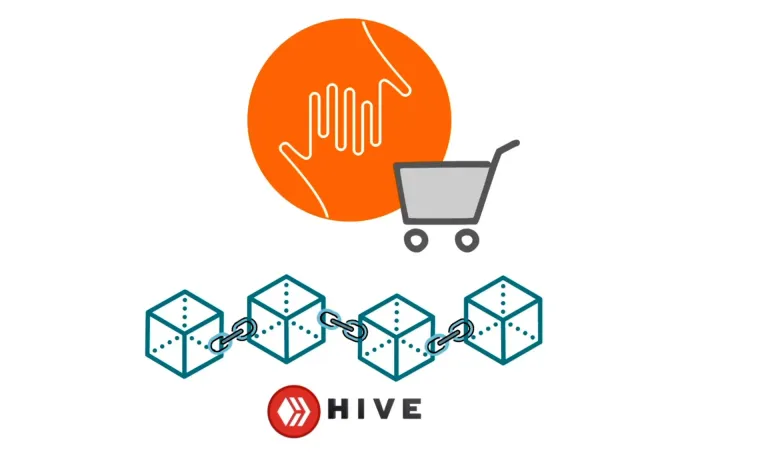
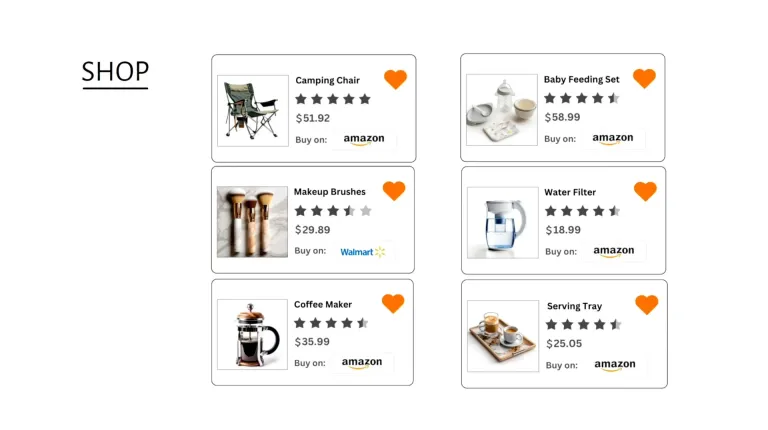
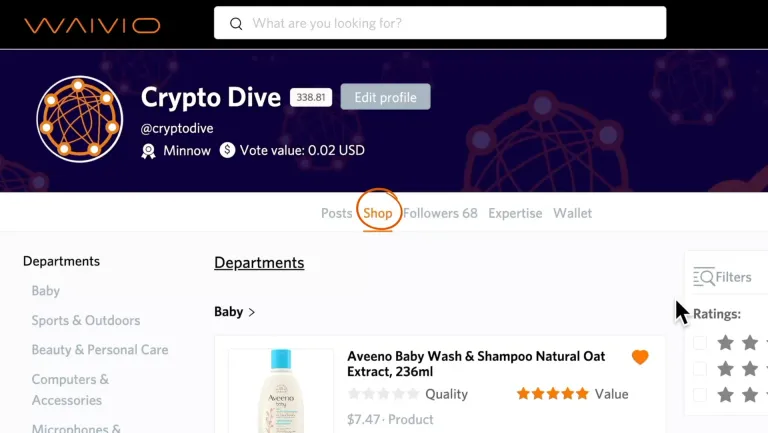
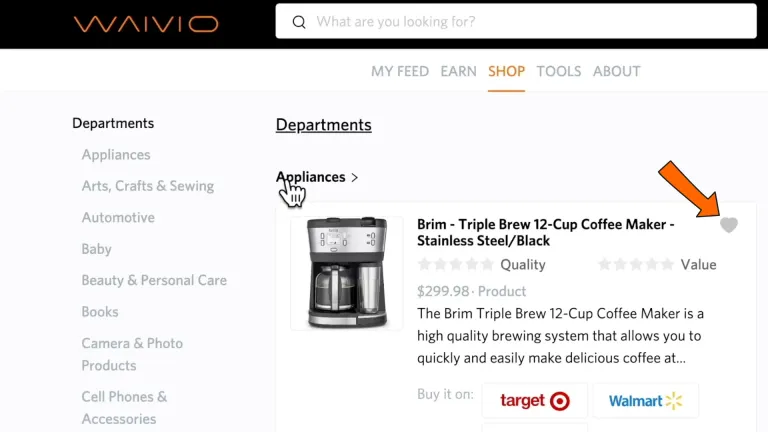
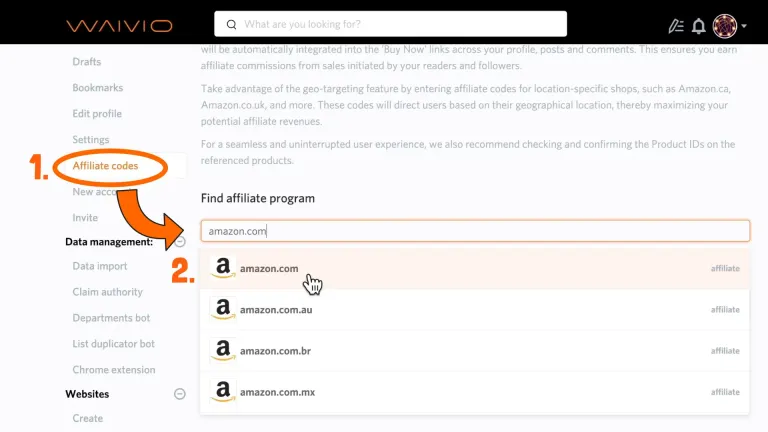
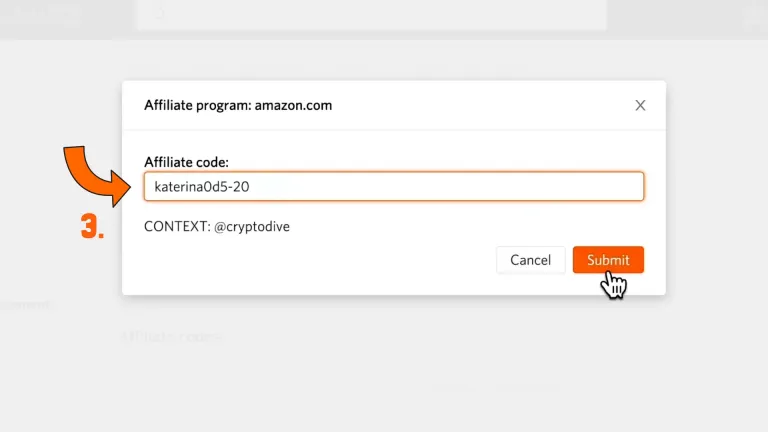
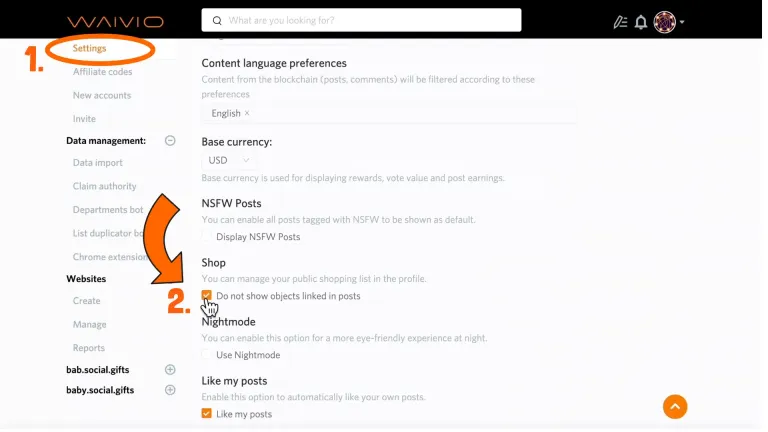
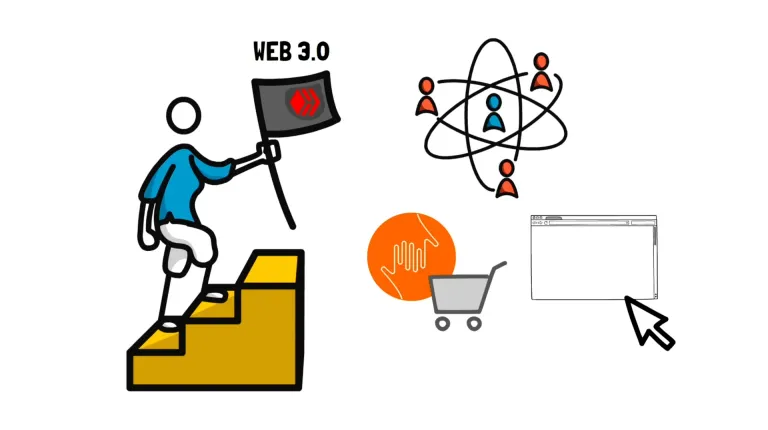
The first product I added to my shop was Shure MV7 Black 😅 What will be yours?
Thank you for an easy-to-follow tutorial!
And my first product in the shop is Night Buddy 230 - I always keep it in the glove compartment in my car. It has proved to be much more versatile than the handheld flashlight.
Haha! At this point, I don't even remember — there are so many interesting projects, and I'm happy to assist with any questions. Thanks for recording this initial tutorial; it's going to be a huge help in answering basic questions. I'm looking forward to Parts 2, 3, 4... How many do you expect?
This is awesome! We would love to find a way to work with your project on this initiative! Hivelist is the longest running ecommerce platform on Hive. Our focus is our classifieds network and now our NFT Marketplace. We have our Hivelist.store marketplace, but it is still on the Web 2 side of things, but we give vendors the ability to post their products and sell them for HBD and other cryptos.
Posted using HiveLIST
I would love to see this happen.
Let me just say, I have known for a while (sometime in the last two years) about this and have searched for information on how to set something like this up but this is the first time I have read/heard mention of a chrome extension. So how does someone who has no access to a lap/desktop set something like this up?
Oh is this still running? This could be useful for @craftsofluv