Repository
https://github.com/jakipatryk/steeditor
Introduction
Welcome to the part 2 of this series of the Steeditor app. In the first part of the series, we looked at the Steeditor app in general and some of the functionalities present on it. We talked about the drafts, the templates and the post sections of the Steeditor. We also mentioned a few things you can see when you view your dashboard.
I believe that first episode was as informative and exciting as it could get. In this second part of the series, we shall look at using the Steeditor app. Here, I'd endeavor is to share my first-hand experience with using the app. We would also look at how to create a template via the Steeditor app.
It is my hope that you will find this post as interactive and informative as the former. Let's get down to it.
Using the Steeditor app - Creating a template
Once you're logged in on Steeditor.app, you can either create a template which you can reuse over time or go straight to making your first post. A template is simply a preformatted document which serves as the starting point for new documents. So like I said, once created, I can use it over and over as far as my content matches that of the template.
In this post, we will create a new template for writing on different cryptocurrency coins. Since it is the same niche, it should be quite easy to reuse the template over and over again.
The screenshot you see above is what you see when you click on the ‘add’ button to create a new template. Hope you still remember what we learnt in the first part of this series as regards adding a new template? If you don't, simply visit the previous post via the link attached - Here.
The first thing to do is to input the name you wish to save the template with. For this cryptocurrency template, I will be saving it with the name "The cryptocurrency rat race". Don't ask me what it means, because it just popped up in my head! That done, I will now include a short description of what the template is all about. Once you're done, move over to the next section.
The next section has the number 1 given to it and it is titled "write post". Here, you are expected to input the title of the intended post. For this template, I'd have a main topic which is constant i.e. the cryptocurrency rat race series. The sub topic will change as I write on a new coin. What we simply do now is to set only the main topic and leave the sub topic till when I'm ready to write my first post.
The next thing to input here are the tags. For the purpose of this series, I can decipher at least 3 constant tags that will be used on this template. The first is cryptocurrency. I can add blog as a second tag since it's an article I'm writing. Another pretty good tag to add is ‘crypto’ since it is among the trending tags on Steem. The other two tags will be dependent on the topic and the coin I am writing on that day.
There's another space for community but I don't know what is expected of me here so I'll simply leave it blank. The next option is to add a thumbnail image. This is the first image that appears when your post is opened on the Steem blockchain. What you can do in this case is to create a banner. This banner will serve as a permanent custom thumbnail for your post.
So I've gone online and gotten a background image on my banner. The picture below depicts the new thumbnail have added to the template. Whenever I try to use this template, this banner will always appear as the first image here until I decide to change it.
That done, I'll add a few topics and subtopics to get my template functional and ready to use. The screenshot I have uploaded below is that of the section where I’d input my posts. As you can see, there are a few buttons at the top of the post section. These buttons are there for your use to employ what is known as markdown styling.
Each of these have their own functions and you will learn about them as we proceed. The first markdown style their shows a double T, one longer, and one short. If you hover over it, you will see what you can use it for. That is for setting headings in your post. When you click on it, you'll see a # symbol come up on the post section. If you click on it again, another of such symbol joins up with the former.
You will also note that the size of a text reduces as you add more of that symbol. Thus, the less you have, the larger your headings would be and the more, the smaller your headings. For your first topic, it would have to be larger than your subtopics so you need less of the # symbol. Let’s move along.
From the image above, you will notice that my posts section is almost filled up. These are the guidelines I’d follow when writing on any cryptocurrency coins. And while a template is a preformatted pattern, it is not cast in rock. You can always edit it to remove a part you do not want to use in your post or add a new sub topic.
Now that you're done with the creation of this template, let's move to the next step. You can see the next button in the image below. Click on it and you will be taken to the next section. It is number 2 and it says change advanced options optional. This is optional so can always skip it. Here, you can turn off curation rewards if you do not want your upvoters to receive them. I wonder why anyone would want to do that though. You can also choose a maximum payout you can accept on the post and a percentage that would be in SBD and SP.
Please skip the meta-data parts if you do not know what you doing there so as to avoid making the wrong changes.
One beautiful feature of this Steeditor app platform is that you can add beneficiaries to your templates. This would mean that on every post you make, a portion of the rewards will go to them. Do you you have friends, dapps on Steem or charities you're looking to support? Then this option is for you.
Click on the plus sign in yellow shown in the image above. This will give you the option of adding the account name of the person without the ‘@’ symbol. After that, click on the line beside it to set the percentage you want that account to receive. You can always delete a beneficiary by clicking on the bin icon or add a new beneficiary by clicking on the plus sign. This feature allows you to add up to eight beneficiaries. Once you are done, you will see the total percentage you are giving out to your beneficiaries below. Click on next to continue.
This is the third section of the templates and it is tagged summary. Here, you can either save your new template, or go back to make some edits. Once you have saved, you will get a notification.
When you click on the templates tab at the top of the page, you will see your new template as you can see in the image above. Go to your drafts to start a new post. Add a new draft with the button at the bottom right corner of the screen and click on ‘select template’. There, you will see the template you have just created and already existing utopian templates.
With this, I come to the end of the part two of the Steeditor app series. I hope by now, you have understood the benefits of creating a template - you can always read them without starting right from the beginning. I also hope you have learnt how to create a new template. Steeditor is a very nice app, but yet with limited features. Basically, its focus is on helping you create better posts on the blockchain.
The templates feature will be of great benefit to those who are niche focused as reusing it could be easily done without hassles. Methinks that it will be great for haejin, if you know what I mean.
In the next post of this series, well create a new post using the new template. The aim here will be to put you through on how to use the various markdown styles present on this app. Also, we will look at another important feature of the Steeditor platform i.e. the preview post feature. I will also throw up some suggestions towards making Steeditor a go-to app for all users of the Steem blockchain.
Resources
All pictures were from the steeditor app taken as screenshots
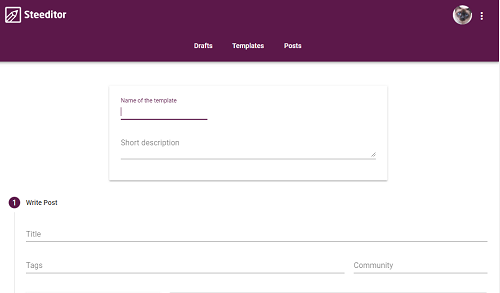







Hello, @neduzze5!
Thank you for another nice review of the Steeditor application. Your post is informative and detailed, and even contains your personal views and knowledge. Keep up the good work!
I like all the information provided, and I appreciate the time and effort you put into your work. I am also very happy that you followed my advice and shared information about your personal experience of using the application. Nevertheless, there were spelling and proofreading issues which could have been avoided if you had checked your post thoroughly.
I look forward to reading the next part of your series.
Your contribution has been evaluated according to Utopian policies and guidelines, as well as a predefined set of questions pertaining to the category.
To view those questions and the relevant answers related to your post, click here.
Chat with us on Discord.
[utopian-moderator]Need help? Write a ticket on https://support.utopian.io/.
Thank you for your review, @lordneroo! Keep up the good work!
Hi @neduzze5!
Feel free to join our @steem-ua Discord serverYour post was upvoted by @steem-ua, new Steem dApp, using UserAuthority for algorithmic post curation! Your post is eligible for our upvote, thanks to our collaboration with @utopian-io!
Hey, @neduzze5!
Thanks for contributing on Utopian.
We’re already looking forward to your next contribution!
Get higher incentives and support Utopian.io!
SteemPlus or Steeditor). Simply set @utopian.pay as a 5% (or higher) payout beneficiary on your contribution post (via
Want to chat? Join us on Discord https://discord.gg/h52nFrV.
Vote for Utopian Witness!
Congratulations @neduzze5! You have completed the following achievement on the Steem blockchain and have been rewarded with new badge(s) :
Click here to view your Board of Honor
If you no longer want to receive notifications, reply to this comment with the word
STOPCongratulations @neduzze5! You have completed the following achievement on the Steem blockchain and have been rewarded with new badge(s) :
Click here to view your Board of Honor
If you no longer want to receive notifications, reply to this comment with the word
STOP