Tutorials Wordpress : How to Resize Thumbnails Image Using WP Plugin Regenerate Thumbnail
I will explain you about Tutorials: How to Resize Thumbnail Image Using WP Plugin as clearly. The github link repository and category I choose today is https://github.com/WordPress/WordPress and Tutorials Category.
What Will We Learn?
The tutorials I wrote here after applied on my own site then write it into tutorial step by step. Before we are going to tutorials I wanna give a definition about WP Plugin Regenerate Thumbnail. It enables you to resize all thumbnail dimensions for several photos that have been uploaded to your wordpress Library. A new thumbnail size has been included as well as you desire past uploads to have a thumbnail because size. you've changed the measurements of an existing thumbnail dimension and also switched over to a brand new WordPress motif that uses featured photos of a different size. The big image displayed on a website will make load slow down, because the big bandwith need to load all of image in big size. To make the wordpress site load fast you must convert all image uploaded become smaller by regenerating it to new size.
- You will learn about how to install wp plugins
- You will learn about REGENERATE THUMBNAIL Plugin Configuration
- You will learn about how to configure regenerate thumbnail
- You will learn about how to resize thumbnails
Requirements
To apply the tutorials easily you may provide the following items, they are :
- Computer PC or laptops
- Internet Connection
- Browser
- Wordpress latest version
Difficulty
- Basic
Tutorials How to Install and Configure Plugins To Resize image
- Login to your wordpress by input the right “Username” and “password”. To make really understand please follow the picture below :
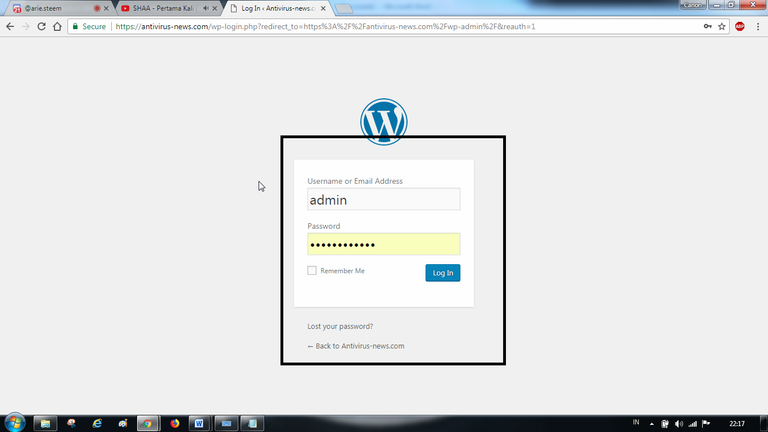
- Visit plugin page and click add new like the following example picture :

- After the plugin found please click install.
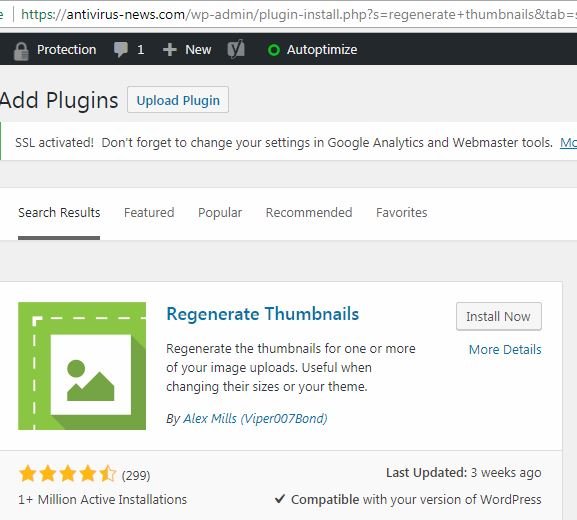
- Wait the installation procces till done.
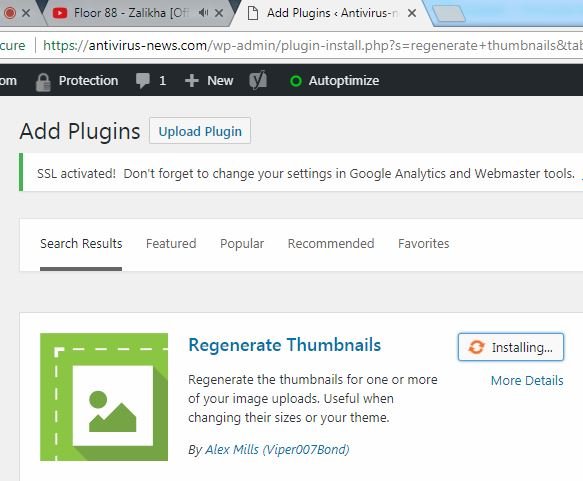
- After the installation finished, click on the "ACTIVATE BUTTON". Like This :
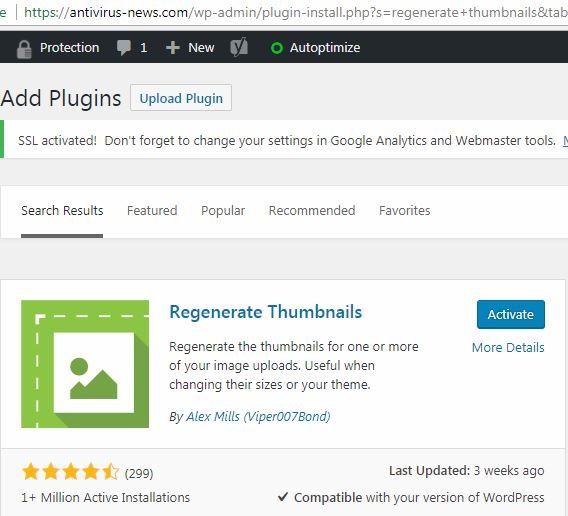
- Congratulation. The WP Plugin Regenerate Thumbnail now activated.
REGENERATE THUMBNAIL CONFIGURATION to resize all thumbnail image, Follow the steps below :
- For the first step, Go to TOOLS OPTION and click on REGENERATE THUMBNAIL. Follow the picture below :
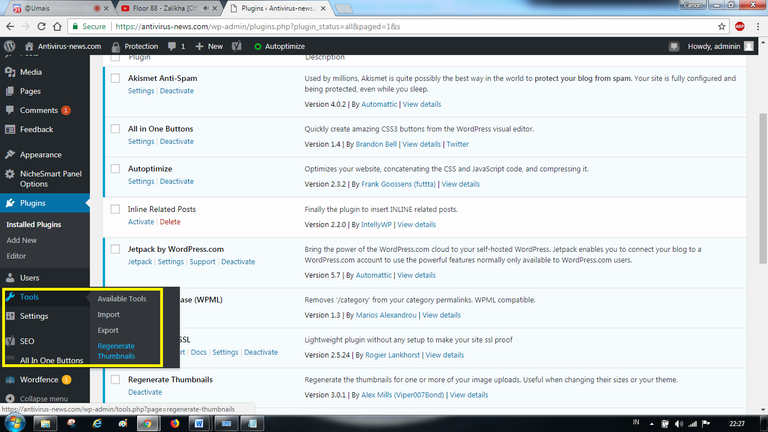
- Then click "REGENERATE THUMBNAILS FOR ALL ATTACHMENTS
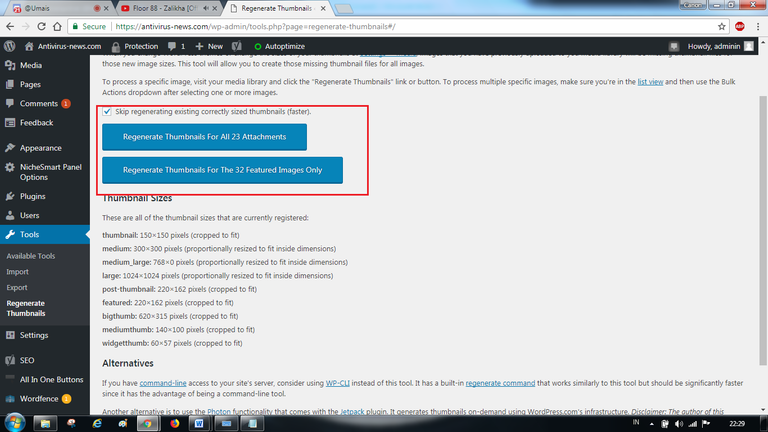
All of images uploaded to your wordpress library was regenerate to new size. - Or you can resize thumbnail images manually with your own size. Please visit the SETTING then MEDIA. Custom the thumbnail to your own size and CLICK SAVE CHANGES . Follow the picture below to understand this actions :

- Done.
Thank you for Reading... !!!!
Curriculum
Here the list of related tutorials about wordpress plugins that I wrote before and it applicable. They are :
Posted on Utopian.io - Rewarding Open Source Contributors
Deleted
Your contribution cannot be approved because it does not follow the Utopian Rules.
your tutorial very less information and detail , also not have explanation technical aspect . you should explain the complete steps of each tool in use and settings.
please give better tutorial next time.
You can contact us on Discord.
[utopian-moderator]