Hello Steemit, This is a WordPress tutorial for beginners and in this post I'm going to introduce an important and useful plugin.
What is sitemap ?
Sitemap is a XML page which tells search engines about your content and it includes all the links inside a web page. WordPress sitemap is one of the most important tools in all websites designed with WordPress.
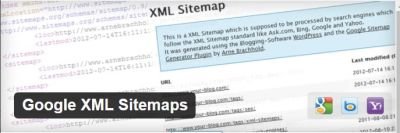
WordPress site map
With the help of WordPress Sitemaps, search engines like google and bing can view all the contents of your website and this will lead to a better WordPress SEO.
Imagine the Google search engine can not understand the content of your site, In this case, this powerful and popular search engine will not be able to check links on the site, which means you can not expect a good SEO from your Google results.
With these explanations, you should be aware of how much your sitemap can be relevant to your site.
In this post, I am going to introduce a plugin that can help you create your WordPress sitemap, and then I'll continue to teach you how to use this plugin.
Google XML Sitemaps
The Google XML Sitemaps plugin that builds a WordPress sitemap has more than 2 million active installations in the WordPress repository, which can be considered as one of the best plugins to create a site map.
Installation
First we go to our WordPress Website Admin page and then in Plugins -> Add new and type Google XML Sitemaps in the search box and hit the enter button :
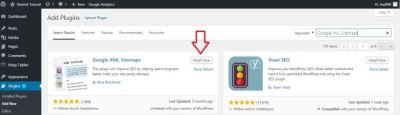
After Installation and activation you can find it here :
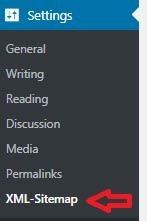
If you faced with the below error in your sitemap page :
Your site is currently blocking search engines! Visit the Reading Settings to change this.
You should uncheck Discourage search engines from indexing this site option from reading settings and save changes.
In the XML-Sitemap page there are 7 sections which I'm going to explain one by one.
Basic Options
Here you can see the plugin basic settings.
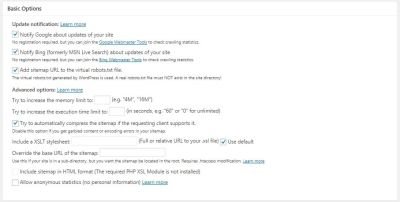
Notify Google about updates of your Blog: If you enable this option, a notification is sent to the Google search engine every time a new article is posted on the site.
Notify Bing (formerly MSN Live Search) about updates of your Blog: If this option is enabled, a new notification is sent to the Bing search engine every time a new article is posted on the site
Add a sitemap URL to the virtual robots.txt file: This file is available in the root directory of your site and contains information such as a site map, in which case you can attract other visitors from other search engines.
Try to increase the memory limit to: Increase the memory limit for plugins and WordPress
Try to increase the execution time limit to: Increase the run time of plugins and WordPress (do not have this option).
Try to automatically compress the sitemap: To enable WordPress Sitemap compression, enable this option to reduce the size of your site's map.
Include a XSLT stylesheet: If you want to use a stylesheet for your sitemap, you must enter the style sheet address box with the XSL extension and this file should be in your host. In this case, select the Use default option.
Override the base URL of the sitemap: If you have installed your site on a directory and you have placed the original site address in the address, you will need to enter the main address of this site. Then add these changes to the htaccess file.
Include sitemap in html format: HTML template support for WordPress sitemap.
Allow anonymous statistics: By activating this option, information about the WordPress version, php, content and ... of your site will be sent to the author of the plugin.
Additional Pages
You can adjust the settings for separate pages in this section.
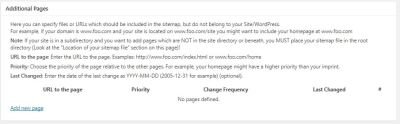
Consider having a website at www.yoursite.com and want to create another website at www.yoursite.com/blog (that is, a sub-directory of your WordPress site subcategory). You can use this section to put your sitemap in the main domain. Click Add new page and enter the information you want.
Post Priority
In this section, you can also specify the value of each post / pageon your site.
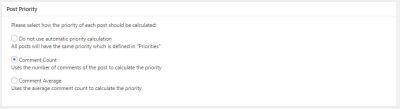
Do not use automatic priority calculation: This option determines that the value of all content on the site is one year.
Note: If you choose this mode, you should no longer edit and personalize the preferences for Priorities.
Comment Count: If you check this box, you have set the value of your site content based on the number of comments.
Comment Average: Select this option to determine the value of your site content based on the average comments made by each article.
Sitemap Content
In this section, you can also determine which sections are part of the content of the site map.
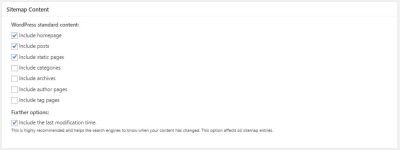
A number of options are checked by default so you can enable other options as well.
With the last option, Include the last modification time, you can also let search engines know when indexing your content to change the content of your site.
Excluded Items
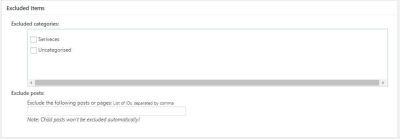
In this section, you can specify the items that you want indexed by search engines. In the first part, you can specify the categories you would like to exclude from the site's map, and from the next section, you can also insert the posts that you do not want to be in the site's map.
Note: In the Insert posts / pages field, you must enter the ID of the post / page and separate them by commas.
Change Frequencies
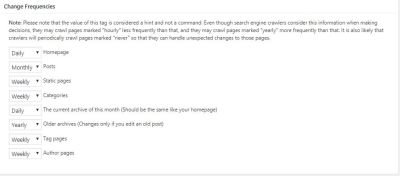
In this section, you can specify the update time for each section in the Sitemap WordPress.
Priorities
You can also determine the importance of each section for your site.
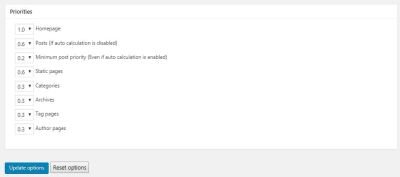
You can gradate any part of the site from 0.0 to 1. 0, in which case you should place the home page at 1. 0.
Finally, click on the Update options button to save the changes, or if you want to reset the settings that you have reset to the default, click the Reset options button.
I hope it was useful for you.
Posted on Utopian.io - Rewarding Open Source Contributors
Thank you for the contribution. It has been approved.
You can contact us on Discord.
[utopian-moderator]
Hey @hadif66 I am @utopian-io. I have just upvoted you!
Achievements
Suggestions
Get Noticed!
Community-Driven Witness!
I am the first and only Steem Community-Driven Witness. Participate on Discord. Lets GROW TOGETHER!
Up-vote this comment to grow my power and help Open Source contributions like this one. Want to chat? Join me on Discord https://discord.gg/Pc8HG9x
کارت 20 داداش جان. موفق باشی
thanks for the tutorial brother :)