This is a tutorial on how to upload a profile picture and display picture.
Here is a screen record video made by me.
In case you are unable to watch the video, I have also taken my time to explain step by step below with pictures with each step
Step 1:Click on the circle icon beside the write your post icon. I have pointed at the icon in the picture below.
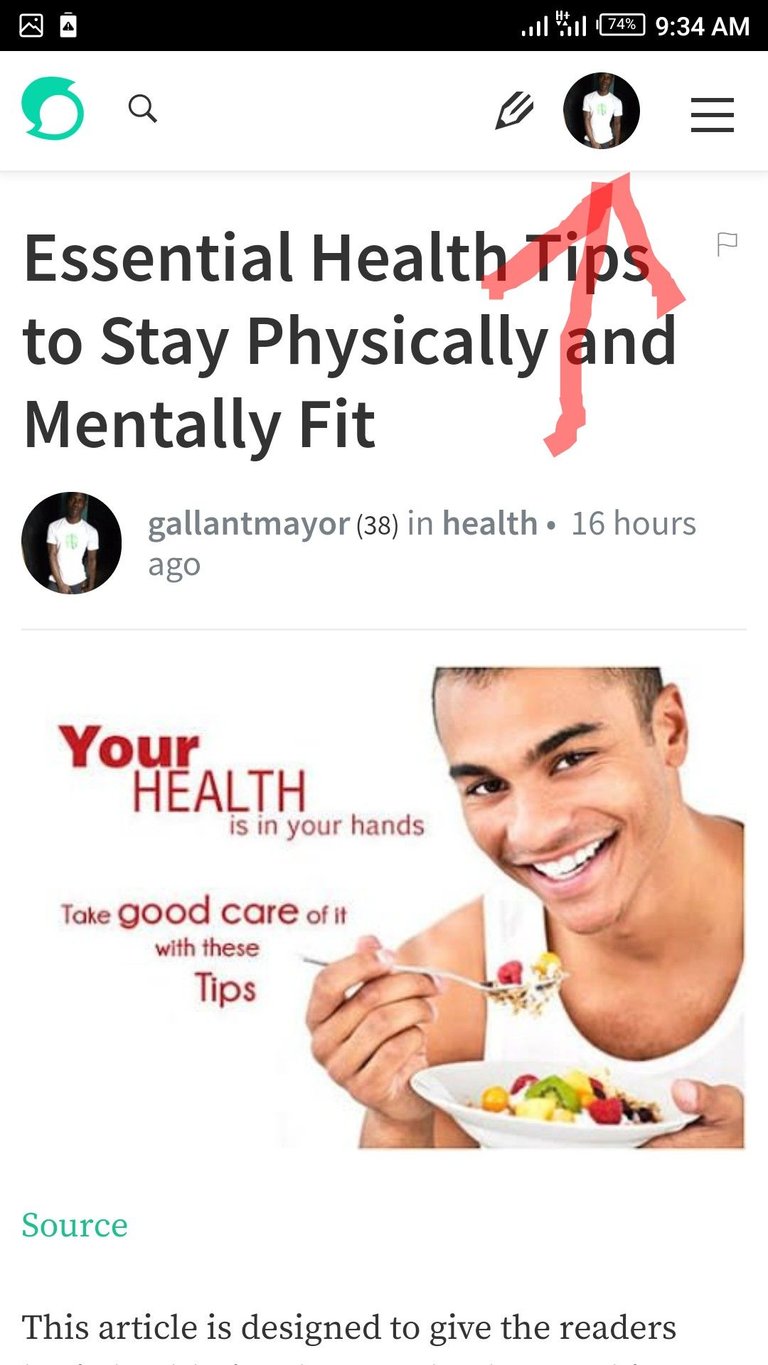
Step 2: Click on settings.
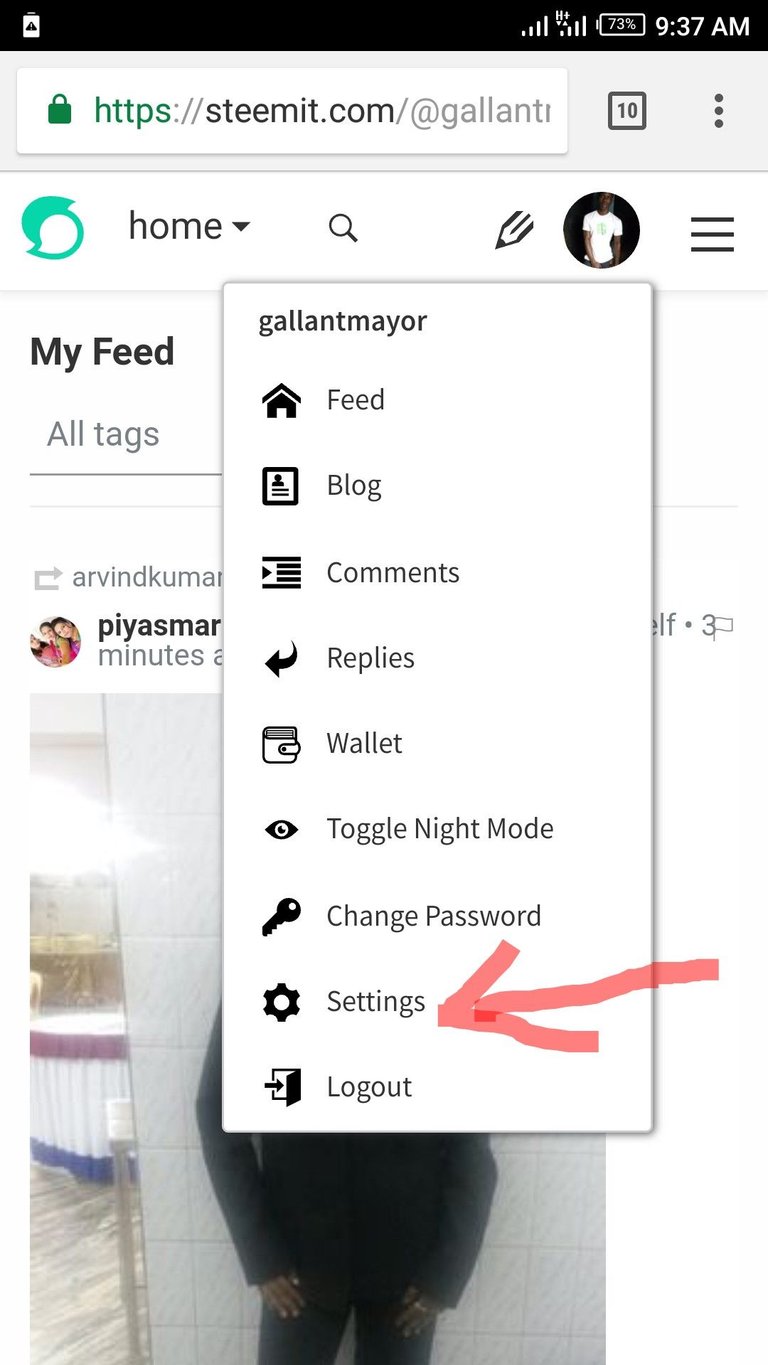
Step 3: it will display the picture below, you will have your PROFILE PICTURE URL and COVER IMAGE URL empty as indicated below.
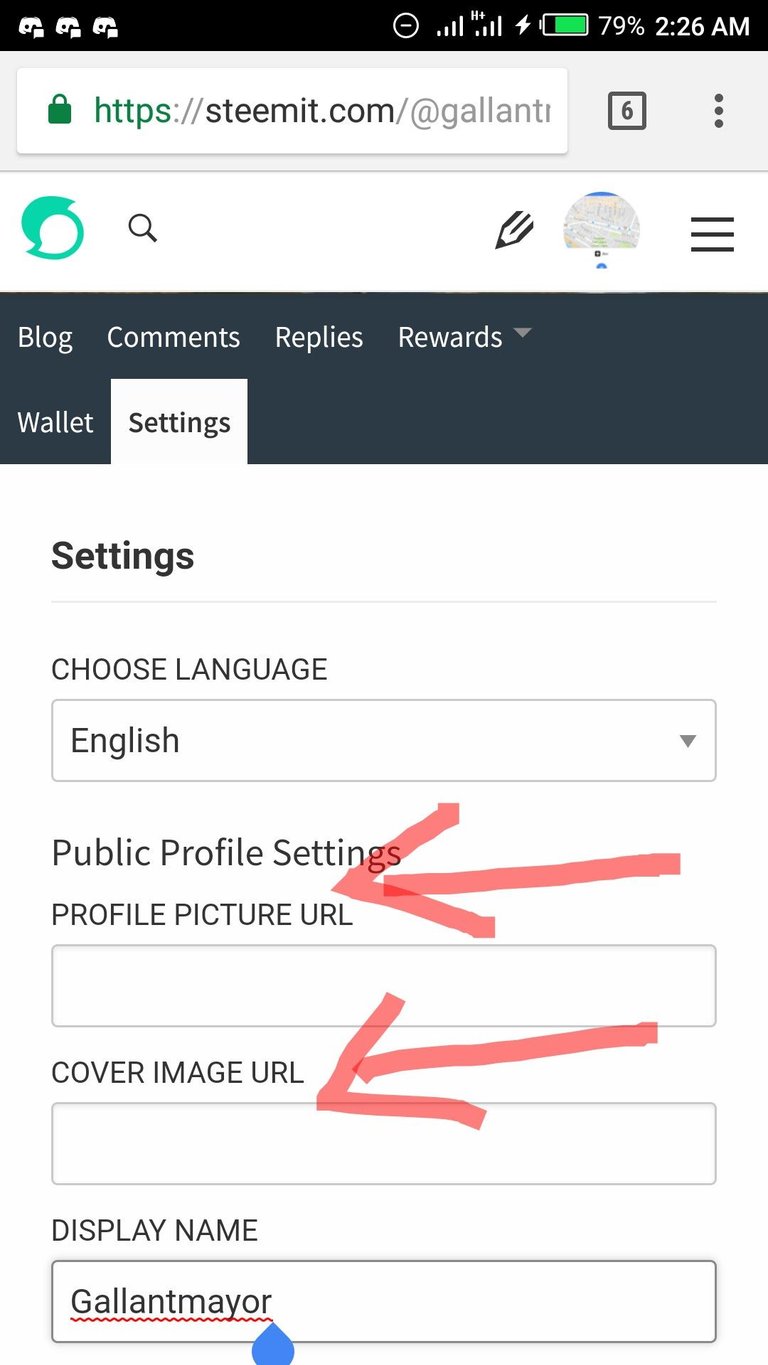
It will display the page below, click on choose images. Select your preferred image in your gallery.
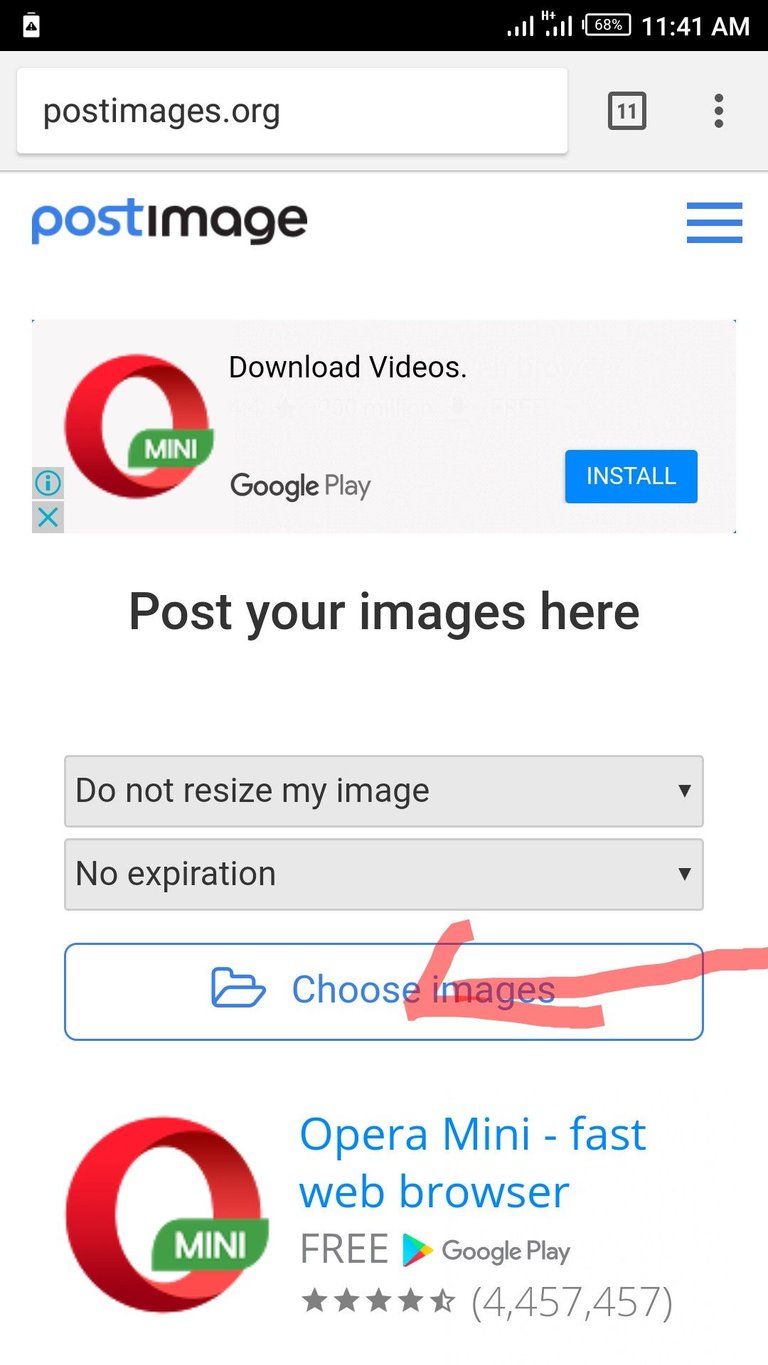 Step 4: Open your browser(if you are using steemit app) or open a new tab(if you are using browser already). Goto http://www.postimg.org
Step 4: Open your browser(if you are using steemit app) or open a new tab(if you are using browser already). Goto http://www.postimg.org
Step 5: Allow it fully load and display the page below. Copy the link in the DIRECT LINK box.
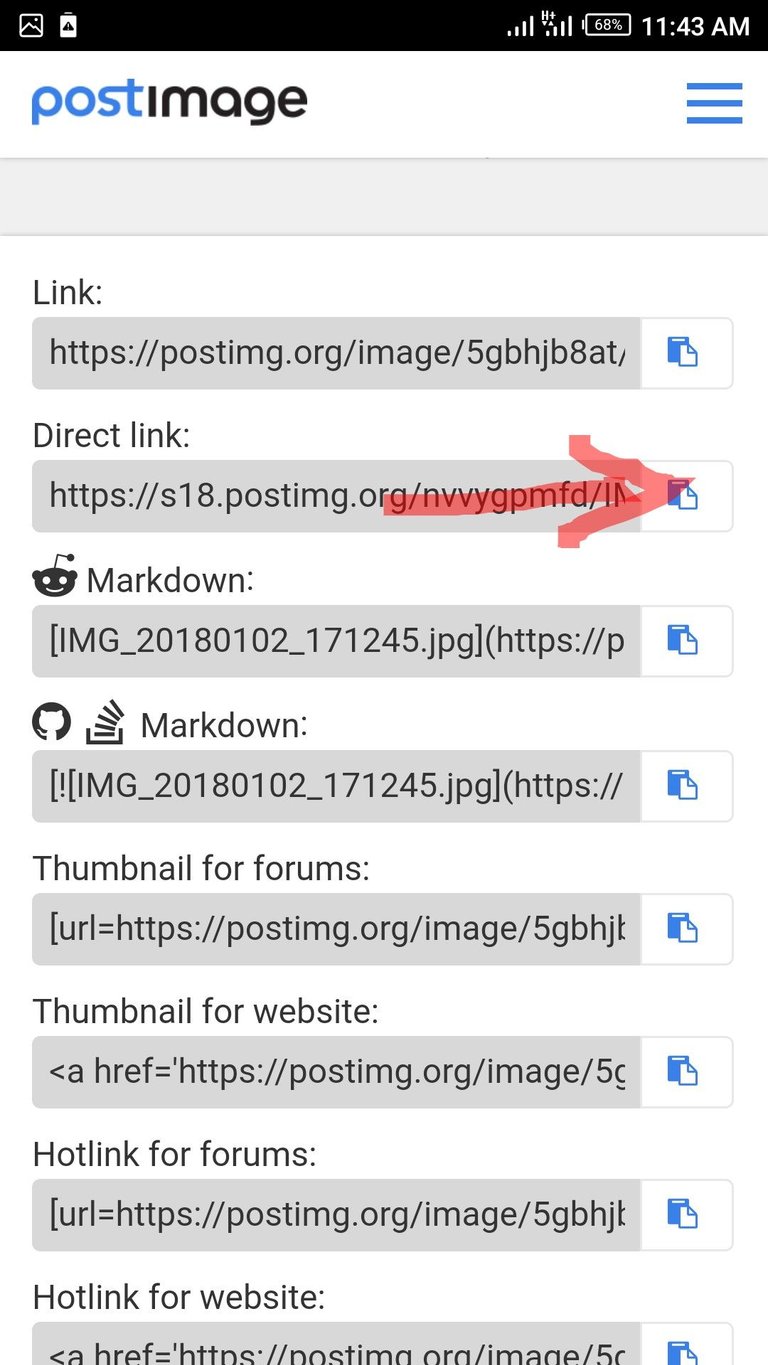
Step 5: Go back to your settings tab where you have your PROFILE PICTURE URL and COVER IMAGE URL(settings),paste the link you copied in the profile picture URL. Repeat the same steps for your COVER IMAGE.
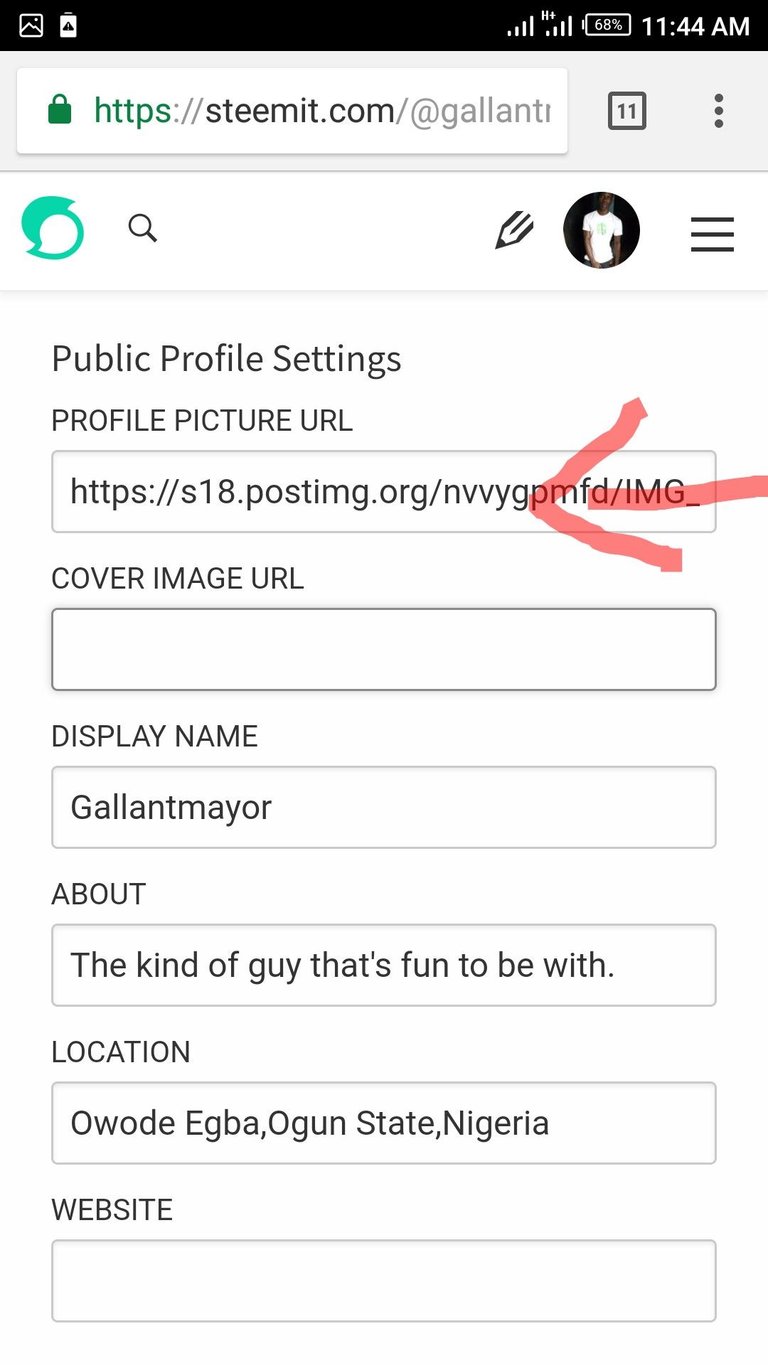
Step 6:Scroll down the settings page and click UPDATE. Your profile picture and cover picture will be uploaded on your profile.
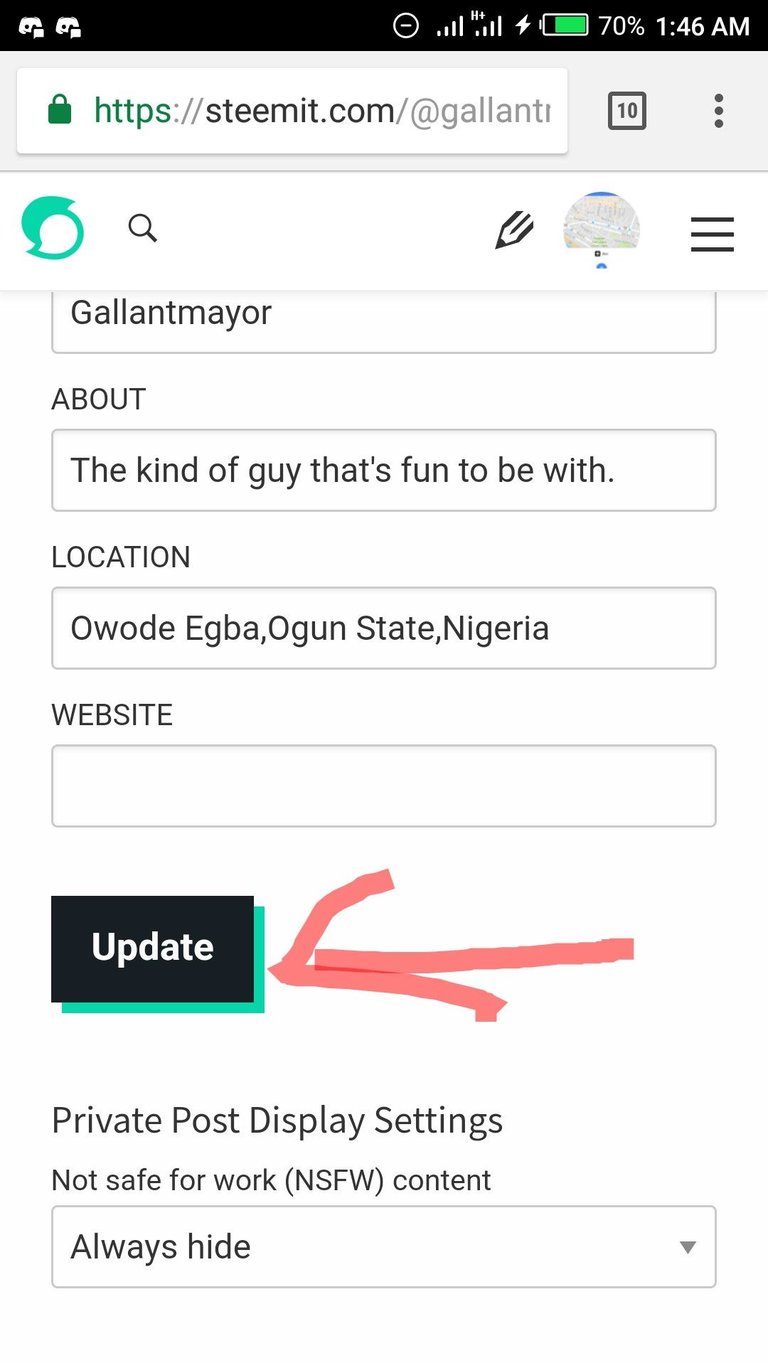
Now you have your profile picture and cover picture on your profile. If you find this post useful please comment below and if you face any difficulty following the steps, please also comment below.
Thanks
Posted on Utopian.io - Rewarding Open Source Contributors
Thanks for sharing this
You are welcome
Thank you for the contribution. It has been approved.
You can contact us on Discord.
[utopian-moderator]
Hey @gallantmayor I am @utopian-io. I have just upvoted you!
Achievements
Community-Driven Witness!
I am the first and only Steem Community-Driven Witness. Participate on Discord. Lets GROW TOGETHER!
Up-vote this comment to grow my power and help Open Source contributions like this one. Want to chat? Join me on Discord https://discord.gg/Pc8HG9x
Enjoy the vote and reward!
Thanks very much