What will we learn?
In this article we will cover the following topics.
- What is Jekyll ?
- How to install Jekyll ?
- How to create static page from scratch ?
Requirements
We will need the following setups for this article
- Ruby, Install Ruby
- Jekyll Install Jekyll
- Any text editor, preferable Atom
Difficulty
- Basic
What we won't be doing ?
- We will not be styling the site.
Jekyll is a simple static-site generator built in Ruby. It is a tool which lets you have all the cool features of a full-blown CMS without having to worry about managing a database.The benefit of using Jekyll is that hosting is extremely easy and scalable. You will be just managing bunch of files (in our case, we will be using github gh-pages).
Structure of Site
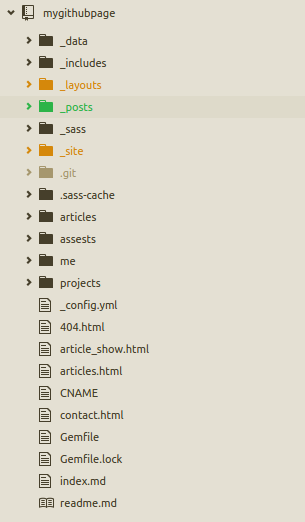
Before we dive into coding, I recommend you to checkout the awesome documentation.
If you went through Jekyll documentation you will notice that to create a new project jekyll provides us a command
jekyll new ProjectName
However, we will not be using this automatic project generation command. We will be setting up all of our files and folders ourself.
Lets get started
First thing first, lets create a project destination, mygithubpage, and inside it create a configuration file.
$ mkdir mygithubpage
$ cd mygithubpage
$ touch _config.yml
Add following lines in the _config.yml .
#my variables
name: Jekyll website
description: Free website using jekyll and free github hosting
#css settings
sass:
style: :compressed
sass_dir: _sass
Here name is the name of your website and description is the description of your website. You can go to Sass-lang if you want to learn more about sass.
Create a Gemfile
$ touch Gemfile
and include the jekyll gem in it, which tells to include the jekyll gem and jekyll-sitemap gem. jekyll-sitemap gem is optional which is used for creating the sitemap of our site which will be used by search engines.
source 'https://rubygems.org'
gem 'jekyll'
gem 'jekyll-sitemap'
Open terminal and runbundle install in the main directory. It will install all the specified gems in Gemfile and creates a new file Gemfile.lock. Lets create a directory _data in which we will store the data files needed for our site.
$ mkdir _data
$ cd _data
$ touch navigation.yml
For now we will just add our navigation links. We are setting the link name and url.
- title: home
url: /
- title: about
url: /me
- title: articles
url: /articles
- title: projects
url: /projects
Now create a folder _includes in which we will store our header and footer. So, create two html files named header.html and footer.html
<header>
<a href="#">MyGithubPage</a>
<nav>
{% for item in site.data.navigation %}
<a href="{{ item.url }}">{{ item.title }}</a>
{% endfor %}
</nav>
</header>
As mentioned before, I will not be focusing much on styling in this tutorial. However I will make all the source code available in github. Basically what we are doing here is that we are looping through each of our navigation links that we stored in our navigation.yml and displaying them as links. I believe you can make your own footer page. If you want to follow along the tutorial put the following code in footer.html
<footer id="main_footer">
<p> Proudly powered by <a href="https://www.jekyllrb.com/">Jekyll</a> and <a href="https://www.github.com">Github</a> © 2016 Your Name</p>
<nav>
<a href="https://www.facebook.com/#"><i class="fa fa-facebook"></i></a>
<a href="https://twitter.com/#"><i class="fa fa-twitter"></i></a>
<a href="https://github.com/#"><i class="fa fa-github"></i></a>
</nav>
</footer>
Let’s move on to creating layouts for our page and posts. Create a _layouts folder and make a new html file called default.html . This will be the main layout that our pages and posts will use.
<!DOCTYPE html>
<html>
<head>
<meta charset="utf-8">
{% if page.title %}
<title>{{ page.title }}</title>
{% else %}
<title>{{ site.name }}</title>
{% endif %}
<meta name="description" content="{{ site.description }}">
<link rel="stylesheet" type="text/css" href="/assests/css/applications.css">
</head>
<body>
{% include header.html %}
{{ content }}
{% include footer.html %}
</body>
</html>
In the head section, by using if page.title we are checking if the page has title or not. If the title exists then display the title. If it doesn’t exist we display the name of site which we defined in our _config.yml file. include header.html and include footer.html will be replaced by the content of our header.html and footer.html respectively. {{ content }} will be replaced by the content of other pages that we will create.
So, this default.html is the main layout for our site.
We will now create layout for our posts. Create a file post.html in _layouts directory. Include the code:
---
layout: default
---
<div id="post_show_content" class="skinny_wrapper wrapper_padding">
<header>
<p class="date">{{ page.date | date: '%B %-d, %Y' }}</p>
<h1>{{ page.title }}</h1>
<hr>
</header>
<div id="content">
{{ content }}
</div>
<hr>
<p>
<i>You might also like...</i> <br>
{% for post in site.posts %}
{% if page.title != post.title %}
<a href="{{ post.url }}">{{ post.title }}</a><br>
{% endif %}
{% endfor%}
</p>
</div>
layout: default tells jekyll to use default page as our layout for the post . This is known as the frontmatter. Let’s make another layout page for our about section. Create about.html in _layouts directory and include the following code:
---
layout: default
---
<div id="post_show_content" class="skinny_wrapper wrapper_padding">
{{ content }}
</div>
We are using default layout for about section as well. Only our style will be different in about section. Now create a new directory _posts inside our project. _posts will contain all of our post in the website. The naming convention for the blog post in jekyll should be strictly followed. Name of the blog post should start with YYYY-MM-DD- followed by the name of the post. e.g.: 2017-05-01-Name-of-the-post.md . File extension can be .md or .html . Before writing the post contents, frontmatter should be included.
---
layout: post
title: Name of the post
date: 2016-05-01
categories: tutorial
---
This tells to use post layout as our layout for this post, set title of post as ‘Name of the post’, set creation date to ‘2016-05-01’, include this post in the category ‘tutorial’. The post will then be rendered by post layout and the post layout will again be rendered by our default layout.
I’ve created _sass directory to include our stylesheets which will be in .scss extension. To learn about Sass-lang, head over to sass-lang.com.
Create a articles directory and create a file index.md inside articles. In the index.md, include the following code
---
layout: about
---
{% for post in site.posts %}
* {{ post.date | date: '%Y %b %d'}} >> [{{ post.title }}]({{ post.url }})
{% endfor %}
This will list out all the post that we have in our _posts directory. assests directory will be used to include all of the extra files that we will be using in our blog. Let’s create two diretories css and img which we will use to include our css and images respectively.
Our site is almost ready. Create 404.html in the main directory and include the following:
---
layout: post
title: Page Does Not Exist...
permalink: /404.html
---
<p><a class="post__back" href="/"><-- back</a></p>
<br>
<p>Sorry this page does not exist...</p>
Finally create a file index.md or index.html in our project directory. This will be the homepage of our site. You can customize it in your desired way. For now I’ll just include a simple text and use the about layout for the homepage.
---
layout: about
---
Hi, my name is Aadesh Shrestha. I am 21 years old. I like coding. My favorite things are laptop, internet, headphones and an empty room.
# What do you do?
I write code and push it up on github.
# What programming languages do you use?
I like Ruby. I'm currently learning Ruby on Rails.
That is all we need to do if we want to make static site using Jekyll.
Posted on Utopian.io - Rewarding Open Source Contributors
Thank you for the contribution. It has been approved.
You can contact us on Discord.
[utopian-moderator]
Hey @aadeshere1 I am @utopian-io. I have just upvoted you!
Achievements
Suggestions
Get Noticed!
Community-Driven Witness!
I am the first and only Steem Community-Driven Witness. Participate on Discord. Lets GROW TOGETHER!
Up-vote this comment to grow my power and help Open Source contributions like this one. Want to chat? Join me on Discord https://discord.gg/Pc8HG9x
Your Post Has Been Featured on @Resteemable!
Feature any Steemit post using resteemit.com!
How It Works:
1. Take Any Steemit URL
2. Erase
https://3. Type
reGet Featured Instantly – Featured Posts are voted every 2.4hrs
Join the Curation Team Here | Vote Resteemable for Witness