This is the first post in a series of posts intended to take a deep dive into using Daz Studio in conjunction with the Unity 3D Game Engine. This post starts at the extreme basis of telling you where to get the two products.
Daz Studio is a product available at www.daz3d.com. The producers of this product are famous for products like Bryce, Poser, and other tools that have been on the market for years. Daz Studio is sometimes referred to as DAZ 3D simply because that is what the company is called.
With Daz Studio you can create scenes and highly detailed characters. You can even animate. The program itself uses ray tracing so rendering its scenes is very slow.
It offers some basic things that can be used for free. It also has daily sales, and ways to purchase more things for better prices. Warning: It can be pretty addictive.
If you go to the website at www.daz3d.com you should see something like this:
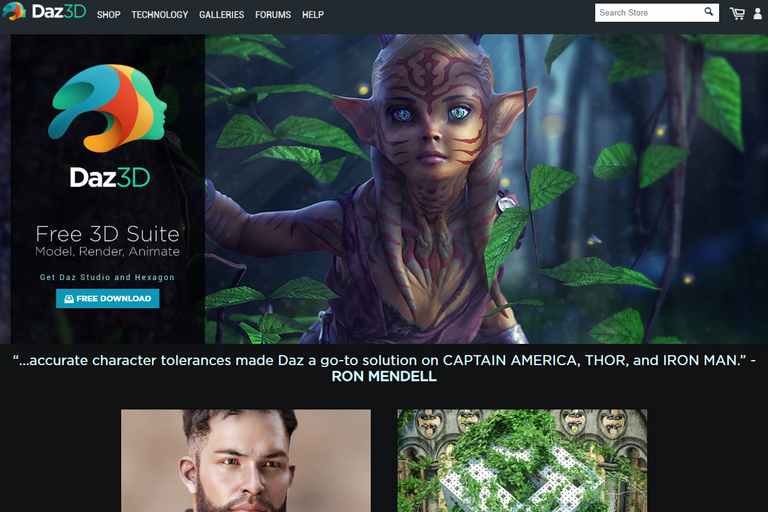
One obvious thing you can do there is click the FREE download that is on the screen and follow the instructions.
You can also use the Daz Install Manager which is external to Daz Studio and enables you to install and uninstall the products that are associated with your account. Yes, you will need to create an account at www.daz3d.com for any of this to work.
I personally use DazInstall Manager for products I have licenses for and can thus use in Game Development, and I use what is known as Smart Connect inside of Daz Studio itself to install products I own, but don't have an interactive license for. I do this as they will each have an icon that lets me tell when I am using something licensed or not. The non-interactive licensed items you can still use for still images, videos, and thus things like sprites. If you want full 3D usage though you need the interactive license. I will explain licensing in a future tutorial.
Daz Studio
Daz studio comes with the following free products at the time of this writing. They will likely add more and possibly remove some (though I have not seen them ever remove any) in the future.
Genesis Starter Essentials
Slaying the Dragon Bundle
Genesis 2 Starter Essentials
Day at the Beach
Sci-Fi Warror Bundle
Inside the Asylum
Genesis 3 Starter Essentials
Genesis 8 Starter Essentials
Daz Install Manager
I prefer to use the Daz install manager which can be downloaded here. I even use it to install Daz itself.


Click the cog icon for options/settings in upper right corner:

Set where your want downloads to be sent, thumbnails, etc. Sometimes you want very specific drives to be used. If that is the case it is best to set that up before you install anything.
You can also uncheck a lot of things here to keep your list from showing you Poser and other formats that we will not cover in this tutorial and that it is likely you won't need either.
Here are the things I personally currently have checked:
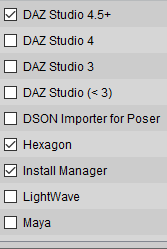


Make sure to set where you want things installed:
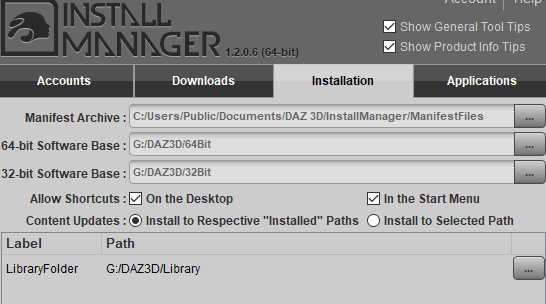
You can go ahead and install Daz Studio either 64 bit or 32 bit. I personally use 64 bit.
Once that is done. Exit Daz Install Manager and launch Daz Studio.
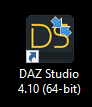
I wanted you to see what a barren and empty version of Daz Studio looks like:
Smart Connect Tab - Viewing in Products mode
Smart Connect Tab - Viewing in Files mode
Install Tab showing nothing to install
Once you have some products it should look more like this on the install tab.
Go ahead and exit out of Daz Studio and go back into Daz Install Manager.
Inside the Daz Install Manager let's go ahead and install all of those starter essentials.
Check the box to the left of all the products you wish to install and then click Start Queue button in the lower left corner of the window.
It should start downloading and installing and look something like this:
Once it is completed it will look like this:
Go ahead and quit out of Daz Install Manager. We are done using it for this tutorial.
Let's log back into Daz Studio.
Your smart connect tabs should now be much more interesting:
Now id you notice there is a LOGIN button here in Daz Studio. If you login you will have the option to install products using the Smart Connect method. Not all products, particularly older products or products you purchase/acquire from third party sites such as rendererotica can be installed via Smart Connect method. Third party sites you'll need to follow the instructions for their product. For older Daz official products you will install them using the Daz Install Manager.
However, once you login to your account in Daz Studio you should see something like this:
See how some of those icons are grayed out. That indicates products you own that are connect aware, but are not currently installed. To install or uninstall such things all you need to do is right click on one of those icons and tell it to install or uninstall.
That is far more convenient to many people. Not so much so once you get a large amount of products, and when you own products that are not connect aware.
The items you installed with Daz Install manager but did not install with Connect will have a little down arrow icon in their upper right corner of the image for the product. If you install something with connect that icon will disappear. It may change sometimes though to a circular arrow icon which means there is a product update you can install by right clicking and telling it to do so.
If you purchase new products they will not appear in Daz as soon as you purchase them. You need to close Daz Studio, or Daz Install Manager and then relaunch and log back into them for the new product to appear.
WARNING: Daz Install Manager and Daz Studio both access the same database. Do not run them at the same time.
You should now have Daz Studio and some basic products installed and be ready for future tutorials.
Unity
You will be wanting the Unity Game Engine for future tutorials. It is free to use to make games, or whatever you want unless your company or self funding for your game development does not exceed $100K per year. If you do exceed this then a Pro License is $125/month. A Plus license is also available for $25/month if prepaid for a year, or $35/month if paying month to month.
I personally have not needed to purchase a license. That may hopefully be changing sometime in the near future.
You can go here to download and install Unity. There are thousands (and rapidly growing) of tutorials for Unity on the web. I am not going to cover the basics with it. Anytime, I cover the Unity specific side I will assume that you know the basics of how to do simple steps in it and will be focusing on steps very specific to what the tutorial in question is covering.
Once that is downloaded and installed you should now be ready for any future tutorials. Thank you for reading. I would welcome your support to continue this series.
Future Tutorials
NOTE: This may not be the precise order in which I do them This series will not teach you everything you need to know about Unity. That is impossible. It is a very powerful engine. If you need more details on Unity there is a vast community and a tutorial on almost every topic imaginable. There are even tutorials on many of the things I am going to write about in these tutorials. I will be however, doing all of these tutorials from my own experience and based upon a lot of trial, error, and learning.
- Explaining basic Daz Studio Panes
- Explaining Daz Studio Licensing
- Navigating the Generation Names, the Figure Names, etc. Order to the confusion.
- Getting the most bang for your buck in Daz
- Genesis 3 and 8 to Unity
- Bare minimum Daz products I recommend
- Some Unity products I recommend
- Dealing with Seams in Textures in Unity
- Genesis 2 to Unity
- Genesis to Unity
- Victoria 4 and Michael 4 to Unity
- Exporting Morphs from Daz to Unity
- Other Game Engines - Unreal, etc.
- Baking in some morphs - those damn high heels
- A study on eyes
- Using Blender to Fully enable PBR for DAZ Characters in Unity
- Making High Heels work Without Baking inside Unity
- Daz Poses and Animations to Unity
- Using Decimator in DAZ 3D to create Blend/Morph happy LODs, and to optimize
- 3D Baking Studio for Sprites in Unity
- Hair Designer for GPU Hair in Unity
- Simple LOD for Unity
- The Search for a Good Skin Shader
- Inherit Clothes, Hair, etc Scripts for Unity
- Sample Character Setup UI for Unity
- More on Mechanim
- Unity IK
- Final IK
- Emerald AI
- Instancing
- A Study on Controllers
- Various thoughts on possibilities
If this is something useful or valuable to you please consider following and up voting this series. I will likely post some of these for my own records. However, if I post all of these it will be because there is obvious interest from the community using the steem blockchain.
Are you new to Steem?
If you found this post using a search engine and don't have a steem account. What are you waiting for? It could change your world. You can setup an account at www.steemit.com, www.busy.org, or several other places.
You can also use places like dtube.io or other sites that use steem connect.
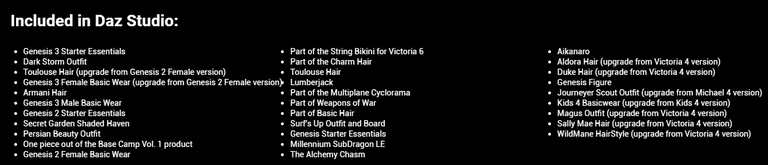
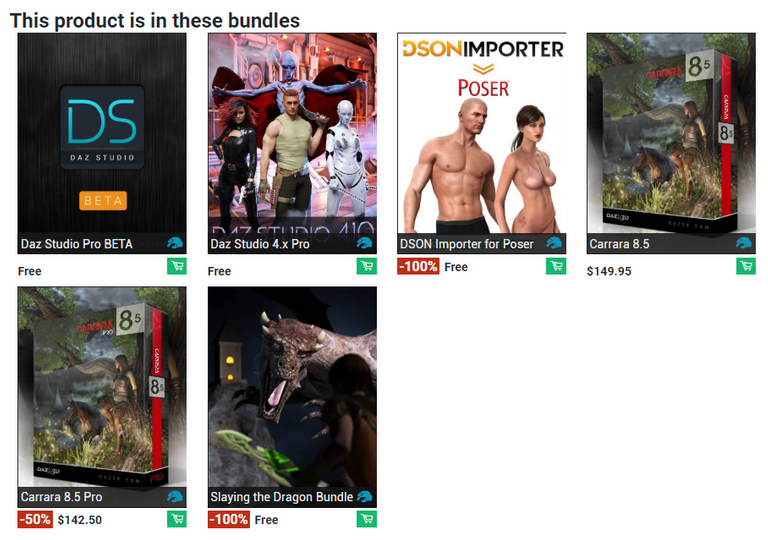
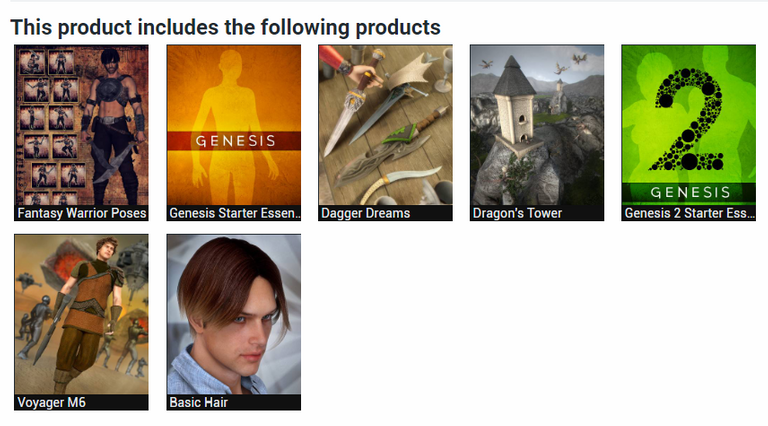
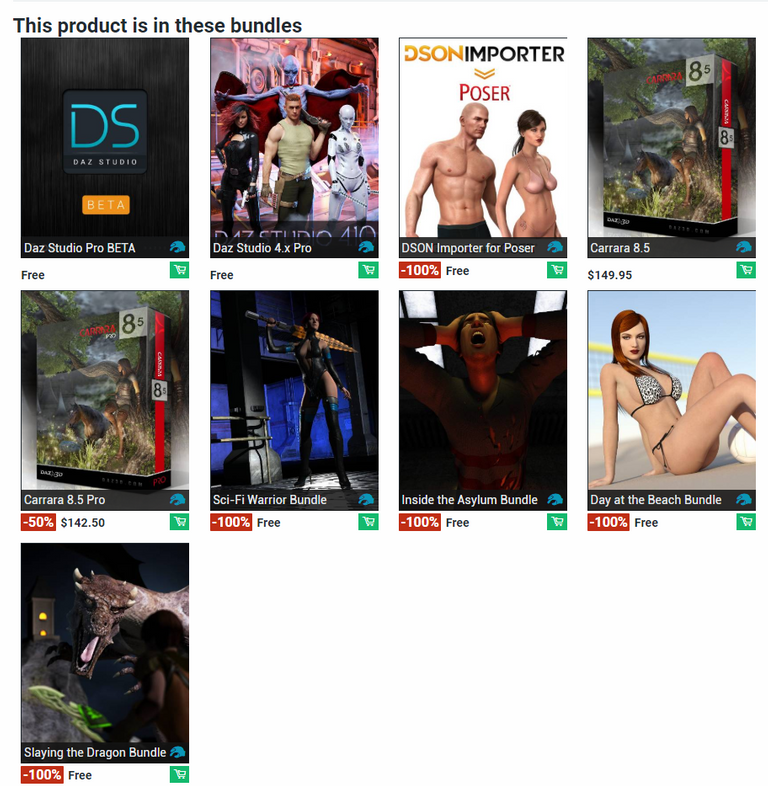
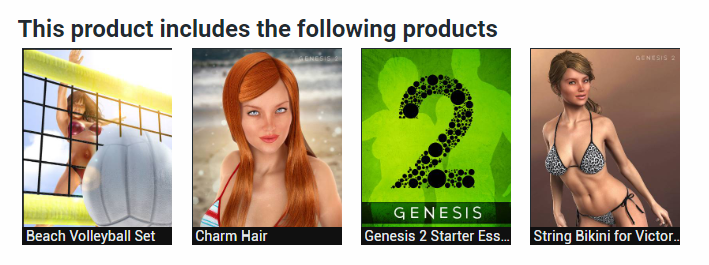
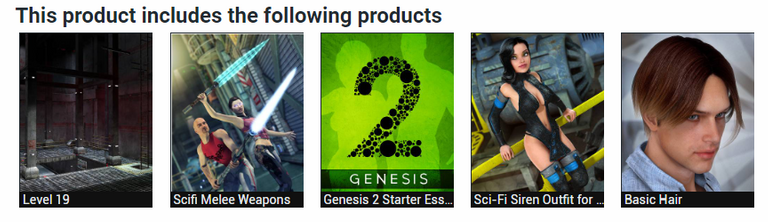
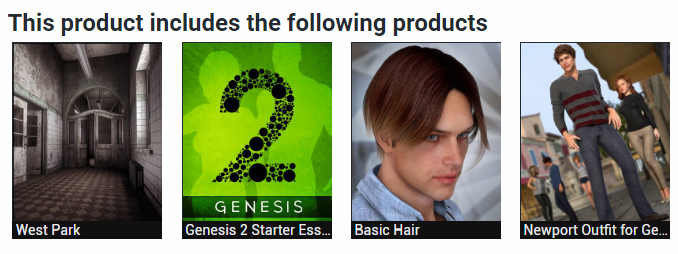

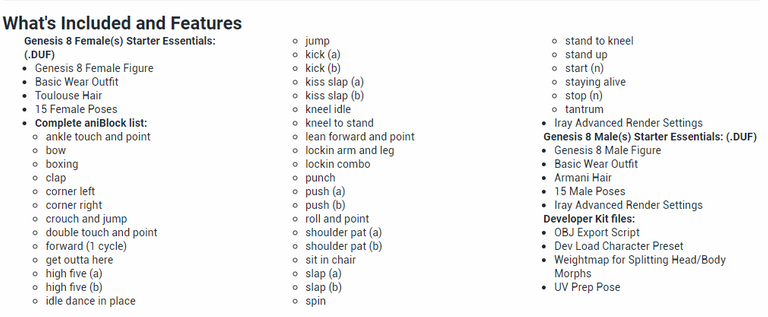


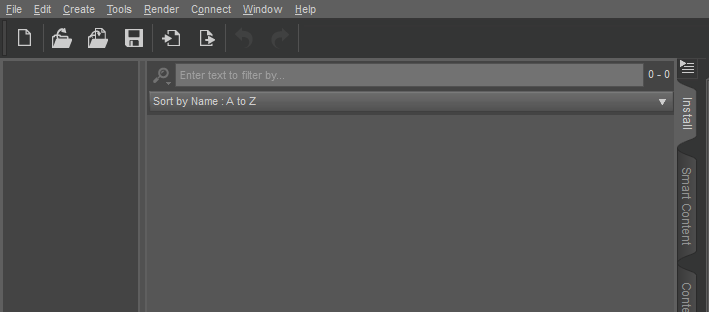
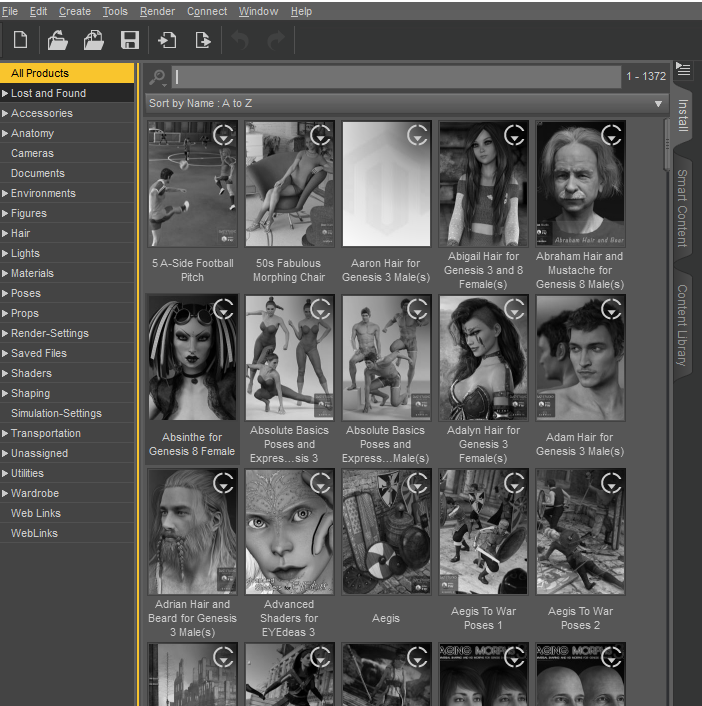
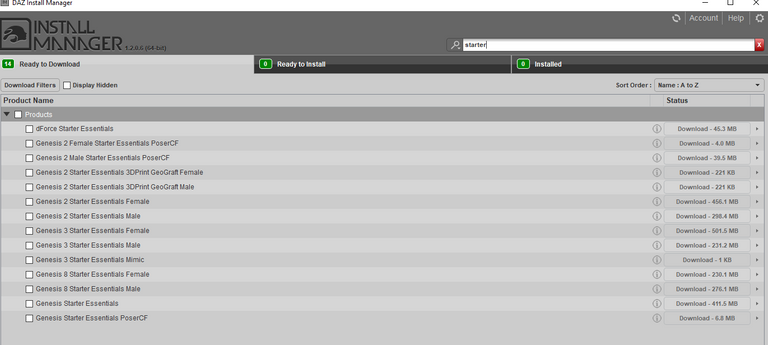
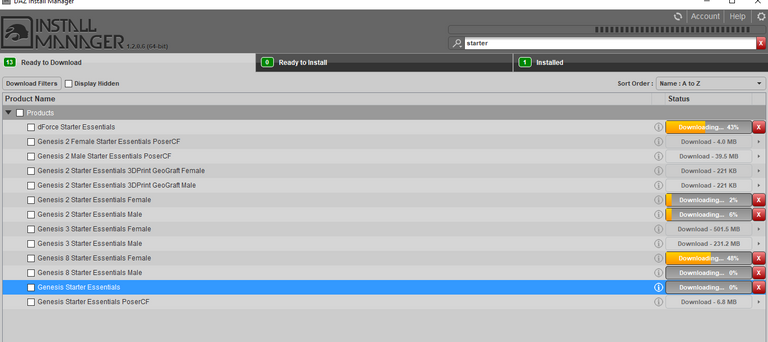
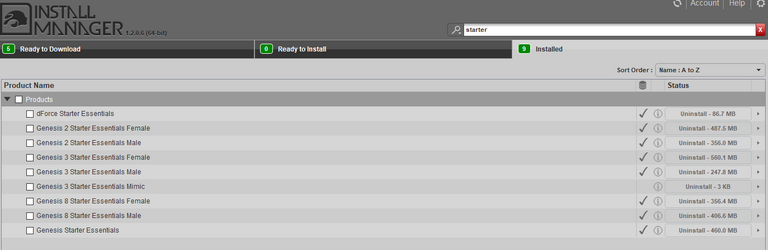
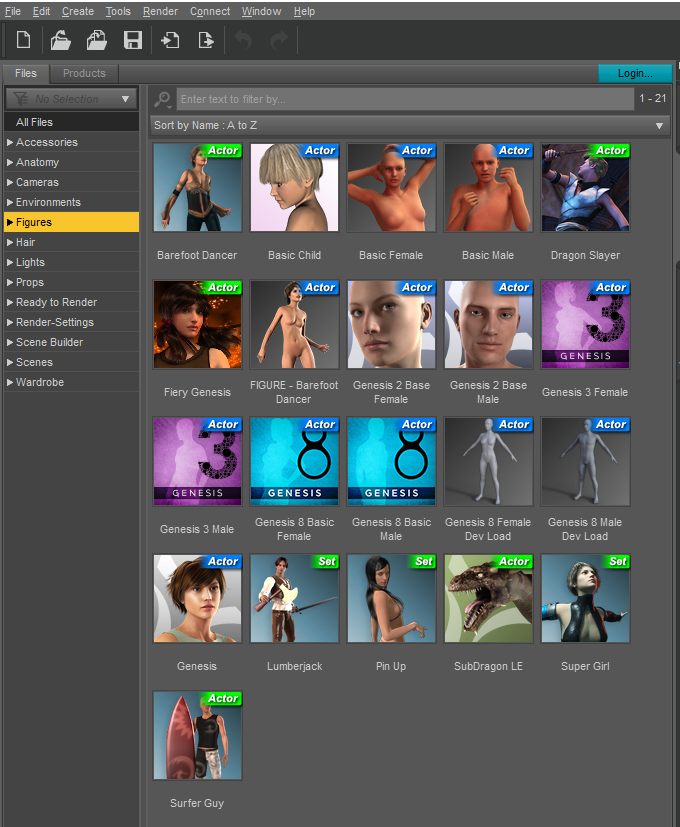
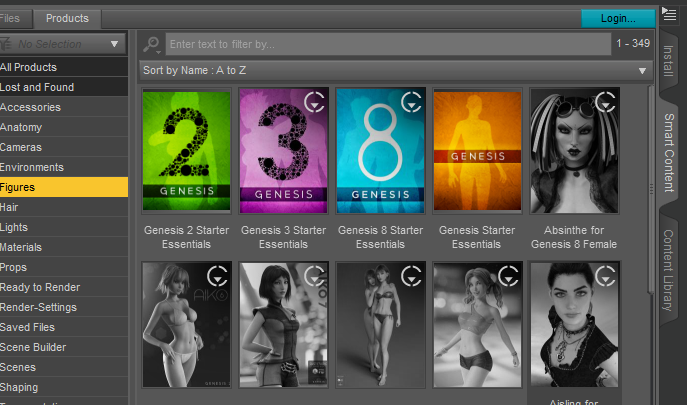
Thank you for sharing you game development post with us! You have received an upvote! Please visit our page @steemgg to learn more about how you can use our platform Steemgg, the first html5 gaming platform built on the Steem Blockchain to get more out of game development.
Vote for bobdos Witness