⚙️ SteemAuto Guide ⚙️
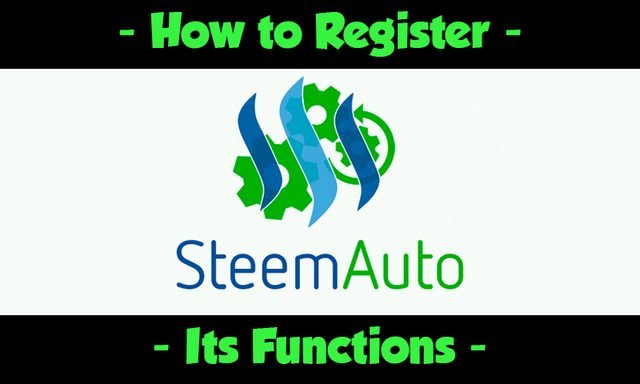

⚙️ What is SteemAuto? ⚙️
SteemAuto is a tool that helps the people of the Steemit community by automating some processes. I believe that its features will definitely help Steemians. It is created by @mahdiyari who is also a witness and founder of SteemFollower. I constructed this post to guide people in using this useful tool and help them in their Steemit tasks.

⚙️ How to Register & Start using SteemAuto ⚙️
- Go to https://steemauto.com, you can watch their video to get some insights on its functions.
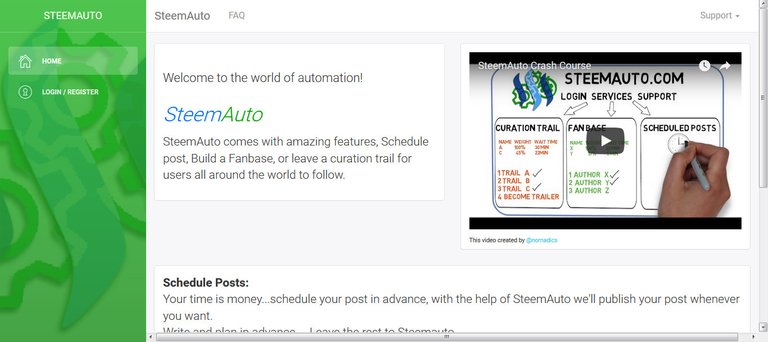
- Navigate to Login/Register
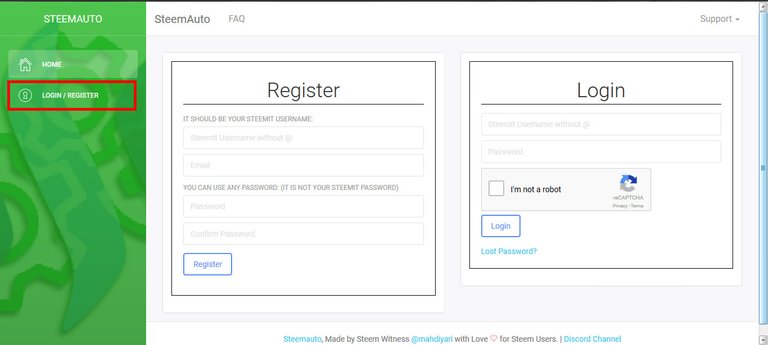
- Enter your Steemit username without "@"(for me it's "ninjace") and email address. Set a strong password (Don't use your Steemit password.) then click Register
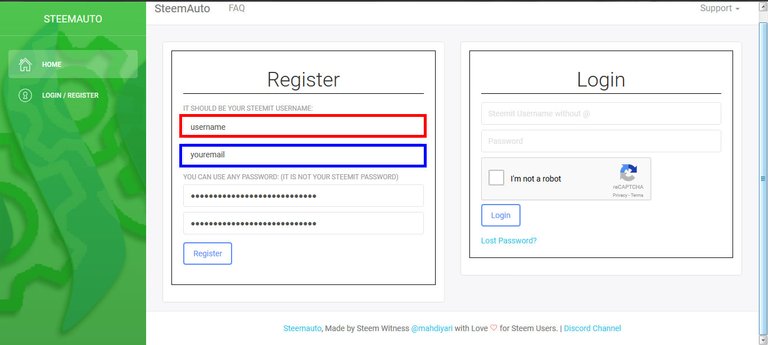
- After clicking Register, you will be prompted to send 0.001 SBD to @steemauto with the memo that will be provided to you. (Send SBD not STEEM.)
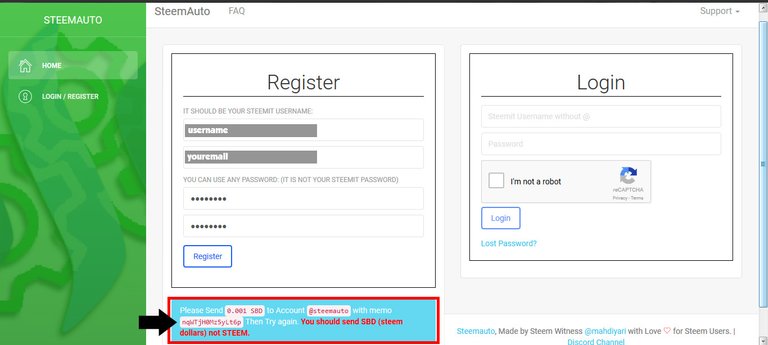
- On your Steemit wallet page, send 0.001 SBD to @steemauto. (I suggest following @steemauto first so that it will appear on the autocomplete to avoid mistyping.)
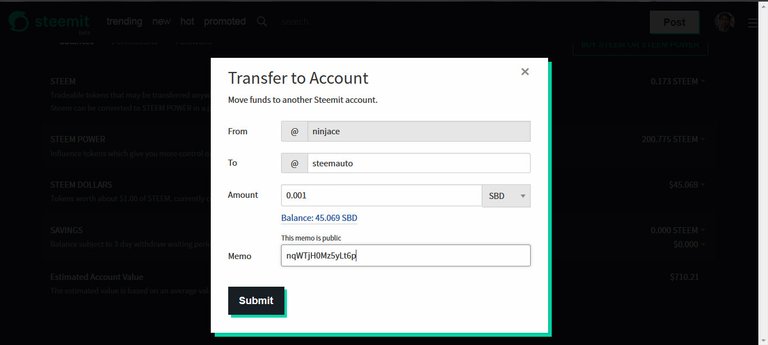
- Check your transaction on your History.

- Go back to the registration page for @steemauto. After waiting for a few seconds, click Register again.
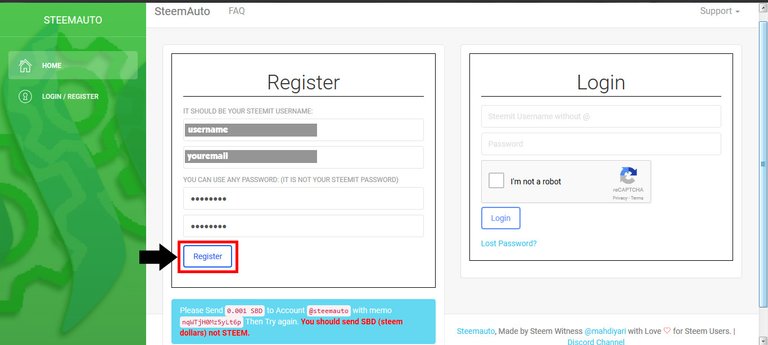
- You will be prompted if your registration was succesful.
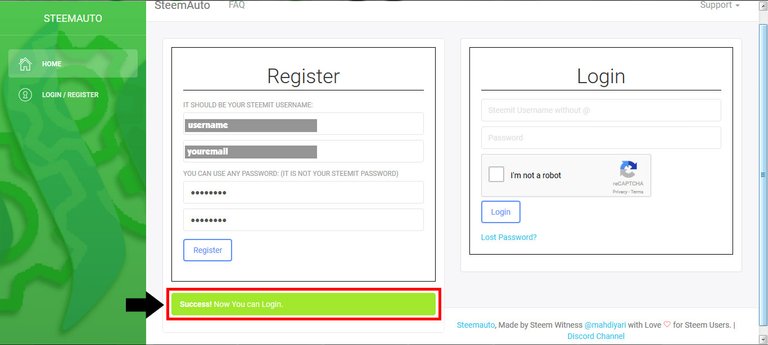
- You can now login to your account but for you to be able to use @steemauto, we still have a few more steps.
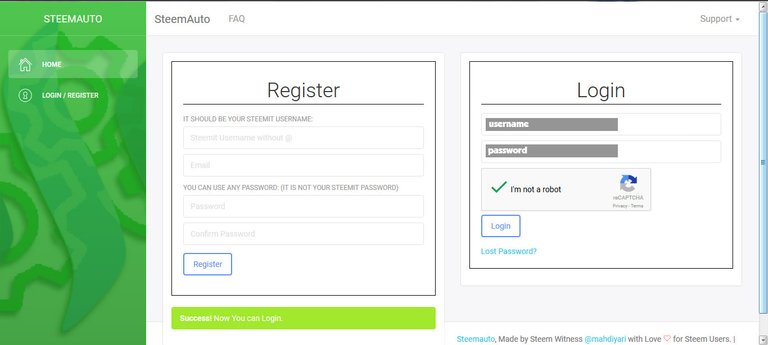
- After logging in, you will be shown this page. You need to give @steemauto authority to use your account. It is recommended to use SteemConnect which is also the one being used in @dtube and @utopian-io. The authority given using SteemConnect will be needed to use its features. (Your wallet is safe. Only posting authority will be given.)
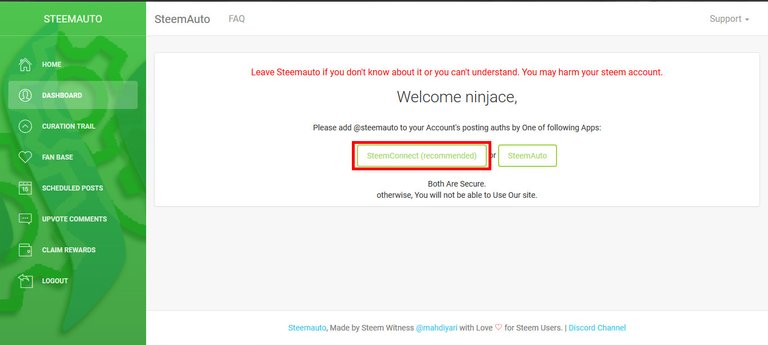
- After clicking on SteemConnect, you will be shown this page. Just click on continue.
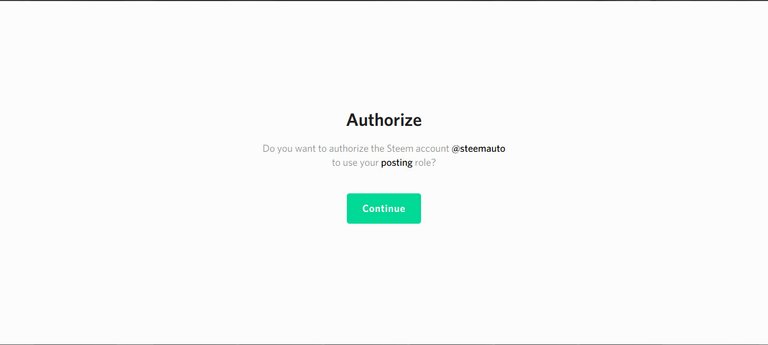
- After clicking on continue, you will be prompted to login on your SteemConnect using you owner, active or master password on Steemit. I used my active key.
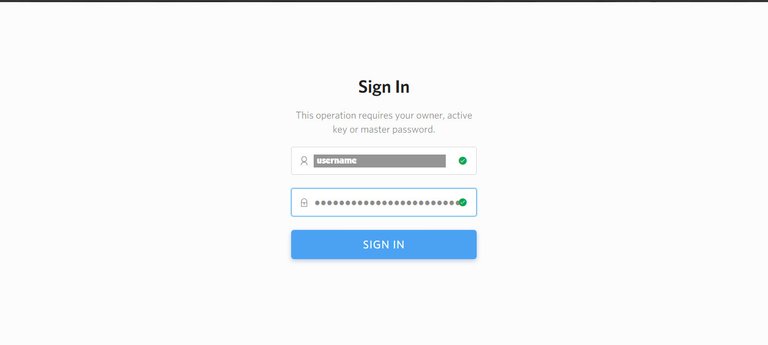
- A page will be shown saying if the transaction was successful. You will be redirected back to @steemauto's site.
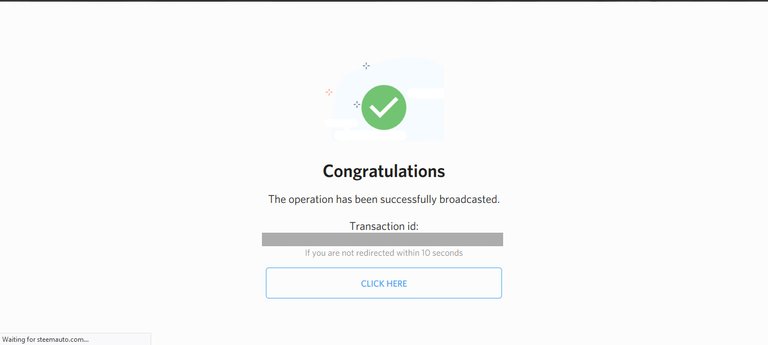
- This is your dashboard page that will be shown when you're back on @steemauto's site.
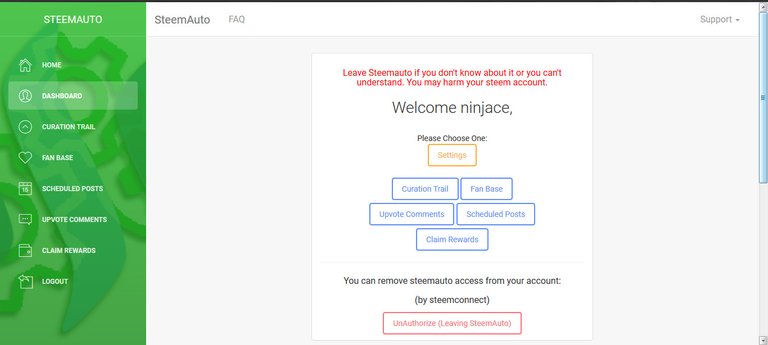
Congratulations! You can now start using @steemauto's features which is shown on the left side of the page namely: Curation trail, Fan base, Scheduled posts, Upvote comments & Claim rewards.

⚙️ Its Functions ⚙️
✏️ Curation Trail ✏️
This is the first function that I wanted to use after being on @steemauto. Manually curating posts is time consuming. With the number of new posts in the Steem blockchain everyday, it is like searching for a needle in a haysack. This is where the Curation Trail comes in.
There are group/initiatives/individuals within the Steem community that aims to curate and reward "good" posts. Some have certain criteria that they have set in classifying qualifying posts for their upvote. This is important since they are holding a significant voting power, great voting power comes a great responsibility to somehow use if properly. Let me give you examples of curation trail that I follow: @curie, @sndbox / @sndbox-alpha, @surpassinggoogle and @bayanihan. By following their curation trail, everytime they upvote a post, your account will also automatically upvote it.
- Navigating the SteemAuto Curation trail page, you check the top 20 curation trails based on the number of followers. You can see a short description about their trail. You can follow them by just clicking on the follow button on the right side.
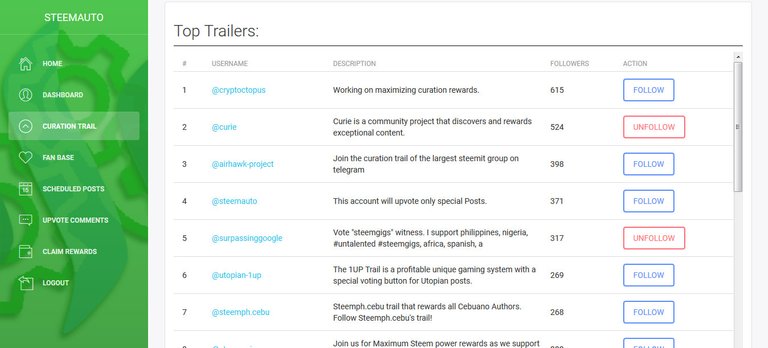
- If you cannot see the trail that you want to follow on list, you can just search for it.
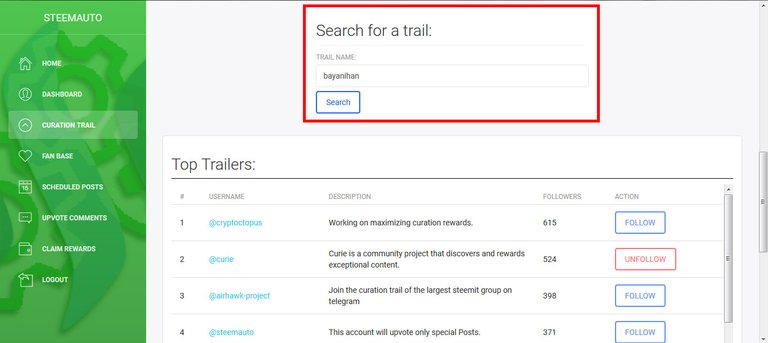
- After you have searched for a trail, you can click on "Show enable followers" to see the other people who are following the trail.

- If you clicked on "Show enable followers", you can see this kind of list. It shows the name of the follower and the voting weight.
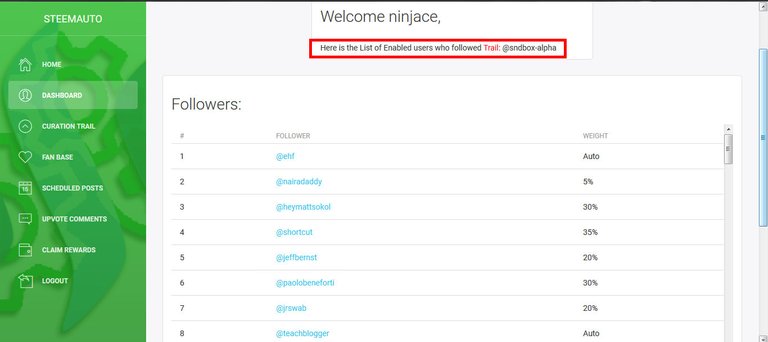
- After you have followed a trail, it will be shown at the top. Here you can see my "You are Following" list.
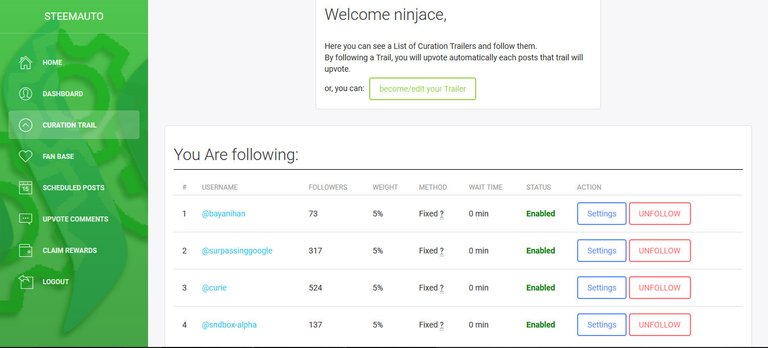
- You can change the settings for each trail. As you can see below, you can enable or unable upvoting just by clicking on the checkbox (Just uncheck this if you want your voting power to recover.) You can also set the voting weight(Default is 50%) and the time to wait before voting(Default is 0). There are two type of voting weight available. You can experiment between the based on the trails that you follow.
Scale Voting Fixed Voting For this option, when following a trail with 50% when a trail upvotes a post with 50% voting weight, your upvote will be 50% of 50% which is 25% voting weight.Your upvote will be the same percentage as what you set. For example you put 10%, everytime a trail upvotes a post regardless of the voting weight, your upvote will be at 10% voting weight.
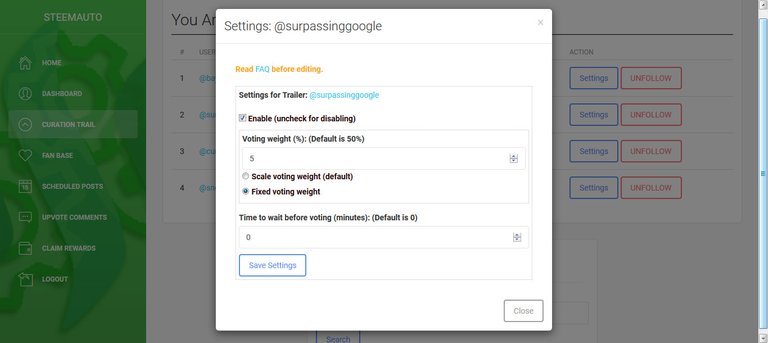
- You can also start your own trail. Just put a short description and click Submit. If you manually curate post, you can promote your trail so other people will follow you.
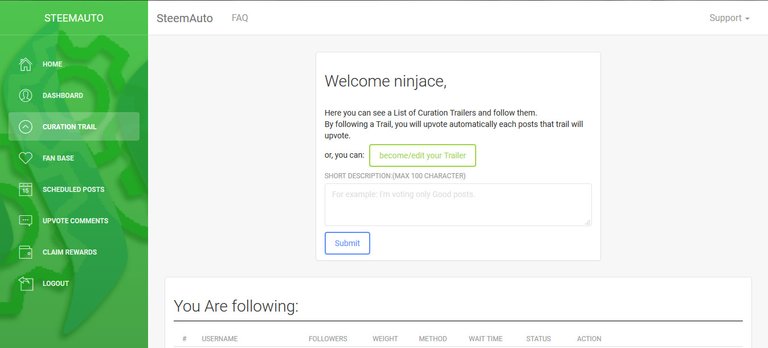
This function is really useful for me because there are so many times that my voting power just sits on 100%. With this feature, we can save time from manually curating post and create more time in improving my posts. Also with this method of voting, people with less than 500 SP are indirectly using a slider since you can set the voting weight. (I am still experimenting on the voting weight percentages for the trails the I am following.)

✏️ Fan Base ✏️
This is another function that I am using. You can also call this feature as auto upvote. You can use this to follow authors that you really like. In my case, I follow my close friend @oppaniayu and @surpassinggoogle. When the author that you follow posts an article, your account will automatically upvote it based on the settings.
- You can check the top 20 fans by number of followers. If you don't see the author that you want to follow here, just search for him.
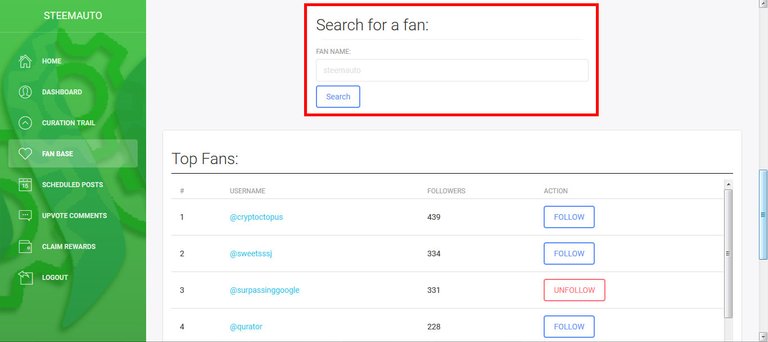
- If you have searched for a fan, you can click on "Show enable followers" to see the other people following him.
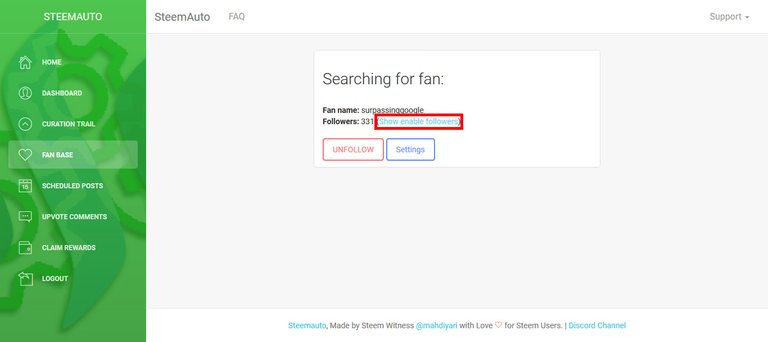
- If you clicked on "Show enable followers", you will be shown the list of his followers and the voting weight.

- After you have followed someone, you can now edit the settings. You can set the voting weight and the time to wait before auto upvoting. The upvote weight will be the percentage you will enter. If you entered 50%, the auto upvote will be at 50% voting weight. The default waiting time for upvoting is 0 minutes. If you are after some rewards, change this to around 20-30 minutes. Again, this is an indirect way of having a slider which is only available for people with 500SP as you can set the voting weight.
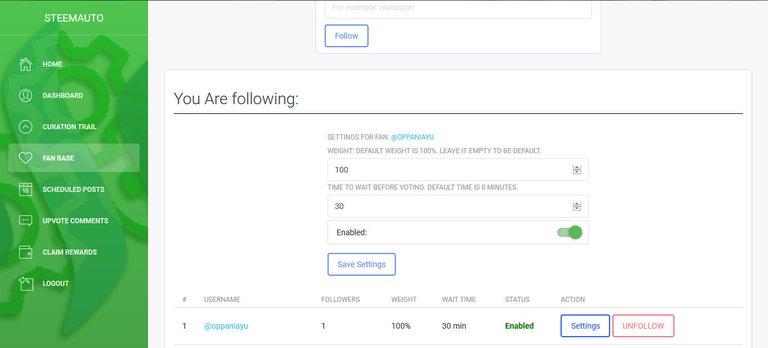

✏️ Scheduled Posts ✏️
For people who do not have time on weekdays to write and post an article, this function will be very handy. As the name suggests, you can schedule the time that your article will be posted. So if you do not have time on weekdays, you can write on weekends and schedule it to be posted up to 100 hours later.
- You can still edit your post on Steemit and copy it here. Before publishing, set the desired time to wait before the article is posted. (from 1 hr - 100hrs)
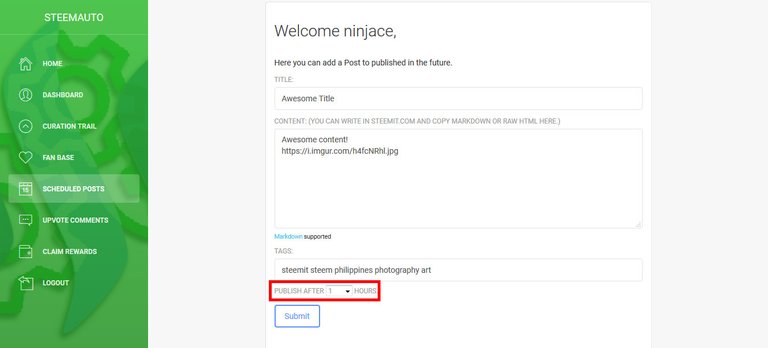
- The post preview is a recently added feature in @steemauto.
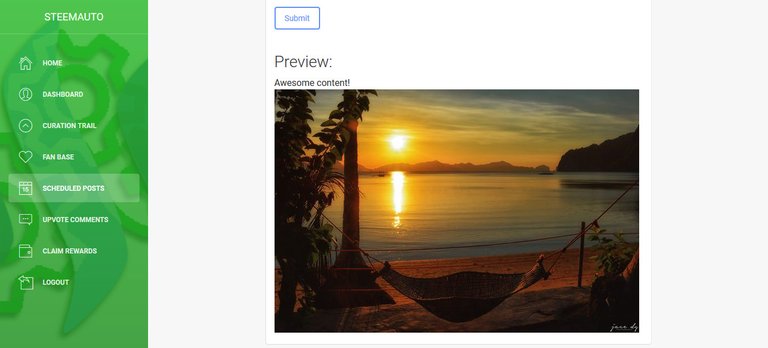

✏️ Upvote Comments ✏️
This function lets you auto upvote a comment of a certain person on Steemit. This may help in promoting engagement but I think this should only used if you know that the user creates meaningful comments. The limit per day for a user is 2 upvotes and only 1 upvote per post. If the user posts many comments, only one will be upvoted on a certain article.
- To follow a person, you just need to type the username then set the voting weight and time to wait. The percentage entered will be the voting weight of the upvote.
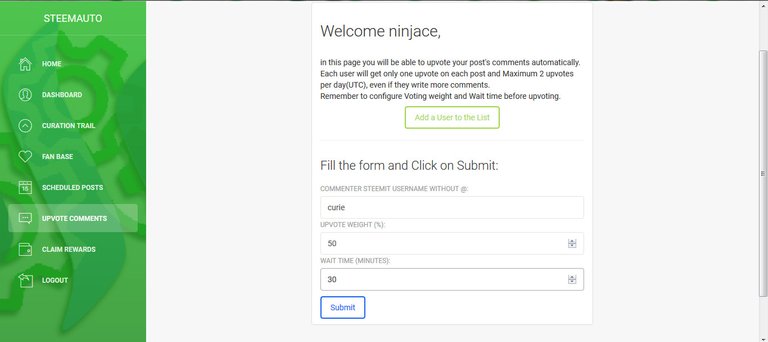
- If you already have followed a person, you can edit the settings that you have set when you added that user.
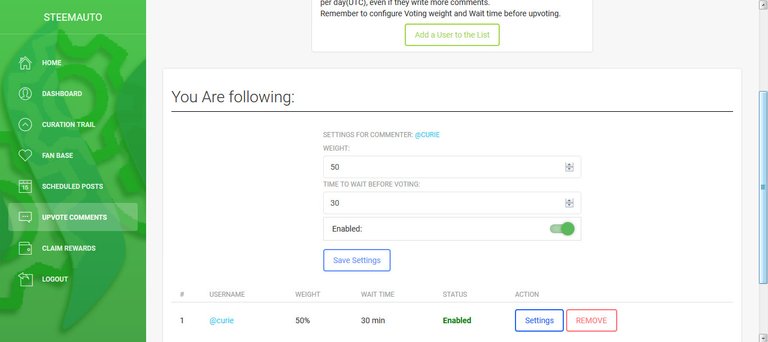

✏️ Claim Rewards ✏️
The last function is automatic claiming of rewards. I think this is useful if you won't be able to check you account for a while. Claiming rewards will increase your SP, so this function matches with the curation trail and fan base as you auto upvote on posts.
- If enabled, your rewards will automatically be claimed every 30 minutes. The downside of this is that your transaction history will be somewhat cluttered as it will have an entry every 30 minutes. (Maybe in the future, we may be able to change the frequency, for example just once a day.)
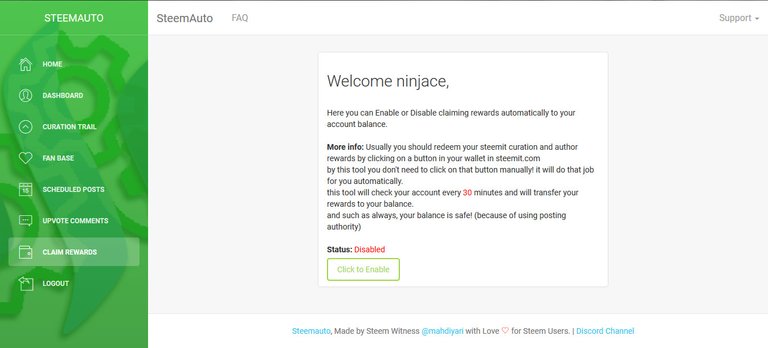

⚙️ Settings ⚙️
Before using any function described above, I suggest that you set the voting power limit for your account. If your voting power reached below the specified percentage, the auto upvotes will stop until your voting power recovers above that level.
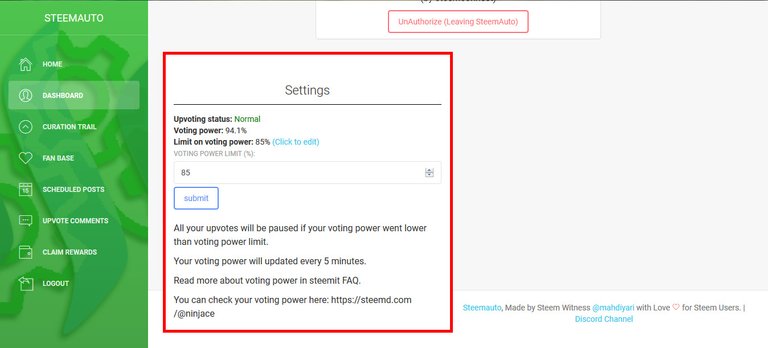

And that's it! I hope you learned something from my article. If you have questions, feel free to comment or you can check the FAQ page. I really think that SteemAuto is useful for many Steemians. Thanks to @mahdiyari for this awesome tool!

I would love to hear your comments. If you enjoyed this, you can follow me (It's free! 😆).
Salamat! 😄 Thanks!
P.S. - An upvote is always appreciated 👍


Thanks for sharing! Very detailed guide. I think this is a very useful tool. I will definitely use this. Now i understand why one of my post that was upvoted by @sndbox-alpha got many upvotes all of a sudden. Hihi
Yes, their curation trail has many followers. Hope the tool will help you 👍
resteemed this so the newbies can see it. This is a good tool that we should make use of.
I hope this tool and guide will help a lot of Steemians 😄
More like devops automation haha
This is very useful. Easy to follow guide. Thanks Hokage! @ninjace
Np Master Hokage @gunter01 😂
Very useful tool! Thankyou for sharing sir! This is a big help for newbies like me. I will definitely use this❤️
You're welcome. Follow mo na si @dombaltazar sa fan base jan haha 😆
Useful post that newbies like me can use. Resteeming this so that others will know as well.
Welcome sa Steemit newbie @gailbelga! 😂
Congratulations! This post has been upvoted from the communal account, @minnowsupport, by ninjace from the Minnow Support Project. It's a witness project run by aggroed, ausbitbank, teamsteem, theprophet0, someguy123, neoxian, followbtcnews, and netuoso. The goal is to help Steemit grow by supporting Minnows. Please find us at the Peace, Abundance, and Liberty Network (PALnet) Discord Channel. It's a completely public and open space to all members of the Steemit community who voluntarily choose to be there.
If you would like to delegate to the Minnow Support Project you can do so by clicking on the following links: 50SP, 100SP, 250SP, 500SP, 1000SP, 5000SP.
Be sure to leave at least 50SP undelegated on your account.
Hi ninjace! I guess your post is very helpful but since I am new here I need a suggestion from you. Should I try steemauto now or after few days?
Hi @zafrin, I suggest that you learn a few more things about steemit before using this. It will help you understand its use better. 👍
Thanks for your valuable suggestion.
Keep in touch.