1. Make your speakers louder.
Do the following
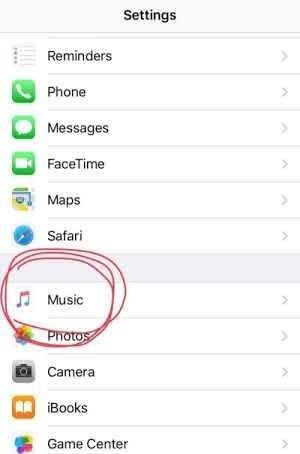

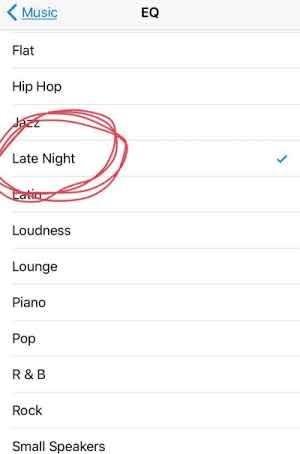
Go to Settings > Music>* EQ, and check "Late Night*." That'll give your iPhone's speakers a little extra punch. Try it with music playing and hear the difference for yourself!
2. Change your display to grayscale — and maybe become less addicted to your phone
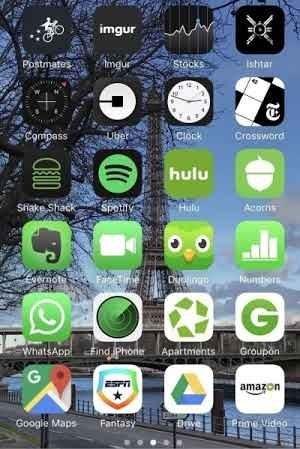
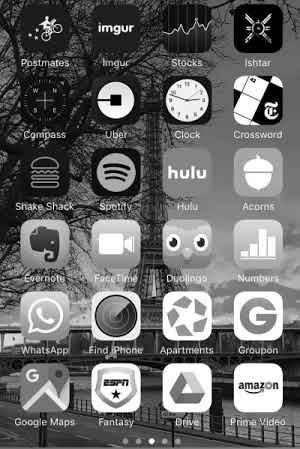
This is an accessibility feature for people who have difficulty seeing certain objects on their screen due to colorblindness, but some people claim that turning off the bright colors on your phone has the added effect of making you less addicted to using it. The theory is that basically every app is designed with just the right combination of colors and notifications to get you to use them (it's basically impossible not to tap on something that has a big red notification number on it, right?), so taking away the colors will wean you off of them.
You can apply this filter under Settings > General > Accessibility > Display Accommodations > Color Filters. There are also options for other various types of colorblindness.
If you want to be able to switch back and forth quickly, you can go to Settings > General >Accessibility> **Accessibility Shortcut **> Color Filters and activate the shortcut. After that, you'll be able to click the home button three times to turn the filter on or off.
3. Search your photos based on the objects that are in the photos.

The Photos app has a search icon at the top that lets you search through your photos based on who — or what — is in them. Try it; it's like magic.
4. Change the brightness of your flashlight.

Your phone's flashlight is insanely bright by default, but if you 3D-touch the icon, you can choose lower brightness levels. It's especially helpful if you need to get up during the night and don't want to wake yourself up with a too-bright light.
5. Take a shortcut to important menus like Cellular Data and Battery.
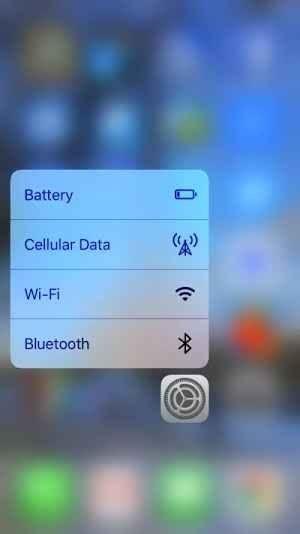
If your phone has 3D Touch (iPhone 6s or later), you can use it on your Settings icon to bring up shortcuts to four important menus: Battery, Cellular Data, Wi-Fi, and Bluetooth. Just press and hold hard on the icon.
MORE LOADING
Hi! I am a robot. I just upvoted you! I found similar content that readers might be interested in:
https://www.buzzfeed.com/andyneuenschwander/19-things-your-iphone-can-do-that-you-didnt-know-about