Trading View Screener setup for cryptocurrencies!

1. So first, what is a screener and why should you use it?
So a screener, is a tool to help traders find trades without having to keep an eye 24/7 on each and every market in their chosen exchange(s), the screener will do that job for you depending on the indicators you select the screener to follow, and the values you choose for it to look for, the screener can find either buy-in points, sell-off points it really depends on what you want it to look for. This is a great tool to use to save you a bit of time when your trying to find that magic trade that is about to happen!
2. Where will we setup the screener?
We are going to use Trading View, as it is one of the most common tools when it comes to charts and trade analysis online. A free account should be enough to setup your screener depending on how many indicators you want to use.
So when you open up Trading View and go to Charts, it should look something like this (I'm using dark mode, thats why the colors look different):
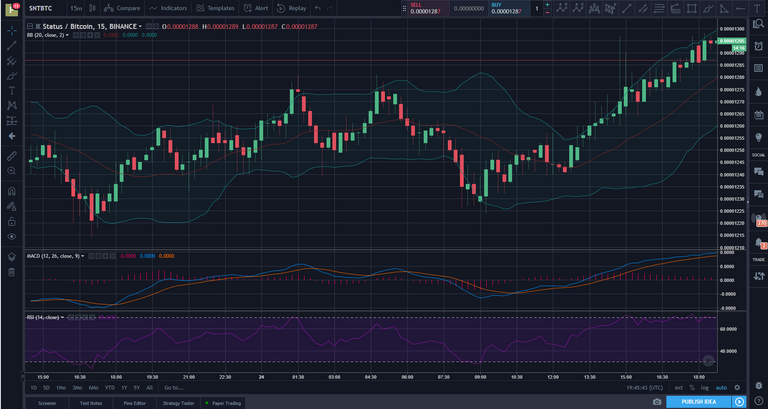
3. Let's start setting it up then!
So if you look around theres tons of information around in your screen, which you will get more and more familiarized with the more you use it, but today we are only going to focus on how to setup the screener, so lets look for the bottom of the screen and click on Screener:
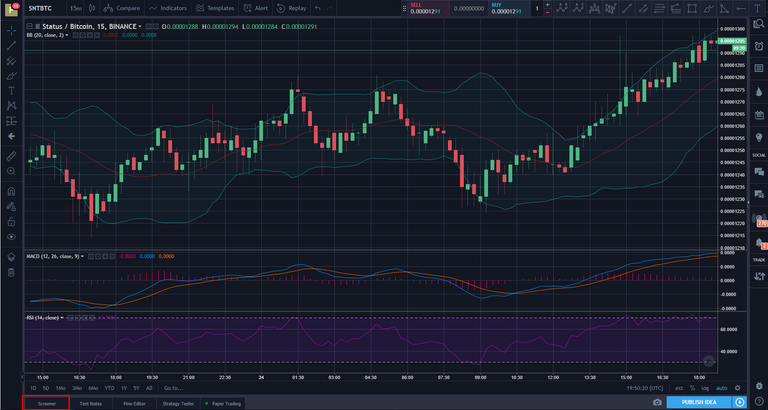
When we click on it, it should look something like this:
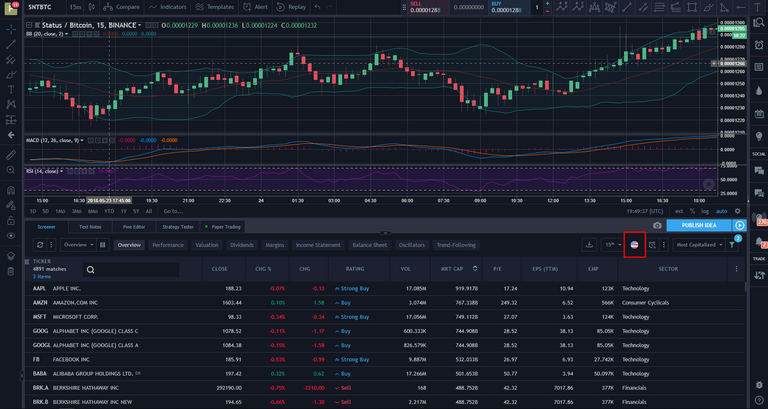

So, now we need to create a new screener, unless you want to use the default ones, but to do that, we need to click on the drop down menu close to where we previously selected Cryptocurrencies:
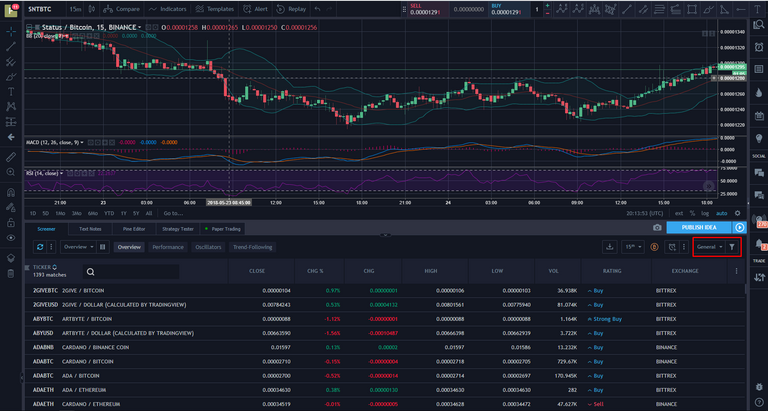
So here we are going to create a new screener from the drop down menu, and setup its filters in the menu to its right.
When we click on the drop down menu:
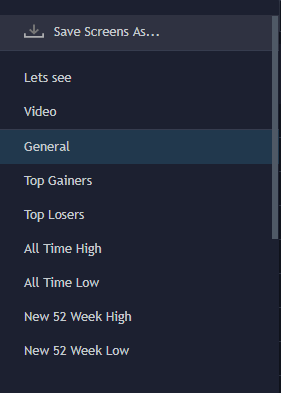
Select Save Screens As... and give it the name you want, when it asks for it.
When we click on the hopper to the right of the drop down menu:
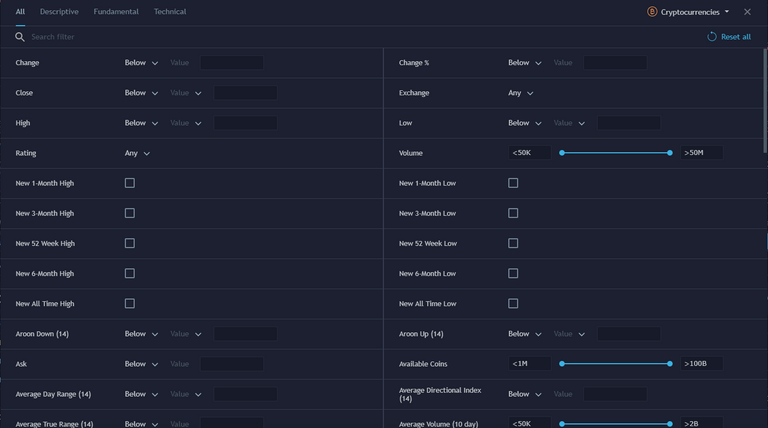
Here is where we are able to customize the Screener with our indicators, our values, and so on, until it meets our goal/objective.
So now you just need to go into the search bar and search for the settings you want to change, you can change the exchange you would like for the screener to monitor, which indicators for it to use, what range of values those indicators should be in, in order for the screener to take those markets into account, and much more.
Lets take my Bollinger Bands, MACD and RSI Strategy from my other post as an example and I will help you out setting it up.
This are the steps you need to take in order to get it to work:
- Search for Exchange in the search bar, and select Binance from the drop down menu.
- Search for Bollinger Lower Band, select Below from the first drop down menu, and Value, and as value use 0.01.
- Search for Relative Strength Index, select Below from the first drop down menu, and Value, and as value use 30.
- Search for MACD Level, select Below from the first drop down menu, and Value, and as value use 0.01.
- Search for Stochastic RSI Slow, select Below from the first drop down menu, and Value, and as value use 25.
- Search for Rating, select Sell from the drop down menu.
This should get you started, this values are the values I feel comfortable trading with, and it should be tweaked to your liking, or even change everything up to a complete new trading strategy, this was just an example of how customizable it is.
Hope you enjoyed, and if you did, please leave a follow, upvote and resteem. You can also check my other posts by visiting my profile. Thanks.