
If you find yourself in the situation where your USB port is no longer working when a new device is connected, don’t panic, there is a quick fix for this.
From time to time it happens to all of us. The cause of this recognition error can be an incorrect unplug of a device that was once connected to that USB port or an operating system glitch (driver problem).
How to solve the problem
First of all, you have to make sure your USB port is not dead. In order to do this very easily, you can connect any device that has a built-in LED. If the LED lights up, your port is good to go, otherwise it means the port is fried and replacement is your only solution.
To fix the problem caused by the driver you need to right click on My Computer -> Properties -> Device Manager
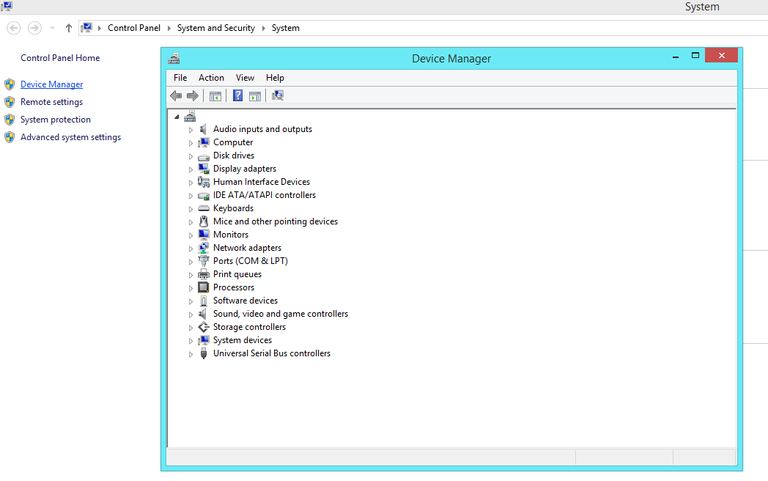
We click on the arrow next to Universal Serial Bus controllers and we’ll get something similar to the image below.
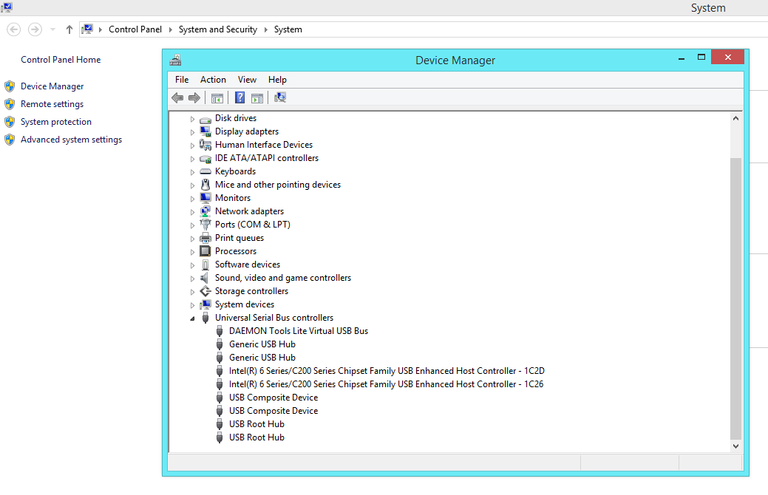
Now, all we have to do is to right click every component from this category and select the Uninstall option. If your mouse is connected through the USB port, there is a chance that after uninstalling the first component, you will need to restart the computer in order to allow the driver to automatically re-install and be able to use your mouse again. If you have your mouse connected through the PS/2 port, then you will only restart the computer after you have uninstalled all the components.
The computer restart is necessary to allow Windows to detect and re-install automatically all the required drivers for all of your USB ports. In this moment, your USB port problem is fixed! Enjoy 😊 If you still have issues, please let me know and I will try my best to help you.
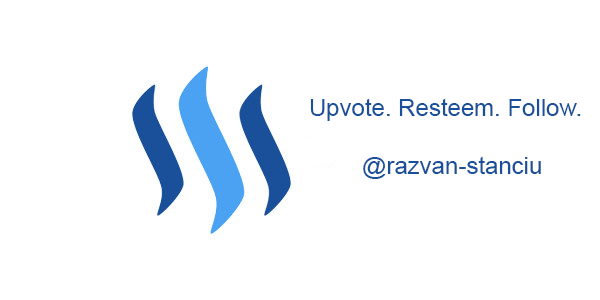
Quite helpful, it really is a pain if a USB port stops working and this solves it
Very useful please! Cheers!
Thank you!
Very insightful! Thanks!
nice! helpful information