Hi everyone,
Today, I present you STEEMDuino Followers:
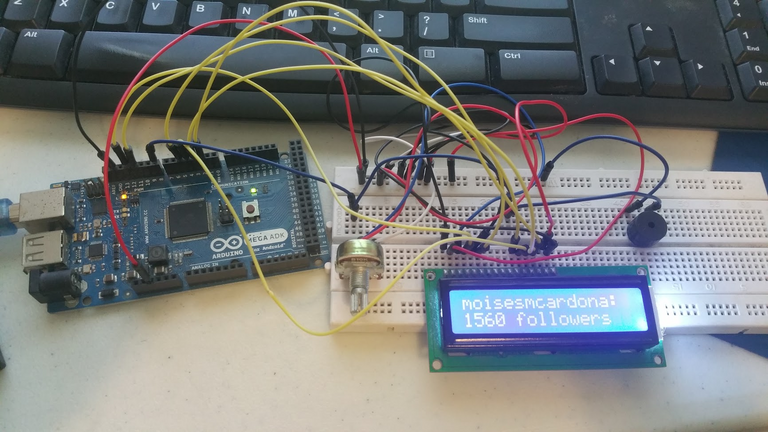
What is STEEMDuino Followers?
STEEMDuino Followers is a simple-to-use Arduino sketch and Windows software that will display in an LCD the number of followers you have. When you get a new follower or loose one, a Buzzer will buzz for half a second to inform you of your follower loss/addition. It refreshes the follower count every minute.
Features:
- Tells your follower number on an Arduino-compatible LCD Display
- Beeps when you gain or loose a follower
- Up-To-Date information refreshing every minute, using my getFollowersCount Web API function.
- Works on a variety of Arduino boards and clones
- Easy to install and connect
- Uses PC-to-Arduino Serial Communication
Downloads:
You can download the entire source code and compile the software and sketch yourself by going to the STEEMDuino Followers repo on GitHub here:
GitHub Repo
-OR-
You'll need the Arduino Sketch that's responsible for receiving serial data from the PC software and displaying the information on the LCD Screen. You can download that sketch on GitHub here:
Arduino Sketch
If you have an UDOO x86, you should use the following Sketch file:
UDOO x86 / Arduino 101 Sketch
THEN
You'll need to download the Windows software here: https://github.com/moisesmcardona/STEEMDuinoFollowers/releases/
How to make the LCD and Arduino connections?
It's very easy. Please follow the following diagram:
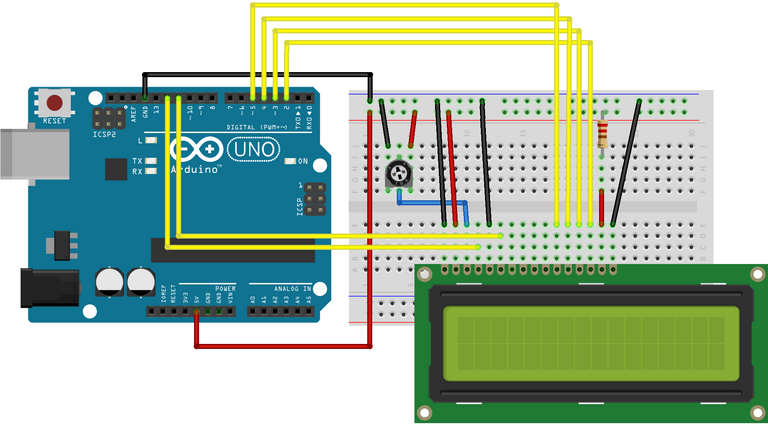
Source: https://www.arduino.cc/en/Tutorial/HelloWorld?from=Tutorial.LiquidCrystal
How to connect the buzzer?
It's also very easy to do. Just connect one of the pins to Pin 8 in the Arduino and the other pin to Ground (See first image of the post)
How to connect the Arduino to the PC?
Just plug in the USB Cable between the Arduino to your PC. You'll need to have the Arduino drivers (and the software to upload the sketch) installed which you can get here: https://www.arduino.cc/en/Main/Software
How to upload the Sketch to the Arduino?
Once you've downloaded the Sketch from the links above, open the file by double-clicking it:

Then, make sure the correct Arduino COM port and Board are selected under the Tools menu:
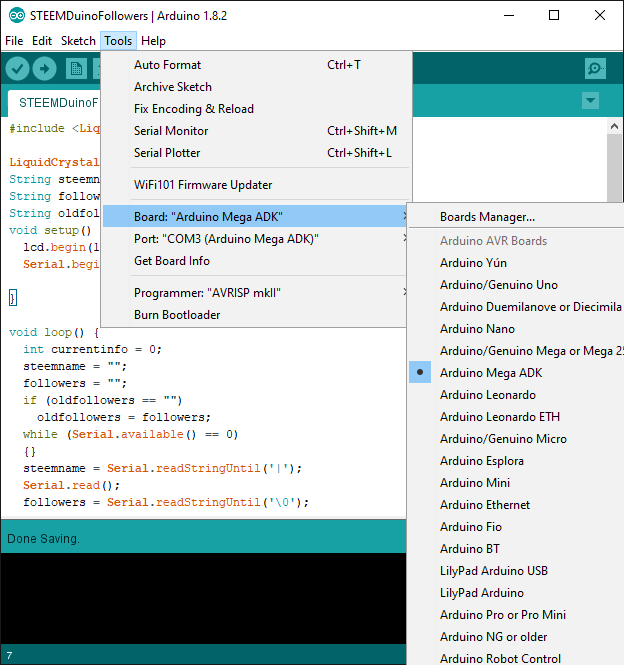
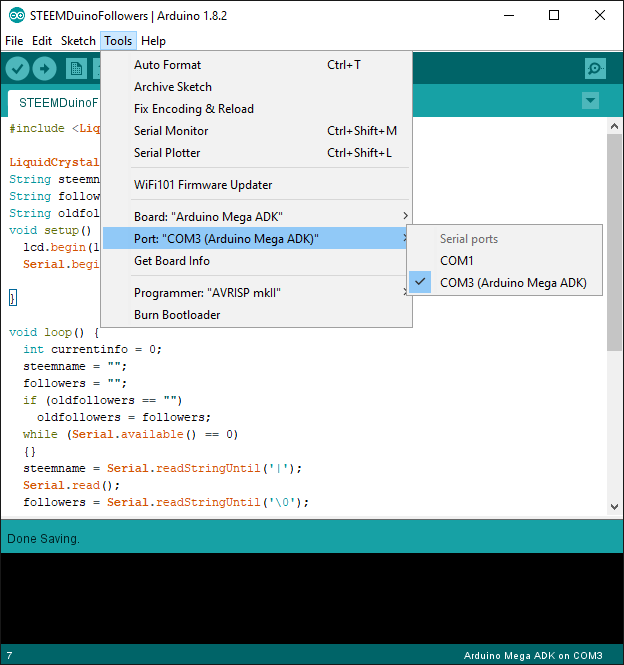
Finally, press the Upload button:

Everything should go allright and you should see the Done uploading message below:
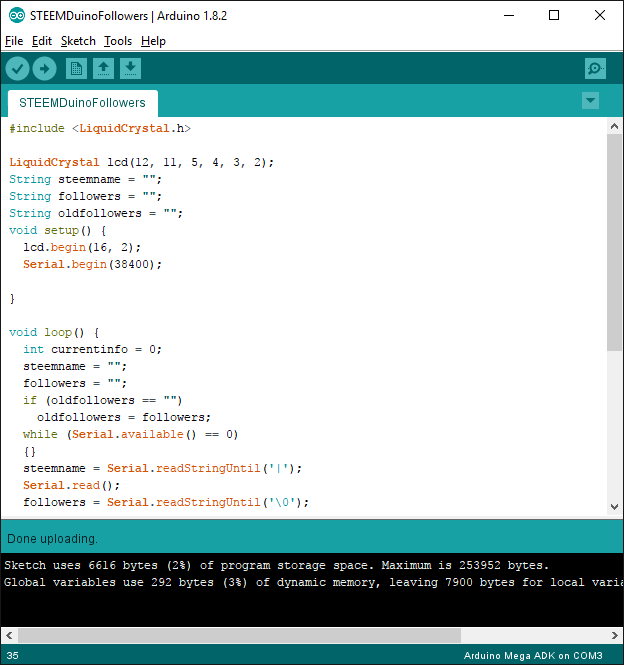
Congratulations! Your Arduino is now programmed to display your follower number! Let's move to the Windows software:
Using the Windows software:
Download or compile the Windows software by using the Download links above, then double click on the executable to launch it:
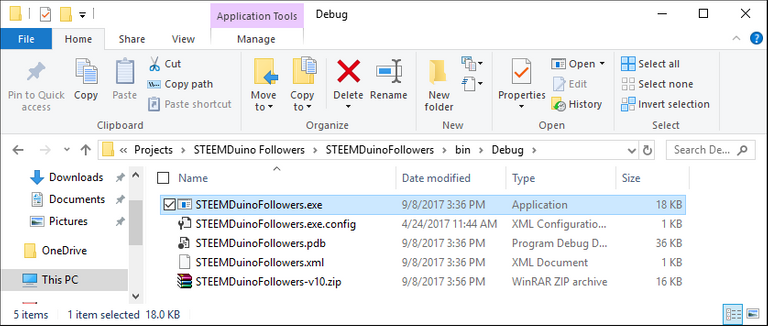
Now, we simple type our Steem account Username and setup the correct Arduino port number. Then, we just press the Display Followers button:

And that's it! You should now see your Steem Follower Numbers:
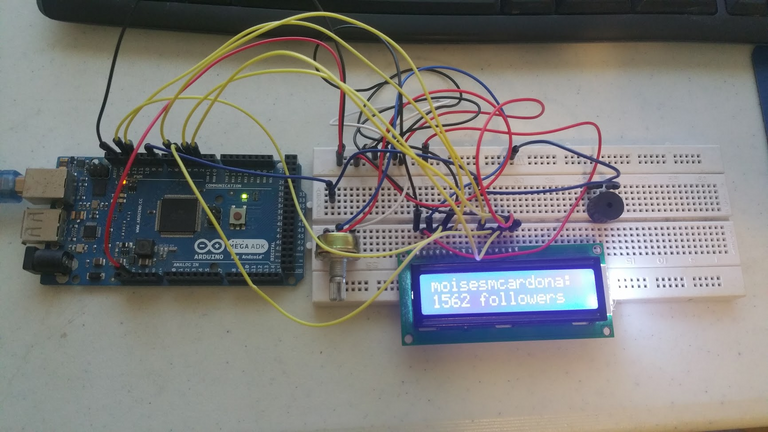
Can I change the Beep tone and beeping time?
Absolutely, in the Arduino Sketch, look up the following lines:
tone(8, 800);
delay(500);
noTone(8);
In the above code, 800 is the tone frequency. Change it to change the tone sound, and the 500 in the delay(500); line is the amount of time that it will beep before the next line, called noTone(8) stop the beep. Also, if you wish to connect the buzzer into another port, you can do so. All you have to change is the number 8 in the tone(8, 800) and noTone(8) lines, changing the 8 with the number of the port you choose to connect the Buzzer.
If you wish to disable the beeps, just comment or remove the above lines, or disconnect the buzzer from the Arduino.
Compiling the Windows software
If you choose to compile the Windows software, you'll need Microsoft Visual Studio 2017 installed in your PC, as the software is programmed using the Visual Basic .NET language.
Then, download the source code from the GitHub Repo above and double-click the STEEMDuinoFollowers.sln file:
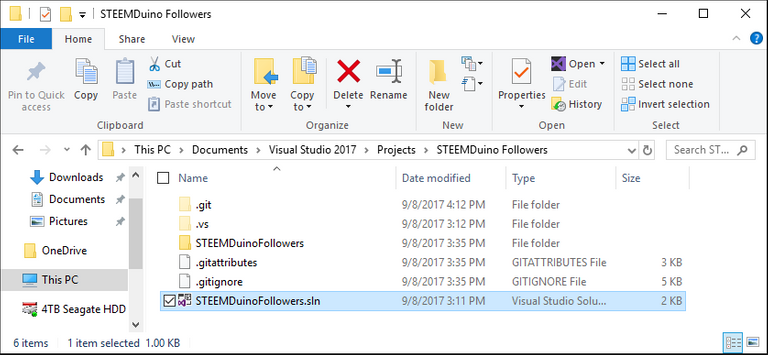
Once Visual Studio loads, you have different ways to compile the software. The most easy way is to just press the Start button located in the toolbar:
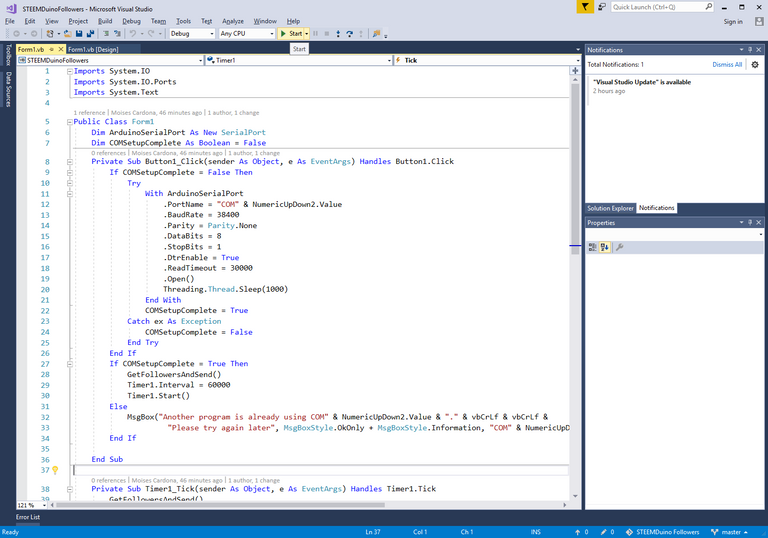
The software will compile and launch in a few seconds.
Other Arduinos
You can see that the sketch works on a variety of Arduino:
Arduino UNO R3:

Arduino UNO R3 Clone:
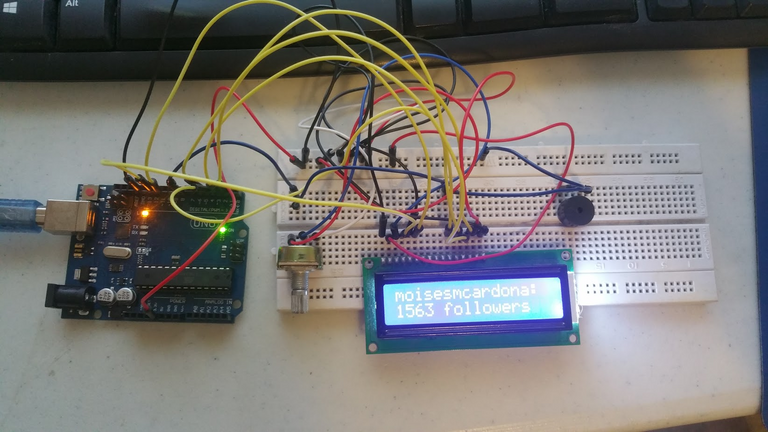
UDOO x86 / Arduino 101:
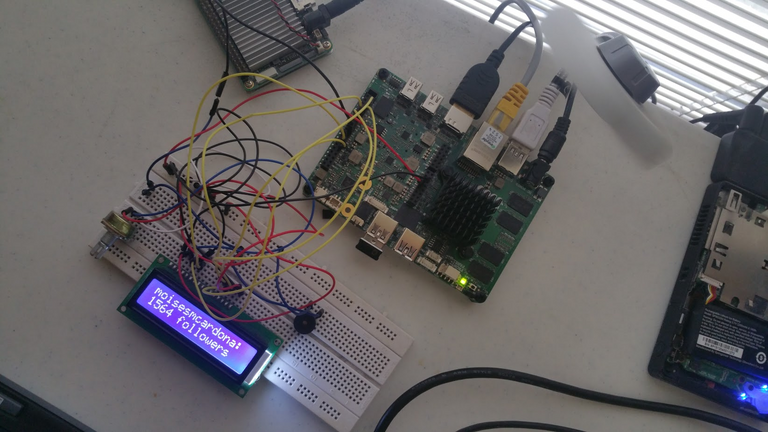
And that's it! Hope you enjoy this software as much as I do!
Remember that I'm a Witness! Read more about it over here and if you liked this, consider voting for me.
Go here to vote for me and type my name as shown below:

Very cool bro, I know it's amazing feeling, to create something like that and make it working
Definitely! I do all of this as a hobby and these are the best times when I start playing with my Arduino kit and develop some kind of software to communicate with the Arduino 🙂
what I like in arduino is its multifunctional options which can programmed many different ways, some may say thats a hobby, for me its more then it. keep it on bro you doing it well
Thanks for sharing...
This is cool as a hobby, but I will likely use an app on my laptop, perhaps build a train that runs on followers as gas? It starts at your follower count and does 1 cm per follower. Try to make it a competition on how far it gets?
Nice idea! That sounds like a concept for a Steem game 🙂
That is a really cool idea! I will try on my Arduino as soon as possible. I believe that by combining the steem blockchain and IoT we can come up with really great projects. I have some ideas on schedule for later on:)
Great tutorial!
Yup. There's a lot of possibilities out there 🙂
Me parece un buen invento, como te lo curras