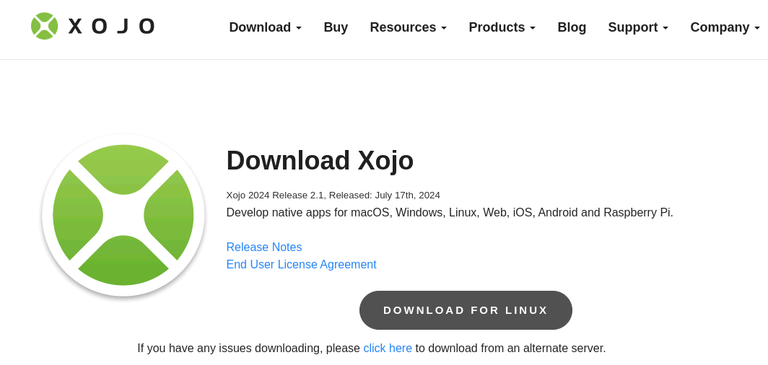
Xojo is a cross-platform development tool very similar to Visual Basic.
You can use it to create native apps for desktop/console (Mac, Windows, and Linux), mobile (Android and iOS), and also the web. It is very easy to learn even if you're new to programming but is also powerful and performant enough for professionals.
Even better, they now made the Linux IDE and compiler free for Linux (including Raspberry Pi) users, which will allow it to reach even more people and especially educators.
We have made Xojo Lite for Linux available for free and included in Xojo! This means that on Linux you get a version control ready IDE, along with the ability to build desktop and console Linux apps (including Raspberry Pi), all for free. Launch Xojo 2024r1 and open any desktop or console project, go to Build Settings, select Linux and in the Inspector choose the appropriate Architecture that matches the Linux OS you want your app to work on, either ARM or x86. Click Build to compile your project to a standalone app that you can then run on Linux – no license required.
There are no restrictions on licensing etc, so you are free to share or sell the applications you create.
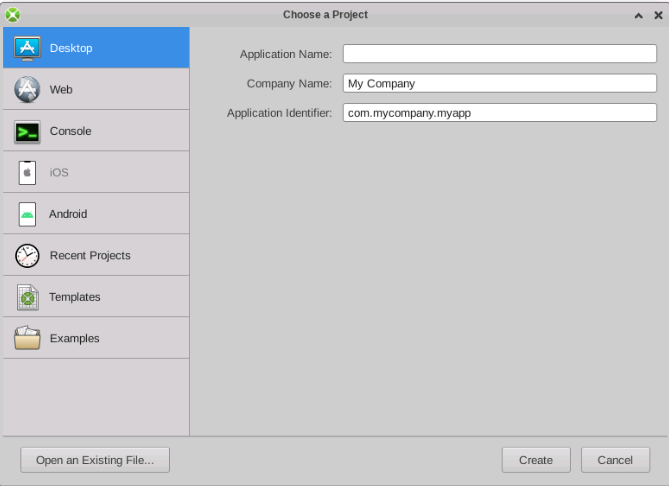
Getting Started
Make sure you have enough space because the full IDE and supporting files comes to over 4GB, Download Xojo from https://xojo.com/download/
There are several tutorials and example apps to give you an introduction to developing with Xojo. Plus there is an "introduction to Xojo" ebook along with an educators guide.
Xojo Interface
- The Zojo window has a Navigator on the left, showing your project contents like the app, windows, and menu bar.
- The middle section is the Editor for editing selected items.
- The Library on the right has controls you can use for your user interface.
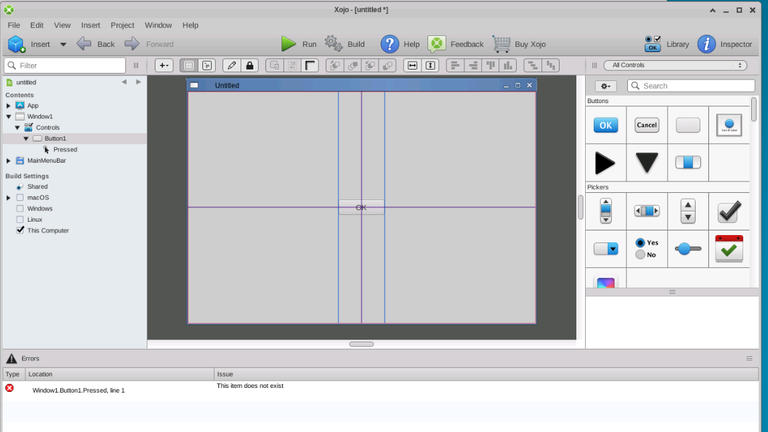
To create the most simple "Hello World" desktop application we can simply add a button, then call the MessageBox function to output our message:
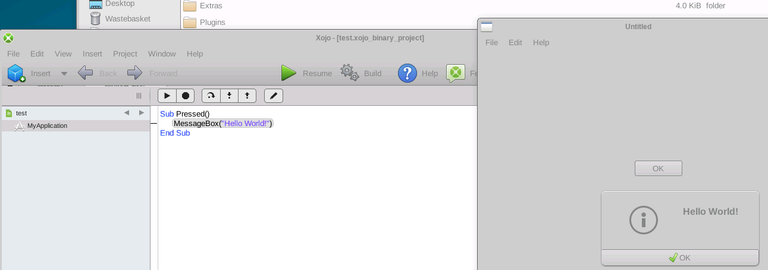
Thanks for your contribution to the STEMsocial community. Feel free to join us on discord to get to know the rest of us!
Please consider delegating to the @stemsocial account (85% of the curation rewards are returned).
You may also include @stemsocial as a beneficiary of the rewards of this post to get a stronger support.