When we prepare a data sheet in MS Excel, we have to give some table heading name in to the data sheet. Like First Name, Last Name, Address, City, Mobile number Etc. But when the first page data is full in MS Excel, The data heading not automatically goes in to the second page. And for this reason sometime we are miss communicating with the first page.
This is a very common problem in all excel users. But it has a solution also.
Here is the steps:
Open Excel File.
Go to the page layout option
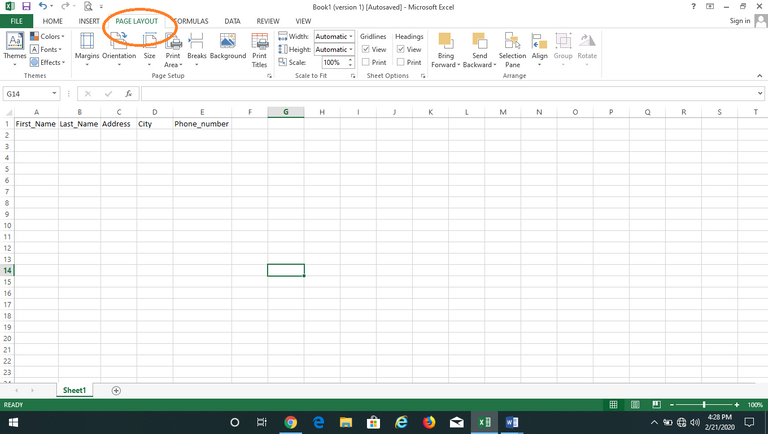
- Then go to the print Titles option
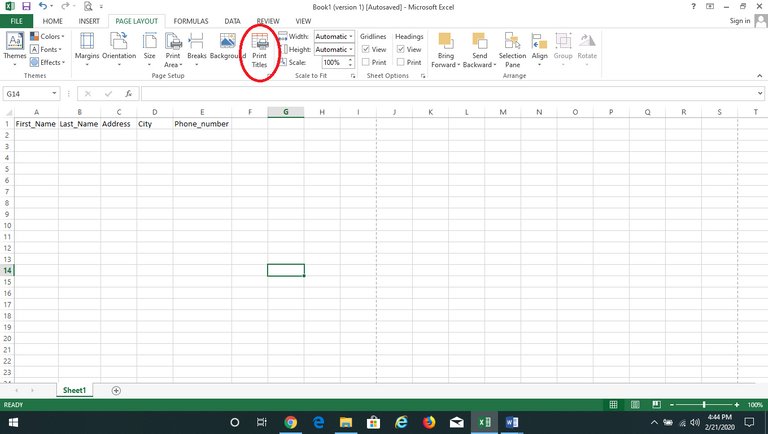
- One Page Set up window open
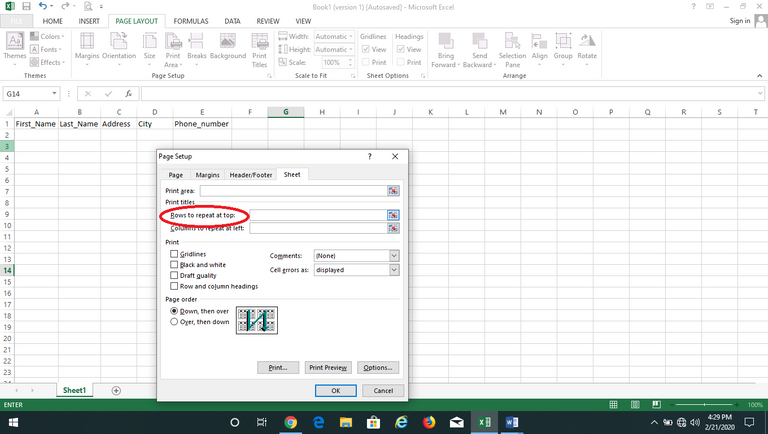
In Page Set up window go to the Sheet Option
Then click on rows to repeat at top
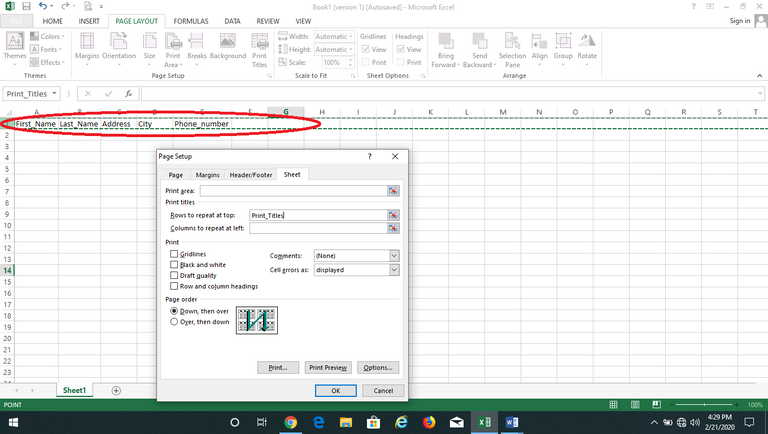
Then click the rows you want to repeat in the every pages
Now click OK
When the first pages data is full, click the print preview option.
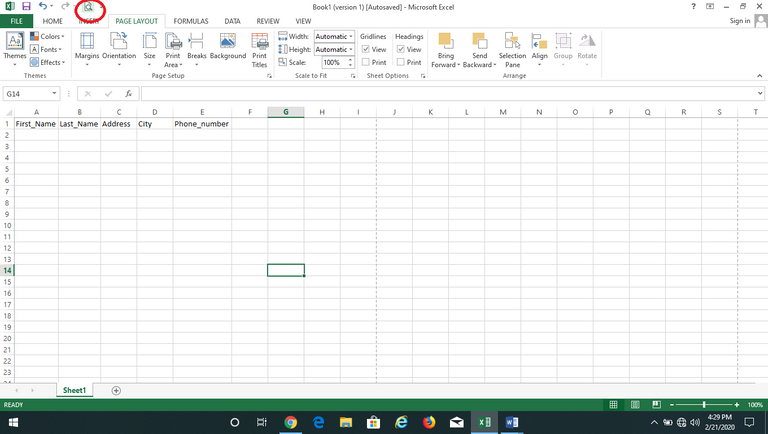
- You will find Rows Heading are automatically coming in to the second page.
Those are the very simple steps to repeat the page heading in every pages. And it helps you a lot.
Hope this is workable for you.
Thanks for using eSteem!
Your post has been voted as a part of eSteem encouragement program. Keep up the good work!
Dear reader, Install Android, iOS Mobile app or Windows, Mac, Linux Surfer app, if you haven't already!
Learn more: https://esteem.app
Join our discord: https://discord.me/esteem