
Hello Steemians! Today I am going to share you about Couple of Interesting facts..You can not find people who use the Internet and do not enter Google at least once a day. Today, I've come up with tweeting about Google's Tips and Tricks for Tutorial, which you probably did not know before. Since this is a big tune, so do not talk more about the role and go straight to the original tune, so do not go to the right tune to say hi hello!
1) Timer or stop-watch!
In the Google search box set timer for ## minutes, Google will serve you as a timer for that minute.

2) Sun and sunset!
You can easily get to know every day of sunrise and sunset in Google. For Sunrise in ## or Sunset in ## you will have to search Google. Here you have to enter the name of your desired place in the place of the dash.
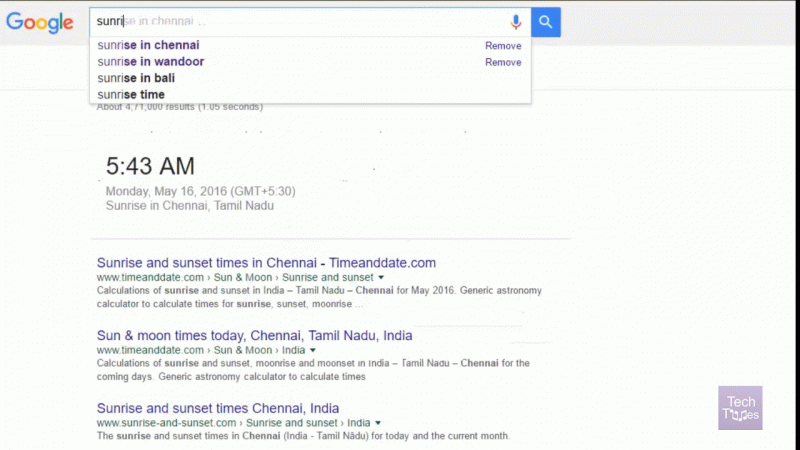
3) Weather!
With Google's help, you can take a look at the weather conditions of any place in the world. Just enter in the search box. Here you have to enter the name of your desired place in the place of the dash.
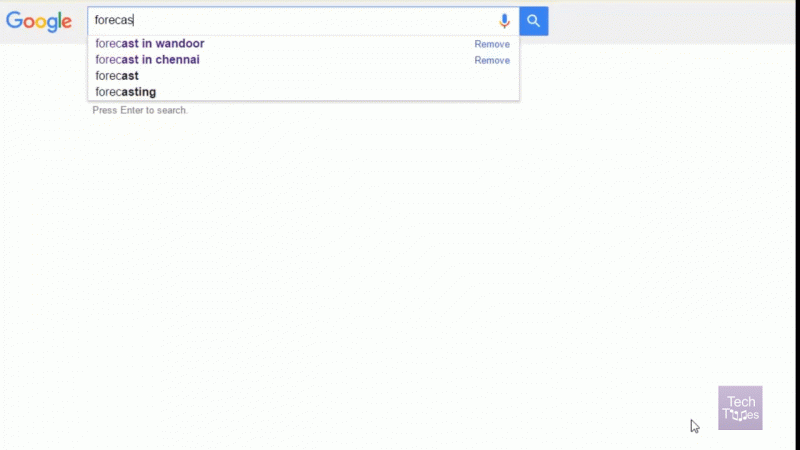
4) Double coat reads!
If you want to get more accurate and accurate search results from Google in a particular topic, please search with double quotes.
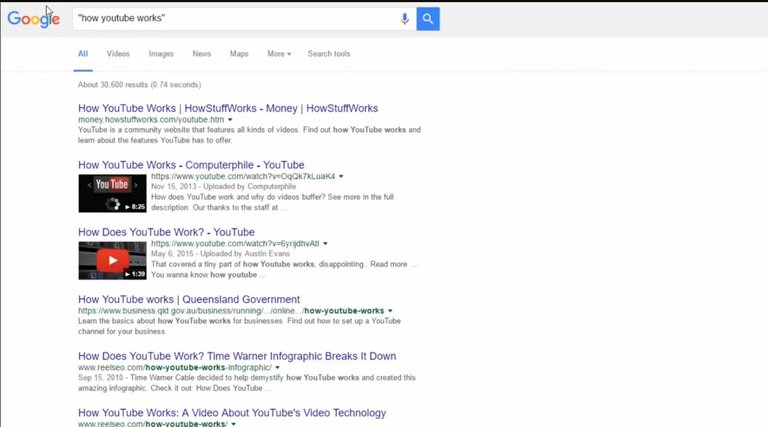
5) Barrel roll!
Just type in a Google search box do a barrel roll and enjoy yourself!
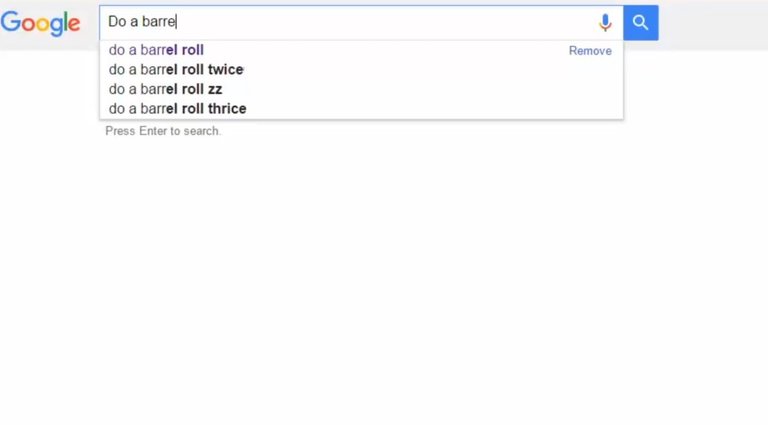
6) Search for specific topics from any website
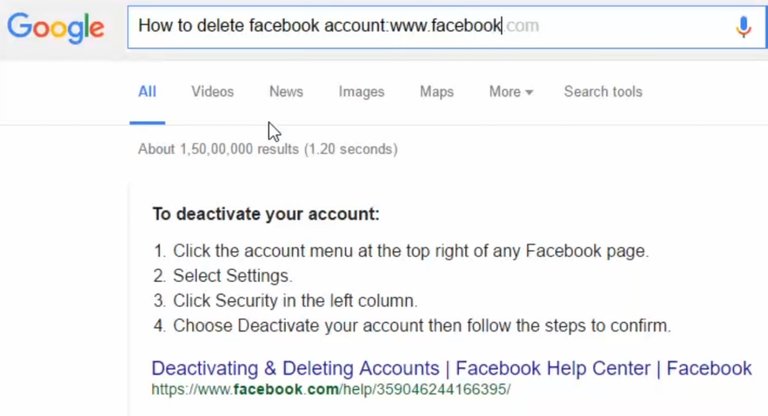
If you want to get a search result from a particular website, write the search item in Google and enter the web site and enter the search after typing the name of the website. Like how to delete facebook account: www.facebook.com
7) Search for a specific title!
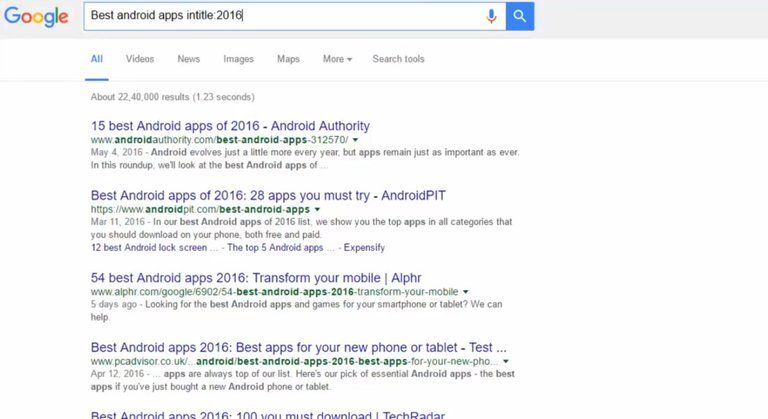
If you want to get a search result for a particular keyword title, you have to type it in another Google box. For example, the best Android Apps list of the year 2007. Then enter the box best android apps intitle: 2016 Enter as
8) Google Newspaper
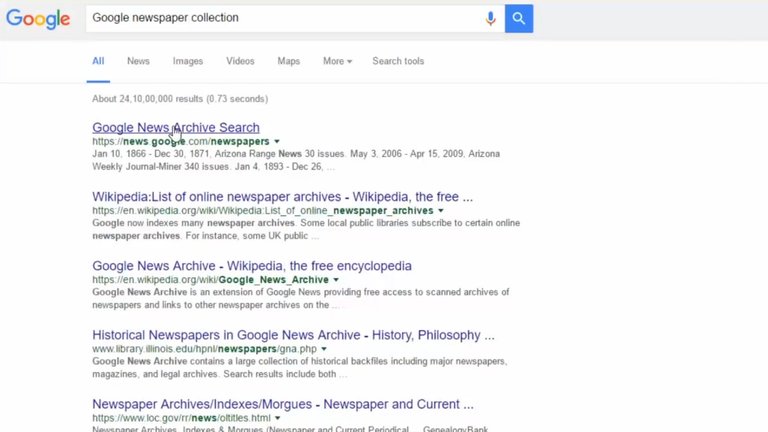
You will find many collections of English Newspaper from 1998 to 2010 in Google. Just enter the google newsletter collection and you can tray yourself. Sadly, for the past several years Google has not upgraded this feature.
9) Flight status

The flight status of the plane you will be in the Google search box easily! Search for the name of the search by entering the name and number in the search box.
10) Google different angle
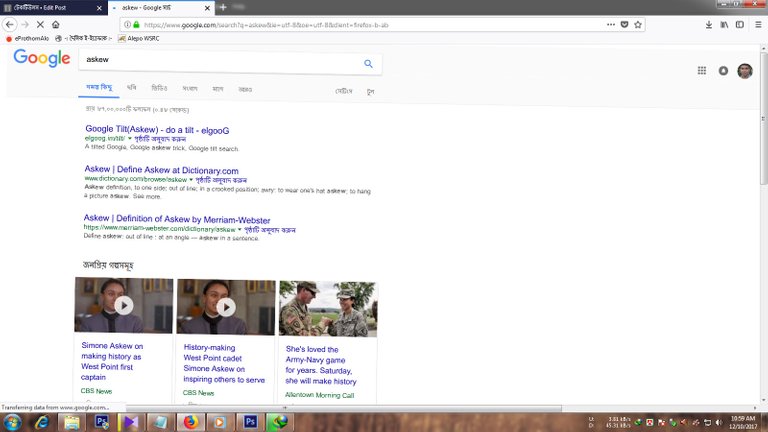
To see Google in another angle, you enter the search box and ask yourself to enjoy the fun!
11) Google Packman!
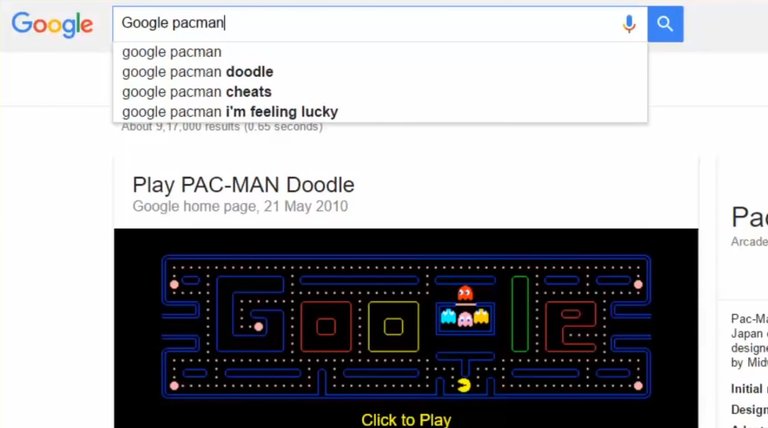
In the Google search page, in the box for the packman, enter google pacman and start the game itself.
12) Area Converter
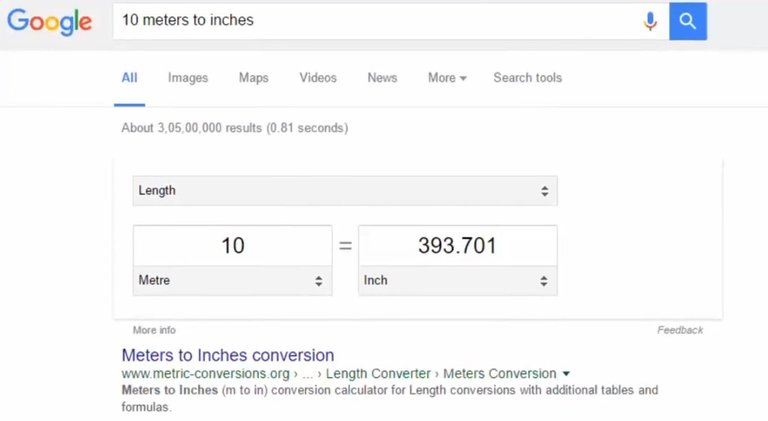
You can easily do any type of measurement on Google. For this, search must be given directly by the particular content. Such as 10 meters to inches etc.
13) Name the owner of the company!
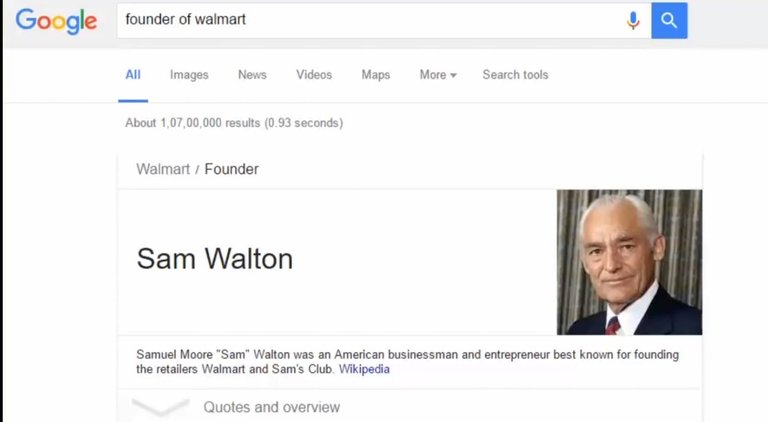
You can easily get to know the name of a particular company's owner in Google. For example, enter ## or owner of ##. Enter the company name in place of DAS.
14) Zerg Rush
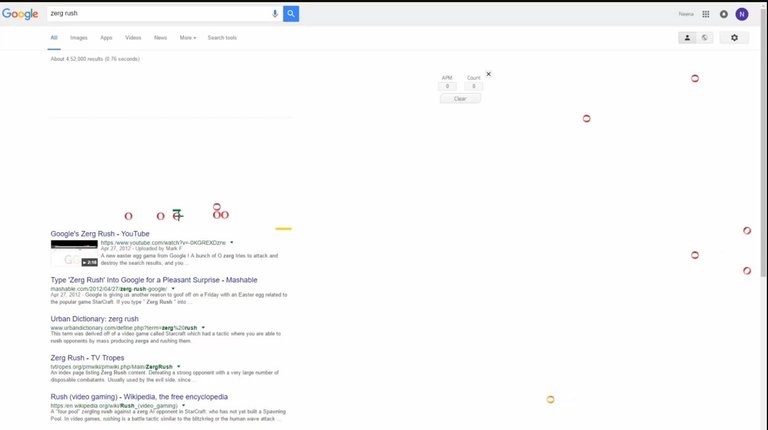
Write in the Google search box Zer Rush will be able to test this fun game itself.
15) Currency Converter
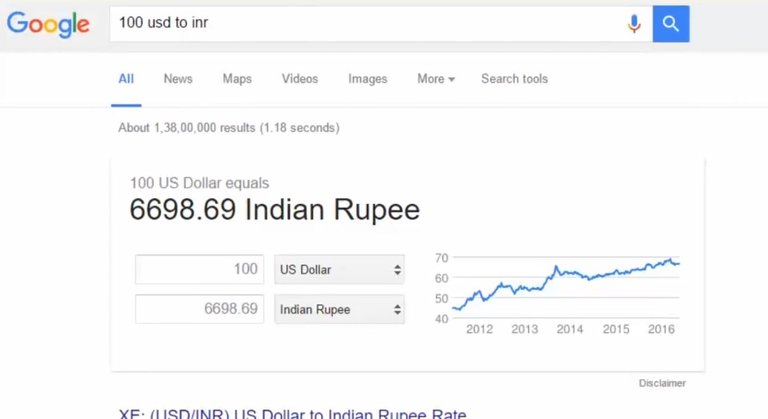
You can also use Google as a currency or currency converter. You need to type the box in which you want to convert it to 100 usd to bdt.
16) Tip calculator
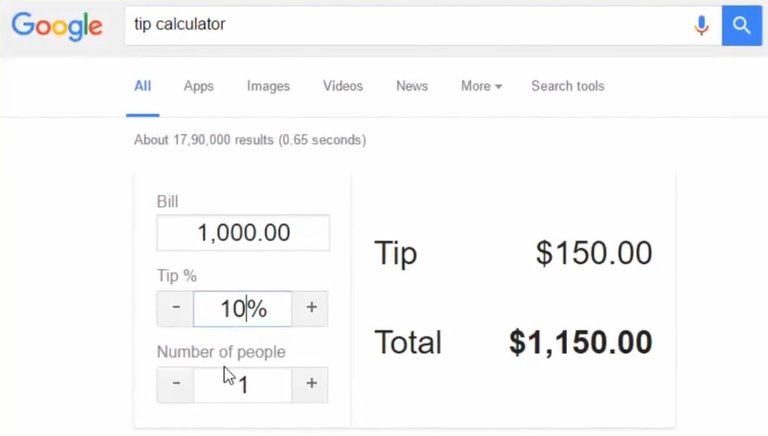
You can also use Google search pages as tip calculator. Type in the box for tip calculator!
17) Book Finder
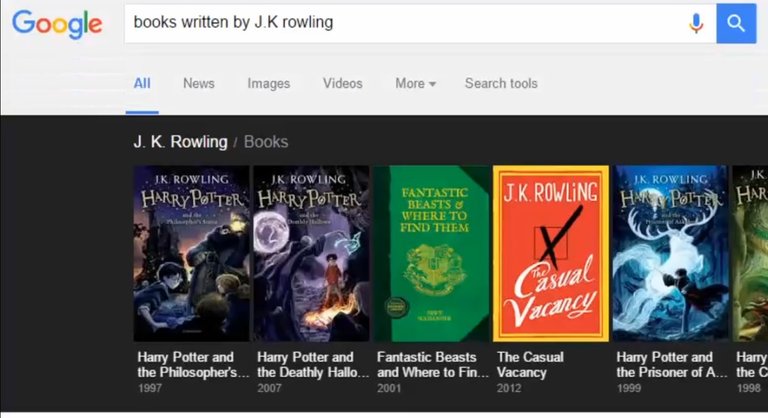
You can also use Google as a book finder. Such as books written by ## Author's name and diameter!
18) Google Image Reverse Search
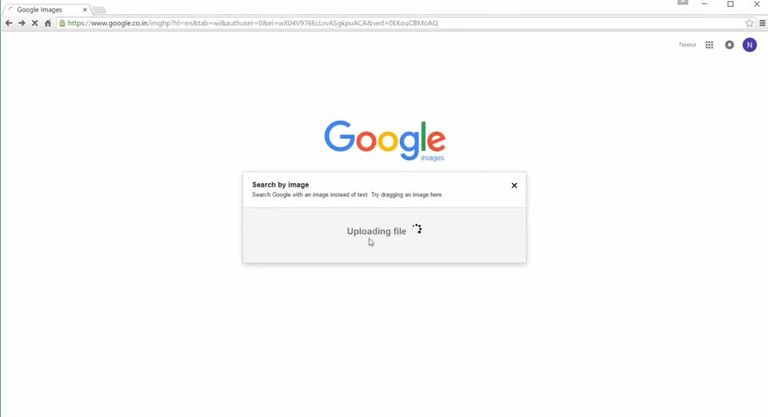
Maybe somebody knows it. You can go to Google Image and upload an image and get an email search result.
19) Ok Google!
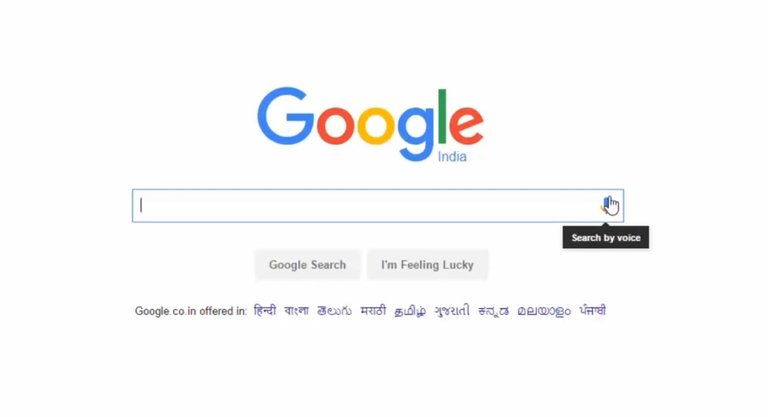
When you notice you can see that there is a microphone icon on the right side of Google's search box. With this you can search Google Voice Voicemail.
20) Define

You can also search Google for a specific topic. For this, write the word Define before the word and enter it. Such as Define computer, Define mobile etc.
21) Search two keywords in one result!
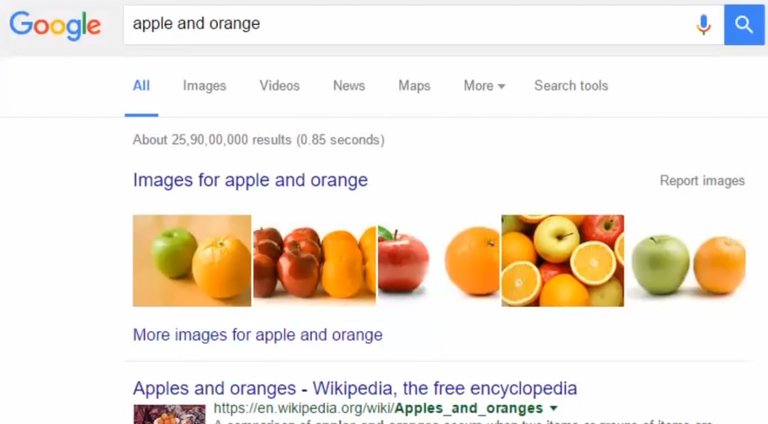
If you want to do two search simultaneously in a search box. If you want to search both together, write one after another and enter the next word and search.
22) Measure the distances!

You can measure the distance from one place to another in Google if you want. For this, search by typing distance from NY TO
23) Restaurant!
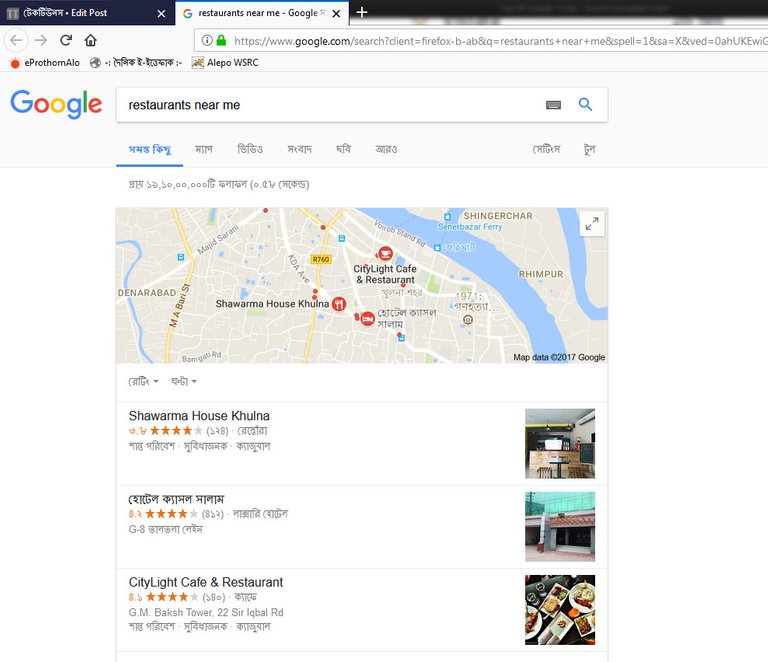
If you want, you can easily find a restaurant near you with Google. For Google search box enter restaurant near me and enter.
24) Travel time
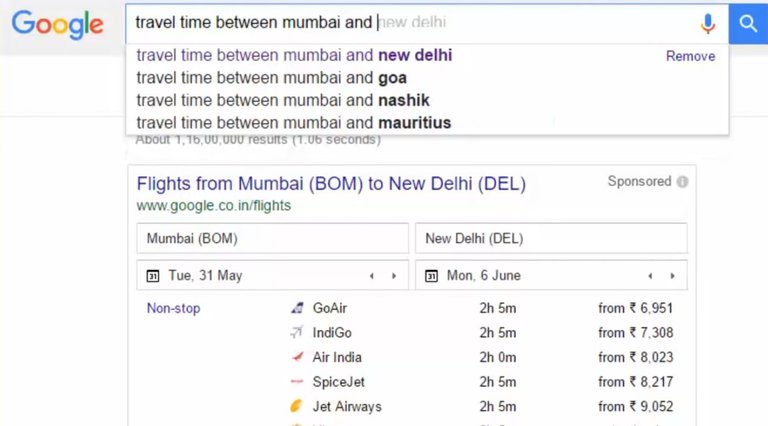
If you want, you can calculate travel time from one city to another city's travel time through Google. For this type of search please enter travel time between dhaka and new work.
25) IP address!
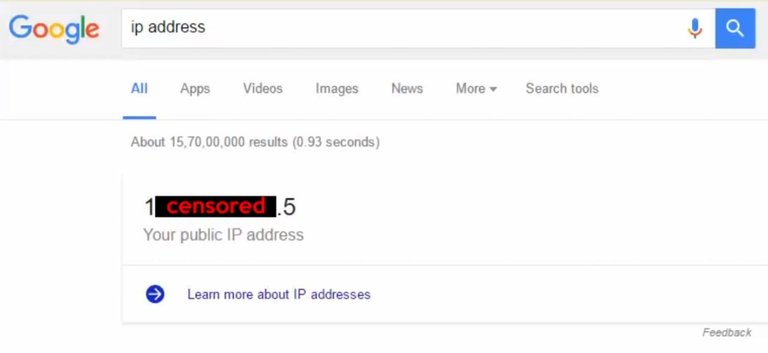
Your ID address and you can search through Google. For this, enter the ip address and enter it in the search box directly.
26) And operator!
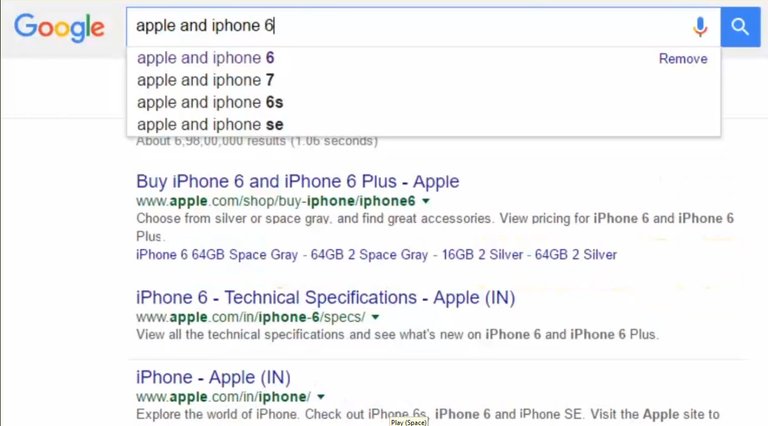
If you want to find two search results from a particular website simultaneously, then follow these tips. Such as apple and iphone6: www.apple.com
27) Global results!
If you notice that Google dot com is written in the browser, it will redirect your country to fake Google pages such as google.com.bd or google.com.in and the search results on this site will be horrified to your country. If you want to go to Google's original page, enter http://www.google.com/ncr directly
28) Artpages!

If you want to browse something truly private on the web, you can go to http://www.startpage.com, another project from Google . You can browse from this site by hiding your location, ID address etc.
29) Customize Google search settings
You can customize your own Google search results by customizing them. Go to Google's setting options for this. Here you can find many search results on every page, whether it will show a private result, whether there is a speaker feature, and many more.
30) Search the file type
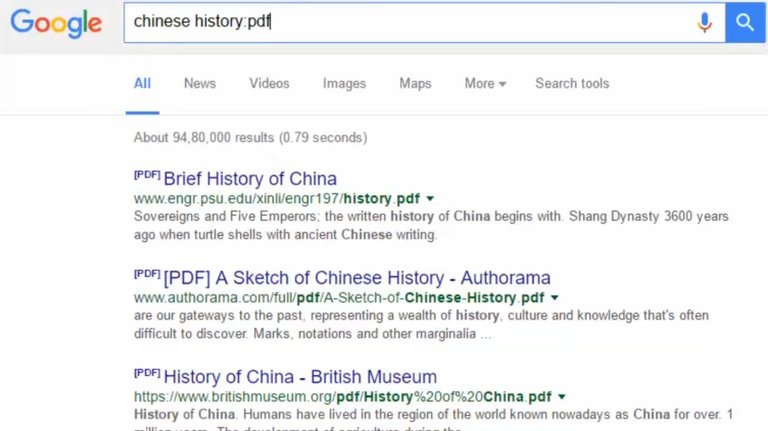
If you want to find specific file types in a search result, then after typing the colon, enter the name of the file type and search. Such as chinese history: pdf, doom3: mkv etc.
31) Determine the duration of choice
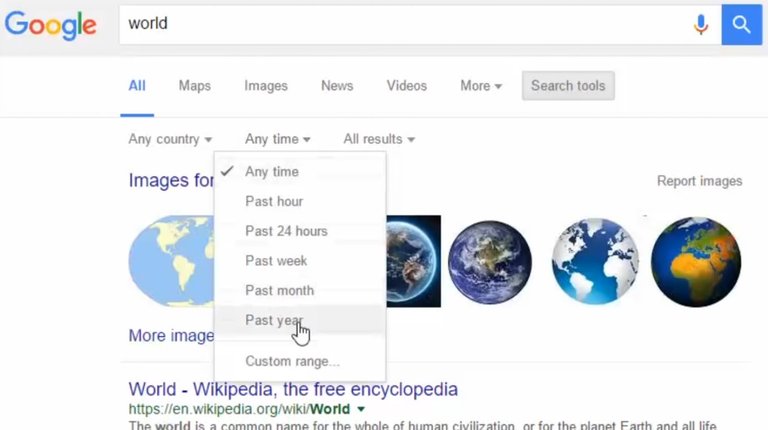
If you want, you can go past a search result. After searching something, right-click search tools can be set by clicking on the timeline.
32) From the number of words!
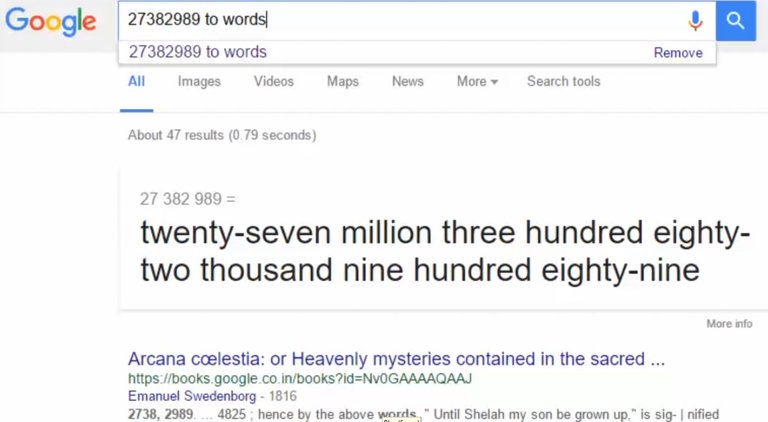
If you want, you can easily convert the number to word up to 30 digits in Google. To convert 43300 into a word, enter 43300 to words in the search box
33) Google calculator!
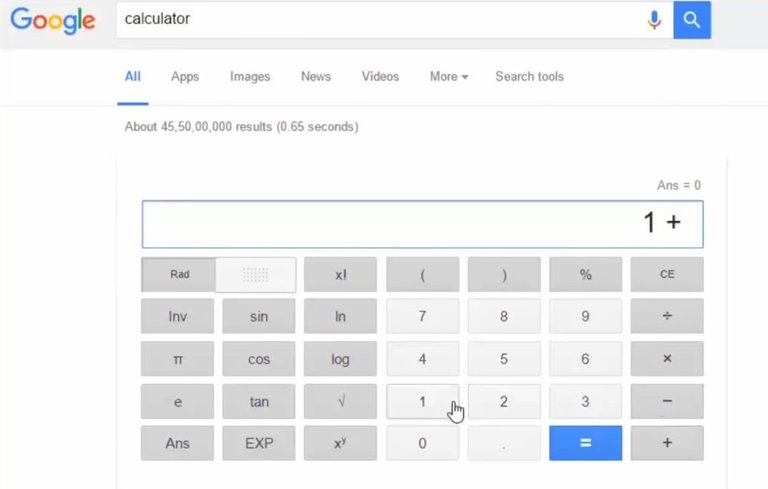
If you want to do the calculator work directly in Google search box. For this type the calculator in the box
34) International Time Converter
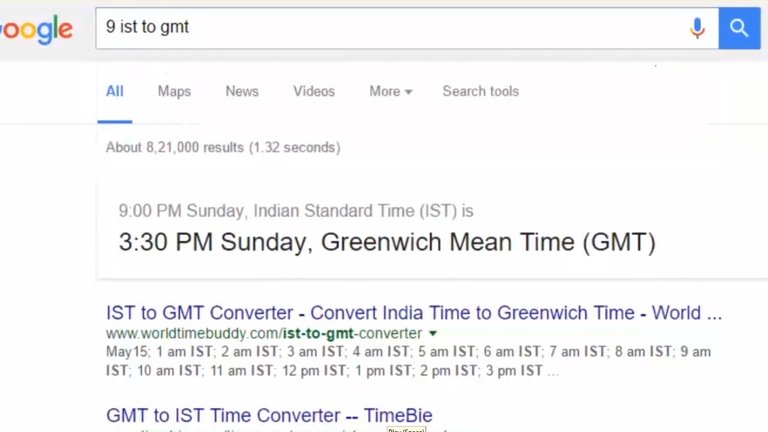
If you want, you can easily convert international time by typing that time code. Such as 9 ist to gmt
35) Fast Tonsult!
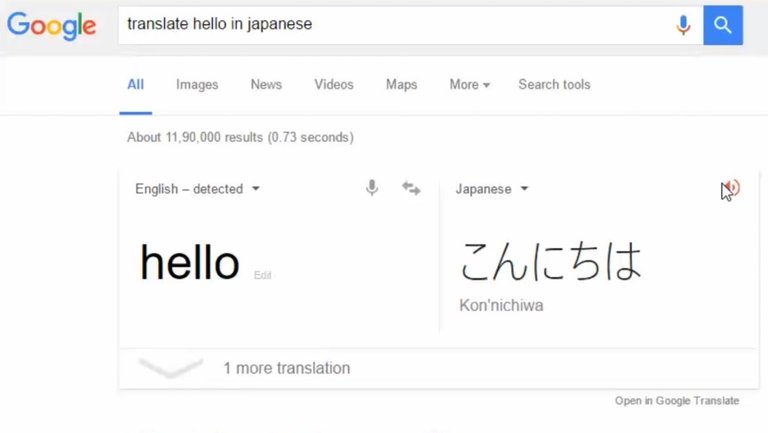
Google has heard of the tutorial. But you can quickly recover any minor word in Google search box. Write for this as traslate hello in Japanese
36) Website relayed search
You can easily find other websites with the help of Google's website. Write the related: facebook.com means send a greeting to the colon and enter the name of the website you want to find its kind of website you want to find.
37) Time abroad!
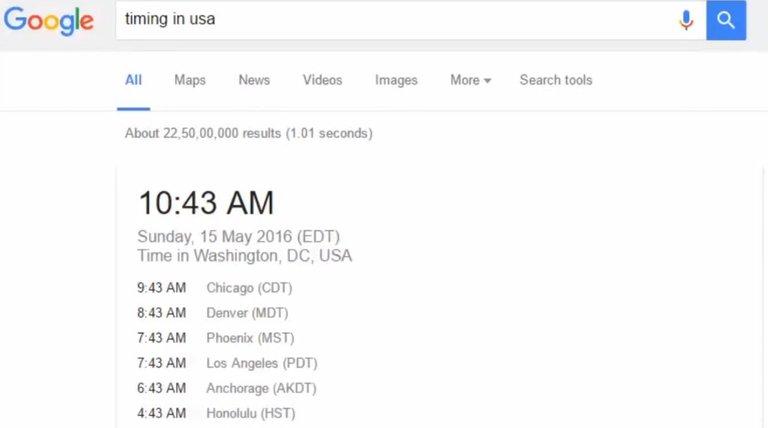
With Google's help, you will be able to know the current time of any country in the world. For this, write timing is usa here, place the name of your desired country in USA.
38) Flip the coins!
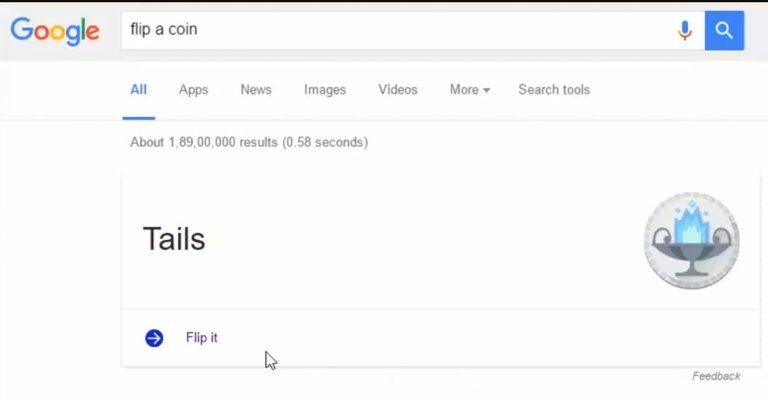
You can toss coins in Google search and you can For this, type in the search box flip a coin
39) Google Gravity!

Write in the search box google gravity game and by clicking on the first option of the result you can see this great game itself!
40) Atari Breakout!
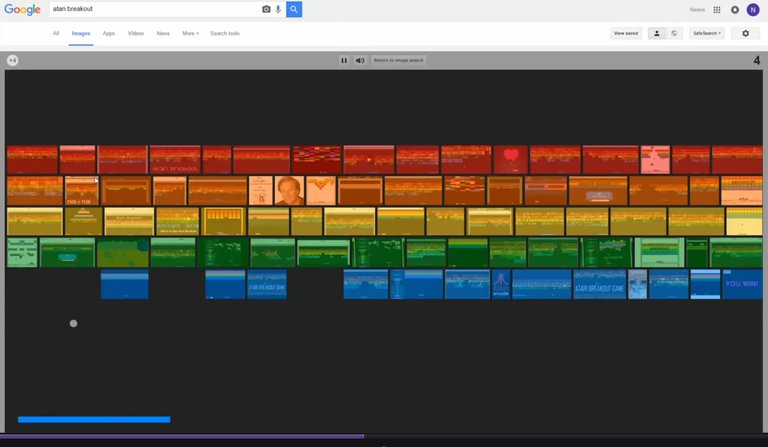
If you want to play this game like a DX ball, you will have to click atari breakout and image result in the search box.
41) Minus magic!
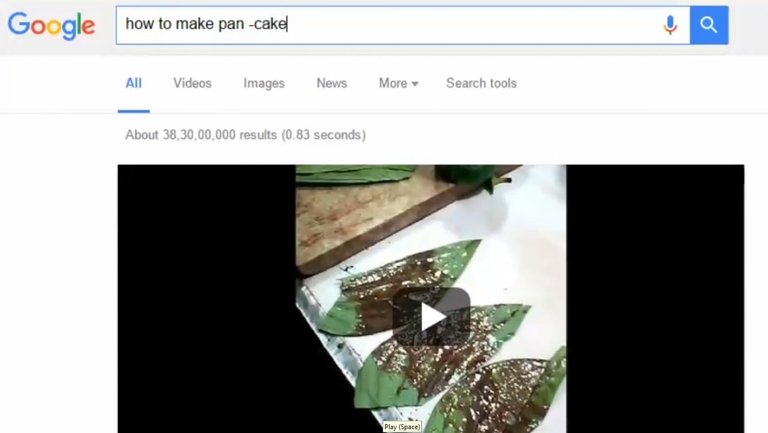
There are some words that are difficult to find in Google because they are a composite sign. Like how to make a pan here you mean pan, but Google will show you the result of pancake. So you will be able to do this as how to make a pan -cake!
42) Star symbol!
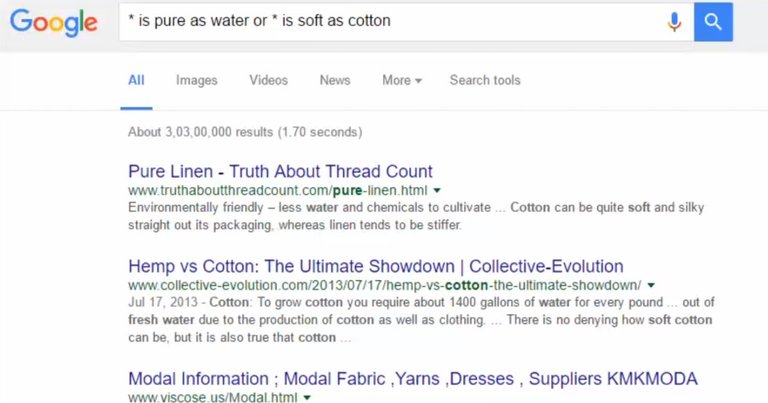
If you are not sure about anything, you can search Google with the word * in place of the word. Google will try to show the result of your search and try to show results.
43) Google History
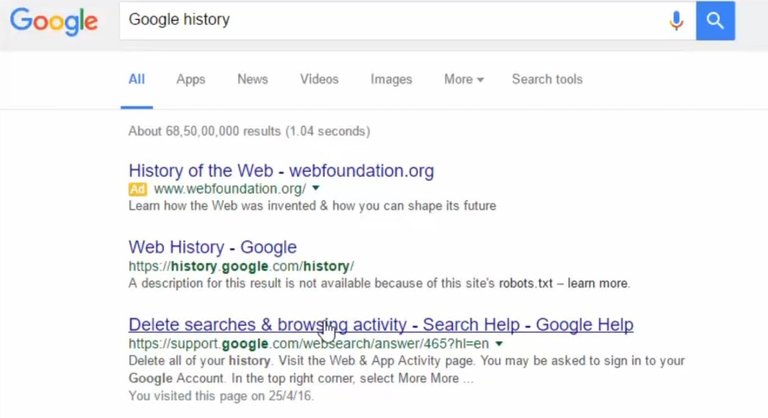
If you want to know all previous Google search history, you can use this option. For this, write in the search box google history
44) Google Image Search Tools!
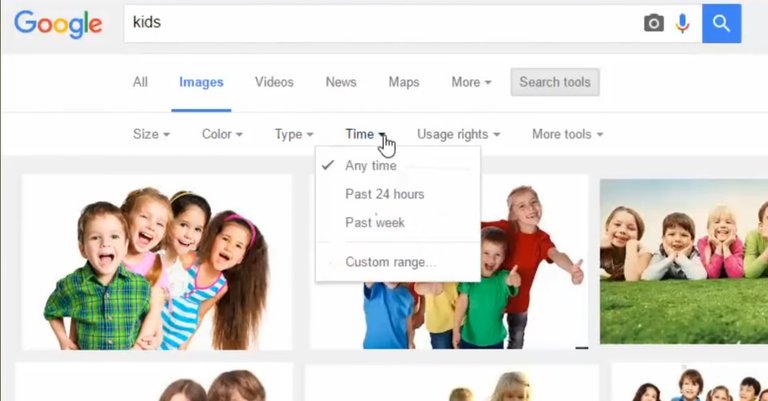
You can find a pop-down tab called search tools like Google Text after you search something in Google Image. Here you will find various options for image related options such as size, color, type, time, privacy and so on.
45) Google Advanced Search

To get Google's Advanced Search feature, click on the Google search page button and click on Advance Search. You can then fill up the Advanced Box with the necessary information and then search.
46) Google Image Advanced Search
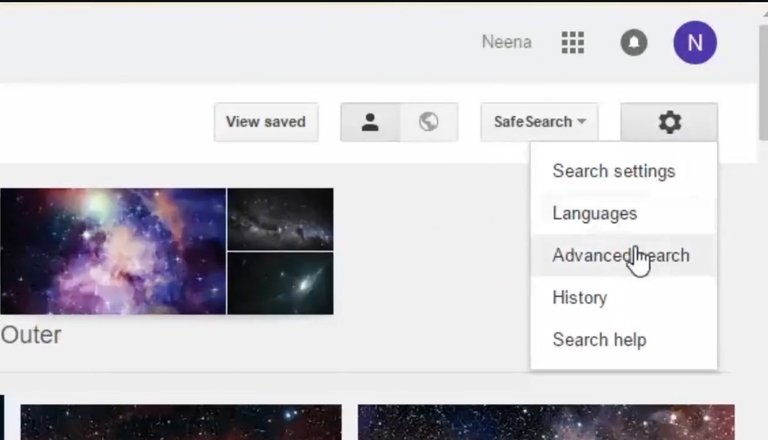
Like Google Advanced Search, you can search advanced image in Google Image. In the same way, go to the Google Image Search page and click on Adance search from the options.
47) Holiday!
You can also get help from Google for information about holidays in a city or any country. Write in the box like Ramadan 2018 and see the result of yourself.
48) Tourist location!
You can also take a look at Google's tourist locations. Take Khulna attractions to enter tourist destinations like Khulna.
49 Doodles Finder!
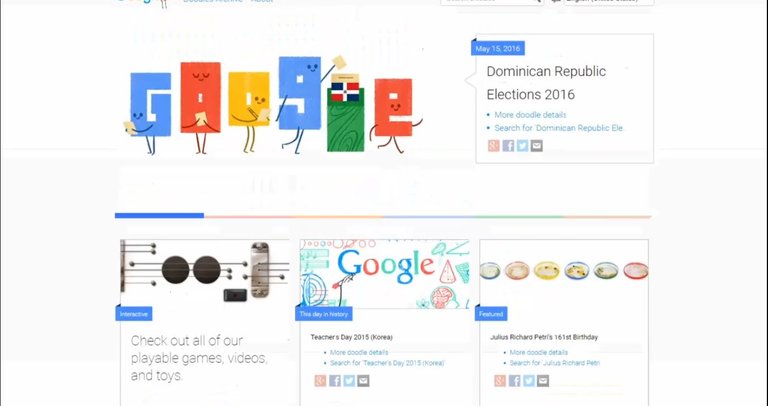
Go to Google dot and click on the im feeling lucky button below the search box, you can see a list of all the doodles that have been created so far!
50) Customer service number!
You can also learn from Google through a simple tip of a company's customer care service number. You can write the name of the company and after entering the service number! For example, you can get Customer Care number for search by the Dutch Bangla Bank Service Number.
51) Apps!
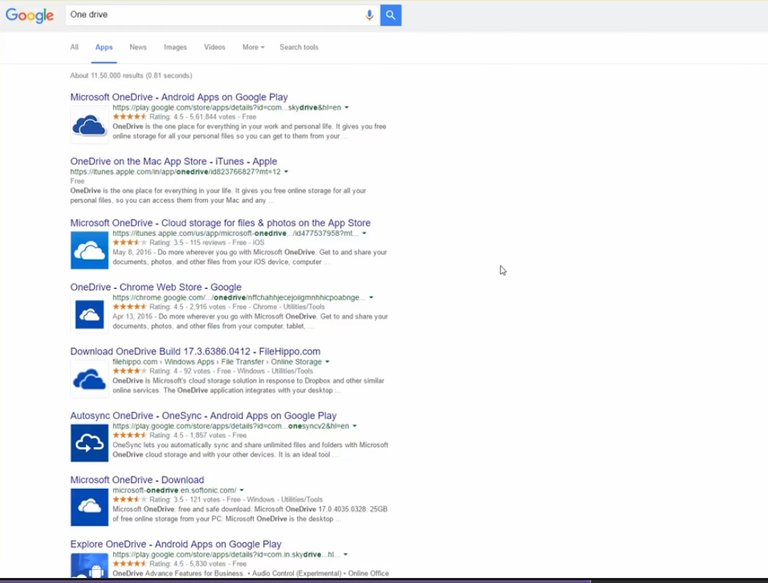
If you want to get a search results related to a particular app, by appending the name of the app in the search box and clicking on the apps button, you will get results of different platform applications.
52) Google of 1998!
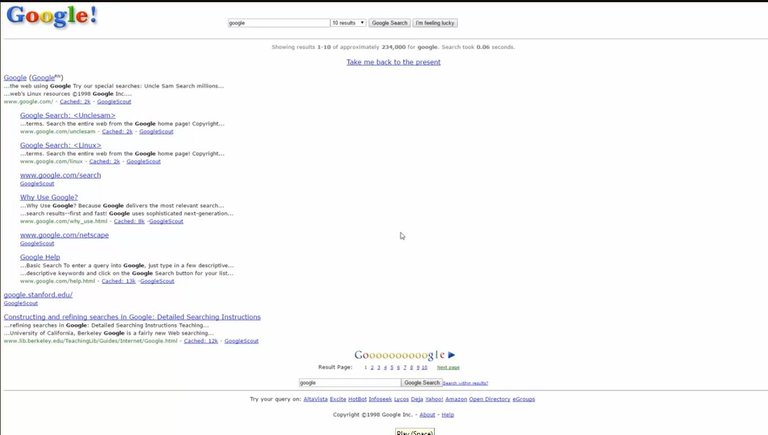
If you want to test your eyes on Google's first launch in 1998 Google write in the search box google in 1998 and take a look at yourself.
53) Purchase History
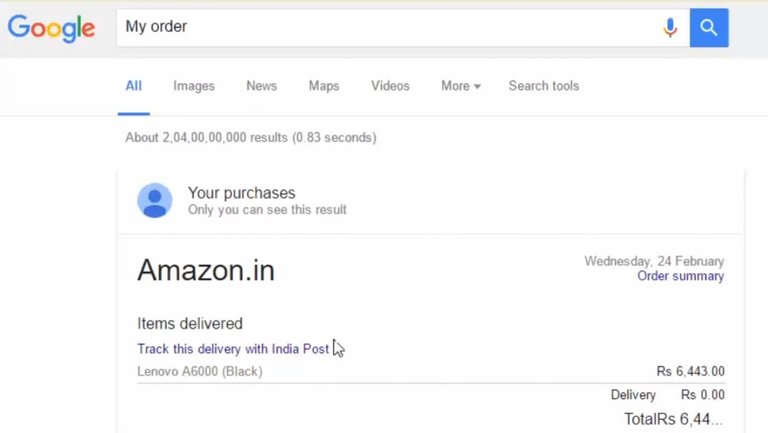
If you purchase anything online, it is also saved in Google's history. Just write my order and see it yourself.
54) Wrong spelling!
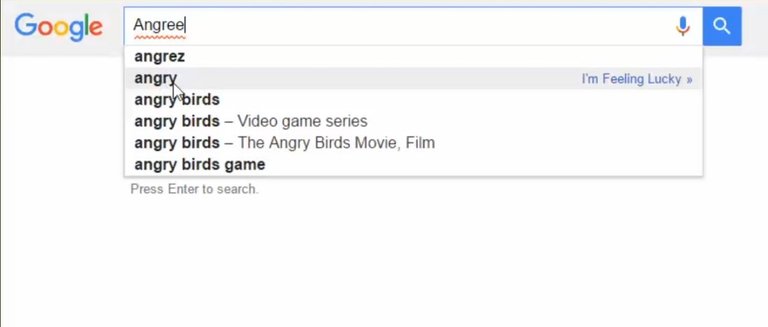
It does not have to say anything new. If you search any spelling mistakes in English and Google will fix it correctly, then it will present its search result in front of you.
55) Cash site!
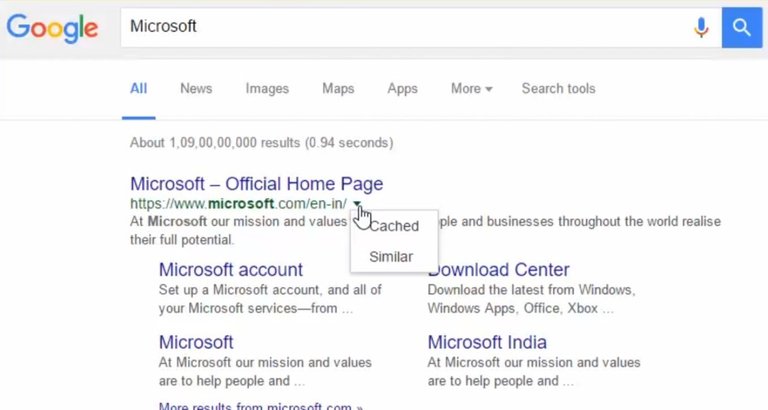
After entering a website from Google, you can go to its cached site if you have any problems later. The cached site means that the site is temporarily downloaded on your PC during a visit to any site. For example, Microsoft has reduced you to Google search results. Now to visit its cash site, click on the bottom right-hand side of the Google search result and click on the Cached button.
56) Quiet Stats!
You can know the population of a particular country on Google. For this reason, the name of the Population of the country will give the search. Such as populaiton of russia
57) Etymology!
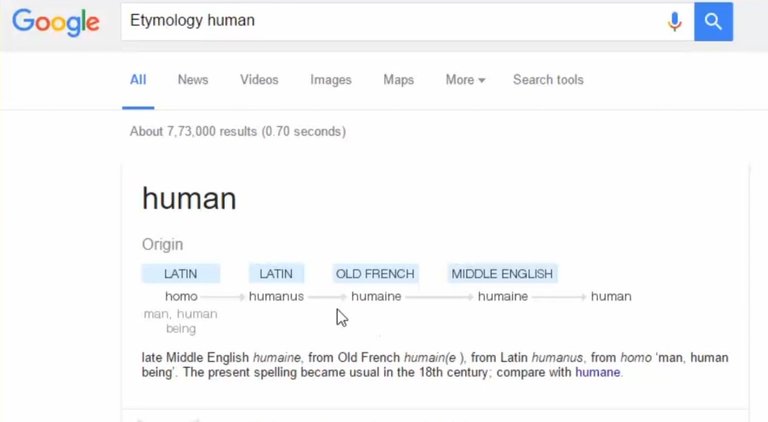
To know the origin of any word, search the term before you write the etymology. Such as etymology human
58) Google Gothic!
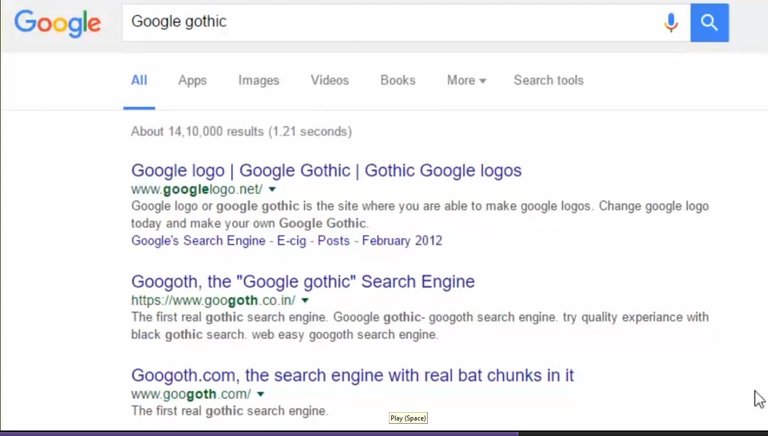
Enter Google gothic and go to http://www.googlelogo.net site. And go there and write your name Magic!
59) Blink html
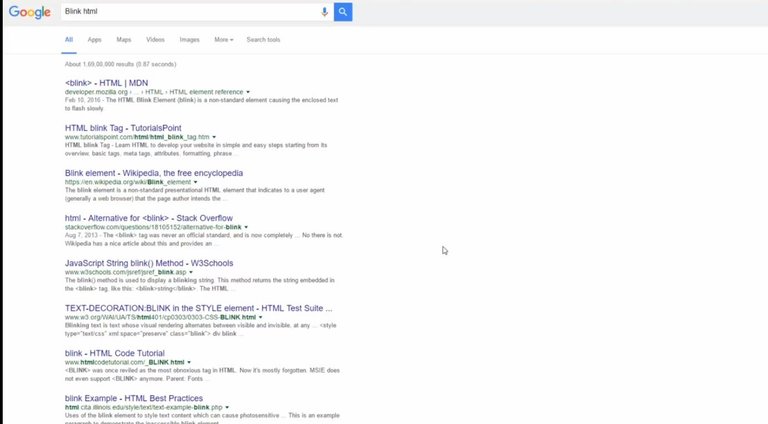
This is another funny tick! Write in the search box blink html and enjoy yourself.
60) LMGTFY
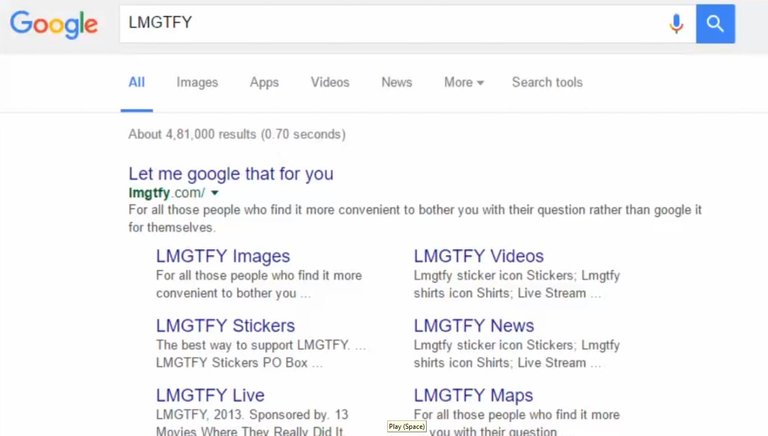
Write to Google LMGTFY and go to this special website of Google and enter your desired search and enter a hyper link below. Now you can see the search result by clicking on the link and sending it to the person who is happy! Without searching!
61) Google sphere
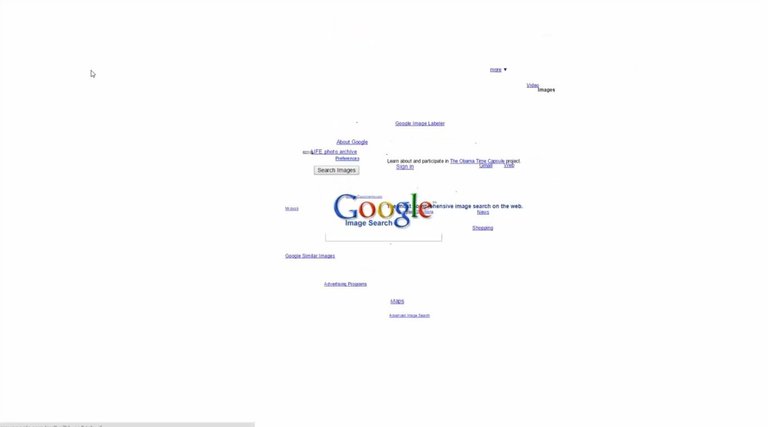
Enter Google Sphere and click on the first search result to enjoy yourself!
62) Epic Google!

Write an entry in Google and click on the first search result.
63) Google News

If you want to get a news result, click on the news option from the top tabs after searching the subject.
64) Local flight details!
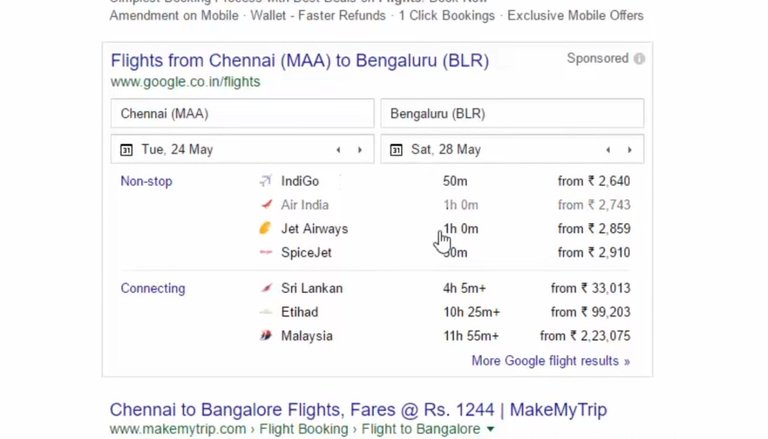
You can see the flight detectives of any country in Google. Write for this as flight dhaka to sylhet
65) Results from TLD!
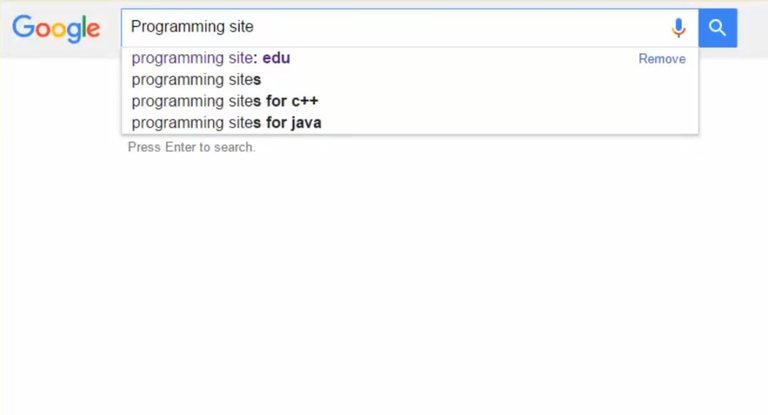
If you want to put your search results to a specific type of website such as dot com, dot org, dot bd, dot net, then write the programming site: edu here in the place of programming you want to write your desired search and space after colon your preferred site in edu Write the type.
66) Follow the Stock!
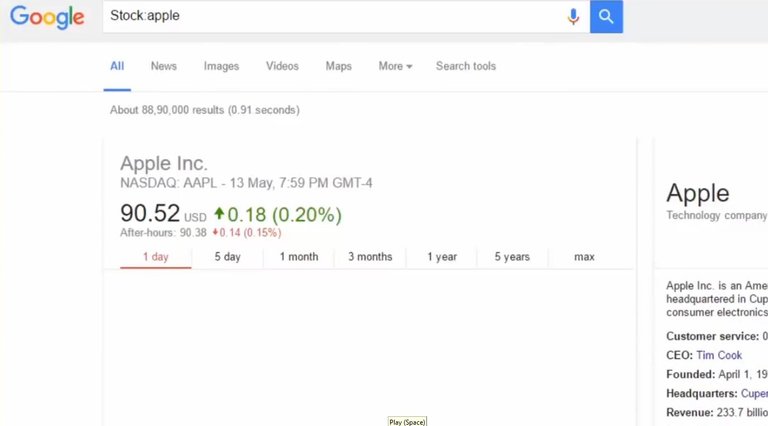
From a company you can get a stock details of a company To write to Google, write your company name in the company name.
67) Temp Converter!
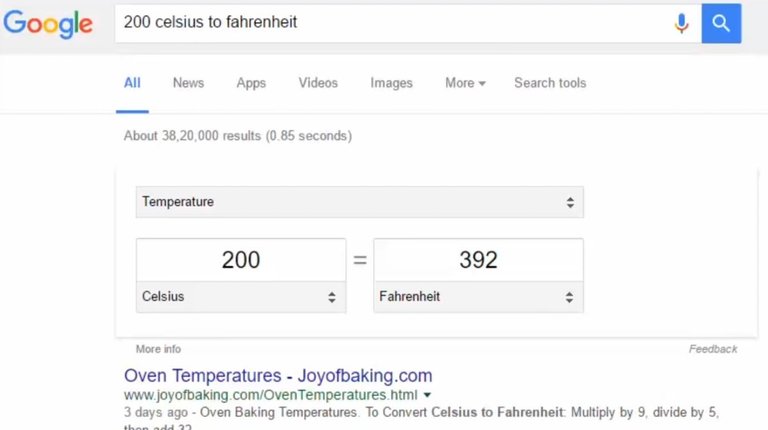
Like other converter, you can make Google temperatures and convert them. For this, write the box as 200 celsius to Fahrenheit
68) Social Tags!
You can find a social tag or profile on Google. For this, you will be able to search by typing @ before the profile name.
69) hashtag!
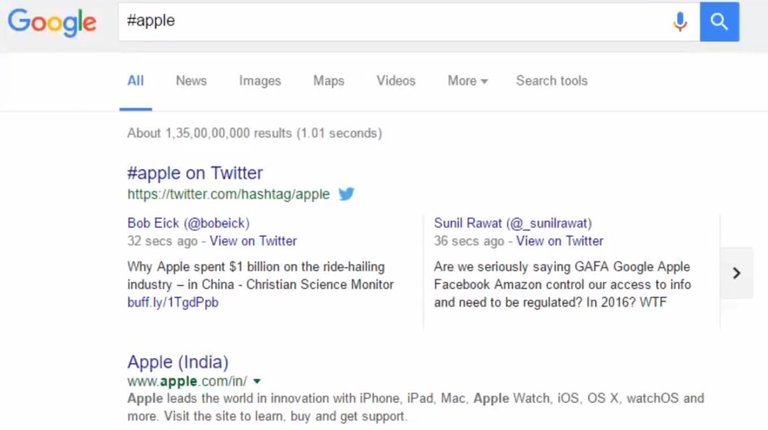
If you search the hashtag before the name, then you can see the trending news of that topic on Google.
70) Find out the fast download link!
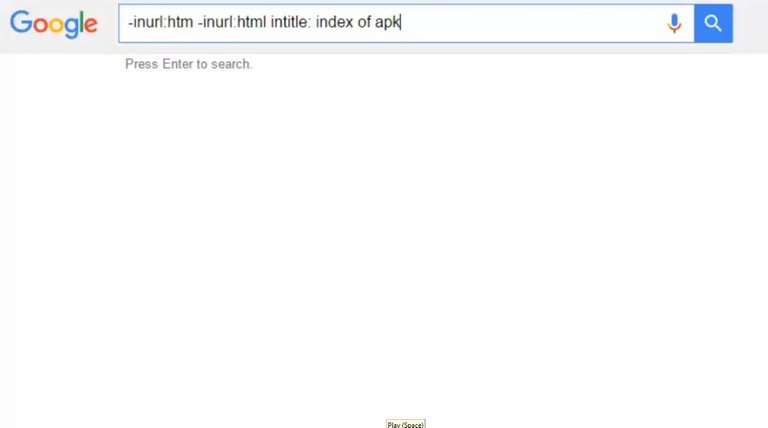
Follow this tick to find a quick download link for Google. Enter -inulr: htm -inurl: html intitle: crossy road apk Here you can type the name of the file that you want to download crossy road and type the file type in the apk instead.
71) Block site access!
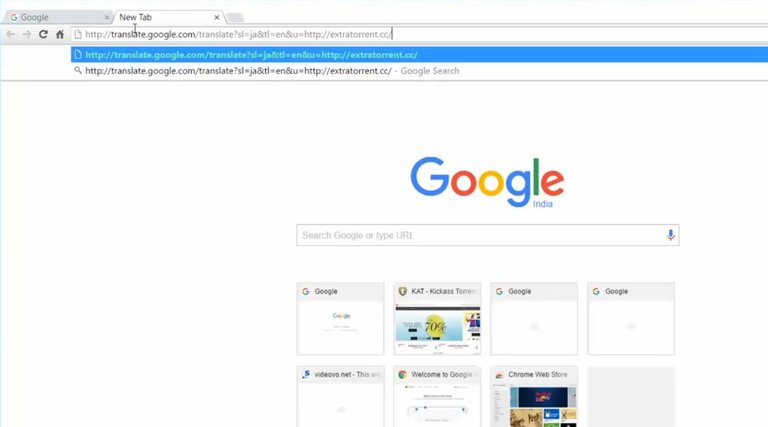
Using Google as a proxy site, you can also visit blocked sites. For this, copy the following link and paste it into the browser:http://translate.google.com/translate?sl=ja&tl=en&u=http://example.com/Here you only need to enter the name of your desired website in the place of example.com.
72) Blog Search
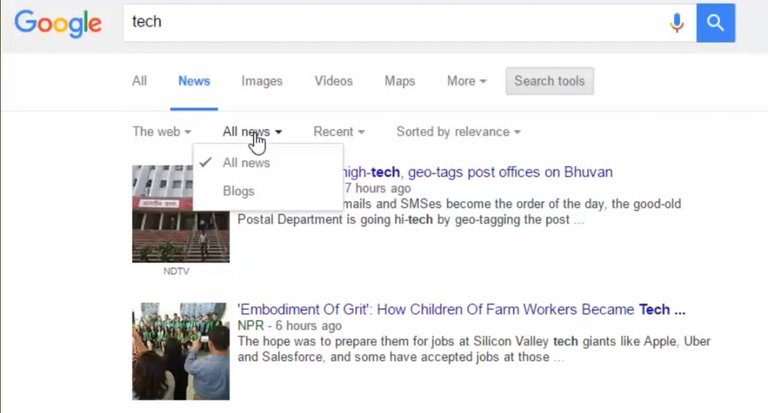
Previously there was now a blog search option with other tabs on Search Result page, now it is not. But by entering the desired word you can search by going to the news tab, from here click on the Search Tools option, click the All News box and find the Blogs option again.
73) Day!
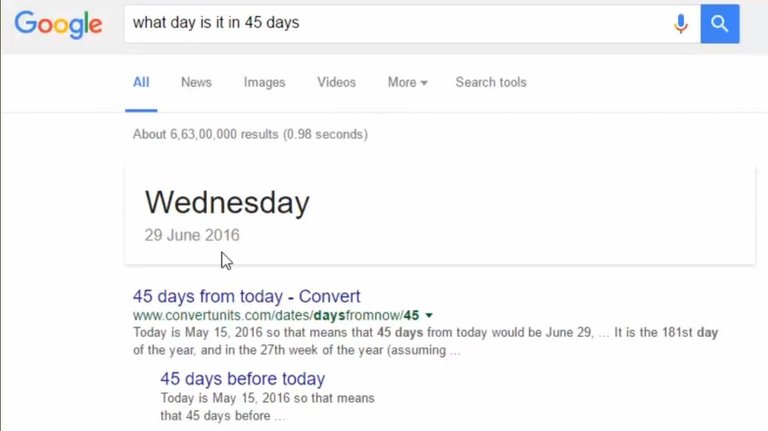
Today, 45 days from today, the date will be? You can also get to know from Google. Just type in the search box. What day is it in 45 days and look at the magic.
74) Fun Facts!
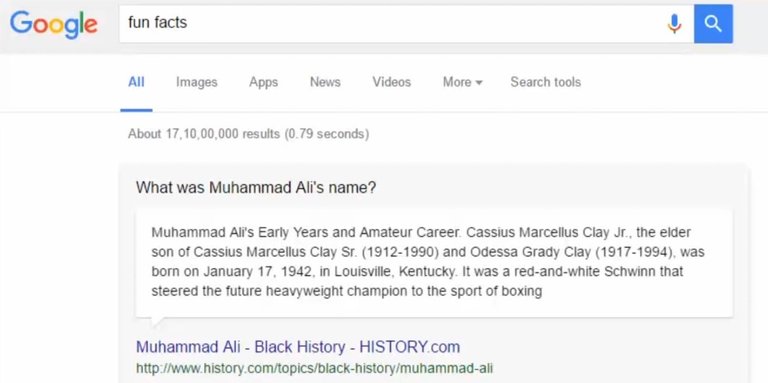
If you want to take a rest in Google's search box, enter the Fun Facts and enjoy yourself.
75) Data Converter
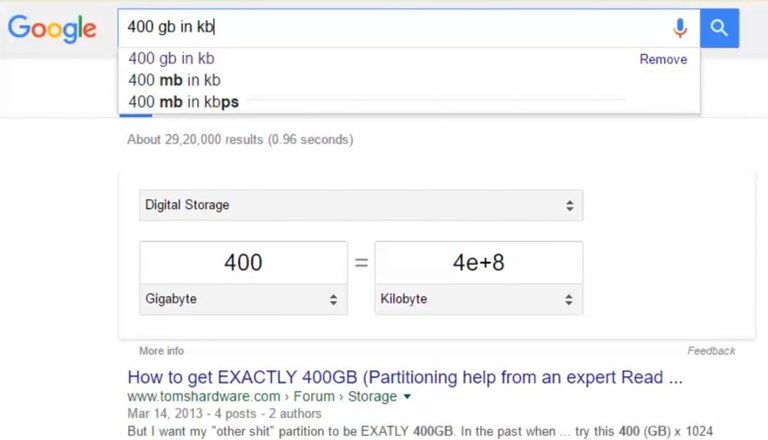
Like other things, you can also convert data into Google. Directly typing the question Google wrote 400GB in KB
76) Find My Phone
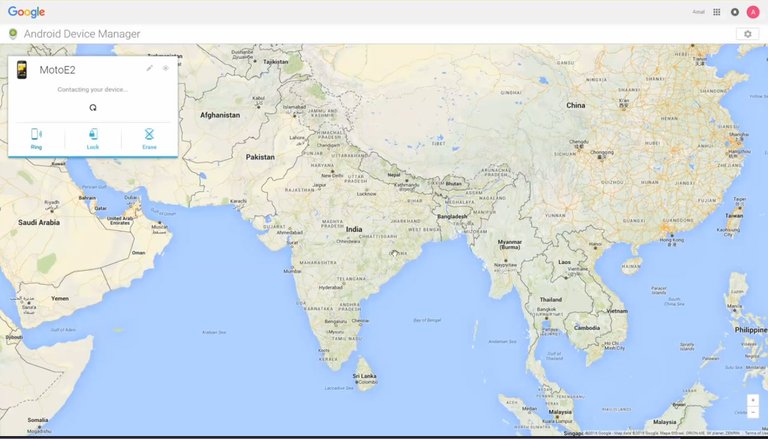
You can lock your phone on Google search. But for that you have to be logged in with your Gmail account on your Android mobile. Then go to Google page search Find my phone!
77) Google Spaces
Enter Google search box in Google search box and click on the first search result to enjoy yourself!
78) Site Scanner!
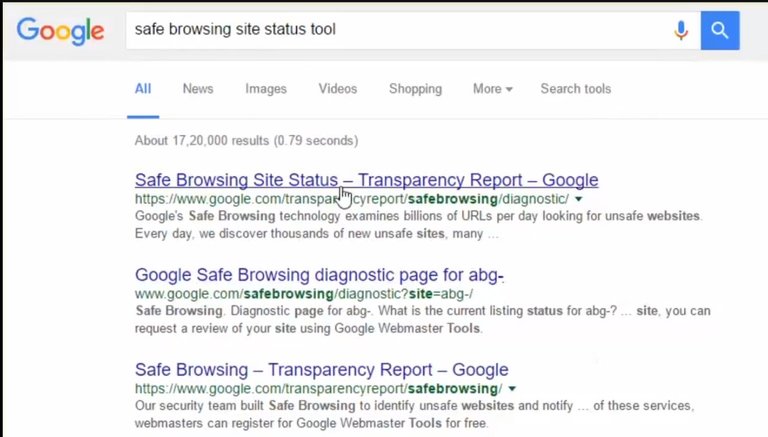
You can enter Google's Safe browsing site status and click on the first link in the search and go to Google's Site Scanner page. Go to the address of the address of the address of your desired site, you will get the scan result of the site from Google.
79) Info Digger!
You can find information about a website using Google. For this reason search the website name by entering the info. Such as info: facebook.com
80) Graph Finder
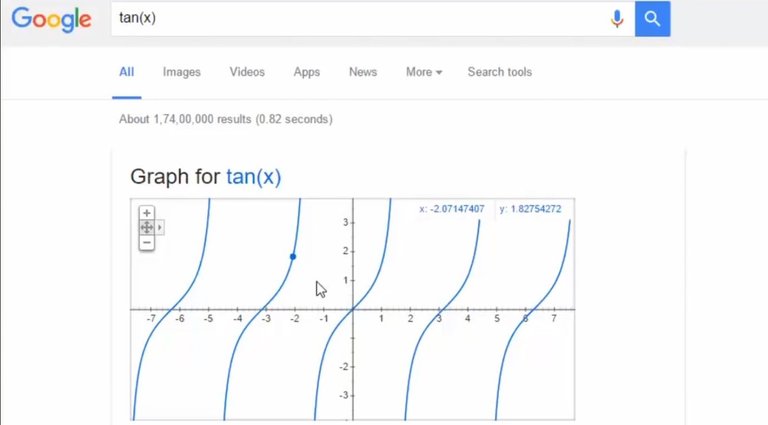
Go to google and tan (x) and understand its meaning.
81) Location Finder
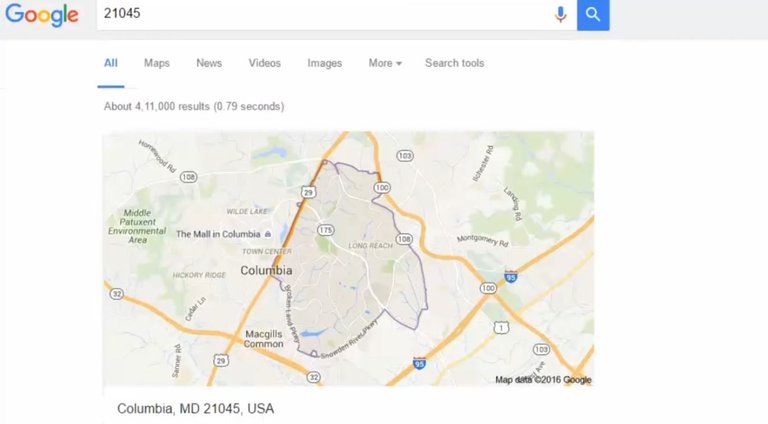
If you search by entering a zip code in a location in Google, Google will present you with detailed information about that location.
82) Linker!
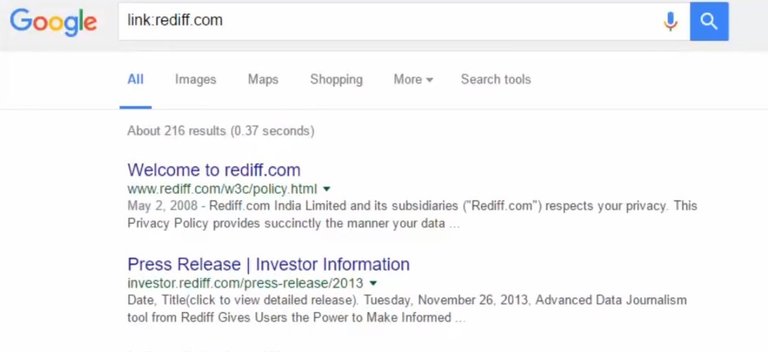
If you want to know the linking status of any website, Google will write to you linking the link before linking it to the site and linking it to the linking job. Such as link: kat.ph
83) GIFs finder
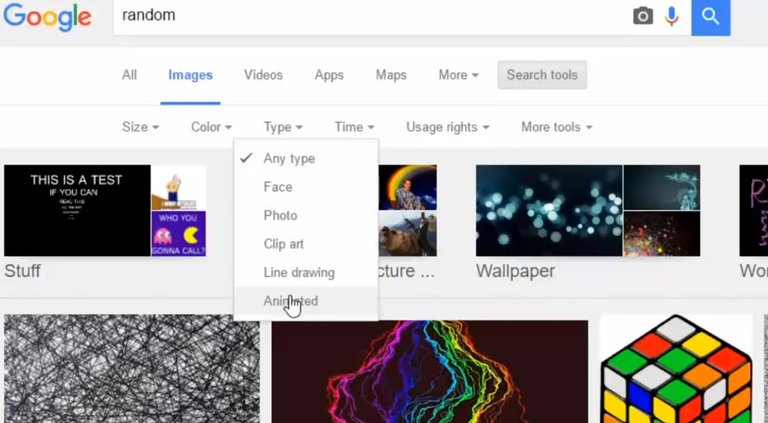
If you want to find a gif image of a topic, go to google image and write the desired item and write gif! Eg eminem gif
84) verbatim
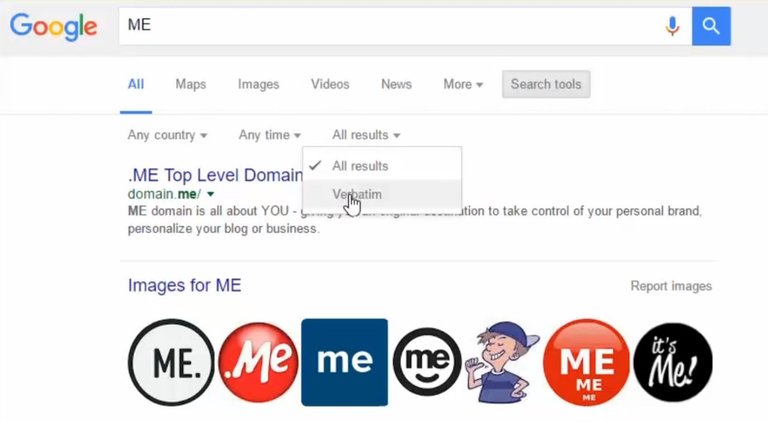
To get the result of any single word, go to the search settings from the search results page and select verbatim.
85) Roll on the die!
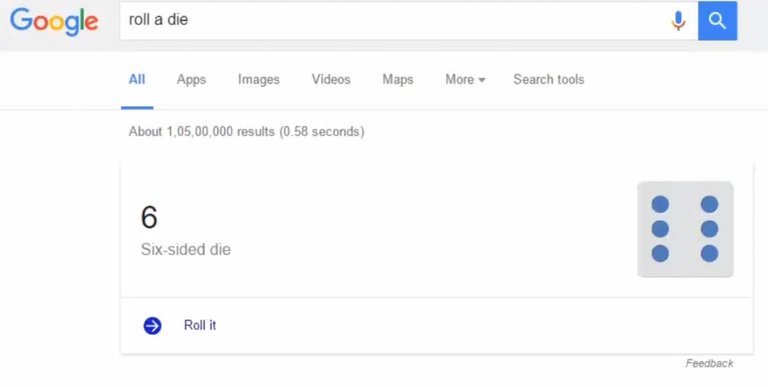
To get another interesting feature of Google write in the search box roll a die and see what happens to yourself.
86) Synonym Remover
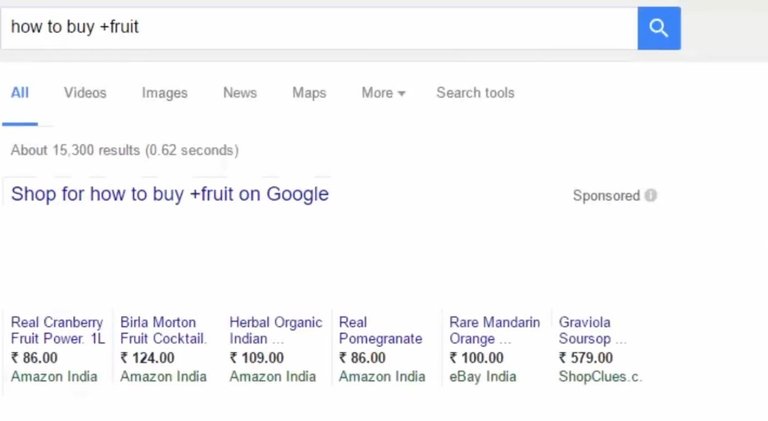
If you want to remove the cyanimim from a search result, give the sign + sign. Like how to buy + fruit
87) Book Finder
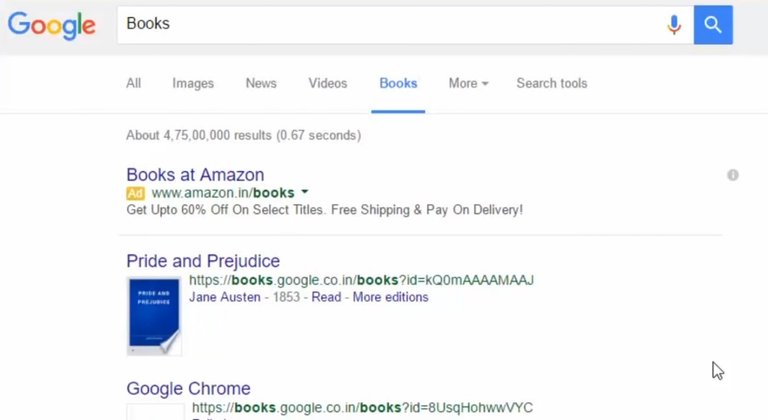
If you go from the results page to the Books tab, you will get the results of PDF-sized books on the result.
88) Sports!
You can learn live scores of cricket by typing directly on Google's team.
89) Google Underwaters!
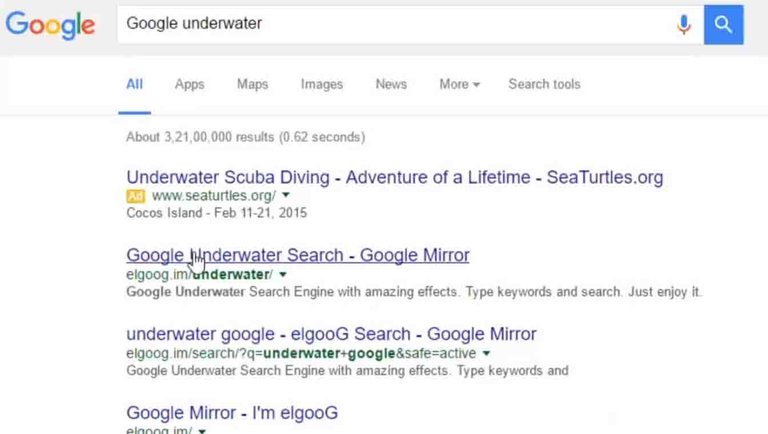
Today's ends with Google's other different features! Which is Google underwetter! Just enter the google box under the search box and click on the first search result to enjoy the magic itself.So this is 89 tips and ticks on Google search! Maybe a tune about Google has not given you so many tips! Tips like how it feels and if there is any problem, do not forget to tell in the box! I worked very Hard For this.hope you'll like it.
All the photos in this post are @originalworks If
you like my content please follow & upvote — the more followers I have, the higher is my motivation to produce high quality content.
Greetings! I am a minnow exclusive bot that gives a 4X upvote! I recommend this amazing guide on how to be a steemit rockstar! I was made by @EarthNation to make Steemit easier and more rewarding for minnows.
This post has received a 0.48 % upvote from @drotto thanks to: @famid002.
Congratulations! This post has been upvoted from the communal account, @minnowsupport, by Khan7091 from the Minnow Support Project. It's a witness project run by aggroed, ausbitbank, teamsteem, theprophet0, someguy123, neoxian, followbtcnews, and netuoso. The goal is to help Steemit grow by supporting Minnows. Please find us at the Peace, Abundance, and Liberty Network (PALnet) Discord Channel. It's a completely public and open space to all members of the Steemit community who voluntarily choose to be there.
If you would like to delegate to the Minnow Support Project you can do so by clicking on the following links: 50SP, 100SP, 250SP, 500SP, 1000SP, 5000SP.
Be sure to leave at least 50SP undelegated on your account.
Congratulations! Your post has been selected as a daily Steemit truffle! It is listed on rank 2 of all contributions awarded today. You can find the TOP DAILY TRUFFLE PICKS HERE.
I upvoted your contribution because to my mind your post is at least 51 SBD worth and should receive 185 votes. It's now up to the lovely Steemit community to make this come true.
I am
TrufflePig, an Artificial Intelligence Bot that helps minnows and content curators using Machine Learning. If you are curious how I select content, you can find an explanation here!Have a nice day and sincerely yours,
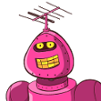
TrufflePig