In this post we will learn some cool computer tricks.
- Creating wifi hotspot in windows without external tools.
- Getting direct download links on google.
- Downloading any website for offline use.
- Hiding any file inside an image file.
Create your own wifi hotspot on Windows 7 or 8 -
You don't need connectify or any other software for it. Also, you can save yourself from that 90 minutes counter in connectify.
All you need to do is run the following two commands in cmd -
Open cmd with Run as Administrator.
netsh wlan set hostednetwork mode=allow ssid=wifiname key=wifipassword
netsh wlan start hostednetwork
Best solution - Make a batch file of it and just run the file every time when you start the pc.
To make a batch file -
First write the commands on a notepad
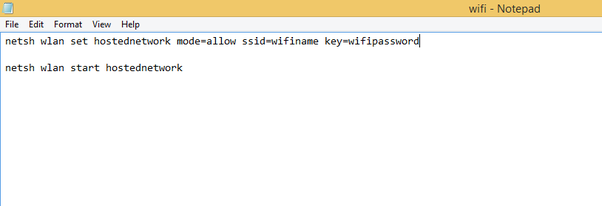
Then save it with the extension bat. e.g. wifi.bat
Your batch file is made and now execute the file with Admin Privileges.
Important - For this to work, your sharing should be on in network properties for the network/ethernet connection that you want to share through your wifi:
Go to Open Network and Sharing Centre ->Change Adapter Settings(On left panel)
Your wifi hotspot would be Microsoft Hosted Network Virtual Adaptor in the Network Connections.
Go to the properties of the LAN/ethernet/WiFi connection and make the changes accordingly.
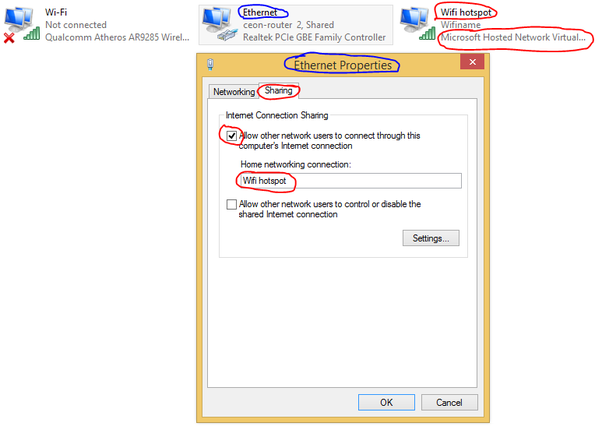
Your wifi hotspot would be ready. :)
To stop the wifi hotspot -
Write the following in command prompt : netsh wlan stop hostednetwork.
Find Direct Download Links using Google.
.Tired of torrents running out of seeders? No worries. You can search for direct download links using Google!
To download movies, perform a Google search as below:
“YOUR SEARCH TERM HERE” -inurl:(htm|html|php|pls|txt) intitle:index.of “last modified” (mkv|mp4|avi)
Example:
Titanic -inurl:(htm|html|php|pls|txt) intitle:index.of “last modified” (mkv|mp4|avi)
You can use this search trick to download not just movies, but almost any file.
For instance, to download music,
“YOUR SEARCH TERM HERE” -inurl:(htm|html|php|pls|txt) intitle:index.of “last modified” (mp3|wma|aac|flac)
Just change the file format [(mp3|wma|aac|flac) part] to your required format and you will get a search result of sites containing direct download links to your search query. Enjoy!
wget --random-wait -r -p -e robots=off -U mozilla wPage on example.com
DOWNLOAD COMPLETE WEBSITE FOR OFFLINE USE
Using the above command in Ubuntu, you can download any web-site full.
Yes you heard it right. Any web-site.
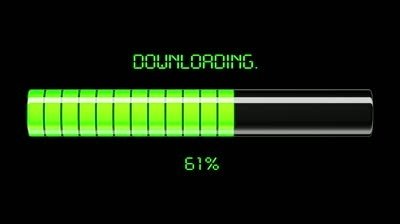
Hide any file inside an image file.
This a small steganography hack that is fun and sometime really useful, when you want to send some file over internet, but upload of only image file are allowed on that server.
First here is the definition of stenography from Wikipedia.
Steganography (Listen) is the art and science of writing hidden messages in such a way that no one, apart from the sender and intended recipient, suspects the existence of the message, a form of security through obscurity. The word steganography is of Greek origin and means “concealed writing” from the Greek words steganos (στεγανός) meaning “covered or protected”, and graphei (γραφή) meaning “writing”.
In short, when you see the file it's just a normal image, but it has some hidden message inside it, or in general it can contain anything, even a whole movie.
There are lots of tools available for this purpose, but we can do it using what we already have just the command prompt in windows.
The requirement:
- The image file
- The file to be hidden, the zip file
- Command prompt
The image I will be using is this

and I want to hide a Ms word file and a Pdf behind this image, Select both the file and send to a Zip file.
Steps..
Place the zip file and the image in a folder , I am placing it on the desktop.
Open cmd(command prompt) and then go to the directory where both the files are. Like for example, in this case, it's "desktop". So you might need to type cd desktop
Now type copy /b imagefilename + zipfilename [filename with extensions], here is the image for clarity.
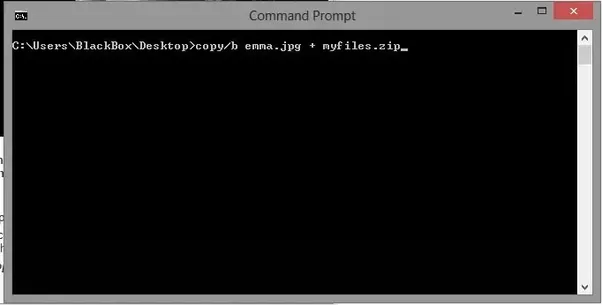
Now the size of the image will increase, what this is doing is simple, just appending the second file to the first file and that /b is to specify that it is a binary file.
Opening The file
After copying, the image file size will only increase, but it can be opened normally and no difference will be seen except the size. To open the Zip file, open this image with any Zip tool like 7zip, winrar, or winzip and you can find all the files there, just extract it wherever you want.
Note: This technique is simple and quick but as you can see anyone with a prior knowledge can easily find out. Although the benefit is that it doesn't draw anyone's attention.
EDIT: If some of you want to know how to reverse the whole process and get the two files from the merged one. Although this can also be done easily but requires little programming knowledge. I don't know if this can be done in cmd but python can surely do this.
Getting the files back.
As we just concatenated two files we can separate the files if we know any one file's size.
Get all the files inside the zip by opening the image with 7zip/winrar and extract them, We have all the files inside zip now. Send these file to zip again.We have the original zip reconstructed again. Note down its size in bytes by seeing its properties.Suppose the size we get is 399 bytes.
Now run this python script:
1 2 3 4 5
import os
s = os.path.getsize('emma.jpg');
with open('emmaoriginal.jpg', 'wb') as f:
with open('emma.jpg', 'rb') as fold:
f.write(fold.read(s - 399))
This code assumes that the zip file size is 399 bytes, emma.jpg is the image file which has the hidden zip file and emmaoriginal will be the new image file that will be created, and the script file is in the same directory as the files.
This will give the file of the picture without zip. This again is just a quick solution, but not the best as you can see I am reading the whole file in the memory. For files with big size this won't work well.
Thanks a lot for reading the post till the end.