- VPN Client
It is not essential but highly recommended due to privacy.
You need to purchase a VPN service to be configured as a VPN client on the Synology.
Bellow you can find the best VPN services:
https://www.bestvpn.com/5-best-vpns-synology/
Control Panel -> Network -> Network Interface -> Create
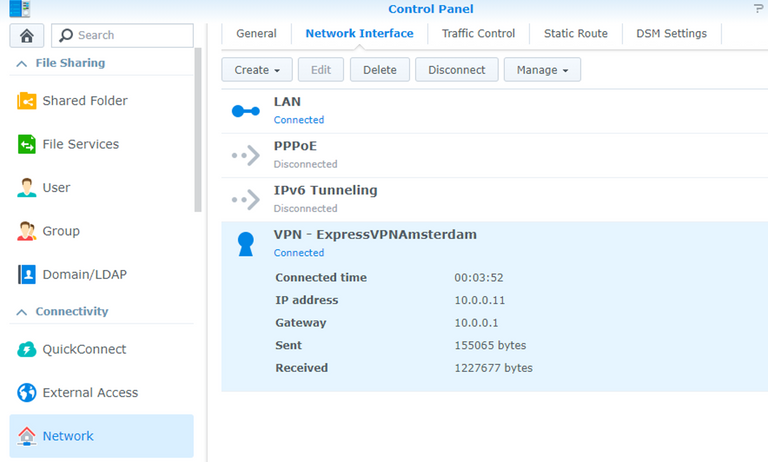
Depending which VPN service we are using the configuration may be different
Bellow the manual to configure ExpressVPN (which uses OpenVPN protocol)
https://www.expressvpn.com/support/vpn-setup/manual-config-for-synology-with-openvpn/
Once the VPN service is configured we will install the need packages from the ¨Package Center¨
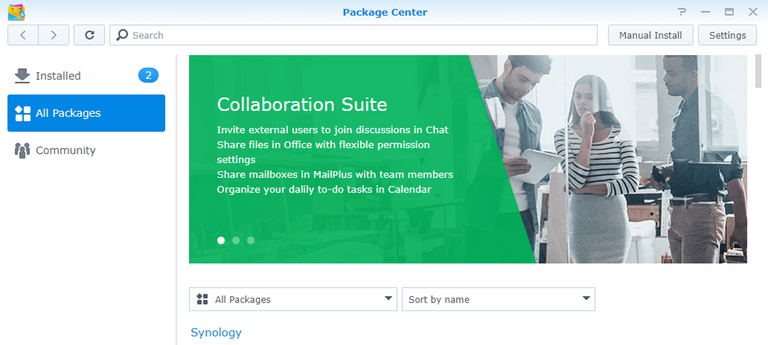
Install the "Download Station" in case it not installed yet.
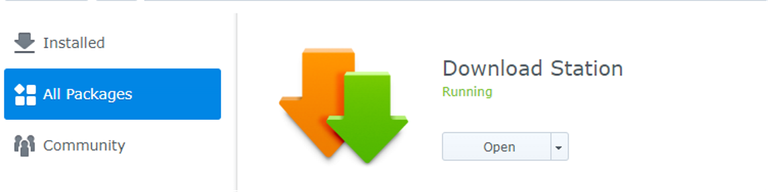
From here there are different ways to configure the system in case of what we are searching for.
Video Station + Media Server + DS Video
This option is great when you want to play movies or tv-shows in devices which support the DSVideo player (Windows 10, iOS, Android)
But it we want to play it in an Smart TV (non Android) PlayStation or Xbox you may need to use DLNA.
This is supported by the "Media Server" but doesnt work propertly. Some of the files may not be playing and subtitles are not included.
Plex Server
This option is better when you want to play videos in the Smart TV, PlayStation or Xbox using DLNA. You can download automatically the subtitles (same as with the VideoStation) but this subtitles will also appear in the files played via DLNA.
You can download the Plex Client on the TV too but you cant play the files with subtitles due to transcoding. There is a Plex Client for Windows 10, Ios and Android but you need to pay for it. For this reason I use the DS Video in combinación with Video Station.
- Video Station + Media Server
Install Video Station + Media Server from the Package Center (if not installed already)
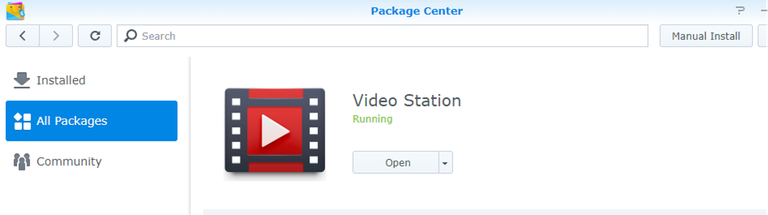
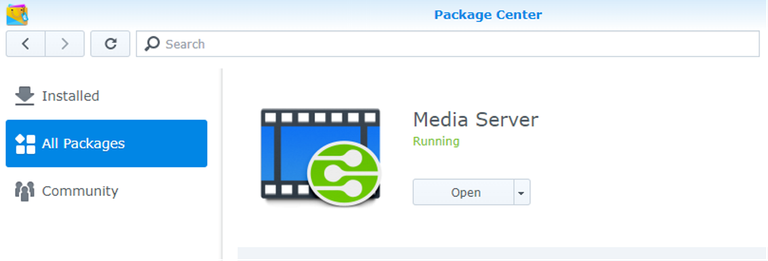
After install, open the Video Station
In the library options you can select the folder that contains the TV-shows.
If you would like the subtitles to be download automatically select the language and activate auto download (you can select multiple languages)
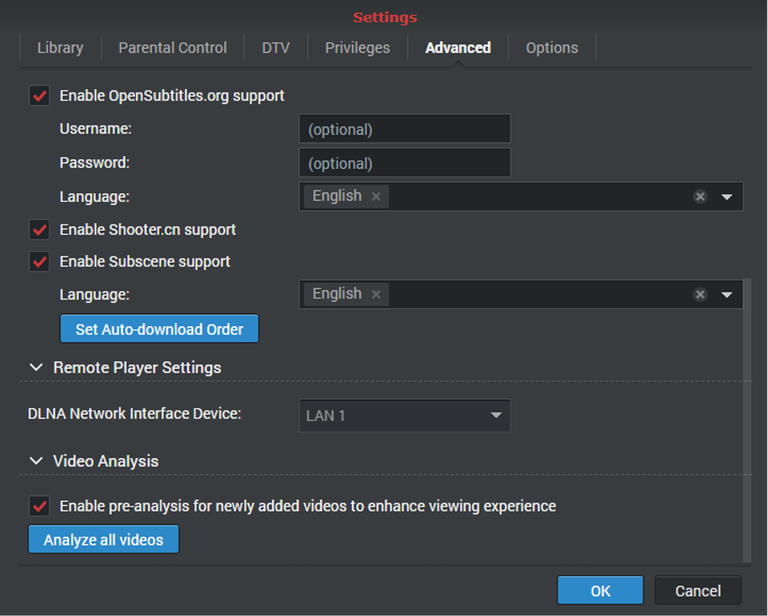
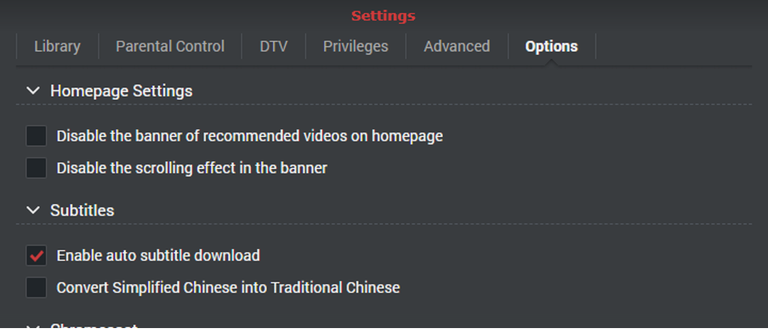
Open Media Server and activate DNLA to use this protocol (but as I already mentioned it doesn't work property)
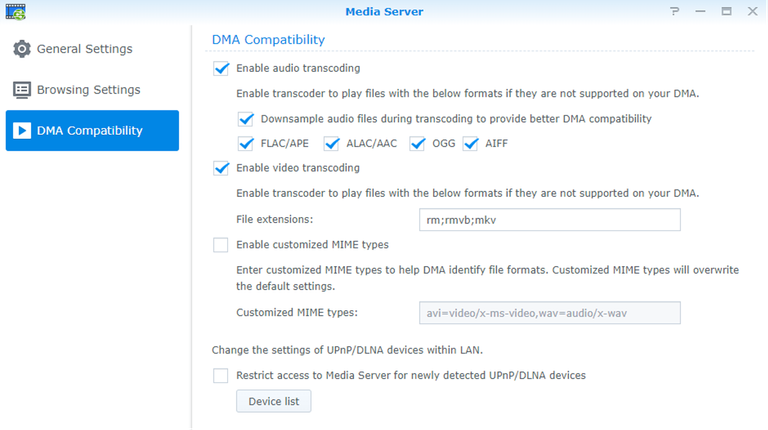
- Plex Media Server
Download the last version from the link bellow
https://www.plex.tv/media-server-downloads/?AID=13099277&PID=7293383&SID=UUwpUdUnU52369YYwYg&utm_source=CJ&utm_medium=Affiliate&utm_campaign=Mobile+Nations&utm_content=Text+Link+5
In Package Center go to ¨Manual Install¨
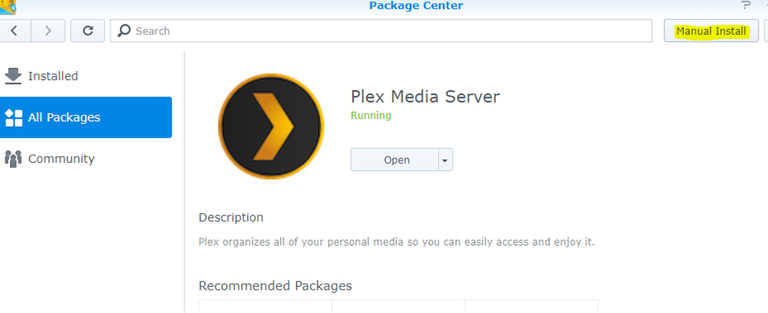
Upload the package and install it
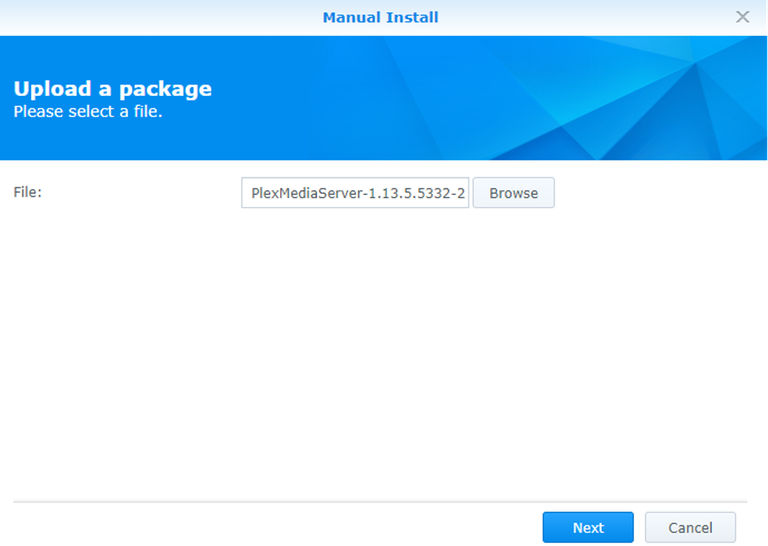
Once installed go to Configuration -> Agents -> Shows
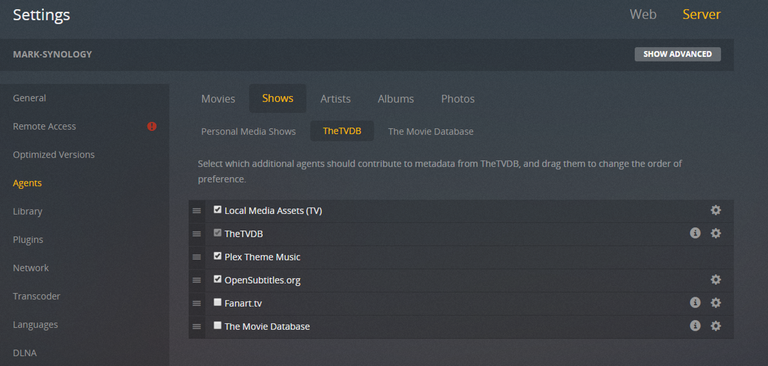
Select the subtitles service and languages (Video Station will already download subtitles but sometimes it fails so we can create renundancy)
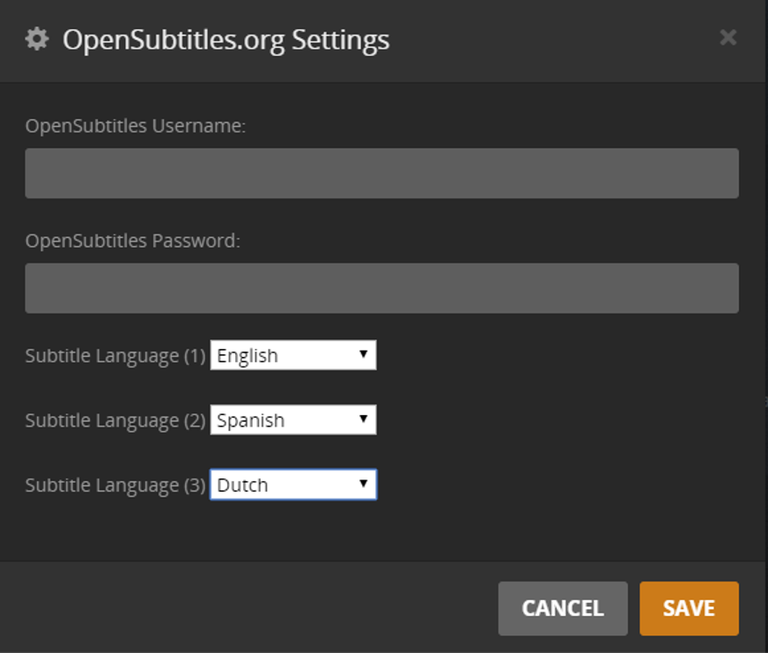
Activate DLNA Server
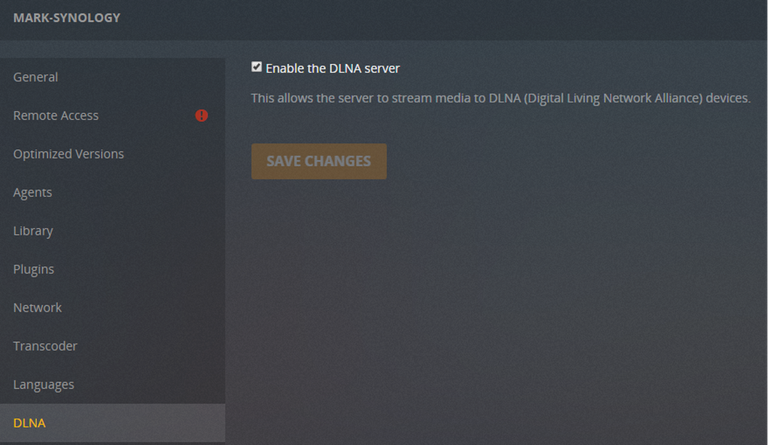
IMPORTANT: It is required to allow your network from -> Advanced Options.
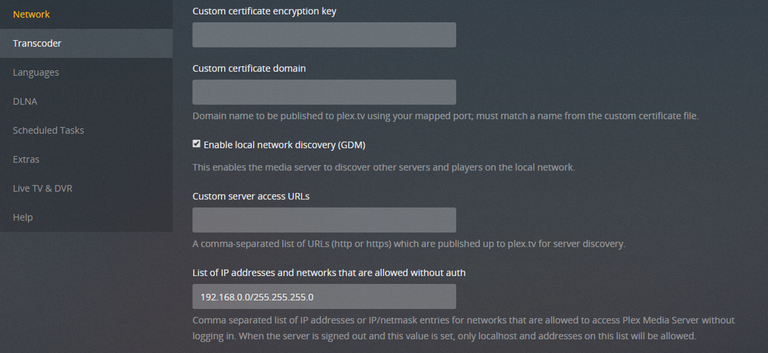
- SHOWSRSS
Open a free account in ShowsRSS
https://showrss.info/
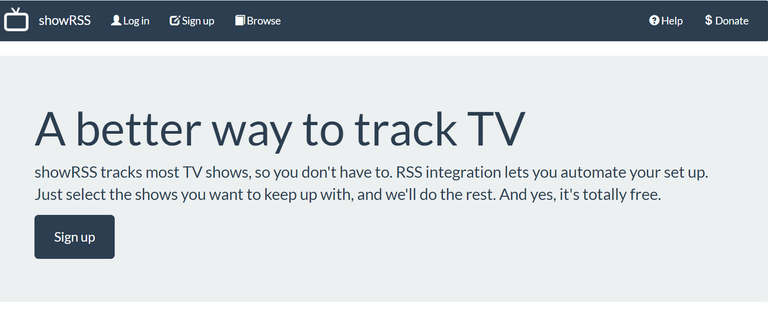
Select the TV-shows you would like to download automatically.
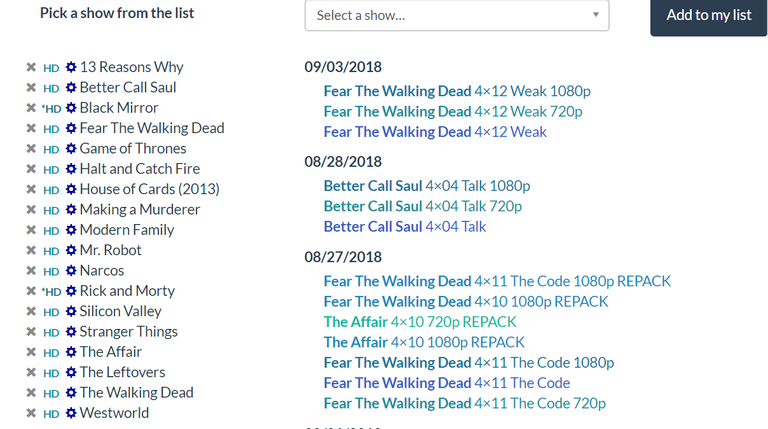
You can edit each show configuration to include repacks (or not) and the required quality.
Once selected go to ¨MyFeed¨

Select the options as bellow and copy ¨your custom feed address¨
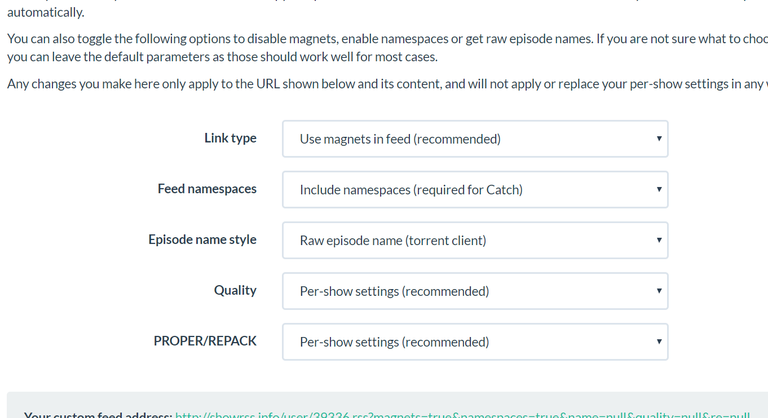
Go to ¨Download Station¨ in the Synology and paste your person feed in ¨RSS Feeds¨
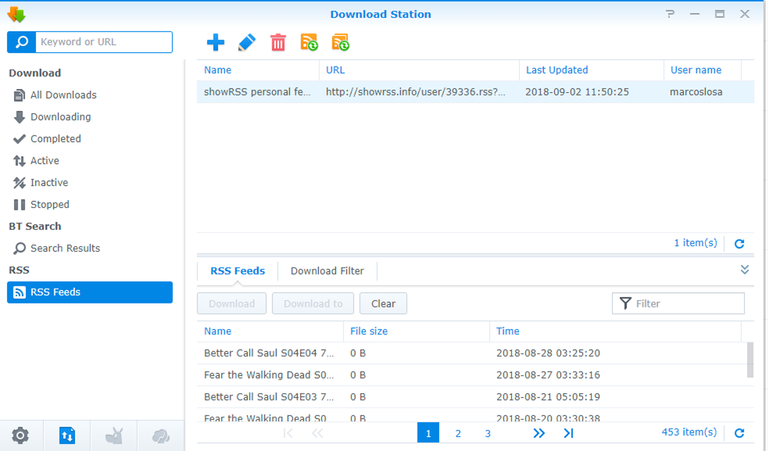
From that moment your TV shows will start to download automatically. If you want to add new shows in the future you can go showsrss.info. It is not need to update the feed.
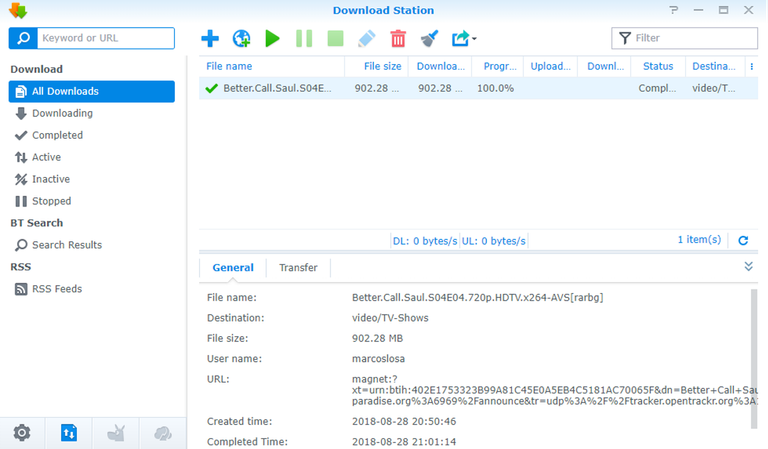
- Examples:
Video Station (web)
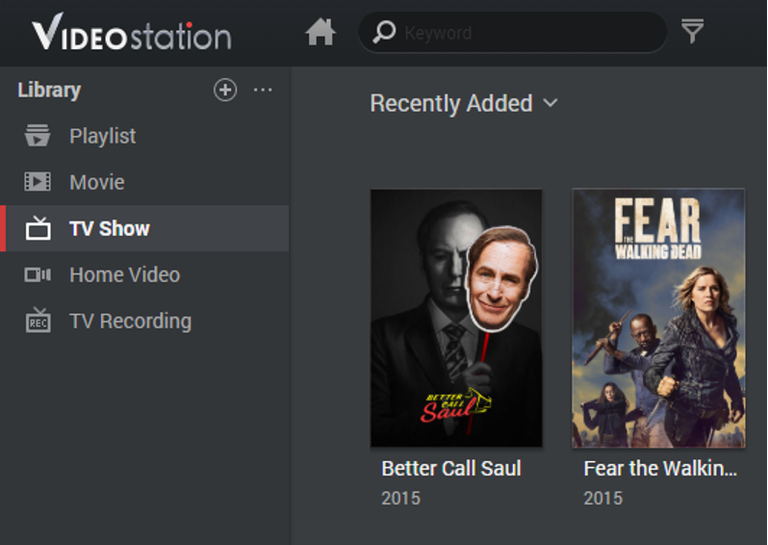
DS Video (Windows 10, iOS, Android)
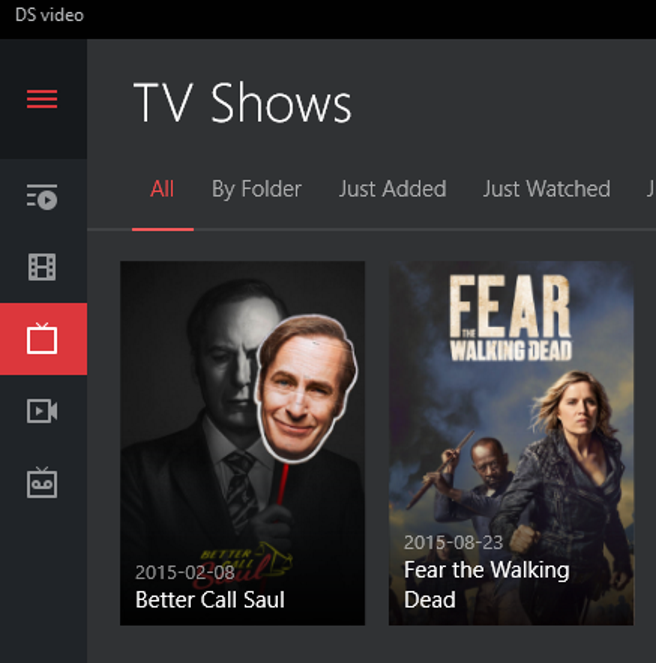
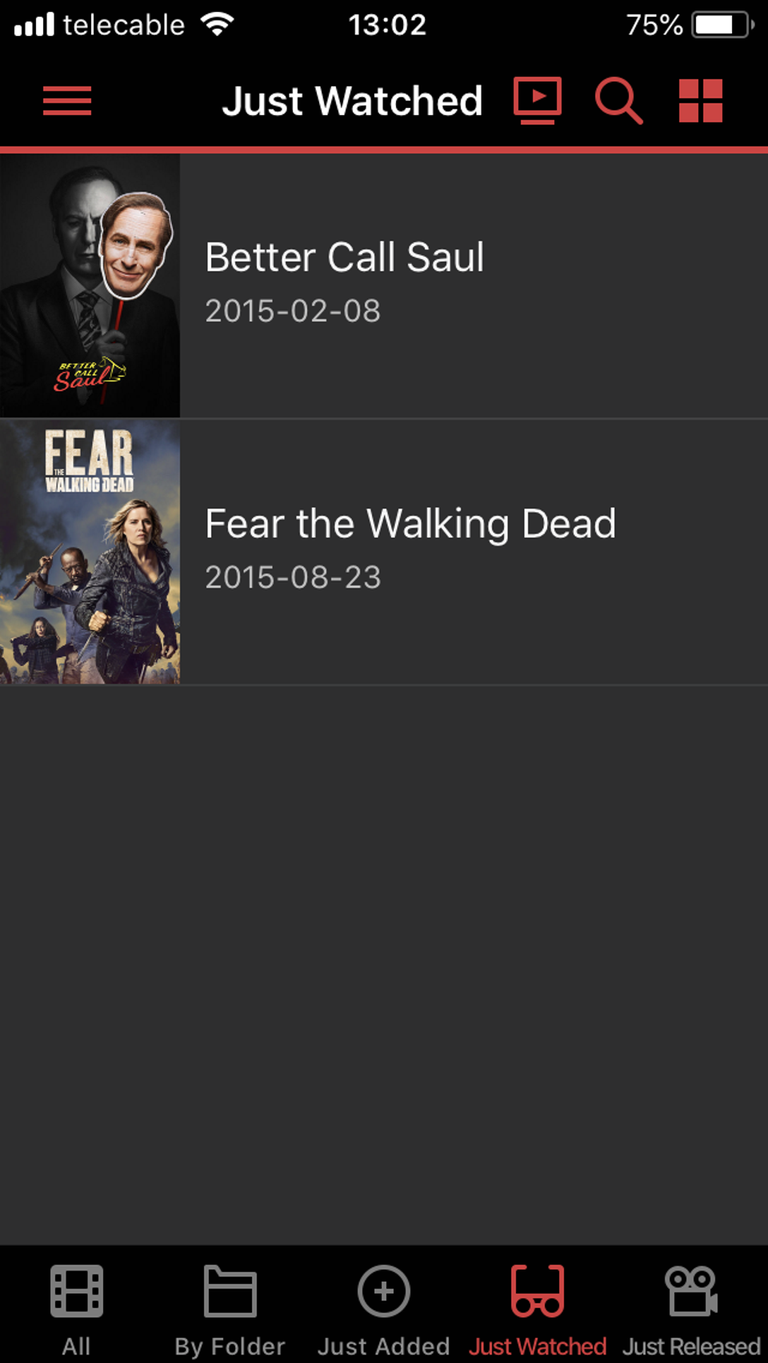
PLEX (web)
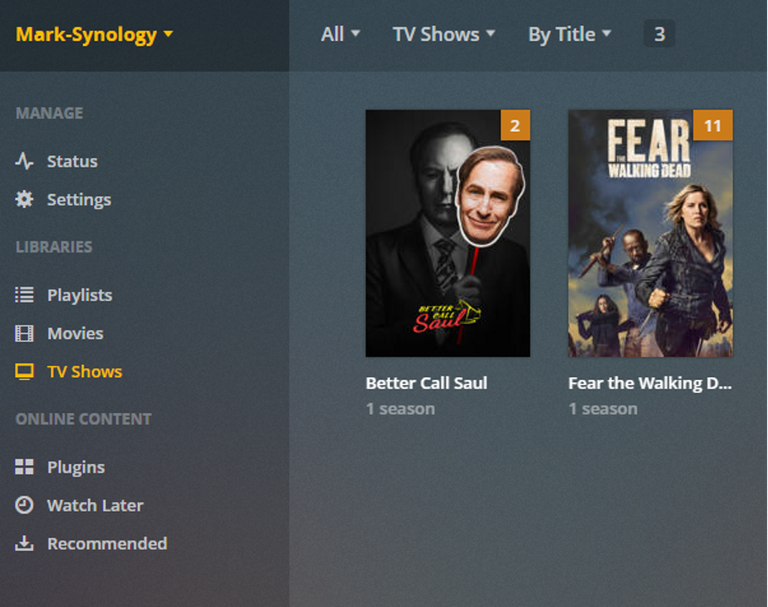
DLNA (Synology Media Center y Plex Media Server)
Congratulations @asturmark! You received a personal award!
You can view your badges on your Steem Board and compare to others on the Steem Ranking
Vote for @Steemitboard as a witness to get one more award and increased upvotes!