A few people wanted to know how I created the rain effect in the "Turrets" contest, so I tried my best to write a tutorial, and here it is!
Today we’re going to attempt to create a simplistic yet realistic rainy day. This is basically a beginner tutorial, and my first attempt at writing one, so stay with me here.
We're going to try to reproduce the effect achieved in turning this image:
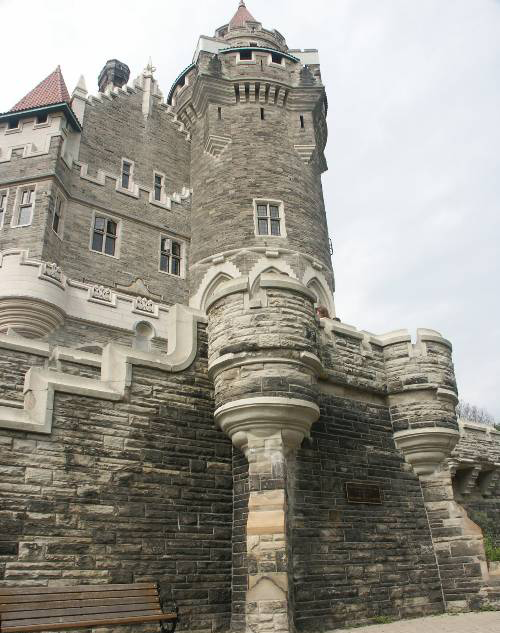
into this one:
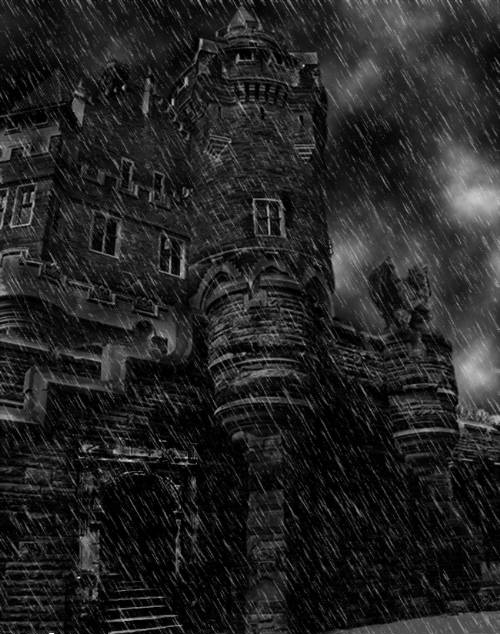
First thing you need to do is open the picture you want to add rain to. You can use any picture you want, or you can use the one provided. Next, duplicate the background layer (CTRL+J) by either dragging the layer to the “Create a New Layer” button at the bottom of the layers pallet OR going to Layer > Duplicate Layer…(this requires you to click “OK”).
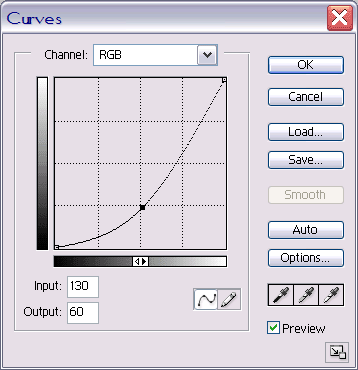
Here’s the fun part! On your “background layer copy” go to Image > Image Adjustments > Curves… (CTRL+M) and make your setting something like this:
Or you can play around with them to get the desired effect you want. This gives the image that “dark rainy day” appearance.
Step 2: The Rain
Next step, the rain! Create a new layer (Shift+CTRL+N) by clicking the “Create a New Layer” button as before, OR go to Layer > New > Layer… name it “Rain” and fill that layer with White (CTRL+Backspace). Head up to Filter > Noise > Add Noise… and your settings should be close to this:

Step 3 & 4
Then head over to Filter > Blur > Motion Blur… and the setting should be close to this

Now you need to head on over and adjust the levels. (CTRL+L) Go to Image > Image Adjustments > Levels… and my settings are:
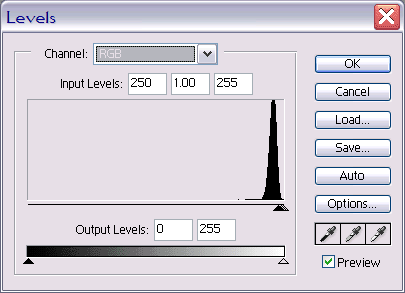
But you can make them however you want.
Step 5
Last step!! Go to the top of your layers pallet and change the mode to “Screen” and Voila! You have a rainy day!
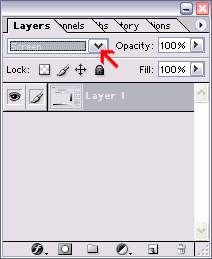
Optional step! To double the amount of rain in your picture, just copy the “Rain” layer (CTRL+J) and press CTRL+T to pull up the transform handles. You can go to Edit > Free Transform… as well. Click just outside the bottom right handle, until the cursor looks bent. Then hold Shift and turn the layer clockwise until the bottom right corner becomes the top left corner. Then hit the “Commit” button at the
top!
Nice trick! I'm always amazed by what you guys can do with photos and photoshop.
Congratulations @saveme0! You received a personal award!
Click here to view your Board
Do not miss the last post from @steemitboard:
Congratulations @saveme0! You received a personal award!
You can view your badges on your Steem Board and compare to others on the Steem Ranking
Vote for @Steemitboard as a witness to get one more award and increased upvotes!