
Most of the time, we really do not tinker the under the hood of programs that we install, as long as it works just fine. In photoshop, there is an option that really matters your attention, specially if you use this program a lot. I am pretty sure as a graphic designer, you also use other programs along with photoshop, such as Adobe Illustrator or maybe a video editor and at the same time there are other programs running at the background such as your anti-virus application, your online games etc., not to mention that we are also running multiple tabs in our browser because we are on #steemit.
Each program running in the computer consumes certain amounts of computing power, from the processor as well as from the memory(RAM).

Computer crashes and freezes, even the so called BSOD(Blue Screen Of Death) are the results, when there is conflict in memory allocation. This is the main reason why developers provide us the option to give us control on how much memory you can use for each application that you’re going to run. So, how do we do this in Photoshop?
In this example I am using CS5, but this goes the same way with CS6 or better versions like Photoshop CC. By the way, in Photoshop CC it also gives you an option to utilize the power of a dedicated graphics card to enhance the application’s overall performance.
STEPS ON HOW TO ALLOCATE MEMORY IN PHOTOSHOP
- Click the Edit menu for Windows or Photoshop for mac, and then point to Preferences.
-
Click Performance.
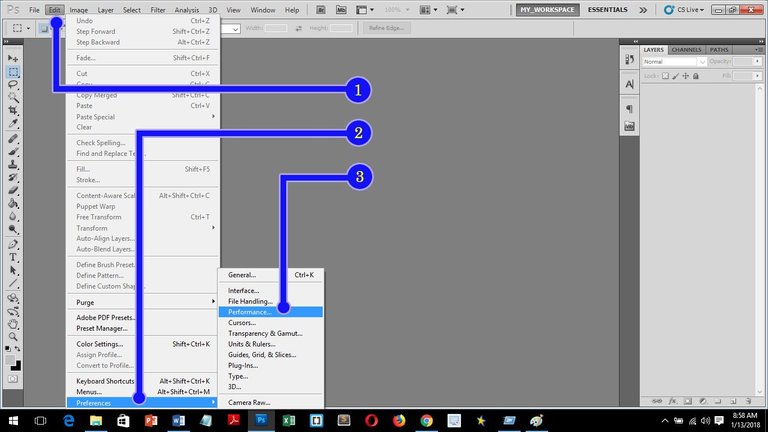
-
Here, you will see a slider bar where you can adjust the memory allocation. I only have 7GB of memory(RAM) because 1GB is reserved to run the basic services of the computer. It is 95% at the moment because I recently created a large scale image to be used as tarpaulin banner for our school.

Experimentation is the key but I have recommendations based on my experience that you might want to consider. If you only have 8GB in your computer you can use up to 95% but make sure there are no other applications running. If you have high specs PC, for example a computer with 16GB of memory(RAM) you can just put your photoshop memory allocation at 40-50% and just increase it as needed. So that the rest of your memory(RAM) power will be utilized by other programs even if you run them together with your photo editing software.
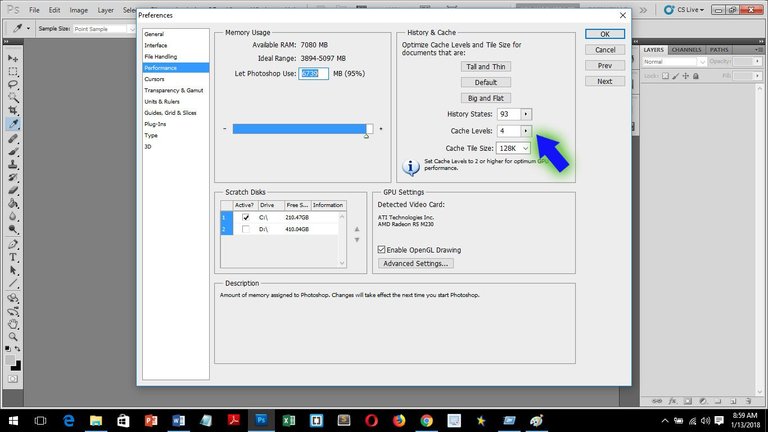
On the same window you will see History States, this is the number of times you can undo your work, I keep mine at 90. If you use the undo too often you can increase the number, it can be increased up to 1000 but it will relatively slow down your system since it will consume a lot of computing power, on the other hand, lowering the number of history states, will improve your computer’s overall performance. Optimizing your photoshop’s configuration, will improve its functionality as a whole and helps you build more designs simultaneously as you are able to maximize your photo editor program.
After making changes you have to restart the application.
Thank you for reading!
Your support for this post is highly appreciated! As a starter in #steemit it is quite a challenge what topic to post or where to start, I keep asking myself if I have to post beginning level tech stuff, intermediate or something advance.
Please comment down below for any suggestion.
@deveerie, @dwightjaden, @surpassinggoogle I need some expert's advice from you, It never cross my mind that I will be blogging/writing in my life :) Thanks.
Check out my Microsoft Certification profile here.

I like this😊
Thanks man.
I'm thinking about setting up a new pc at home and this is a good pointers. I didn't know you can allocate your computer's memory to make a certain program run smoother and faster. Does this apply to other apps or programs too?
Yes it does, specially applications that demands decent computing power. The developer made this options available for users. Aside from photoshop, this is also applicable to almost all enterprise video editing software as well as engineering applications like AutoCAD. I just thought to post something like this here in relation to graphics design to help out co-steemians :) because it seems that there are lots of photographer and digital designer here at #steemit.
Technically, it is possible to modify memory allocation to all applications :) But it will require us to go down deep into the system configuration to make those changes.