Drawing Grid Maker is used to create grid lines in a picture for different purposes according to your needs. However, it is mostly used on traditional drawings, such as graphite and charcoal, and digital drawings, such as vexel, pixel and vector arts.
I'll be explaining all its feature for you steemians to understand and appreciate this app especially to the artists.
If you open this app, only these tabs, an advertisement at the bottom will appear (only if WiFi is open) and its white background which is neat and cool.
Browse Tab
This tab will direct you to your gallery for you to select one and use it. As simple as that.
Save Tab
If you have successfully added the picture and made some lines you need, you can save it with this tab. Once you save it, it will appear on your gallery.
Print Tab
This doesn't do much but to be specific, it just prints your photo through your cellphone. The phone should be connected to a printer -- it could be cloud or anything -- before used. But I prefer using picture when I draw. 😁
Grid Lines Tab
This is the heart of the application, grid lines. You can input how many lines you like in columns and in rows. There's no rule in using that. Just input numbers of column and row lines and there you have it.
Color and Opacity Tab
This tab operates the picture you used. It can be adjusted to defy some colors showing the true color of the picture. There is a technique for that. RBG - CIY, which stands for Red, Blue, Green - Cyan, Indigo, Yellow. Red and Cyan defies one another. Blue and Indigo as well. Green and Yellow does it too. It is a basic knowledge about light effects. The opacity makes the picture less visible to show the lines more.
Line Size Tab
You can adjust the line size by this tab. Units used in this tab is pixels.
Additional Features:
Black and White - making the picture black and white.
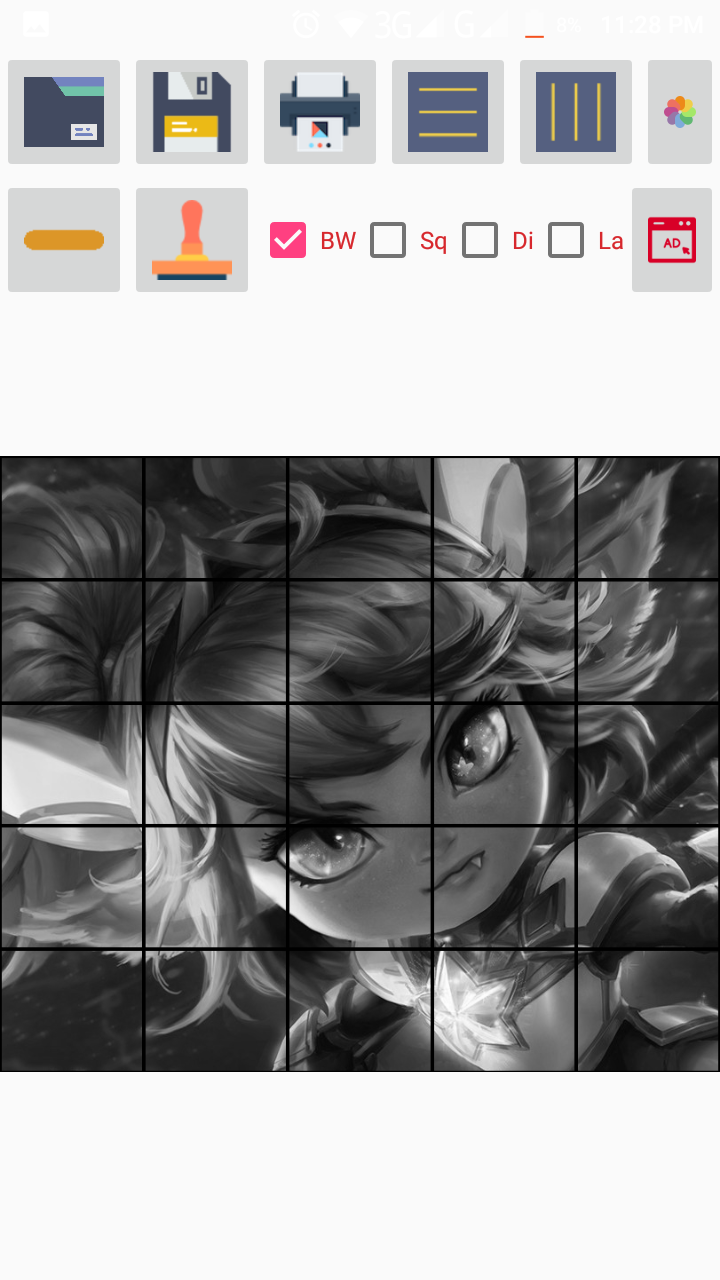
Square - This makes the picture and the grid lines square.
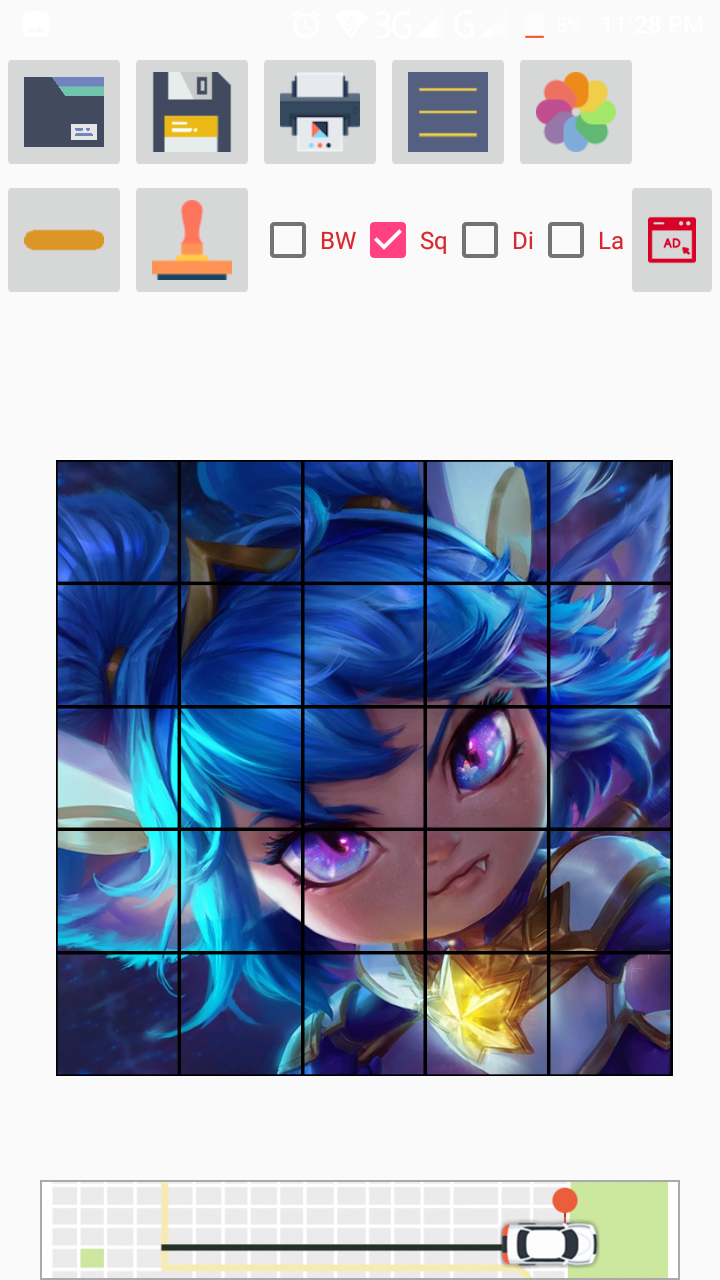
Diagonals - This creates more grid line but in diagonals.
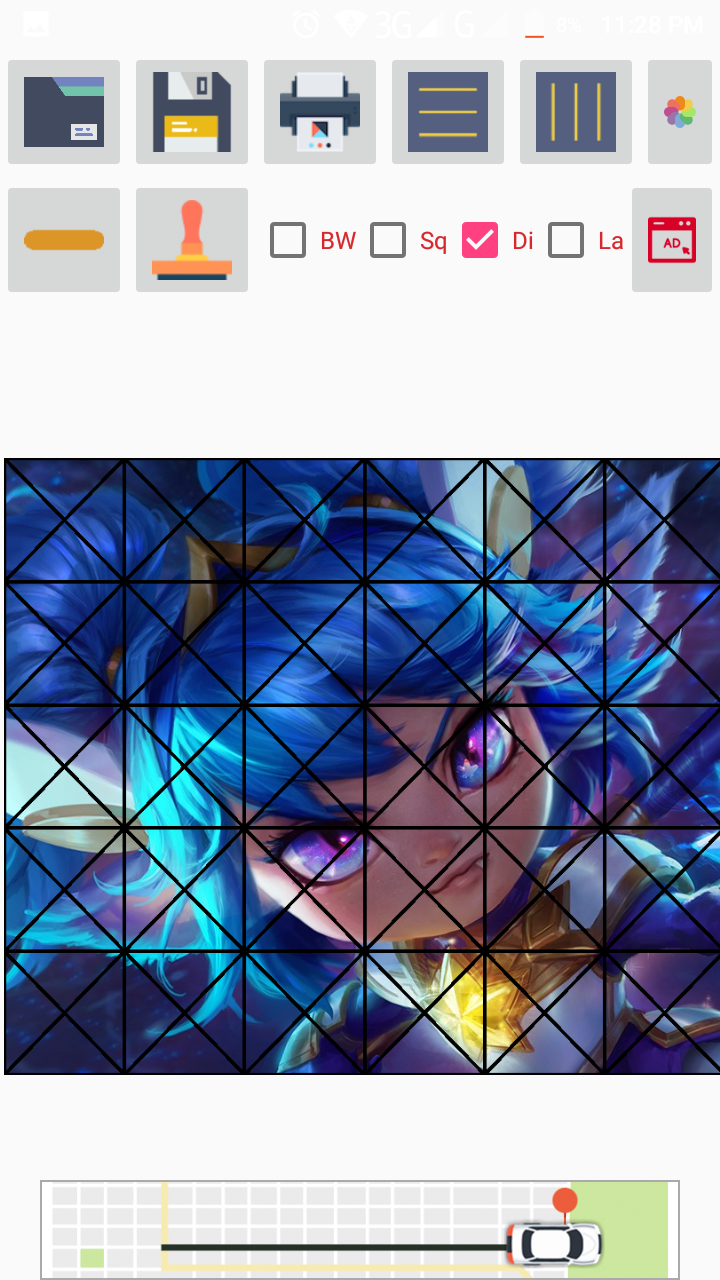
Label - This shows notations on each figure for locating squares.
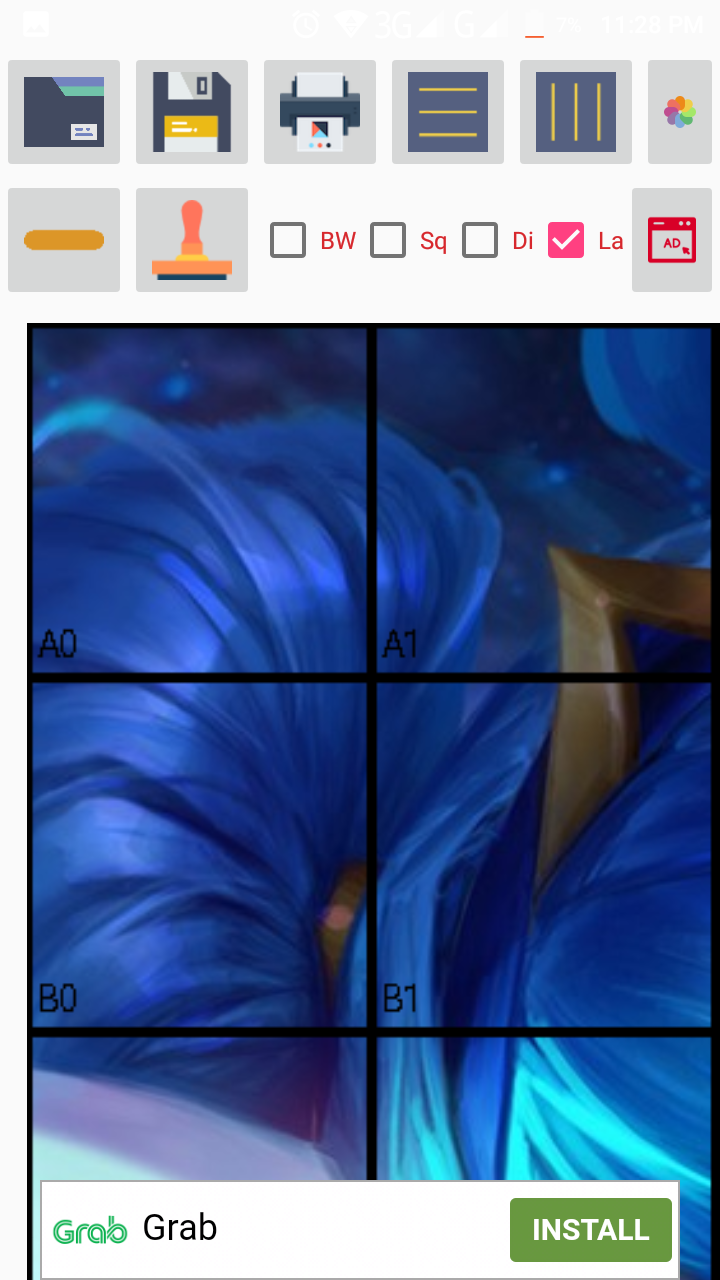
FYI: All of these additional features may be checked at the same time.
I use this when I draw so I recommend this to all aspiring artists. If you use this app too, tell me in the comment section below. Make sure to leave an upvote as a thumbs up! By the way, in the future, I'll be posting my portrait artworks using this app. So stay tuned for more!
Happy Blogging everyone! 😁

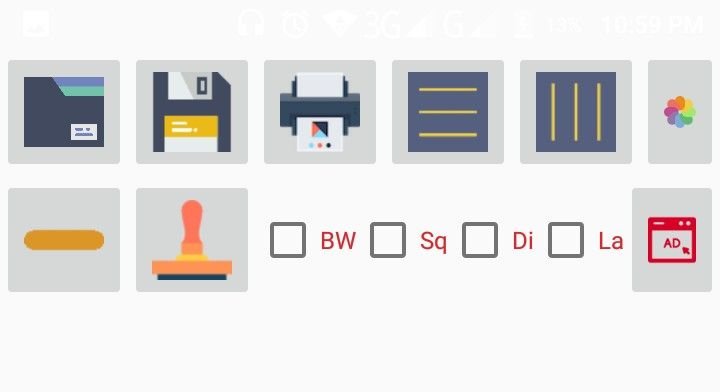
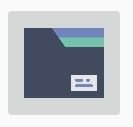

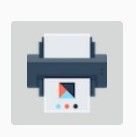
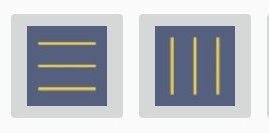
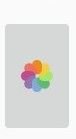
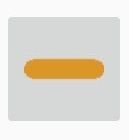
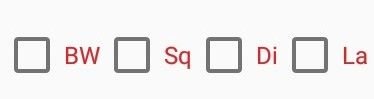
You just planted 0.26 tree(s)!
Thanks to @valiantegg
We have planted already 3712.38 trees
out of 1,000,000
Let's save and restore Abongphen Highland Forest
in Cameroonian village Kedjom-Keku!
Plant trees with @treeplanter and get paid for it!
My Steem Power = 20793.98
Thanks a lot!
@martin.mikes coordinator of @kedjom-keku
Thank you @treeplanter! I will help you more in the future. :D Good Luck and God Bless! Thanks be to God!
Hmm interesting application to use.
Tried this out with a photo and it works really well. I can definitely see myself using this for some of my drawings in the future. Thanks for such a thorough and sincere effort here with this review!
Thank you @trickstergod! Hope you also read my other blogs and hope to read your blog too. 😁 Happy blogging sir! 🙂
For sure! Just realized I needed to follow you still. :) By the way, how do you put "real" smileys in comments on Steemit?
LOL! This made my day. 😂 I have this in my keyboard. So I just put it in. 🙂
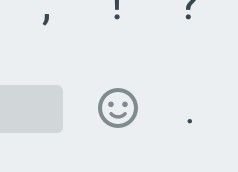
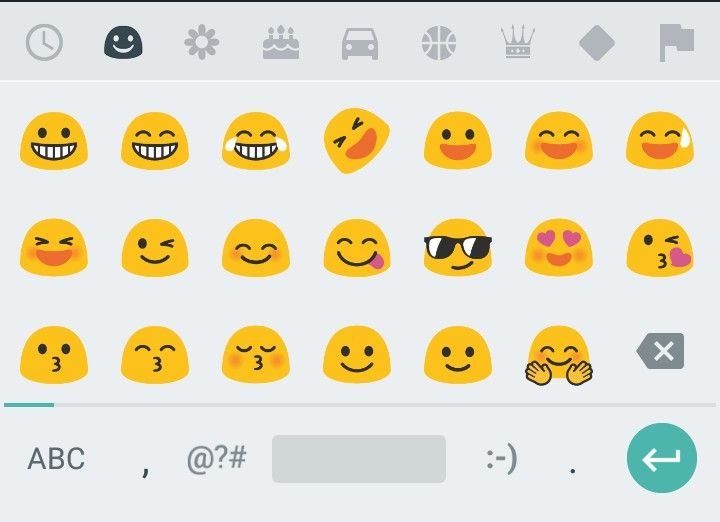
Congratulations your post resteemed!
Resteem your Posts to 950+ Followers — just send 0.01 SBD or STEEM to @resteemers with link in memo (you also got a chance of receive a random upvote)!