Among of the steemit members, there must be someone who share their computer with other people. It can be the source why your account hacked. Here is the tutorial how to secure your account by locking your web browser
In late 2013, Google Chrome finally joined other modern browsers and added an experimental password protection feature. Since April 2015, this feature is called child lock, and requires creating a supervised child's account.
Enabling Chrome Profile Protection
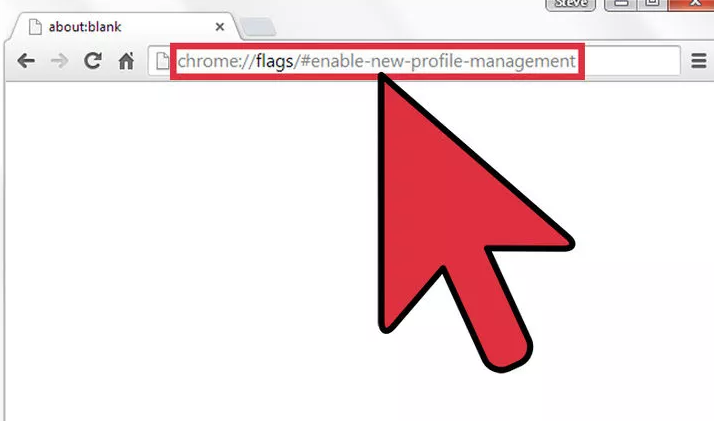
Open Google Chrome browser and copy-paste chrome://flags/#enable-new-profile-management into your address bar. Hit enter to navigate to the experimental settings page, with the profile management option at the top of the browsing window.Do not alter any other settings unless you know exactly what they do. If an experimental feature causes problems, return to the chrome://flags/ page and click "Reset all to default."
Enable New Profile Management
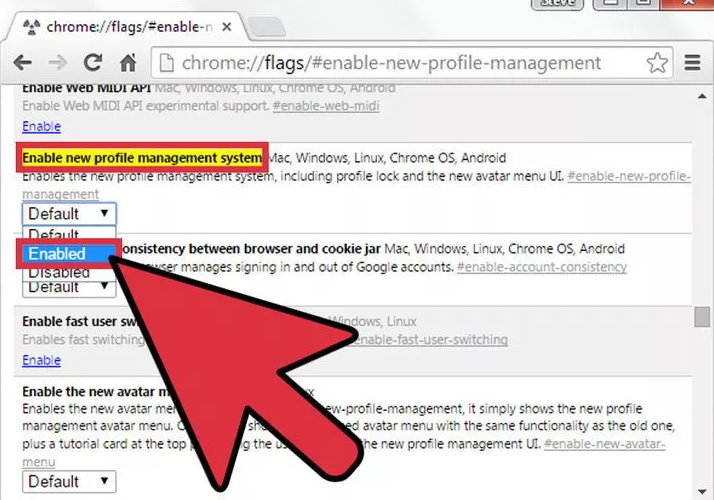
Click the drop-down menu underneath "Enable new profile management" and select "Enabled."
- If you can't find this option, search the page for "profile management" using ctrl+F on Windows, command+F on Mac, or your device's Search or Find menu item on phones and tablets.
- If you're certain the option is not on the page, update your Chrome browser or app and try again.
Relaunch Your Google Chrome Browser
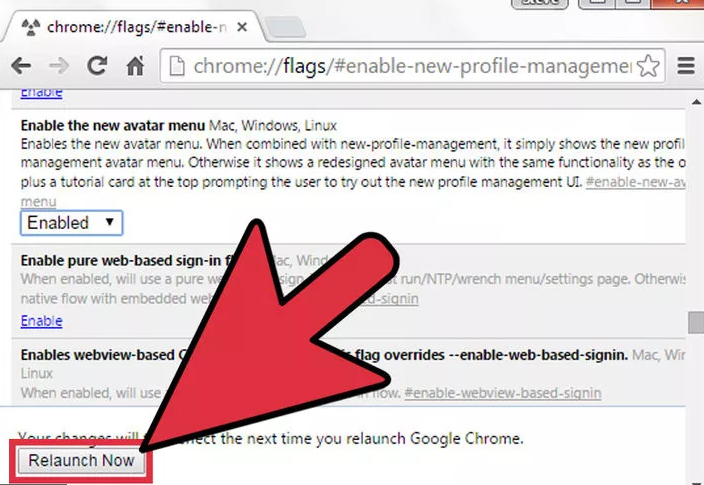
A Relaunch now button should appear at the bottom of the screen. Click this, or quit and re-open Chrome manually for the change to take effect.
Sign in to Your Google Account
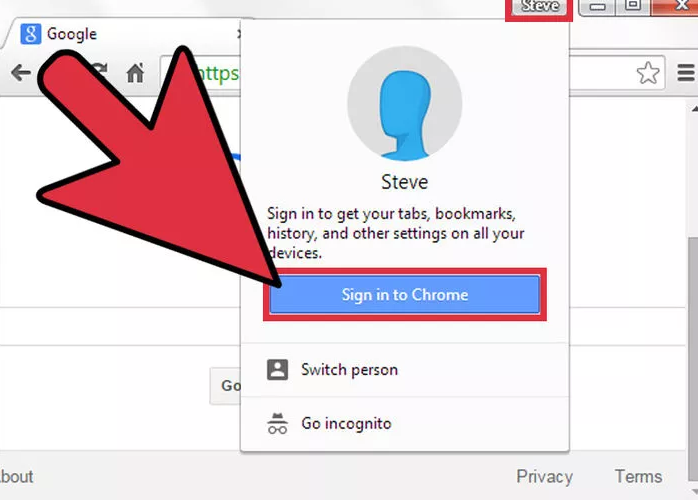
Click the profile button in the top right, which may display your Google account name or a silhouetted head and shoulders. Click this, then select Sign in. Enter your Google account information or create a new Google account. Once you're logged in, the profile icon in the top right should be replaced by the name attached to your Google account.
- The head and shoulders icon is very small on some operating systems. Look for it next to the minimize and close icons.
- Remember your password! If you forget it while Chrome is locked, you will need to "Browse as guest" to open a non-protected Chrome window, then visit Google account recovery to reset your password.
Create A Supervised Account
In order to password-protect your own account, you need to tell Chrome that you are supervising another user.
- Go to Chrome → Preferences in the top menu.
- Scroll down to "People" and press Add person.
- Check the box next to "Control and view the websites this person visits"
- Click Add.
Save Your Work
If you have any unfinished emails, half-written forum posts, or other work in progress, make sure it is saved or copied to a text file before you lock Chrome. All tabs will be closed when you lock the account, then re-opened when you sign in again.
Lock Your Chrome Profile
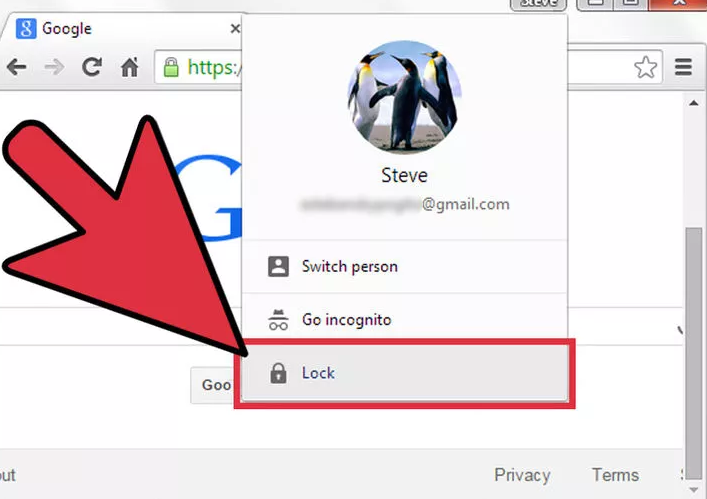
By clicking your name in the top right corner, where the profile icon used to be. If you select "Exit and childlock," all your Chrome tabs and windows will be replaced by a small window with a display of all your profiles. In order to use those tabs and windows again, you'll need to enter your Google Account password.
- Your profile will not lock automatically when you close Chrome. You must remember to Lock the account first. There is currently no way to enable automatic locking.
- In case you can't see the option to lock your user, you've found a bug! Go to Settings (not on the switch user screen) and create a new user. Give it whatever name you like.
Ban All Unauthorized Use of Chrome ( Optional )
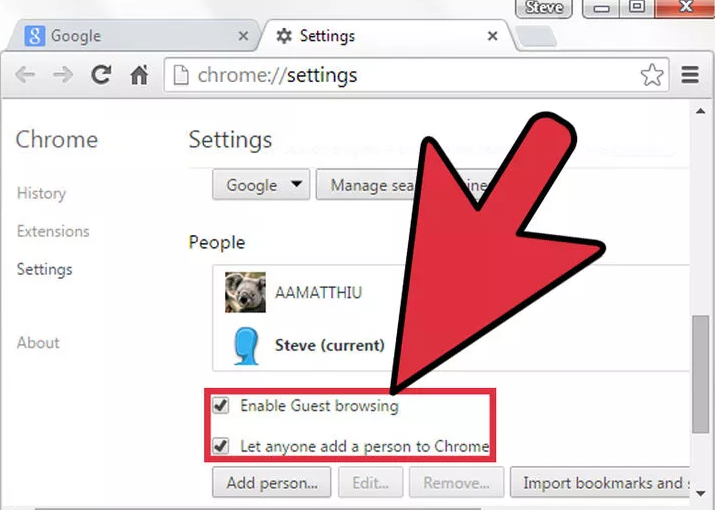
The profile locking setting should protect your saved passwords, browsing history, and most preferences from other people who use the computer, but they can still browse the internet using a separate profile or as a guest. If you want complete control over who accesses Chrome, you can prevent this:
- Visit Chrome → Preferences in to the top menu.
- Scroll down to the People section.
- Uncheck the boxes next to "Enable Guest browsing" and "Let anyone add a person to Chrome."
Now if you finish this tutorial, you already securing your account from hacker. we never know if the hacker always there near us.
Always Keep Anything Secure, Dont Blame Steemit If It Was Your Fault !
Sources : http://www.wikihow.com/Lock-Google-Chrome-with-a-Password
Hi! I am a content-detection robot. This post is to help manual curators; I have NOT flagged you.
Here is similar content:
NOTE: I cannot tell if you are the author, so ensure you have proper verification in your post (or in a reply to me), for humans to check! http://www.wikihow.com/Lock-Google-Chrome-with-a-Password
I already add sources, and yet you still coming