I have been wrestling with creating a cover image for a few days now. When I made my first attempt, the result was pixellated and looked awful. This was especially so because I wanted to feature a few cartoons and caricatures of mine in the cover image. I also worked out that the size 1900 X 166 Pixels seems to fit in the area above the menu quite well without the menu bar covering a part of the bottom end.
In a discussion with @graviton today, he suggested I try and see if Gimp can be used to crop an image selection or make up an image.
So I downloaded and installed Gimp from here: https://the-gimp.en.softonic.com/download
I played around with the software and came up with this method
Step 1
In Gimp click OPEN and select your image. I used one of my photos as seen below
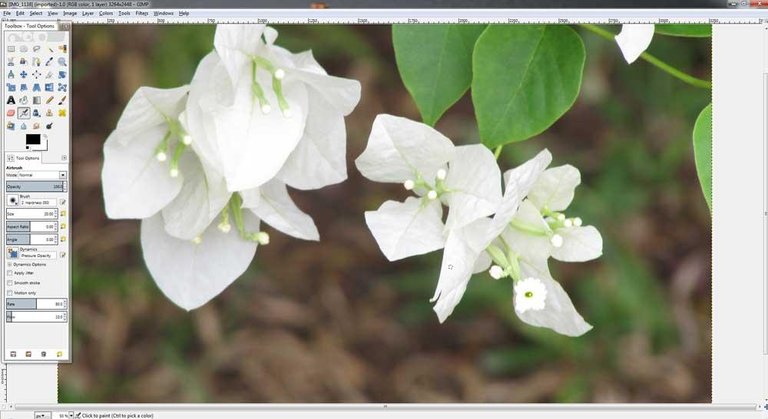
Step 2
If the image is larger than 1900 pixels in width, select IMAGE from the top menu bar and in the menu that opens, put 1900 pixels in the WIDTH selection and hit SCALE at the bottom of the menu.

Step 3
In the toolbox, select your CROP tool. (It looks like an Xacto knife) and drag a selection anywhere across the image using the whole width but the height can be anything larger than 166 pixels. (See below)
In the crop tool menu, select SIZE from the drop down menu. See that PX is selected below that. Further down in the SIZE selection, enter 1900 width and 166 height.
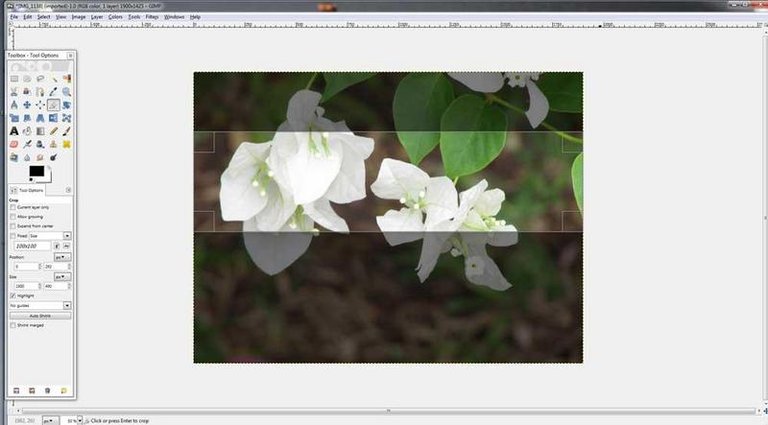
Step 4
Click ENTER and your crop selection will re-size exactly to 1900 X 166 pixels. (see below)
Left-click inside the box and drag the box to the correct position on the image.
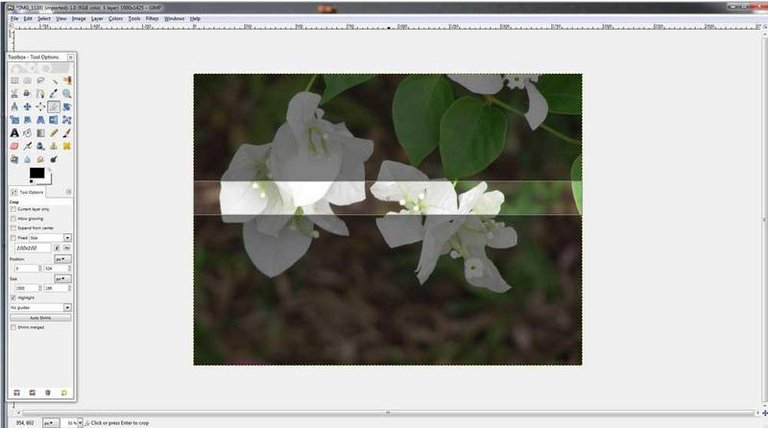
Step 5
When you are happy with the position of your selection, double-click inside the box and it will crop the image as can be seen below.
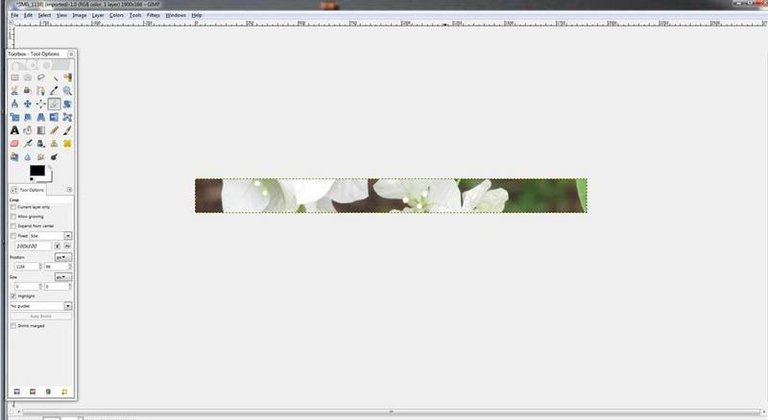
Step 6
Go to EXPORT under FILE in the top menu bar and in the window that opens, name your file and state where you want it saved (mine was on the desktop).
In the drop down menu under SELECT FILE TYPE, scroll down and select JPEG Image and then click EXPORT.
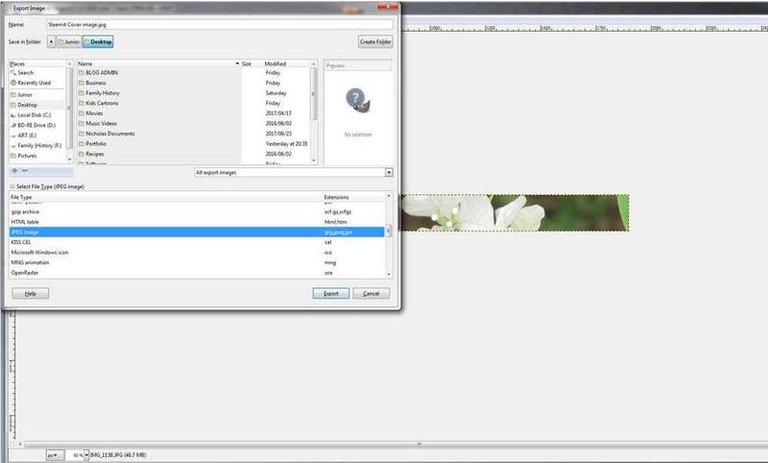
Step 7
Then use your favorite image hosting program to get a URL which you place into COVER IMAGE URL under settings and click UPDATE. You will be prompted for your password and then, after a few seconds...VOILA!!
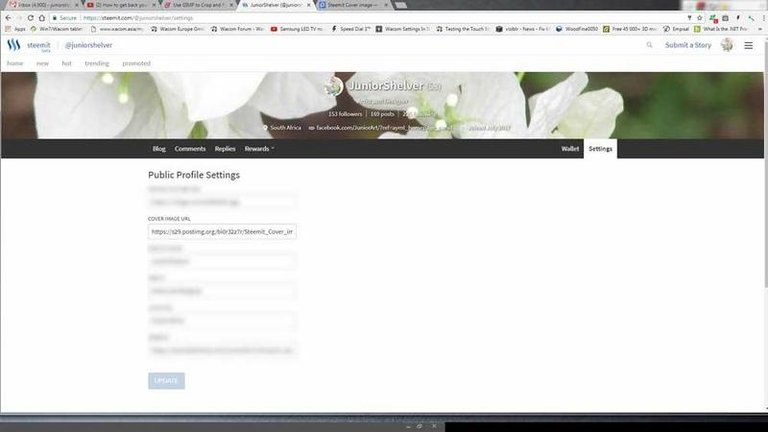
I hope this works well for you and you are able to get your own personalized cover image in position.
Let me know how it works out!
Good post @juniorshelver . This will help many of them . Upvoted!!
I hope so @techroy.
great posts. good day friend
Thanks @bobokyaw. Keep popping by. I will do the same at your blogs
but cant the same be done in photoshop? Or is this just because it is a free program? @juniorshelver
Yes @janoed. I was responding to a question from another Steemian about using Gimp which IS open source software