
Overview
In this guide I will be both explaining and demonstrating how to do the following in both Splinterlands and in PeakMonsters:
- Combining Cards
- Renting Cards/Listing Rentals
- Buying/Selling Cards
If you aren't familiar with PeakMonsters, I highly recommend reading my previous post of "The Most Useful Tools Everyone Should Use" on PeakMonsters. You can basically do everything on PeakMonsters that you can in Splinterlands, but more efficiently.

How To Combine Cards In Splinterlands
If you are only combining one or a couple different cards, you can do it in Splinterlands pretty easily.
1) Click On The "Cards" Header

2) Select The Card You Want To Combine
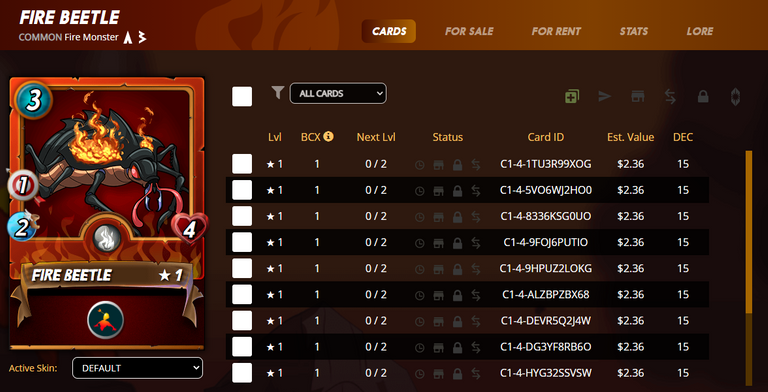
3) Select The Checkboxes Next To The Cards You Want To Combine
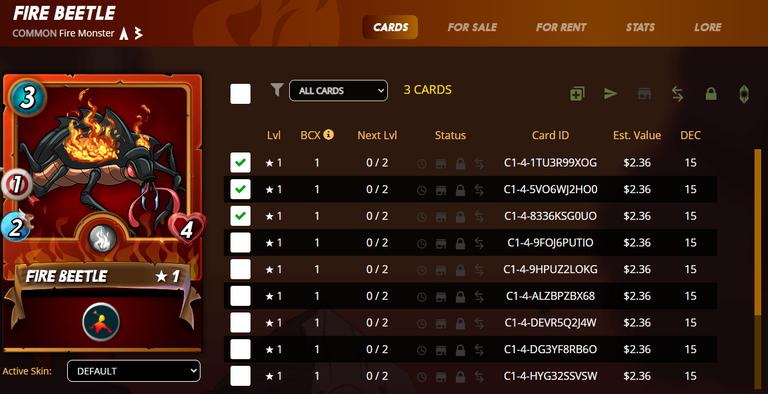
4) Click The "Combine Cards" Icon (First Green Icon)
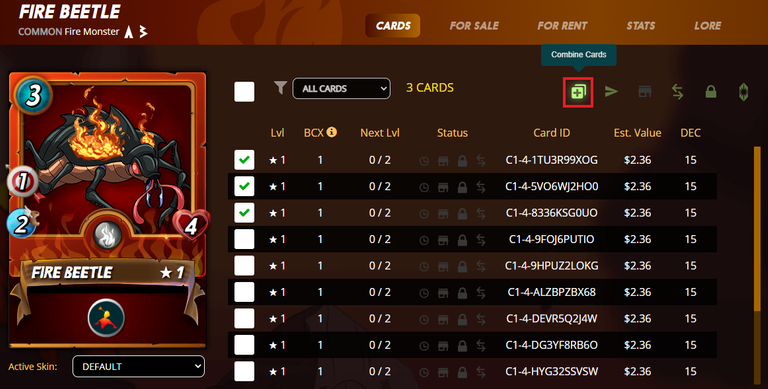
5) Click "Ok" To Confirm And You Will Have A Combined Card!
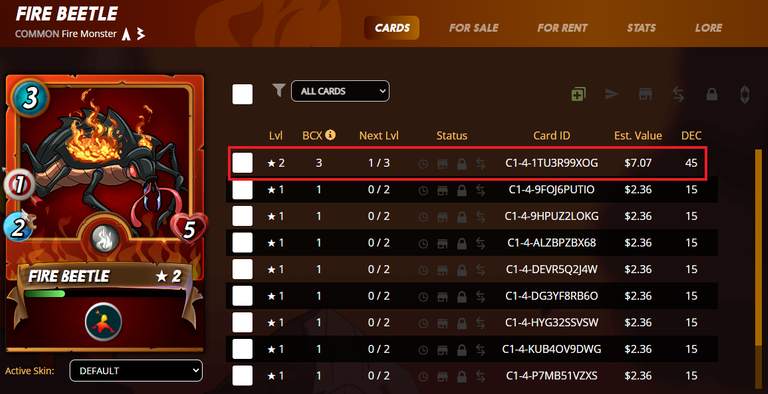

How To Combine Cards In PeakMonsters
If you want to save some time between page loads, PeakMonsters allows you to combine cards much quicker than you can within Splinterlands.
1) Click On The "Collection" Header

2) Find The Card You Want To Combine And Click "View Cards"
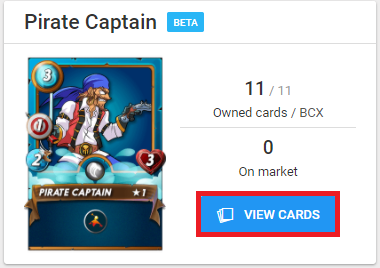
3) Click The "Combine" Button
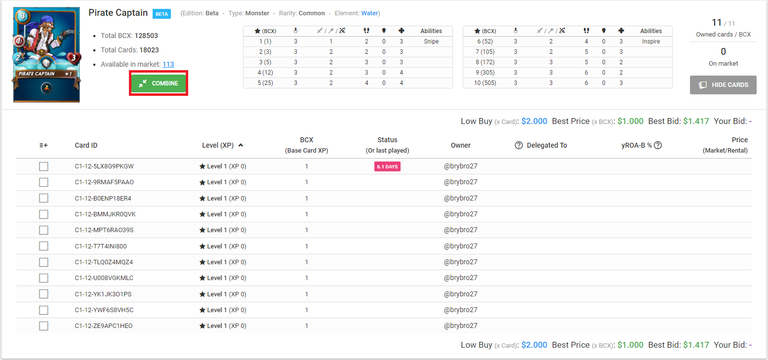
4) Select The Checkboxes By The Cards You Want To Combine
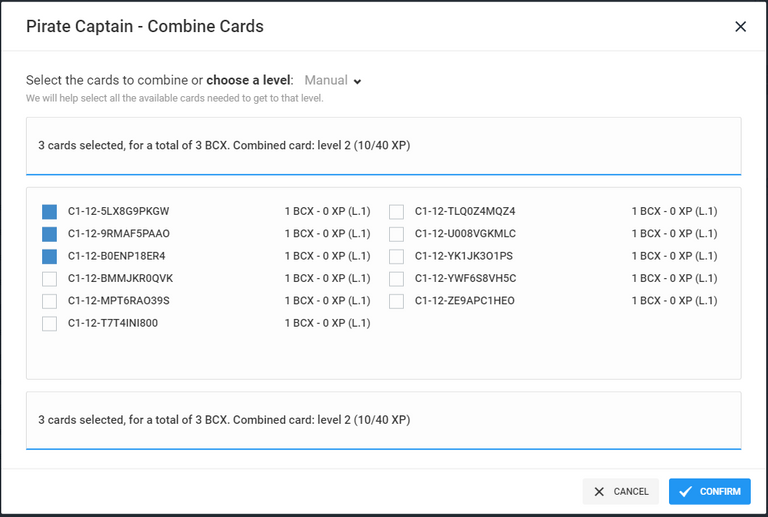
5) Click "Okay" To Confirm And You Will Have A Combined Card!
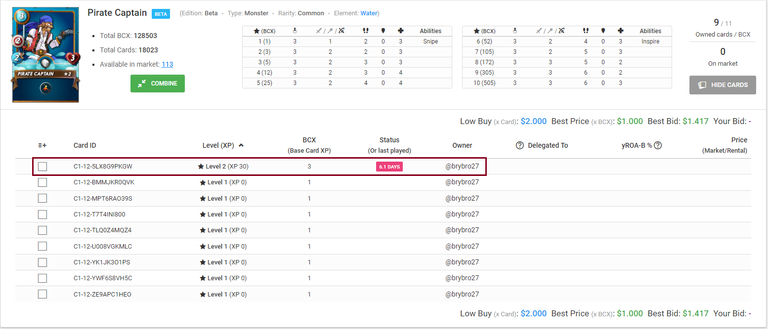

How To Rent Cards On Splinterlands
If you only want to rent one or two cards, you can do it simply in Splinterlands.
1) Click On The "Market" Header

2) Select The "Card Rentals" Subheader

3) Select The Card You Want To Rent
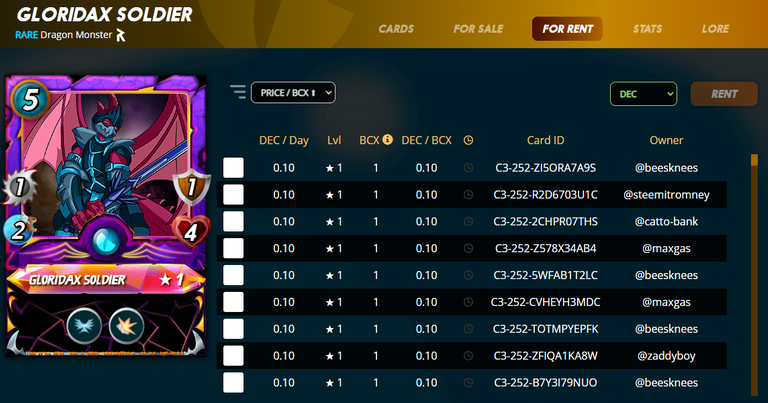
4) Select The Checkbox Next To The Card You Want To Rent
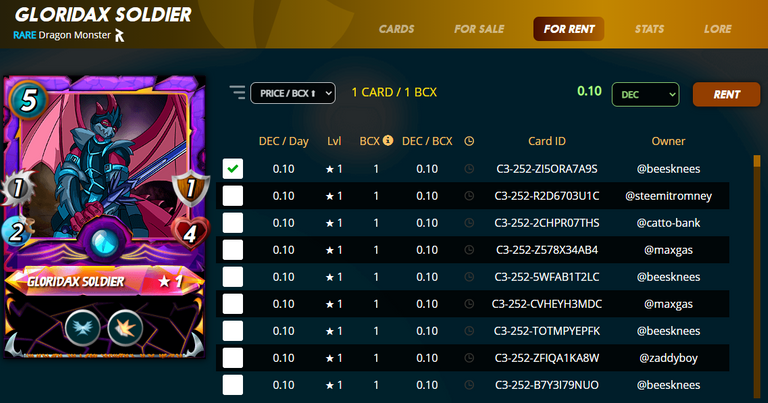
5) Click The "Rent" Button
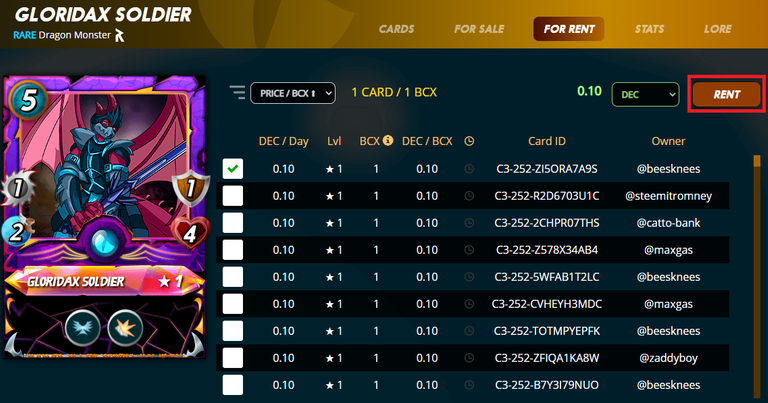
6) Enter The Amount Of Days You Want To Rent For
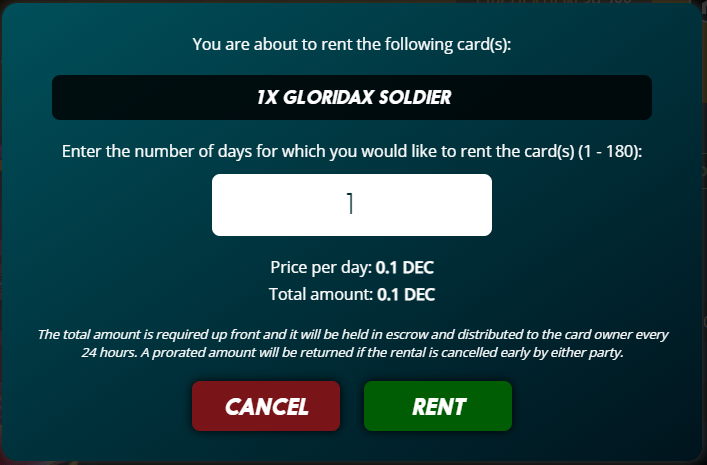
7) Click Rent And Then Click "Ok" To Confirm Your Rental!
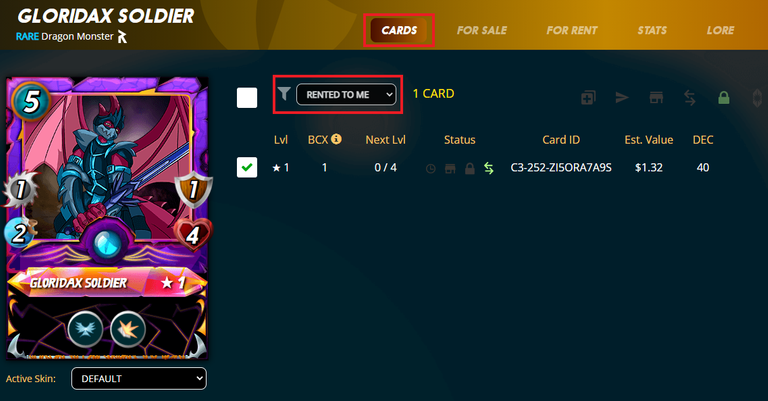

How To Rent Cards In PeakMonsters
PeakMonsters is great for selecting multiple cards and being able to rent them all in one, easy transaction!
1) Click On The "Rentals" Header

2) Find The Cards You Want To Rent And Select The Shopping Cart Button
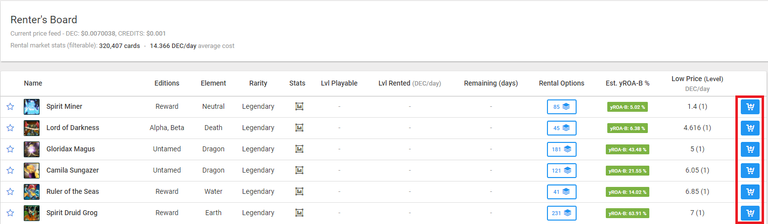
3) Click The Other Shopping Cart Icon In The Top Right Corner

4) Enter The Amount Of Days You Want To Rent For

5) Choose Either The Credits Or DEC Payment Option
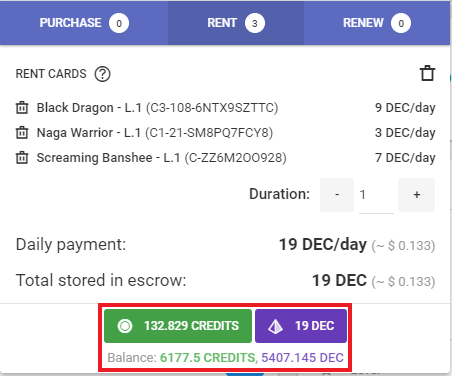
6) View Your Newly Rented Cards In Splinterlands!
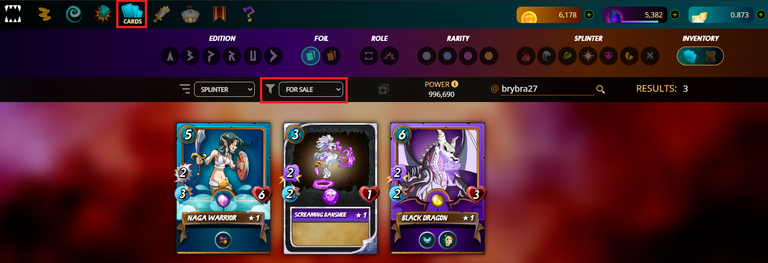

How To List Rentals On Splinterlands
If you just want to list one card on the rental market, you can easily do it in Splinterlands.
1) Click On The "Cards" Header

2) Select The Card You Want To List For Rent
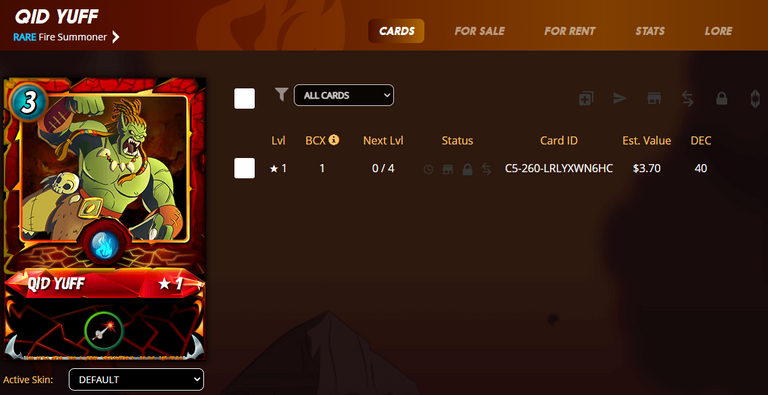
3) Select The Checkbox Next To The Card You Want To List For Rent
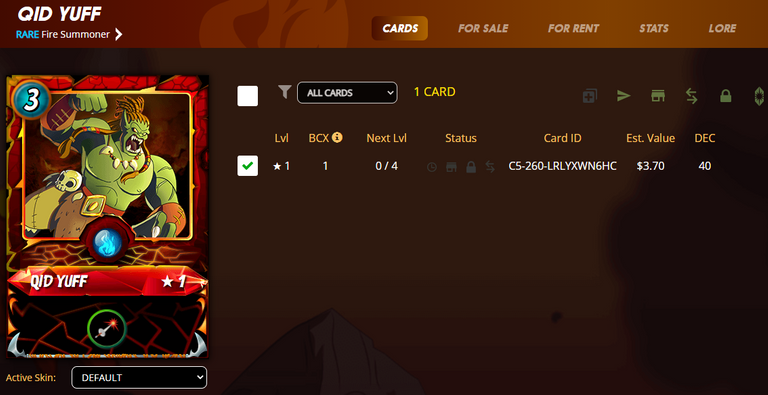
4) Click The "List For Sale or Rent" Button (Green Building Icon)
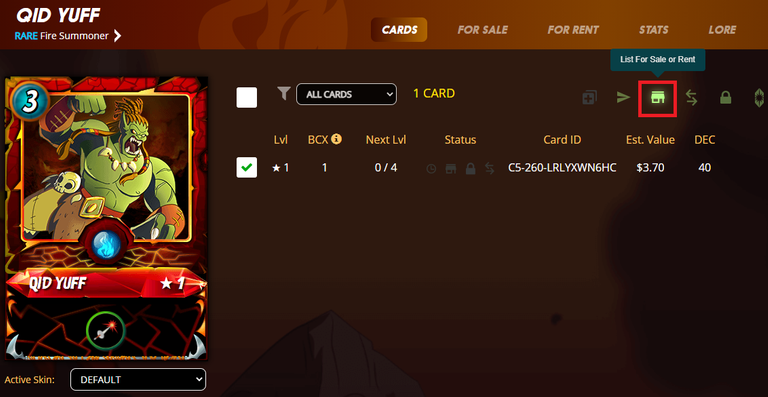
5) Select The "Rent Card" Header And Enter The Rental Price
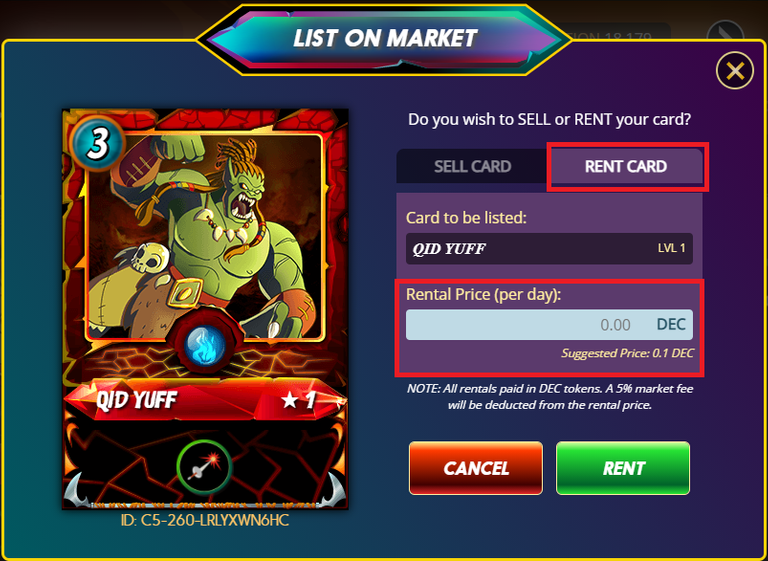
6) Click "Rent" To List Your Card Officially On The Rental Market!
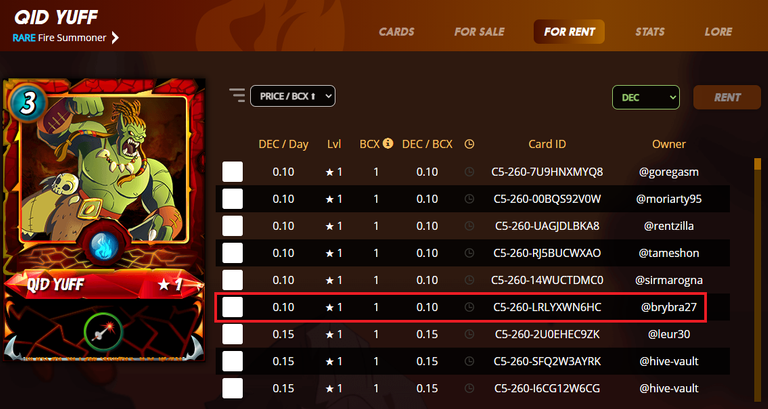

How To List Rentals In PeakMonsters
If you are listing more than one card on the rental market, I highly recommend doing it on PeakMonsters so you can list multiple cards all in one transaction!
1) Click On The "Bulk View" Header

2) Select The Checkbox By All The Cards You Want To List For Rent
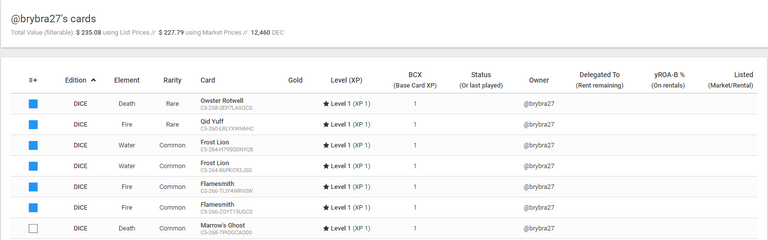
3) Click The Layers Icon In The Top Right Corner

4) Click The "Rent" Button
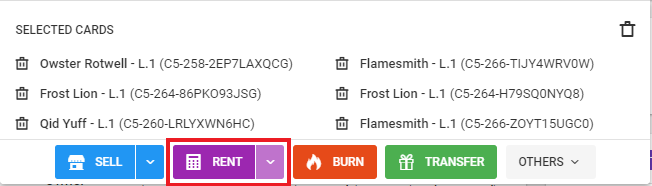
5) Enter The Rental Price For Each Card
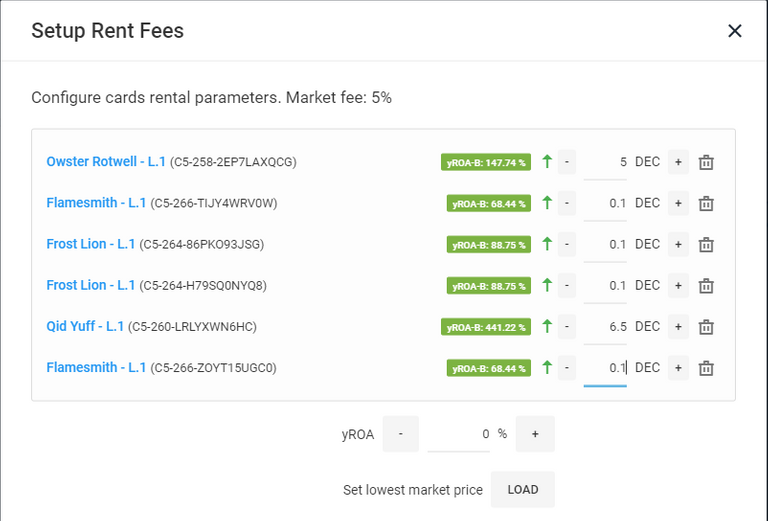
6) Click "Confirm" To List The Cards On The Rental Market!
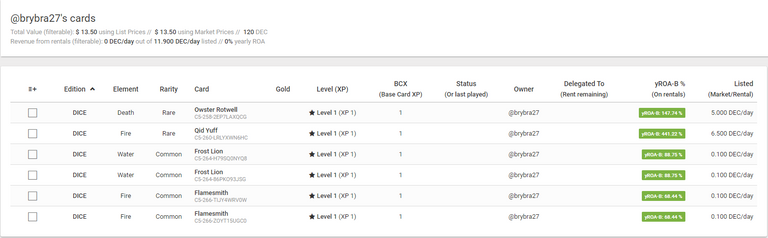

How To Buy Cards On Splinterlands
If you are just learning how to buy cards, I recommend doing it in Splinterlands to better understand how the process works.
1) Click On The "Market" Header

2) Select The "Card Sales" Subheader

3) Select The Card You Want To Buy
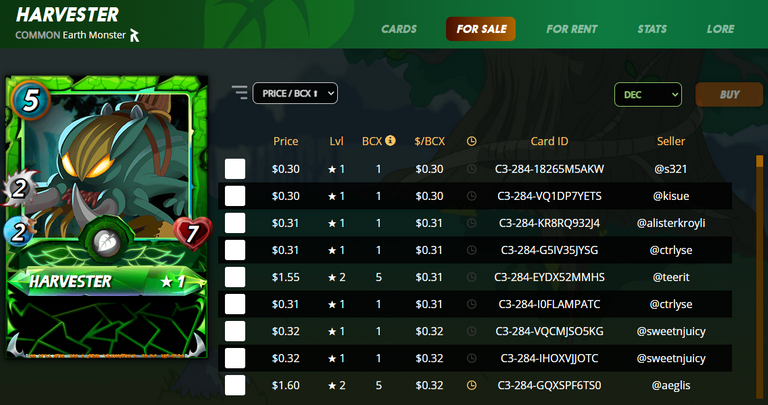
4) Select The Checkbox Next To The Card You Want To Buy
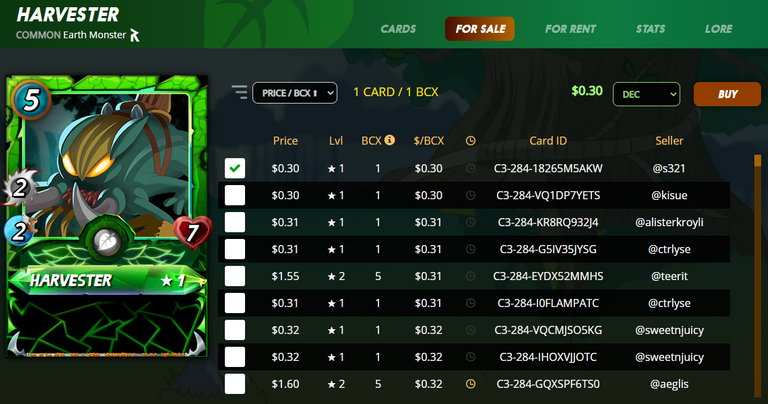
5) Click The "Buy" Button
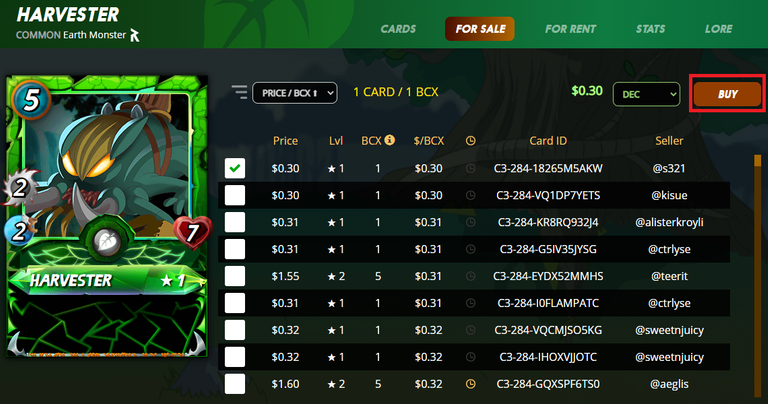
6) Click "Ok" To Confirm Your Purchase!
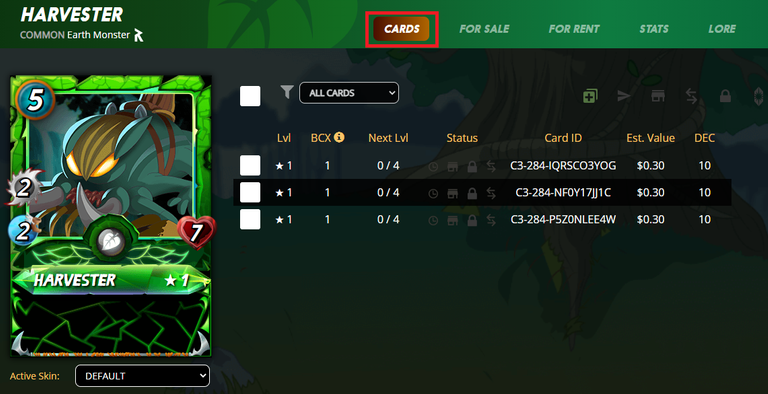

How To Buy Cards In PeakMonsters
PeakMonsters is great for buying a batch of cards all in one transaction!
1) Click On The "Market" Header

2) Find The Cards You Want To Buy And Click The "Buy" Button
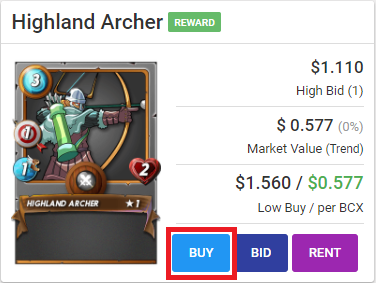
3) Select The Shopping Cart Button By The Cards You Want To Buy
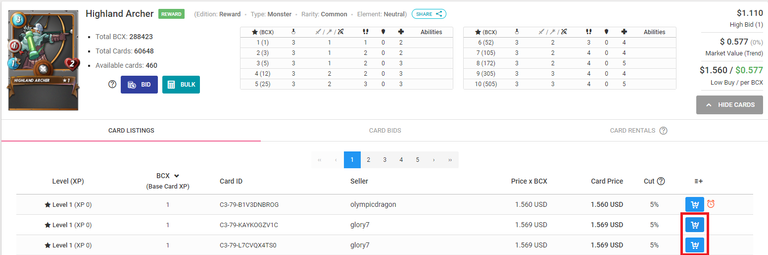
4) Click The Other Shopping Cart Icon In The Top Right Corner

5) Choose Either The Credits Or DEC Payment Option
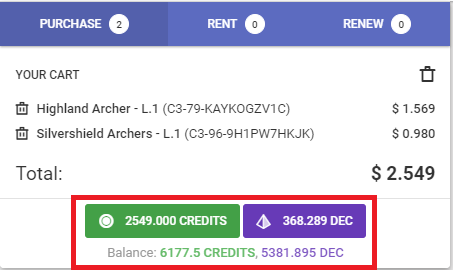
6) View Your Newly Purchased Cards In Splinterlands!
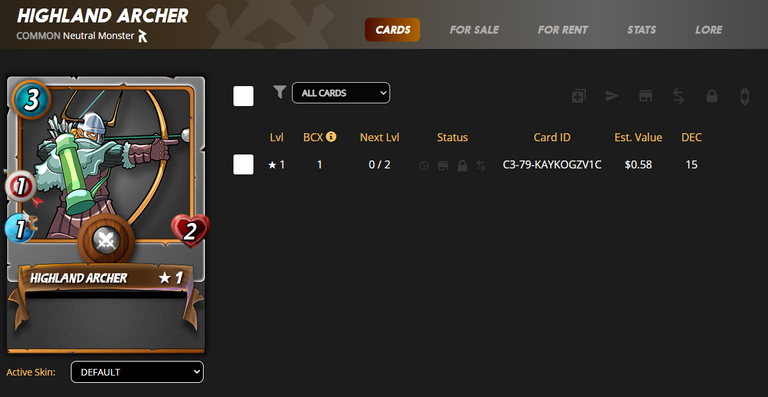

How To Sell Cards On Splinterlands
If you are just learning how to sell cards, I recommend doing it in Splinterlands to better understand how the process works.
1) Click On The "Cards" Header

2) Select The Card You Want To Sell
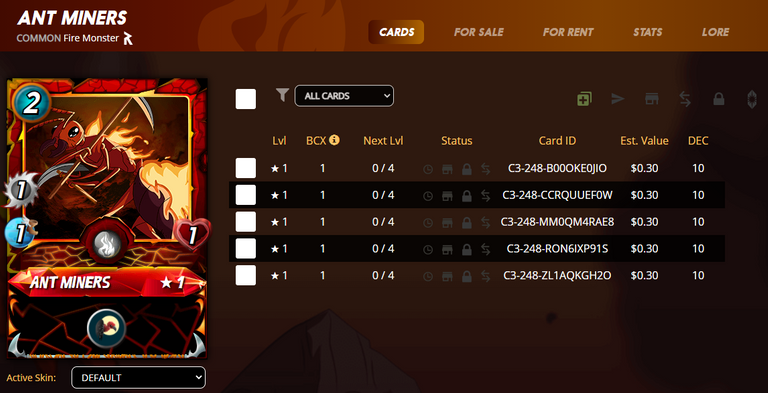
3) Select The Checkbox Next To The Card You Want To Sell
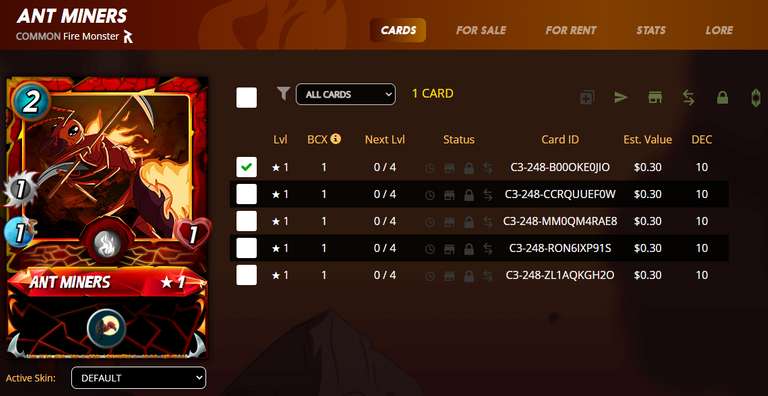
4) Click The "List For Sale or Rent" Button (Green Building Icon)
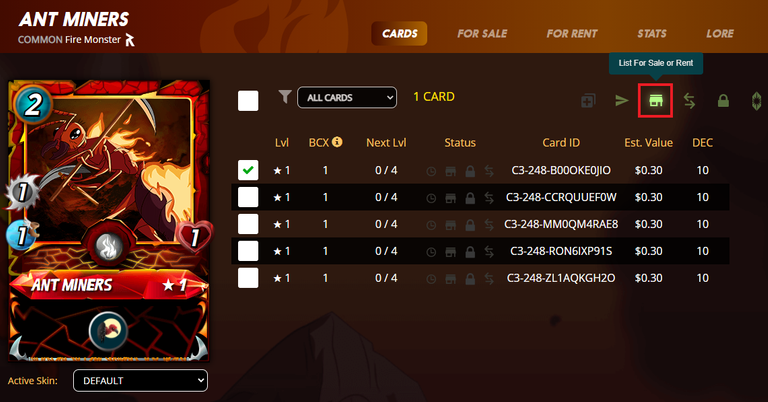
5) Enter The Sale Price
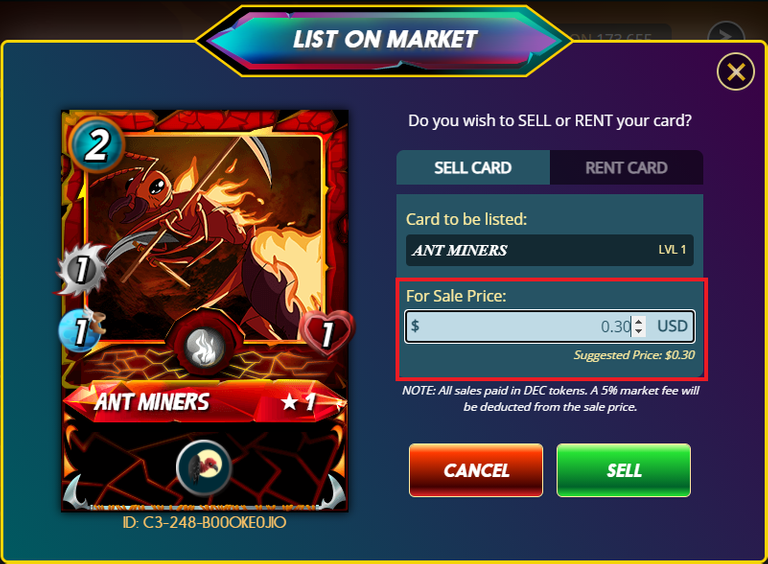
6) Click "Sell" To List Your Card Officially On The Market!
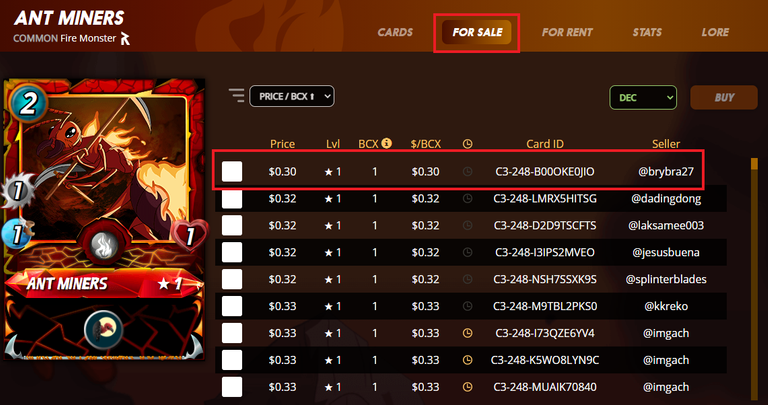

How To Sell Cards In PeakMonsters
PeakMonsters is great for selling a batch of cards all in one transaction!
1) Click On The "Bulk View" Header

2) Select The Checkbox By All The Cards You Want To List For Sale
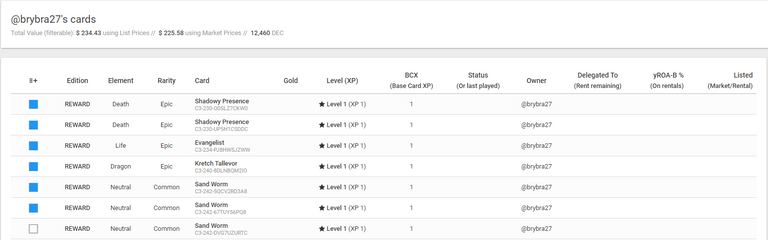
3) Click The Layers Icon In The Top Right Corner

4) Click The "Sell" Button
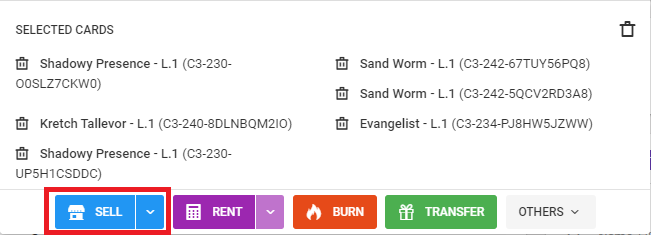
5) Enter A Price Value Based On The Option You Select
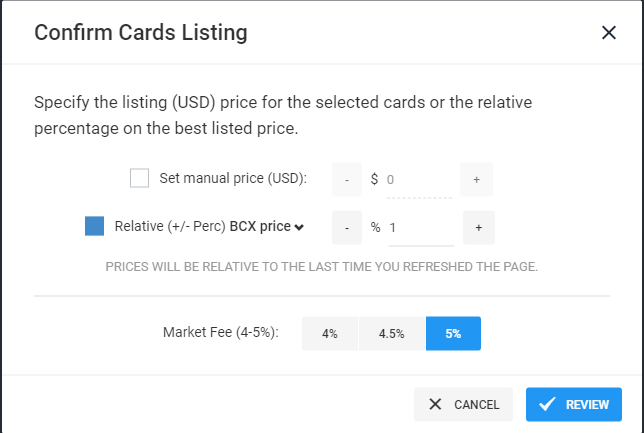
Choose "Relative BCX price" if listing multiple different types of cards
6) Click The "Review" Button
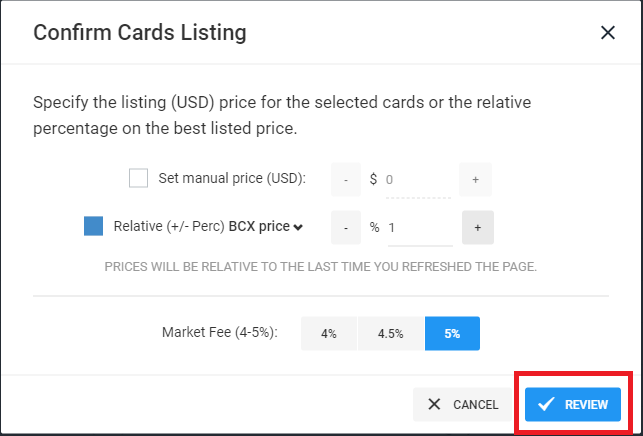
7) Review The Prices And Click "Confirm" To List The Cards On The Market!
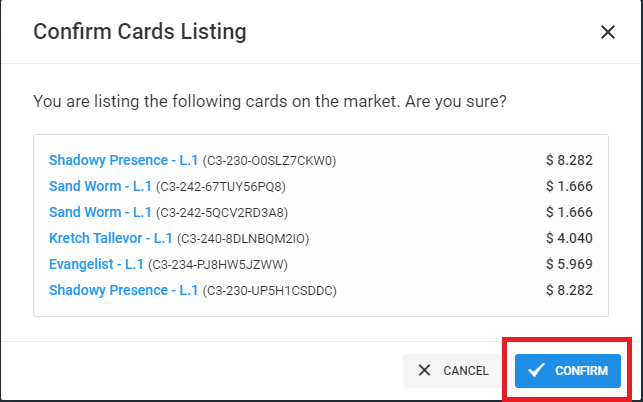
Please edit to include the most important tip. Send DEC and reward cards to @magooz.
Nice work either way I guess. Plenty of useful tips and I love the use of screen shots with red markers. Personally, I would use PeakMonsters for all the operations as I think they have made management and operations way cleaner but its definitely a to-each-their-own scenario.
I figured I'd add both options so people understand both, and can maybe see the difference between the two!
Yeah both are legit in their own ways. And then there is monstermarket.io. Tons of useful things over there too. If only we could get all of them together on a single platform that merges all the most useful features of each.
Thanks for sharing! - @ashikstd

I prefer peak interface more but nice you put tutorial for both (r1s2g3)
Your post has been manually curated by @monster-curator Team!
Get instant cashback for every cards purchase on MonsterMarket.io. MonsterMarket shares 60% of the revenue generated, no minimum spending is required. Join MonsterMarket Discord.