I am going to write a brief tutorial on how to use Kryptonia. Don't worry, by the of this tutorial you will be Superior in knowledge and understanding.
Step One: Create an Account
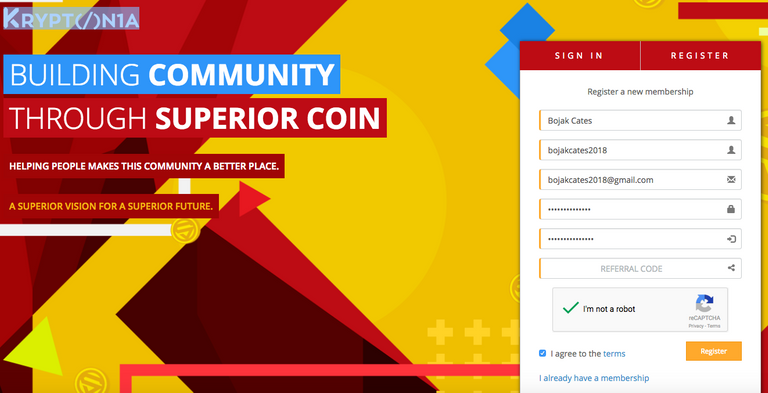
Fill out the required information, and wait for an E-mail to be sent to verify your newly made account. Currently, a team member must approve your account after you verify your email, but this will be changed shortly. The new procedure will require you to link up at least one social media account, and you will be verified much sooner as it will be determined by our algorithm.
Step Two: Follow our quick tutorial
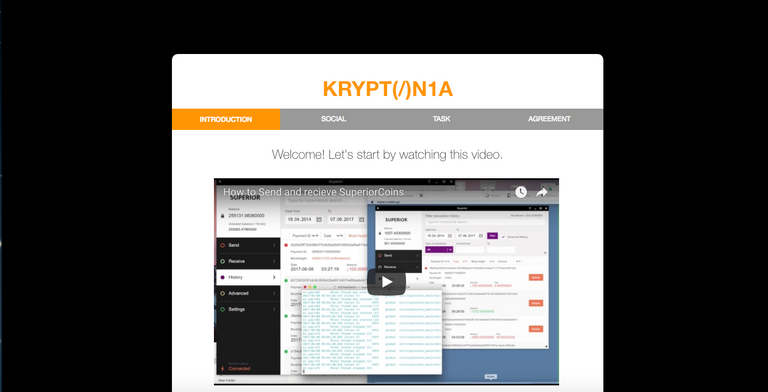
Okay, you created an account, and now you see this tutorial. Make sure you connect your social media accounts and earn free coins (this is important because it allows you to create your first task). Make sure to fill out the required information to create a task and you will also see a budget for a task you just created. Don't worry, I will show you how to create another task very soon. Agree to our Terms of Service and your account has officially been setup. Congratulations!!!
Step Three: Creating your second Task
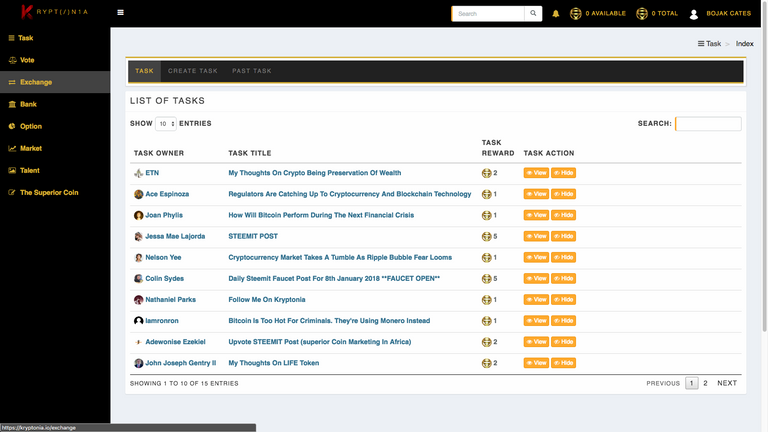
Once you are registered you will see a list of tasks that you may complete. This is a great for earning coins, but remember the task creator can revoke your coins if you do not follow the instructions provided by the task creator. You may also hide a task you aren't interested in. Once you create your task you may go to task you created and see a list of people who completed your task and determine if they also followed your instructions.
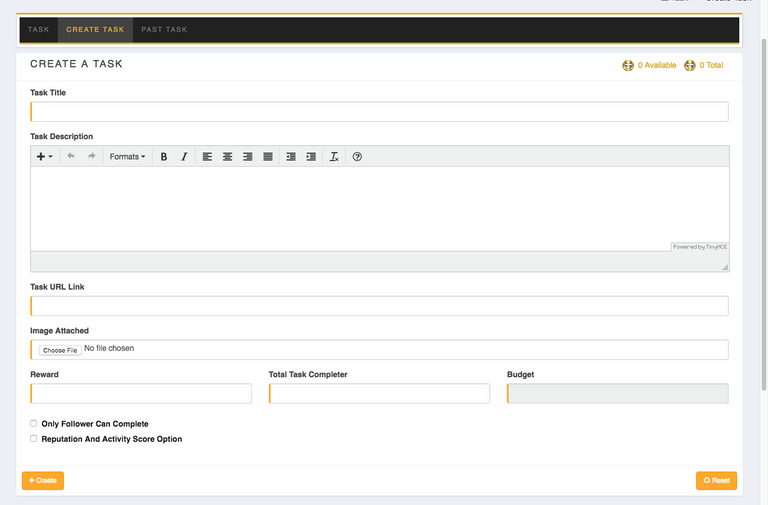
Once you have completed all of the tasks it is time to create your second task. At the top click create task, and the above page will appear. Fill out the required information. you may only allow people that are following you and certain people that have a certain reputation or activity score. Once created you will see your task, and you should visit your task often to determine if everyone is doing your task according to your specifications. if, they are not you may revoke them and ban them from your future tasks.
Step Four: Voting
Voting allows all coin holders a chance to have their voices be heard. We will create polls asking for your feedback. This allows us to know what the community wants, and together we can make Kryptonia the best social media site in the World.
Step Five: Your Profile
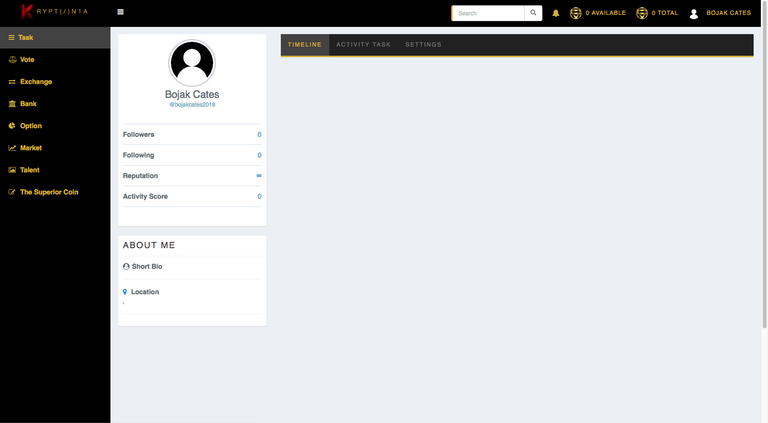
You may access your profile by clicking your name and going to profile at the top right corner. once the page is load you will see 3 main sections Timeline, Activity task, and settings. Your timeline gives you information about your account. You will know when people follow you and when someone completes a task. You will also get a notification as well. Activity Task tells you the current tasks you have running. Finally, Settings allows you to edit your profile, Account settings, and displays your referral link, you may also see who has signed up using your link.
Its that simple, you are officially part of the community. Congratulations and welcome! If you have any questions send us a message on our kryptonia facebook page.
Great Bojak. Excelente
Thank you!
Thanks Bojak for such a great article.
Impressive :) very informative one
Thank you!
welcome!
Easy steps to follow for sign up thanks @bojakcrates
Nice tutorial:-) thank you
you are quite welcome :)
Thank you for this USER GUIDE.
your welcome. I hope it helps others!
Great guide
good work keep it up
excellent tutorial
good work man;)
upvote
Great Instruction. I should have known him by precription at Kryptonia and would have saved my job ;-) Thanks
Wow,this is very informative and simple to comprehend .i just made a similar post
Great article for new people to Kryptonia and SuperiorCoin. You can also get SuperiorCoins with mining and I sell on Steemit for SBD/STEEM 🙂
This is an interesting information. I will like to find out more.
Nice one
Just what i needed to know
Thank yoh for this user guide! Follow me at kryptonia and complete my task :)
https://steemit.com/superiorcoin/@sydesjokes/buy-superior-coins-with-sbd-steem-9th-january-2018
Can you write another of these going more into detail about certain things? Like the reputation score and revoke option. I imagine they have something to do with each other but other than that I'm unsure. Also, I think I may have completed one task twice by accident over there. Is that possible or does it disappear once completed?
it disappears once completed. great idea I was just giving a quick guide for everyone but I will try and work on that as soon as possible.
Good to know. I've followed you and look forward to more posts, particularly the Kryptonia ones. ^.^
kryptonia.io/bojak_cates you can follow me as well. :)
Just joined today. Thank you for your information! Excited
Im a krytonia member now, It has the potential to grow over the skies.
We are starting a big marketing drive so watch the price start to rise :)
yes I think its gonna boom.
useful tutorial. This is a good job by which technology is spread among everyone.
Kryptonia Mobile App for Android
@originalworks
The @OriginalWorks bot has determined this post by @bojakcates to be original material and upvoted it!
To call @OriginalWorks, simply reply to any post with @originalworks or !originalworks in your message!
Great tutorial
http://minesuperiorcoin.net/ start mining my wallet 5QY6XvfpuHkXN9197k2jEbFcpj4MycaGSdvTuLyNcSUyBUAUUD3kS5yU3DqdwygWWJAdbBwEmdb9J5y2gXW2XRm4Q7MvWqs http://superiorcoinpool.com/
Thanks for sharing this @bojakcates
Will register and start earning SUPs.
@bojakcates I haven't received for the steemit vote, resteem and comment task. it said, error after completing the task. :(
Congratulations @bojakcates! You have completed some achievement on Steemit and have been rewarded with new badge(s) :
Click on any badge to view your own Board of Honor on SteemitBoard.
For more information about SteemitBoard, click here
If you no longer want to receive notifications, reply to this comment with the word
STOPBut how do I revoke the payment for someone? I created a task and someone "completed it" but it's false!