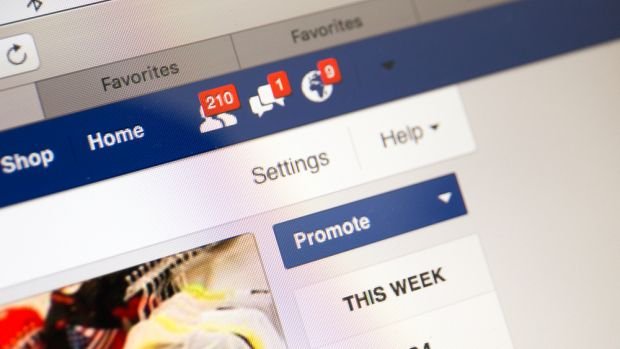Follow these steps to erase your Facebook page if it's duplicate, out of date or inaccessible
Lots of businesses and organisations use Facebook as a way to promote their services, show what their company is like and build up their customer base.
While businesses and brands may not be the current focus of the social networking service (it is concentrating more on ‘personal connections’), an organisation should have a page set up as a way of having a presence on Facebook to potential clients and customers.
In light of the controversy surrounding Facebook and its data practices, your organisation may feel it is no longer appropriate to have such a presence, then deleting a Facebook business page should be considered. Here's how to do it on iOS, Android and desktop.
Why you may want to delete a Facebook business page
Many businesses realise how important it is to have a page on Facebook and have formal policies about this, not too long ago, this wasn’t a standard practice, and a free for all ensued, especially for SMEs.
Employees would have set up their own page to promote their organisation without knowing that many other similar pages existed. Also, content may not have been on-brand, or those administrating the page may have left the organisation without passing on the access password.
Your company may have combined with another and so becomes a reason for deleting a Facebook business page as the original organisation has ceased to exist.
Whatever your reasons for deleting the page, you might want to consider merging pages before you completely delete it.
What's important to understand is that if you do decide to delete a Facebook page, you will lose all the content forever, as well as anyone's page likes, comments and interactions. Only follow these steps if you're certain you no longer want the page to exist.
How to delete a Facebook business page on iOS or Android
From the Facebook app, head to your list of pages and select the one you wish to delete. Tap edit page for options and then select settings. Scroll down to find the 'Remove page' section and tap the option to permanently delete the page. You'll see a warning, but click to continue if you're 100% sure you want to remove it and your page will be gone.
You do have 14 days to reverse the deletion, so if you change your mind, you can restore it.
How to delete a Facebook page from your browser
The process if you’re using your browser to manage your Facebook page is equally as simple. Just head to the page you’d like to delete, head to the settings option under 'Edit page' and scroll to the bottom to 'Remove page'. Hit delete and hey presto! Your page will be removed. As is the case on mobile, you can restore your page within 14 days of deleting it, but after that, it will be gone forever.
How to delete a Facebook page if you're not an admin
Obviously, both of the options above assume you're an administrator on the page, but what happens if you're not and it was set up by an ex-employee?
This is a little trickier and is a more involved process than simply deleting the page as an admin. First, you will have to report the page to Facebook for a breach of your intellectual property. To do this, go to the page you want to delete, click the three dots below the page’s cover photo and select Report page. You can explain why you want the page to be removed and it will be up to Facebook whether it removes the page or not.