Well, well, well it's been a while. This topic's about shortcuts so let's make this short.
Shortcuts, if you're not using them you should. Remember the mouse is your enemy.
FYI: It's entirely possible you already know all this, so I'm shotgunning the whole beginner section.
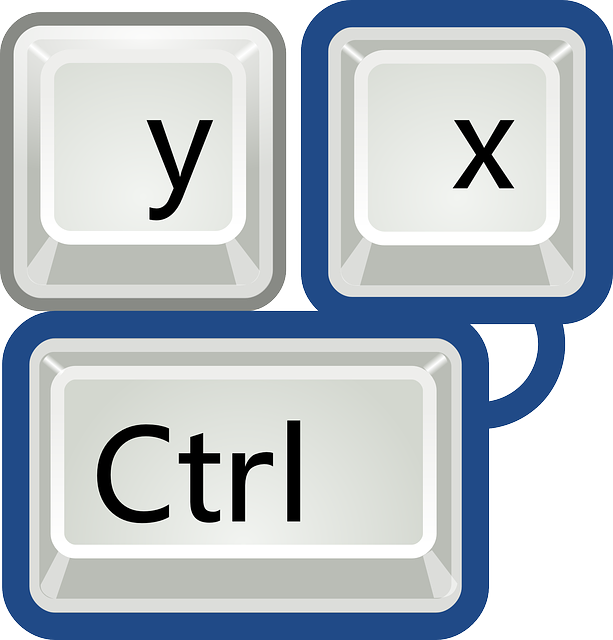
Beginner stuff.
You can use:
Shift + ←/→ to select text,
Ctrl + ←/→ to move the cursor one word in that direction
Ctrl + Shift + ←/→ to select text one word at a time
Ctrl + Backspace/Delete to delete the word left or right of the cursor.
In Firefox and Chrome (I'm assuming that the same shortcuts apply for their alternatives such as Chromium and Waterfox):
Ctrl + L will mark the search bar.
Ctrl + [ and Ctrl + ] to move back or forth in history (Alternatively you can use Alt + ←,→)
Ctrl + n for new window.
Ctrl + t for new tab, Ctrl + w to close current tab.
Ctrl + Tab to got to next tab Ctrl + Shift + Tab for previous tab.
F3 will activate quick search and Shift + F3 will search backwards.
Ctrl + U to view source code (in case you're interested)
For Youtube:
You can use 0-9 for going to specific time in the video.
You can use k, j, l to pause, go back 10 sec and go forward 10 sec. (Unless your cursor is on a search bar, those would work even if the video is not focused on).
Shift + < and Shift + > can be used to decrease and increase the playback speed (Personally I would prefer for the Youtube player to let you increase the speed more to more than 2x, it would save me the trouble of downloading longer videos)
P.S: If you skip forwards or backwards in a video the playback speed will dictate how much of the video you'll omit. For example at speed 1.5x pressing j will bring you 15 sec backwards.
/ will bring your cursor to the Youtube search bar.
The next step
You can create keywords for your bookmarks (Only tried it in Firefox, sorry Chrome users). Simply right click on a bookmark and select Properties. Next fill in the wanted keyword and save. For example s for steemit. Now every time I type in s in the url bar steemit will open up.
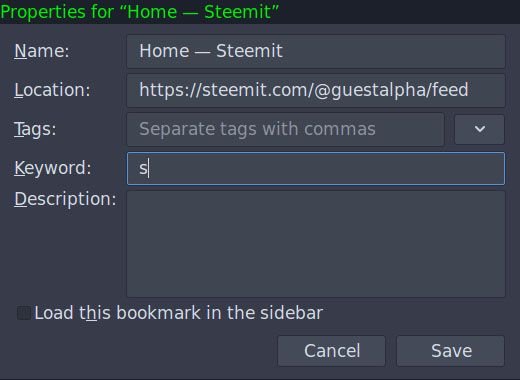
Ever wanted to press a keyboard shortcut and a specific site (or group of sites) pop up? If yes than follow me on this one.
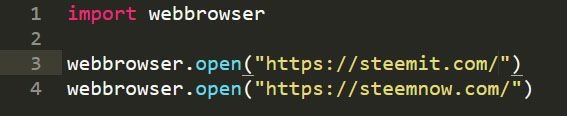
I'm sure there are easier ways to do it, but I'm an amateur so I can only patch a couple of solutions together (especially for Windows).
If you're running Windows first install Python (if you don't have it already) and configure the Path to it (shouldn't take more than 15 minutes).
Next you create a simple script:
import webbrowser
webbrowser.open("www.foo.com")
webbrowser.open("https://steemit.com/")
You can even use Notepad, for something as simple as that. Next save the file with a .pyw extension. This will make sure no command prompt opens up when you execute the file. Now set those files to be opened with Python. (Right-click on the file, go to open with, select open with another application, select Python and check use this program as a default.)
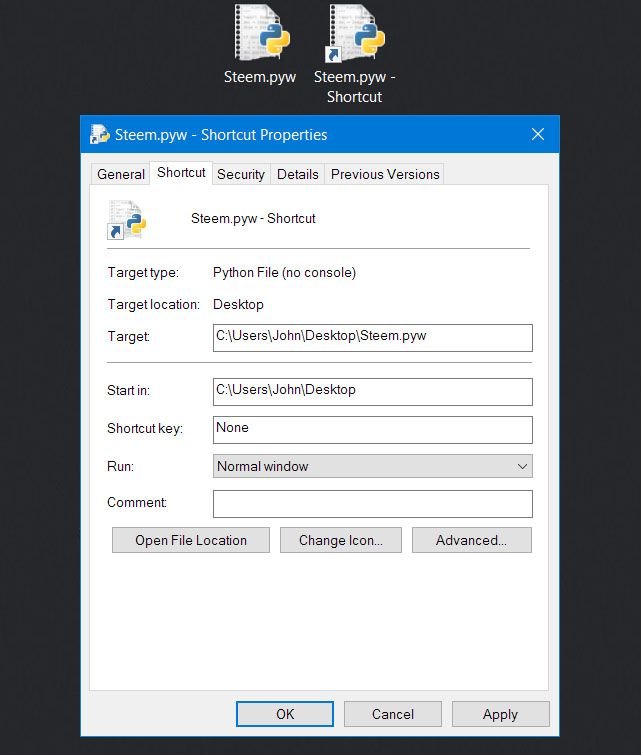
Now for the patching up part. Windows only let's you create keyboard shortcuts for Shortcut files (gotta love Windows) so create a shortcut for the python file and put it on your Desktop (you can try placing it anywhere you want but that could lead to the system no recognizing it). Now Right-click on the file and in the Shortcut tab you'll find the Shortcut key field, I suggest filling it in with something you never use e.g Ctrl + 4. Now you can hide the shortcut from the desktop, if it bothers you. Voila you're done.
P.S. If the script is painfully slow to execute a restart may be needed.
For Linux users things are a lot easier, just create a simple python script of the sort:
import webbrowser
webbrowser.open("www.foo.com")
webbrowser.open("https://steemit.com/")
Save it as a .pyw file. You probably have python installed so you just have to set up the keyboard shortcut. This would depend on your distro and window manager, but since you're running Linux this shouldn't be a hard task.
E.g for i3wm you just need to add a similar line in your .config/i3/config file:
bindsym ctrl+KP_4 exec python $Path_to_file/foo.pywAdvanced browsing:
If you never want to touch your mouse while browsing I suggest installing an addon such as VimFx (I'm using in on Firefox, although I'm sure it, or something similar, is available for Chrome too).
People who've used vim will find this easier to use, but with a little practice everyone can browse the net easily with significantly increased efficiency.
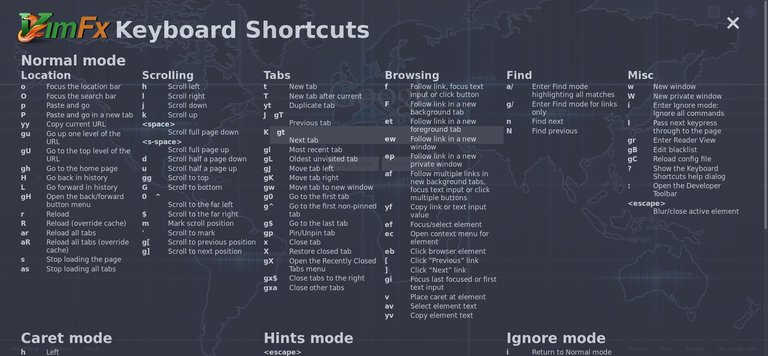
The addon adds numerous shortcuts to your browser. Those have some drawbacks, mostly in Youtube, but if you manage the addon on/off correctly you can never touch a mouse again.
Final words
Configure your setup correctly, get through the initial "So many shortcuts..." phase and your life will get 10 times easier, money-back guarantee.
Congratulations @guestalpha! You have completed some achievement on Steemit and have been rewarded with new badge(s) :
Click on any badge to view your own Board of Honor on SteemitBoard.
For more information about SteemitBoard, click here
If you no longer want to receive notifications, reply to this comment with the word
STOPGotta love a money-back guarantee. Thanks for the efficiency.
Congratulations @guestalpha! You received a personal award!
You can view your badges on your Steem Board and compare to others on the Steem Ranking
Vote for @Steemitboard as a witness to get one more award and increased upvotes!
@guestalpha : Thank You Give Me Vote
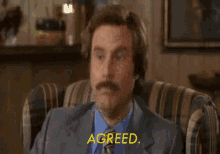
I also like, What are you show current