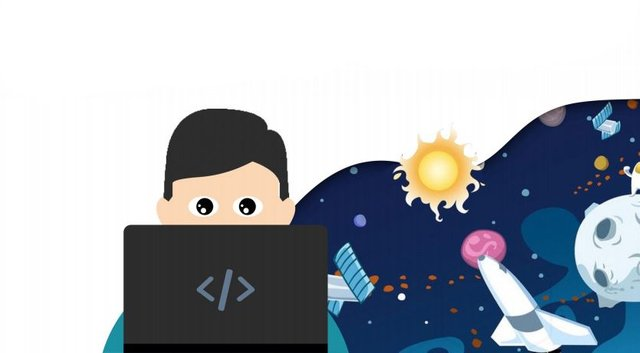
So, we install Ubuntu Server 16.04. This assembly of Ubuntu is suitable for those cops who need a server solution for home or office, and it can be installed if you have a very weak machine. The system requirements of this assembly are so ridiculous that it should run comfortably even on a computer released in the mid-90s.
Since it's impossible to take screenshots from the server version of the Linux installer interface (or I just can't do it), I'm going to do it all on an Oracle virtual machine, but on a real computer it's going to look exactly the same.
Basically, the installation process itself is not much different from the usual desktop one - you need to download the distribution package in the same way (http://releases.ubuntu.com/16.04/?_ga=2.180345633.425490782.1555795003-551113594.1555795003), then [prepare the computer] (https://golos.io/linux/@aboutlinux/gotovim-kompyuter-k-ustanovke-1), and [write] (https://golos.io/linux/@aboutlinux/xurwk-gotovim-kompyuter-k-ustanovke-2) the image of the distribution package on the medium.
The main difference is that the server Linux installer does not have a graphical interface, only the text one, and the server version itself does not have a graphical environment and works with the help of the terminal, or, to put it more generally, with the help of the command console. Also in the Server Linux installer, there is no mouse and touch screen support, so we will control the process from the keyboard with the arrows to move the cursor, the Tab key to switch between the buttons, the Space key to select, and finally, the Enter key to press the buttons.
After booting the computer from the installation flash drive/disk (how to do this was written [right here] (https://golos.io/linux/@aboutlinux/ustanovka-linux-ubuntu-16-04-xenial-xerus-konkurs-chast-1)), you will be prompted to choose the language in which to install the system
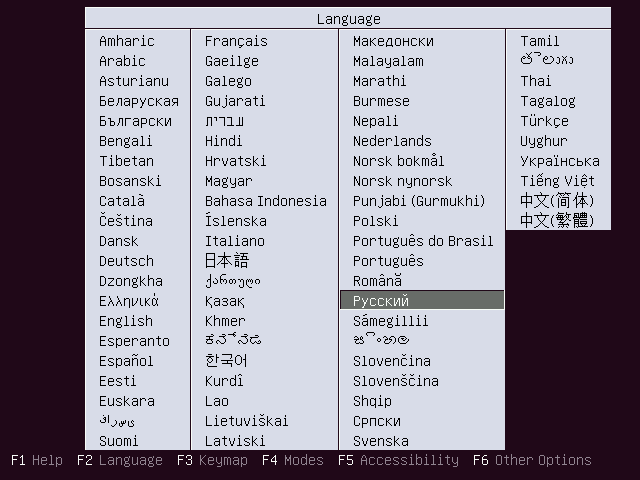
Choose the language (all using keyboard arrows), confirm with the Enter button and go to the installer's menu, in which, of course, select Install Ubuntu Server.
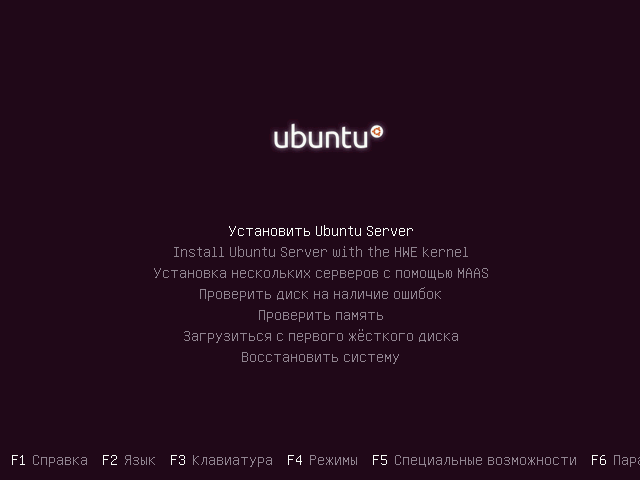
Select the location (if you missed something, use the Tab key to move the cursor to the "return" button)
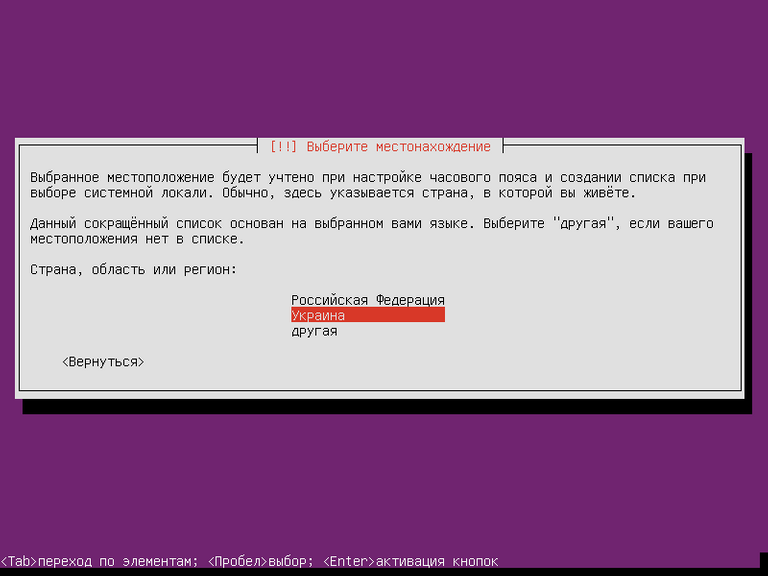
Choose a keyboard layout (I personally refused, I have enough Latin and Russian in the console, they stood by default)
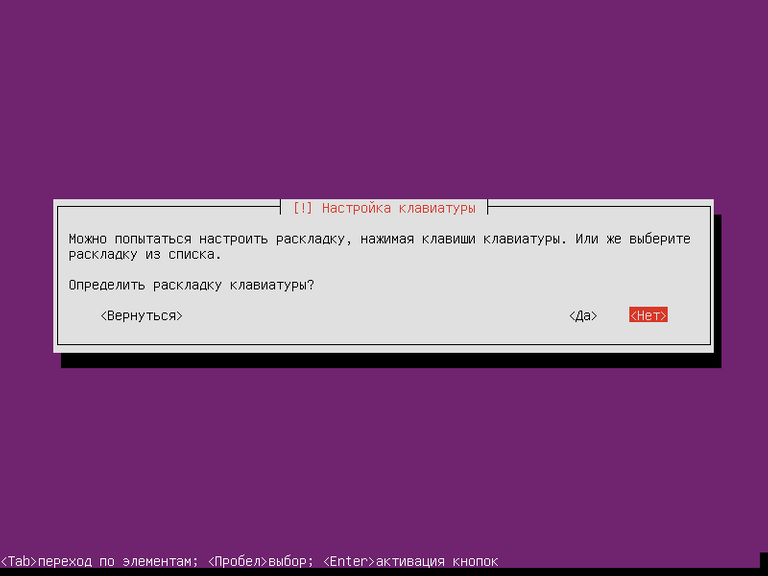
But if you want to choose something else, then here, choose the country for which the layout is intended
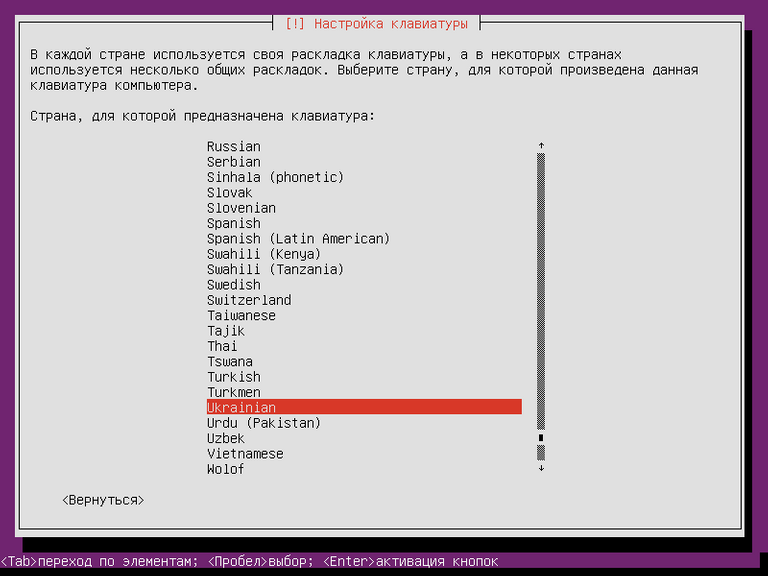
Choose a standard layout (I have not understood why it is necessary, but the Internet says that it may be useful if you have a keyboard with a non-standard arrangement of keys, from Macintosh, for example)
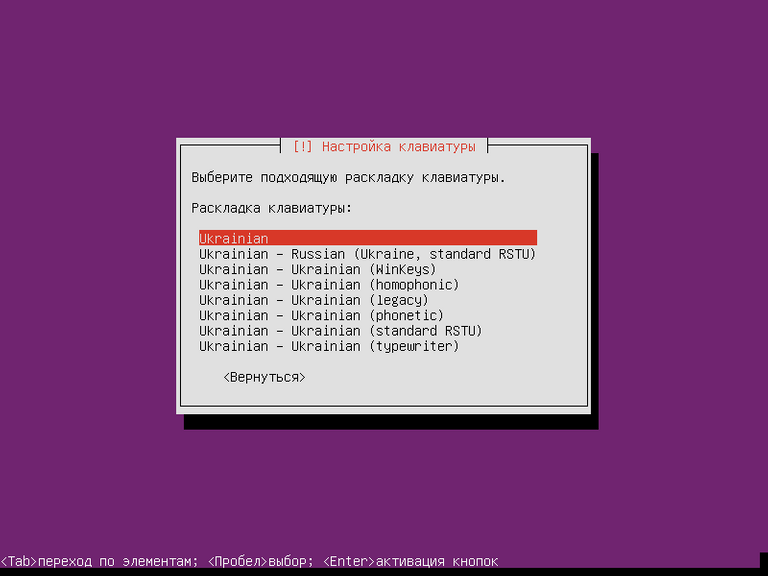
Choose a combination of keys to change the language (I have a ctrl-shift and you look at it to your liking)
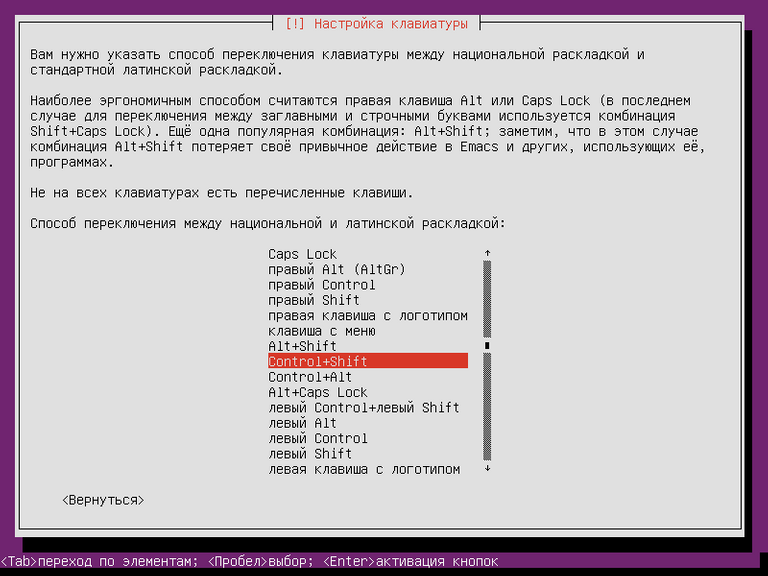
After clicking these buttons, the installer will be useful first on the installation media to search for fonts and updates
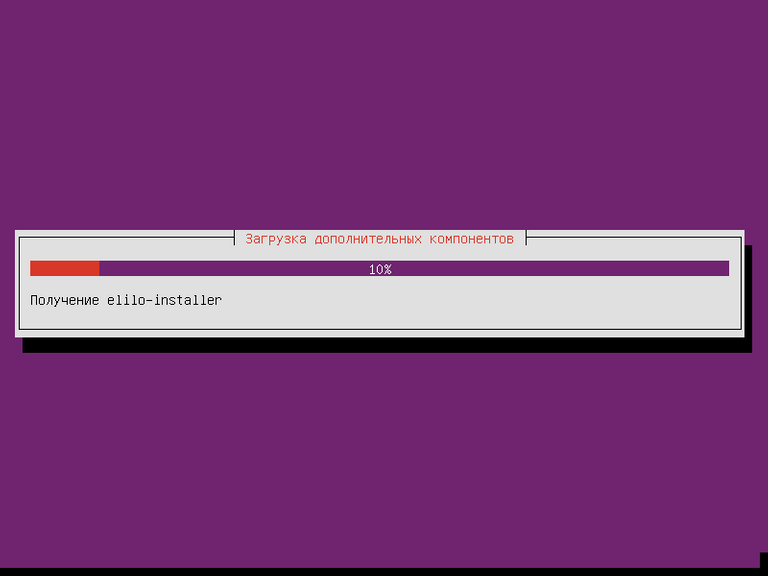
Then he'll try to set up the Internet and go after them
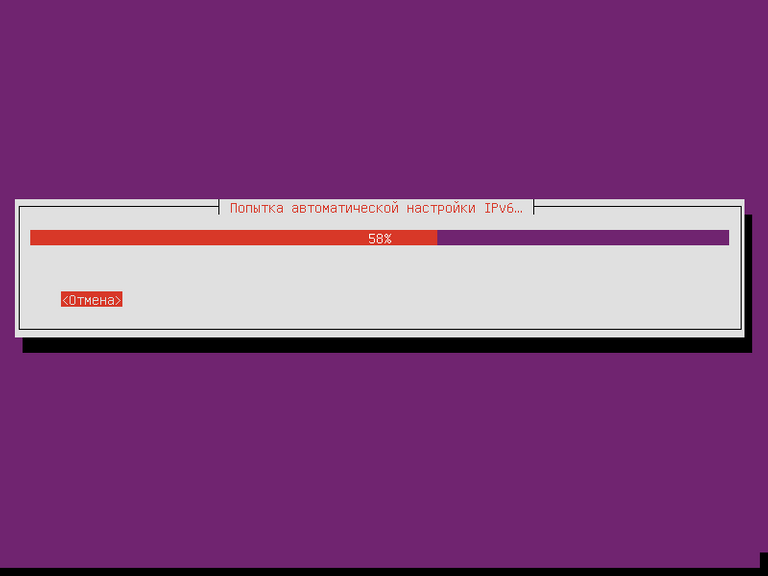
During the process, you will be asked for your name, account, ID, password, which will be used in the system in the future, and the password from the Wi-Fi (if any) to connect to the network
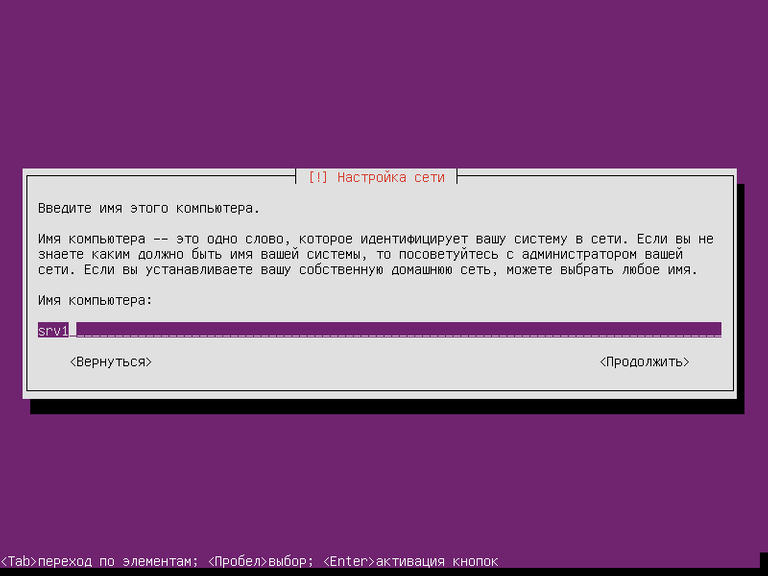
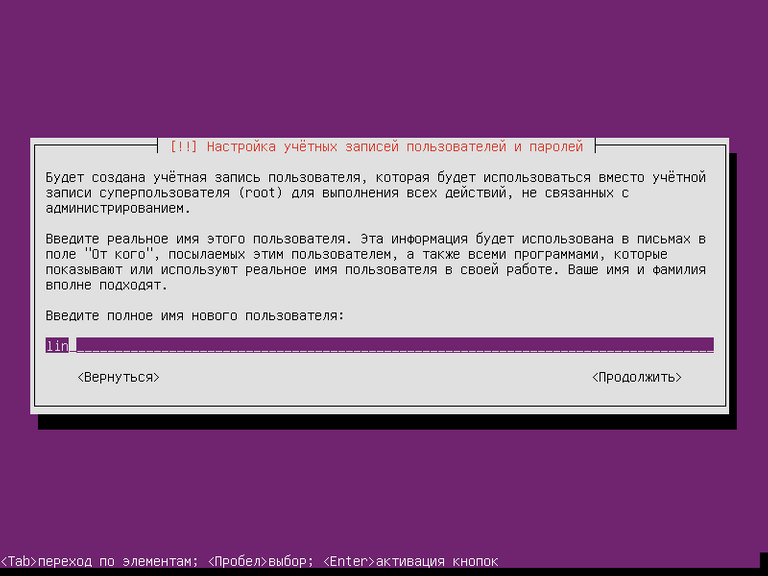
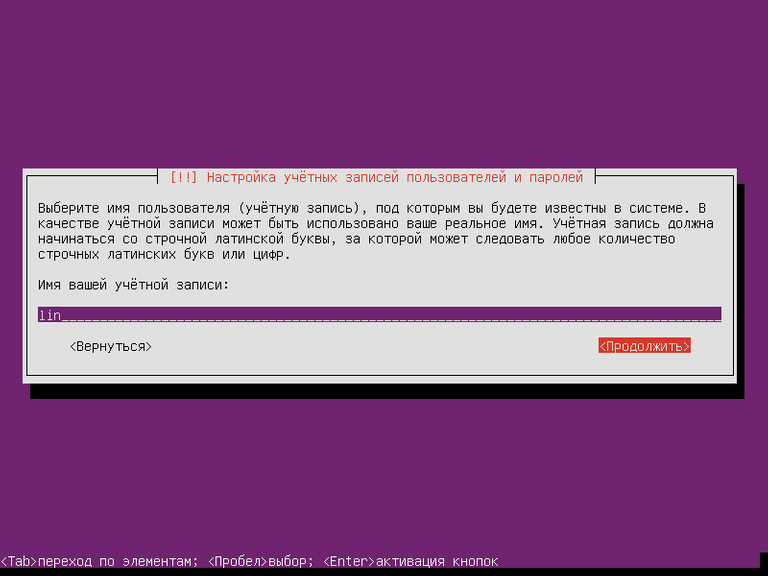
![Image.p]
The official resources Ebakus:
WEBSITE: https://www.ebakus.com/
TELEGRAM: https://t.me/ebakus
WHITEPAPER: https://www.ebakus.com/assets/ebakus_whitepaper.pdf
DECK: https://www.ebakus.com/assets/ebakus_deck.pdf
TWITTER: https://twitter.com/ebakusnetwork
MEDIUM: https://medium.com/ebakus
LINKEDIN: https://www.linkedin.com/company/ebakus-blockchain
DISCORD: https://discord.me/ebakus
My profile - https://bitcointalk.org/index.php?action=profile;u=2373053
0x7bB198CE616be87efb2f809a11f9CB681d04c2e5
Спасибо за пост в #ru
Поддержано!
Мы поддерживаем русскоязычных авторов стима!
Поддержите вместе с нами.
делегировать 10 СП
делегировать 20 СП
делегировать 50 СП
делегировать 100 СП
делегировать 500 СП