
Let's assume that you [successfully installed] (https://steemit.com/rusteemteam/@kamelotan/ustanovka-ubuntu-16-04-6-lts-server) the Linux desktop or server. As for the server one, the ability to work with the console in it is vital (because it is loaded directly into the console), but sometimes it is also required in the work under the shell. We will also need the console when working on a remote computer. For example, my home server doesn't have a monitor, keyboard or mouse, and I'm not going to buy them for it because it's not necessary, I can connect to the server console over the network and work on it from another computer.
Now I will talk about the most frequently used console commands for working with the file system:
ls - displays the contents of the current folder (i.e. the folder we are currently in). You can use it with the -a argument - then ls -a will show us all the contents of the folder, including the hidden one. Or with the -l argument to see the full information about each file and its rights. The -t argument sorts the files by date of creation. Let's try...
Oh, yes, you can use the pwd command to find out which folder is current at the moment.
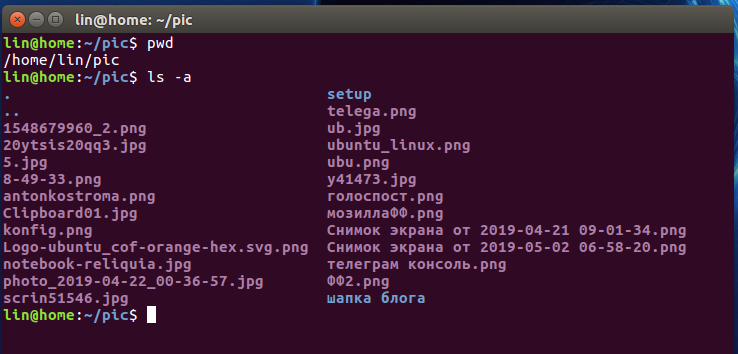
As you can see, the pwd command has shown us the full path to the /home/lin/pic folder that we are currently in, and the ls -a command has shown us a list of all the contents of the folder (the files are shown in pink and the subfolders in blue).
Navigating through folders:
To navigate to a folder, we need the command cd + the name of the folder to navigate to, or the full path if you want to jump through multiple folders at once. If you put the "/" icon before specifying the path, the folder will be searched for starting from the root directory. If you don't put the oblique - it will be relative to the current folder.
We have there a folder setup marked blue, so we see that it is a folder

cd setup - we have navigated to the setup folder and are now in it (full path /home/lin/pic/setup). Let's see what's in it:


Thus, we can see that there are some files and another subfolder Telegram Desktop.
To return to the previous folder (a level higher) - you need to type cd ..

and we're back in the /home/lin/pic folder where we came from.
cd ~ takes us to our home folder
cd / - to the root of the disk (i.e. to the very beginning).
Create files and folders
A folder is created by mkdir + folder_name
For example, we need to make a folder kostroma
mkdir kostroma
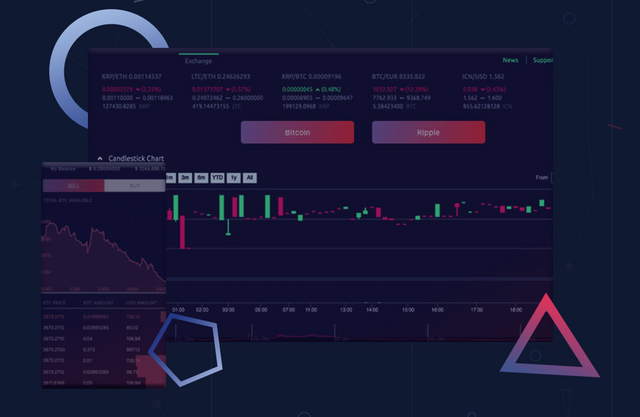
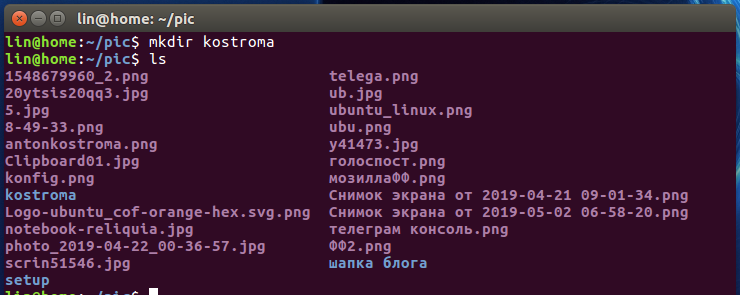
After we created it, we entered the command ls and made sure that we created the folder kostroma
Now let's go to it and do something about it, for example, create a file

You can create a file with the touch command
Example:
touch antonkostroma.txt

We created a text file antonkostroma.txt, then we used ls to make sure that it was really created, now we can open it with a text editor and write and save something in it. By the way, a simple text editor nano is integrated into the console, and with its help you can, for example, edit the configures to fix something if everything flies off and nothing but the console we have does not start.
Open the file with this text editor
sudo nano antonkostroma.txt, where sudo is the acquisition of admin editing rights so that you can then write the file, nano is an editor call, and antonkostroma.txt is a directly editable file. The system may request a password during the process.

and then we're gonna go to the word processor and print something
! [Image.png](https://images.golos.io/DQmYvDg9Kjpyq6phf86HVNPQfFWpipTV]
The official resources SynchroBit:
WEBSITE: https://snbtoken.io/
TELEGRAM: https://t.me/Synchronium
WHITEPAPER: https://snbtoken.io/images/wp.pdf
BITCOINTALK: https://bitcointalk.org/index.php?topic=5172391.0
FACEBOOK: https://www.facebook.com/synchrobit.exchange
TWITTER: https://twitter.com/SynchroniumLtd
MEDIUM: https://medium.com/@synchroniumglobal
REDDIT: https://www.reddit.com/user/SynchroBit/
LINKEDIN: https://www.linkedin.com/company/synchronium/
YOUTUBE: https://www.youtube.com/channel/UC6q1ad_uuUy__WVwalw3jbA/channel/UC6q1ad_uuUy__WVwalw3jbA
My profile - https://bitcointalk.org/index.php?action=profile;u=2373053
0x7bB198CE616be87efb2f809a11f9CB681d04c2e5
Спасибо за пост в #ru
Поддержано!
Мы поддерживаем русскоязычных авторов стима!
Поддержите вместе с нами.
делегировать 10 СП
делегировать 20 СП
делегировать 50 СП
делегировать 100 СП
делегировать 500 СП