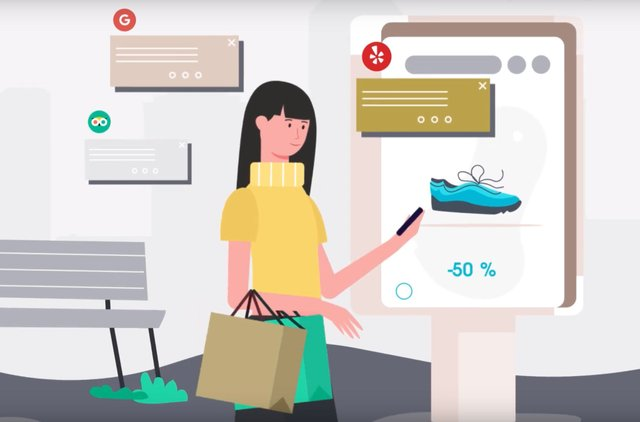
After we have installed linux Ubuntu, you should make sure that our system has raised the drivers to all the devices and everything works correctly.
Various tutorials and other smart books on Linux advise you to do it through the console using the command lspci (physical device browse) and then compare it with the results of sudo dpkg --get-selections, which displays a list of installed packages. But as practice shows, this method is very long and cumbersome (packages can be installed in the first place, you can check everything manually), and secondly, the system can show you that the driver is installed, but in fact, this driver may be incorrect and the device will not work with it, or will work badly. For example, like me, after installing Ubuntu, it seems to have picked up all the drivers (including the network, and even connected to the Internet itself), but when I started working with the system, it turned out that my network card was working about 1000 times slower than it should. This was because of the installation of an incorrect default driver, and I had to search the network and reinstall the correct one manually.
With all of this in mind, I suggest that you test all of your devices empirically. If you want to check how the sound works, turn on a couple of different music files and play with the volume sliders. If you want to test the network, try downloading something and uploading/downloading it over the network. If you want to find out if the USB is working - plug in a flash drive or some other device you are working with. If you need to check if codecs are working, run the clips/films. To test your video card, either run your favorite game or use [one of the programs] (http://rus-linux.net/MyLDP/admin/gpu-benchmarking-and-stress-testing-in-linux.html) to test your video system.
A few more words for users who have moved from Windows:
Users accustomed to Vindovs, for the first time installing Linux, begin to feverishly look for such a familiar to the user tool as the device manager. So, I will upset you: no dispatcher in Linux No. For the simple reason that there is no need for it. Under Vinda, this tool is used to monitor the state of the drivers and solve problems that arise with them in the process of working. But the Linux is initially constructed in such a way that such problems simply cannot occur. In Linux, all drivers are included in the kernel, that is, it means that if the driver is installed and earned - it can not fly, except with the whole system. If there is a need to install and configure the driver for some non-standard device that is not supported by default - the device manager would not help here anyway, even if it was under Linux. In order to know how to put the driver on such a rare device - you should read the instructions on the site of the manufacturer of the device: there is either a detailed description of the entire procedure, or there is already a ready-made driver, which must be downloaded and put on the computer.
Well for the most inquisitive, under Linux nevertheless the program Hardinfo is written (Googled in a network under this name), but it works only in a passive mode, that is allows to look through the list of devices and packages of drivers, but does not allow to make any changes. That is, it is approximately reminiscent of the work of the nearest analogue of the winds - AIDA64.
In the end I will write that I did not intend to frighten you, all that is described above are rare and special cases, basically the Linux to Ubuntu supports all drivers of the devices made by known brands, or they will be downloaded from the repository during updating. The company Sanopical and the Linux community are very attentively watching the release of new hardware for sale, and promptly add drivers for it to the repository.
Also for some devices there are separate (proprietary) drivers offered by the manufacturer, and they usually work better than standard ones. But in order to use them, you must agree to them during the installation of the system (I remind you of the picture):
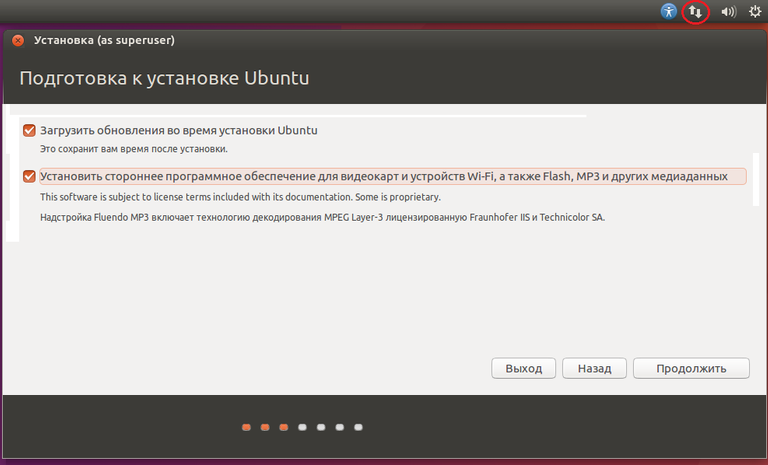
And to see the list of proprietary drivers already installed and available for installation, search for "software and updates", go to this tool.
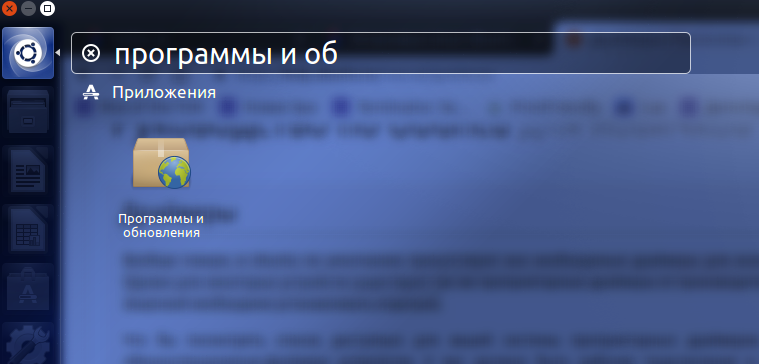
Then go to the Advanced Drivers tab. Of course, your computer should be connected to the Internet, since the system will be looking for firewood there. Once the search is complete, you will see a list of drivers in the window (on my system it is blank because everything is already installed):
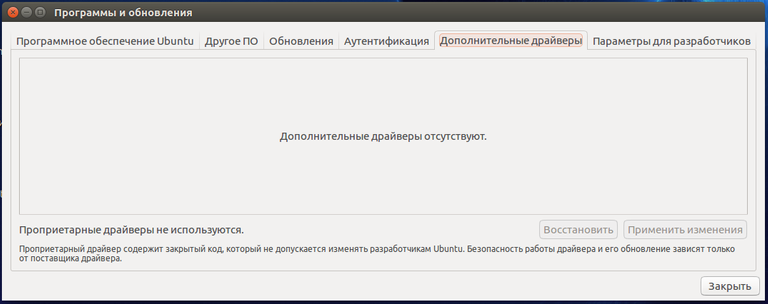
Well... (Chuckles)
The official resources TEE-coin:
WEBSITE: https://tee-coin.com
TELEGRAM: https://t.me/tecoin
WHITEPAPER: https://teecoin-public.s3-ap-southeast-1.amazonaws.com/white-paper/tee-coin-whitepaper-3.9.pdf
BITCOINTALK: https://bitcointalk.org/index.php?topic=5180905.0
ANN THREAD: https://bitcointalk.org/index.php?topic=5175449.0
FACEBOOK: https://www.facebook.com/teecoinofficial
TWITTER: http://www.twitter.com/teecoin_eng
YOUTUBE: https://www.youtube.com/channel/UCVwzgK9dd3ZyqaPJtWdSloA
My profile - https://bitcointalk.org/index.php?action=profile;u=2373053
0x7bB198CE616be87efb2f809a11f9CB681d04c2e5
Congratulations @kamelotan! You have completed the following achievement on the Steem blockchain and have been rewarded with new badge(s) :
You can view your badges on your Steem Board and compare to others on the Steem Ranking
If you no longer want to receive notifications, reply to this comment with the word
STOPVote for @Steemitboard as a witness to get one more award and increased upvotes!