
The very known app TeamViewer lets you access and take control of any PC around the world. But not without the permission of the owner. Remotely accessing the devices is great for helping anyone to fix peoples problems. You can also use it to copy filesbetween computer and other devices. Using this software you can access your device remotely to perform tasks such as killing misbehaving processes, to switch between wireless connection, uninstalling apps and even any tasks you want to do.
To get started just follow the below steps:
Step 1 : First you have to install TeamViewer Host on your Phone or Tablet and the TeamViewer program on your PC or Laptop.
Step 2 : Launch the app and Sign up for a free TeamViewer account.
Step 3 : After creating an account. Click on Assign Device tab and then enter you email and password to Assign your device to access it remotely.
Step 4 : Open a web browser on a computer and go to https//:login.teamviewer.com and login with your account details that you have created. After login you will see your Android devices listed there.
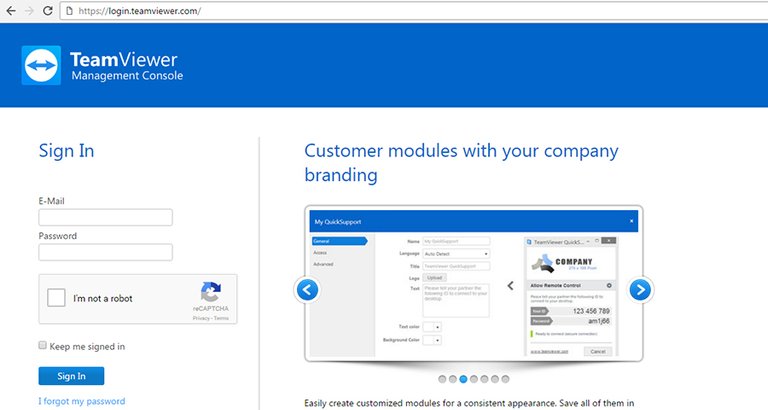
Step 5 : Click on Connect.
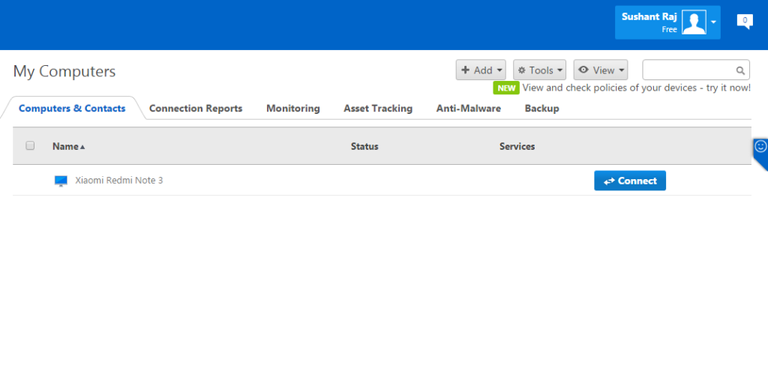
Step 6 : As soon as the connection is established between your computer and your device you can start accessing it remotely.
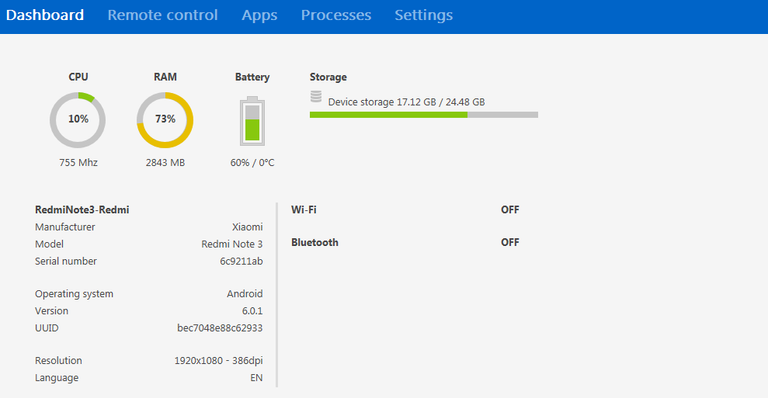
Now here you can remotely remove unwanted apps on the device from this screen. Just Click on the Apps tab and hover the mouse Over an app and click the Uninstall button but you still need someone to OK the action on your device. Click on the Process tab to see a list of system process running on the device. Here you also see a “Remote Control” option for remotely viewing and controlling your device. Here you will also find one of the most useful tool “File Transfer“. Select this option to open a file manager to move or copy content from one place to another.