Google Sheets is awesome.
Excel versus Google Sheets
Admit it. Google Sheets is awesome, but they are underrated by professionals or students.
I guess people still do prefer using pirated Microsoft Excel because they think that Office is much more superior and powerful than what Google Sheets can offer. That's False, and I will let you know why. Read on!
Working on the cloud
I remember back in my university days when we had to finish a project overnight and the earlier unpolished version of Google Sheets saved our asses. We hogged the computer lab and each of us had one computer connecting to the same 'Excel' document. A task that took a day to be completed was printed, signed, sealed and delivered within the next 3 hours. (We could have done it in 2 hours but hey, coffee breaks are important!)
These kinds of apps over the cloud is amazing. Last month, I was working on a UX/UI mapping project that requires me to chart the flow of an app on a sketch board. Instead of doing this manually, we manage to do this, again, on the cloud and work remotely by using apps like sketchboard.io and Realtimeboard. Great stuff!
Are you fully utilizing the tools that you have?
As I love working remotely, and I have used Google Sheets extensively (mostly in tracking what I do, doing reports and doing the calculation), here are 3 common things that I would love to share with you guys.
1. Conditional formatting, FTW
Use case: Let's say I want to track visually how many times I have done more than 10 push-ups per day in a month. Conditional formatting is one of the tools that you can use to show this.
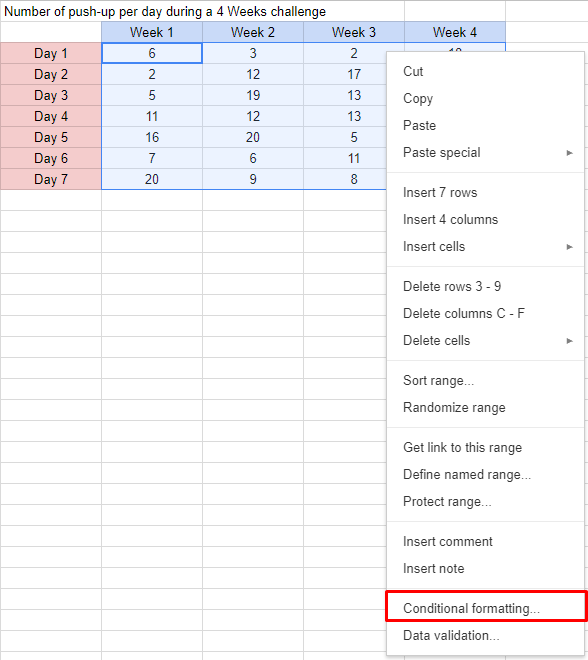
Here's how it looks like with conditional formatting in action: (Green if it's more than 10, and red if it's less.)
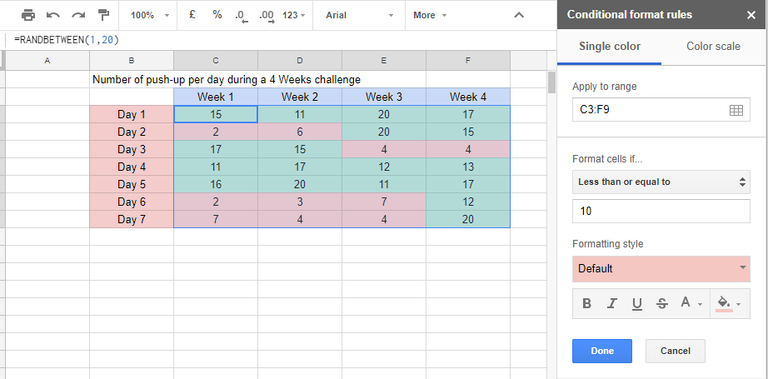
2. Where is the Save button? Accessing previous versions of your 'saved' works.
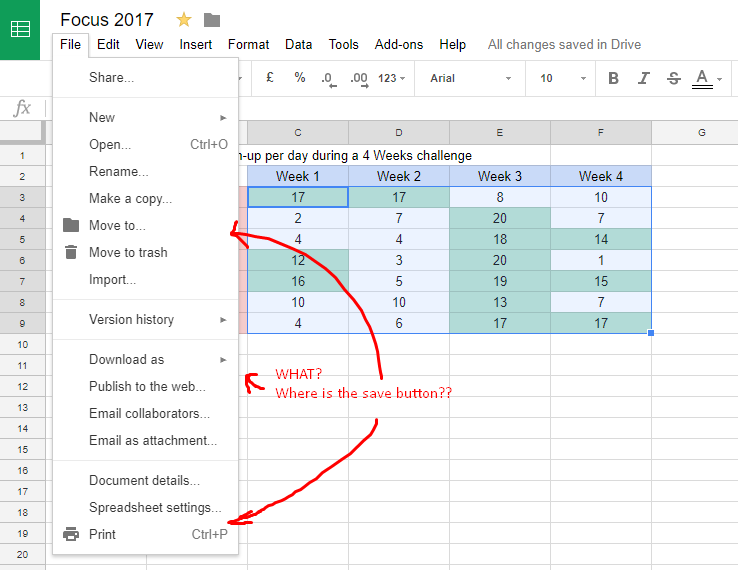
Use case: Wait, where is the 'Save' button? Yeah, you can download the current version as a file to your computer, but what happens when you changed something or deleted something and you want it back?
Ok, when you edit your Google Sheets, changes are automatically saved to Google Drive. To access previous changes, what you got to do is just click on the 'All Changes saved in Drive' link on the center top of the screen.
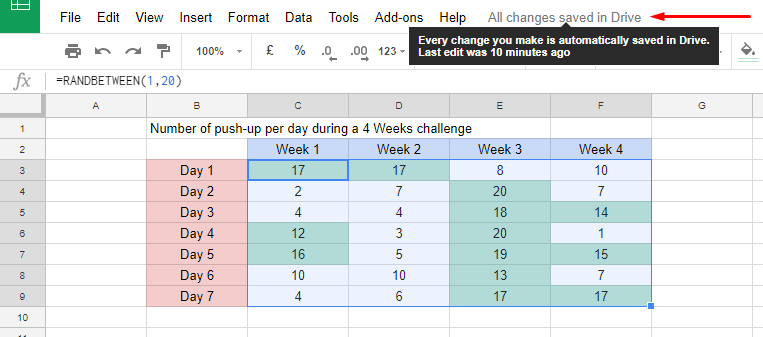
Like Apple's Time Machine, you can scroll back down to the previous version that you are looking for!
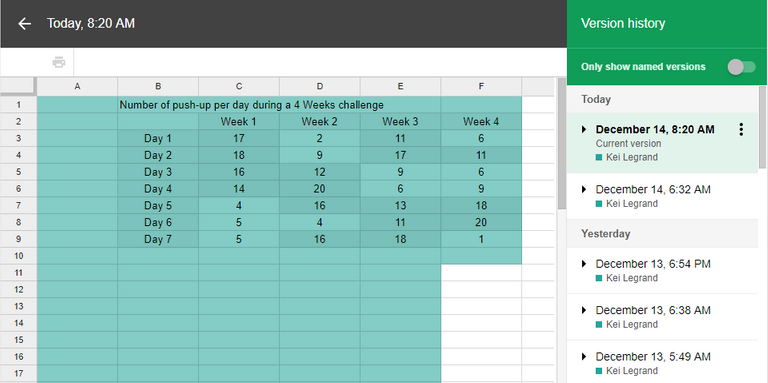
3. AI-powered reports/charts on a single tap! You heard me.
This is one of the biggest secret (maybe) that a lot of people didn't know about. Recently, I was at a Google Cloud Computing conference and they were talking about AI-generated reports, and I was like "Ok, Google". Actually, it is something that has already been in Google Docs for quite sometimes, but people didn't realize it.
Here's the magic; Generate a report/chart on a single click and you can even search your own spreadsheet!
Ok, enough with the tease. So how do I do this?
Click on the Explore button, just on the lower right corner of the screen, and let Google do its thing.
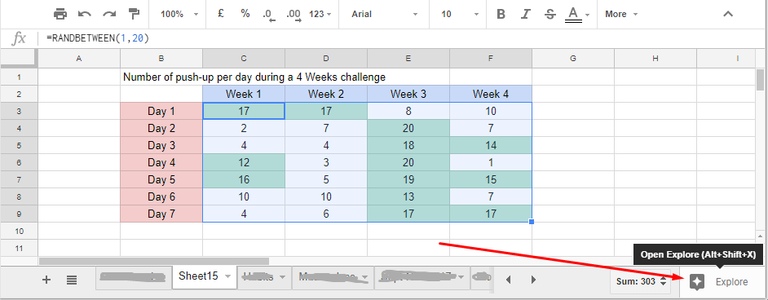
So here's what you get on the right corner:
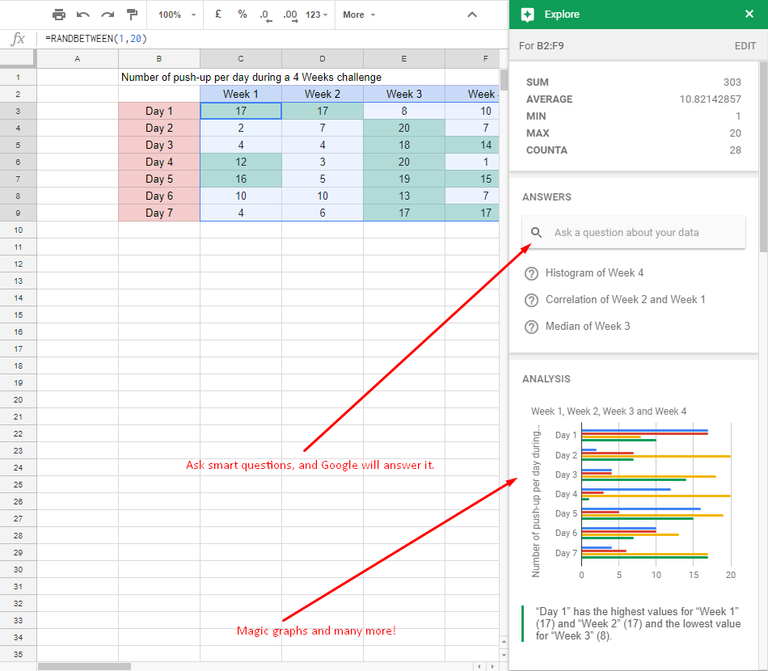
What can you with this nifty 'Explore' thingy?
Ask direct questions such as 'Whats the sum of push-ups in week 3'?
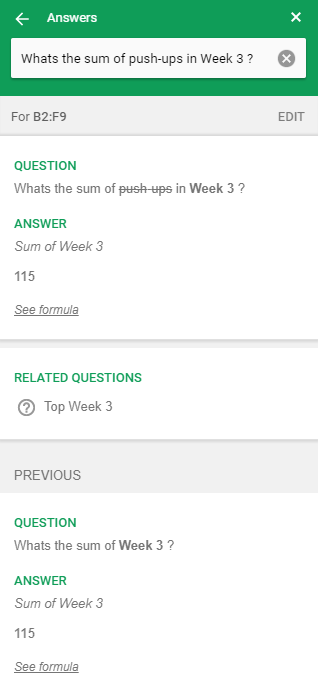
Or generate amazing charts with a single click!
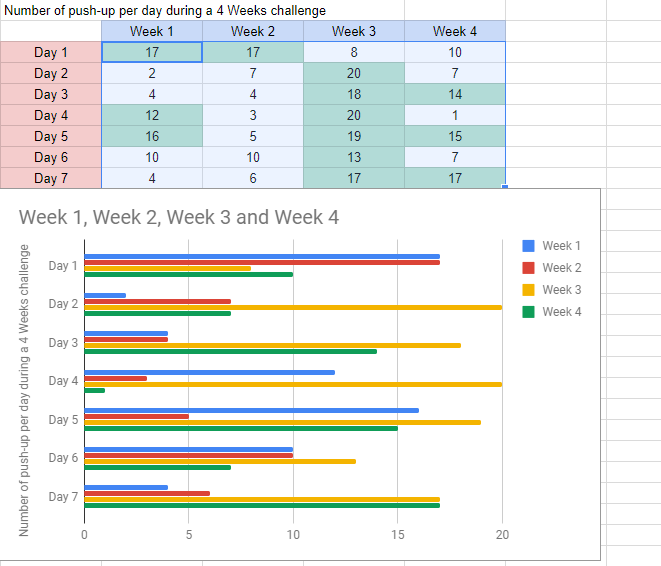
Ok, there goes my secret productivity tool. There's a ton of cool things you can do with your Google Sheets.
I hope these three tips will help improve your productivity as a student or a professional.
Comments down below if you find this useful, and yeah, do follow me for more productivity tips at #kei-hacks.
Hmm... I should put a post-script here, like those cool writers.
Hey, it's Kei. I'll be writing more on productivity hacks, so do follow me @legrandkei
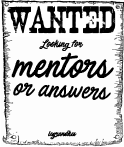
seems like #productivity post aren't really that popular ...
@originalworks
To call @OriginalWorks, simply reply to any post with @originalworks or !originalworks in your message!
Didn't know that Google Sheets had these features. Thanks for sharing!
Yep! Its scary and amazing at the same time. The amount of power they have...