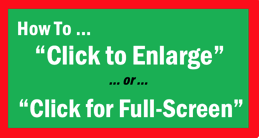
Bigger is better, particularly when it comes to your beautiful photos. But apparently few Steemians know how to enlarge their photos or how to make them full-screen.
Below, I’ve outlined a clear process you can use to create a “Click Here to Enlarge Photo” link.
(Over the past few months, I had read several posts re various “Click to Enlarge” functions, but none of them seemed to outline the steps clearly, and none of them worked for me. So, I did some research and compiled the following step-by-step process. It works fine for me in my Chrome browser, and I believe it will work for you, too.)

The Process – How to Create a “Click Here to Enlarge Photo” link.
- Open a new Steemit “Post” box (subsequently referred to as "post-box).
- Copy your photo or image.
- Paste your photo in the post-box (where it says, “Write your story…”). This will create a URL for your photo.
- Directly underneath that URL, paste the following HTML phrase, as is, in its entirety: <a href="PasteLiveURLHere">[Click Here to Enlarge Photo]</a>
- Copy the URL from the pasted photo (#1 above). (Make sure that the original URL for the photo remains in your post-box.)
- Open a new Chrome tab.
- Paste the URL into the address bar of the new Chrome tab.
- Hit “Return.” (This will create a new “Live URL.” Such a Live URL is necessary for the “Click to Enlarge” function to work.)
- Copy that new Live URL from the Chrome address bar.
- In the HTML in your post-box, (which you pasted in step #3), paste that Live URL between the quotation marks “….” – that is, where it says "PasteLiveURLHere." (In other words, delete the phrase “PasteLiveURLHere,” and replace it with the Live URL. Make sure that the quotation marks remain.)
- In your post “Preview,” you will see green text that says “Click Here to Enlarge Photo.” You might want to check the link by clicking on it, to ensure that the link is live and active. (If you do this, it’s best to open that link in a new tab.)
- If the link is live and active, complete your posting process.

Note 1: After creating the URL in Step 1, these following 4 characters, ! [ ] ( , might appear in front of the URL, and this one character, ) , might appear at the end of the URL. You should delete those 5 characters.
Note 2: The above process works fine in Chrome. However, I’m not sure if this process works for Firefox, Safari, or any other browser.
Note 3: There are other, supposedly simpler methods of creating a “Click to Fill Screen” link, as well as one method wherein the viewer is told to "Click Image for Full Screen." However, I could not get any of those other methods to work.
Note 4: You can change the phrase “Click Here to Enlarge Photo” to“Click Here for Full Screen” or whatever you’d like. Just do not mess with the HTML.
I hope the above process allows you to use this feature. If you have trouble or need clarification, do not hesitate to ask me. I'll do my best to assist you.
p.s. Be sure to read the important motivational message in the image below. [You May Have to Click Here to Enlarge Image]
[You May Have to Click Here to Enlarge Image]
Thanks for the great article. I kept it in the bookmarks and shared it with my subscribers. I will definitely try this method. Good luck to you and Good.
Thanks for passing it along. I'm surprised how few people use that function. It's a bit of a shame when one sees magnificent photos that canNOT be enlarged. I hope more and more Steemians employ this feature.
Thank you for your continued support.
Wow wow wow I'm gonna keep this one. I'll test it later and leave you comments.👍
Nice! Thanks for guiding :) I was struggling with this issue for so long but finally figured it out some two weeks ago and have been using this "hack" since then... Very helpful for newbie Steemians, thanks!
Btw, no vehicle photo entry from you today? I just published mine and was checking if you did too :)
Yes, it's surprising that there's so little info about this process. It's really an easy process, as long as one gets the "LIVE URL." After that, they just have to follow the simple steps.
Nope, no vehicle photo today. I don't have many such photos in my collection. Maybe next week I'll upload a photo of a boat. ☺
Ok :) Thanks for making my chance for my Cuban old timer a bit higher this time! :D Just kidding :) yeah, I have already seen some nice boat shots in this category too, give it a try ;)
..i will difinitely try these one out,saved and resteem sir @majes.tytyty!
..hopefully i will get these one out!
This is very helpful.Excellent idea, To photo enlarge was a problem to me.But i don't know why 'pasteliveurlhere' doesn't work in my pc.
Thanks a lot
Did you follow each of the steps, exactly? If so, I'm surprised that it doesn't work.
I again read you post. After several time tries, I did successfully.Thank you.
That was my mistake.
Thank you very much
You're very welcome. I too had to make numerous attempts before I was successful. That's why I decided to outline the entire process in a clear, step-by-step outline. If anyone tries it once or twice, they might fail, but by the third time, most people will get it right.
Glad you could do it successfully. Onwards!!!
Thanks for sharing.
i was looking for it.
God bless you.
Sure. I hope it helps.
i'll wil surely help brother.
Thanks for sharing this information. Your instructions are well written and straightforward. I will definitely give it a try!
Great. I hope it helps you. I was surprised at how few people used this feature, and how little information there was about the process. I hope it helps many people.
I appreciate your comment. Cheers!
My god man your a saint!
And a bit devilish at times.
Anyway, I hope this process works for you. It's a great feature to make one's posts so much better.
I would love to see the html but when I [Click Here to Enlarge Photo], this is the message I receive: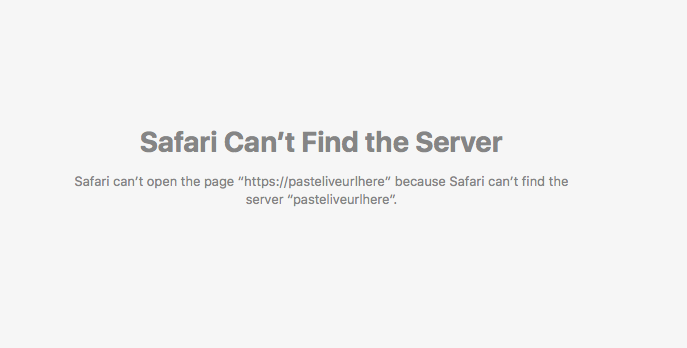
Sorry it's small. Hopefully you can help me remedy that. :D
In the message above, I can still read "PasteLiveURLHere."
That indicates that you did not follow Step 10 above. You need to replace that phrase with the LIVE URL. Did you follow the previous steps properly? If so, then you should have a Live URL that begins "https://steemit-production-imageproxy-upload .......:"
Do you have such a URL?
This is something new that I have learned today thanks. We learn each day and that is what keeps us going. Full Steem ahead!
Thats an amazing post with a usefull information
thanks for great article, this very helpful
i like it...
This is very amazing
thanks for your useful post
Informational
Informative article!
Great post, very helpful.
Great post, I was wondering how you made your own custom divider? The only way I know how to use a divider is to insert
under a piece of text or image.