MS Outlook has been a very popular email client since its introduction around two decades ago. It enables the users to work with IMAP and POP3 accounts as well as gives the provision to work in synchronization with Exchange Server. When it comes to the data storage, Outlook stores its entire data collectively in PST file. In addition to this, it also supports other file formats like MSG.
PST file is an exclusive file format for the storage of Outlook data. For each Outlook profile, there is a distinct PST File, which is created. At times, due to different reasons users tend to convert their MS Outlook 2013 emails in PDF file format. In this write up, we will discuss about the numerous solutions with the help of which users can export Microsoft Outlook 2013 emails to PDF file format.
What Makes PDF File Format Unique?
PDF file is known as the universal file format for creating, sharing, and editing documents. It allows users to present as well as handle all their documents independent of the Operating system, any platform, or any hardware that is being used. Furthermore, it proves to be the safest and secure platform for sharing documents over the web, owing to the encryption, which can be applied on the documents.
Because of these facts, most of the MS Outlook users consider PDF as safe, secure as well as reliable file format, when it is all about sharing mails with other users who belongs to either the same or other organization.
Manual Method to Export Outlook Emails into PDF Format
In this section, we will discuss the manual way with which the users can convert Outlook 2013 messages to PDF file format. Follow the below-mentioned steps to continue with the conversion procedure to open Outlook in PDF:
- Firstly, open the message in Outlook, which are required to be converted to PDF.
- Copy the entire message.
- Then, open MS Word document in your system and paste the message in the document and save it.
- In MS Word, choose File option.
- From the drop-down menu, choose Save As Adobe PDF option.
Note: The Save As Adobe PDF option is existing in MS Word 2007 and later editions. If you have any previous edition of MS Word then, follow the below-mentioned steps to open Outlook PDF opens in Word:
- In Outlook, open message, which is to be converted to PDF file format.
- Copy the entire message.
- Open MS Word document on your machine and paste the message in the document.
- Save the document.
- In MS Word, click on File option.
- From the drop-down menu, select Save As option.
- Now, enter the name of the file in the File name box and in the Save as type box, choose PDF (.pdf) option from the drop down menu.
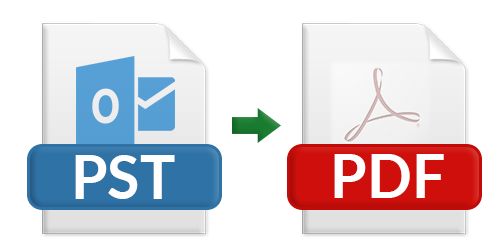
Limitations of Manual Solution
The above-mentioned method does convert Outlook to PDF file. However, it has certain limitations that are associated with it. They are:
• It does not permit conversion of various Outlook messages altogether. Only a single message can be converted to Adobe PDF at a time. This proves to be a tedious task in case of bulk Outlook messages conversion.
• It fails to convert the associated attachments, which are embedded in the MS Outlook emails.
Trouble-Free Solution
Since the manual method has some limitations that are associated with it, it will not prove to be a wise solution for the users, who are seeking to convert MS Outlook messages to Adobe .pdf file format. To overcome all the limitations, users can arrange commercial utility such as MS Outlook PST to PDF Converter. This utility can convert all the desired MS Outlook messages from MSG file format to .pdf file format in a matter of minutes. Unlike manual solution, the software enables the bulk conversion of MSG files to Adobe .pdf file format and ensures complete data conversion of all the attachments that are associated with the mails. It is the best solution for ensuring the perfect as well as flawless conversion of MS Outlook 2013 emails to PDF file format.
Conclusion
Portable Document Format, i.e. PDF is the most popular document file format for saving the data in professional as well as professional front. The level of security that is provided by PDF files is unmatched and proves to be a trustworthy file format for sharing and storing confidential data. Due to this, most of the users need to export Microsoft Outlook 2013 emails to PDF file format. In the above discussion, we have discussed various ways to perform conversion.
Thanks for sharing this helpful and useful information. The Manual method discussed above is quite effective but it has some limitations as well and it can only export one single mail at a time. Therefore, in order to export Outlook emails to PDF file format in bulk at a time, then you can also refer to an informative blog.
For More Info., please read: http://technewskb.com/save-outlook-email-as-pdf/