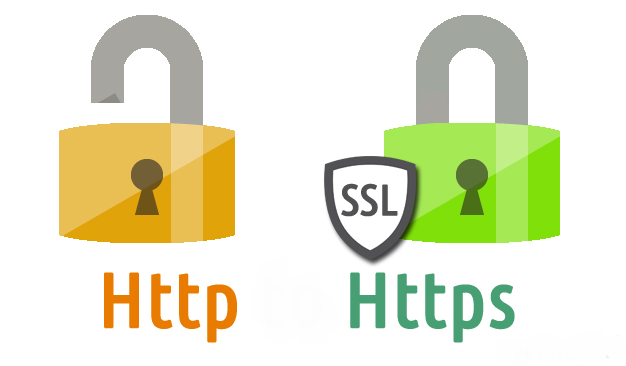8.Installation
To install a secure web server is no different than installing a web server (not a secure web server). Here's how to install.
# apt-get install apache2 php5 mysql-server phpmyadmin lynx
Next need to also install ssl and ssl cert
# apt-get installssl ssl-cert
9.Configuration
For secure web server configuration the first step is to enable ssl mode on the server.
Furthermore apache service that has been installed before need to be restarted
# / etc / init.d / apache2 restart
Then create a directory to store the server key and certificate
#mkdir /etc/init.d/apache2/ssl
The next step is to create an SSL certificate
# openssl req -x509 -nodes -days 730 -newkey rsa: 2048 -keyout /etc/apache2/ssl/apache.key -out /etc/apache2/ssl/apache.crt
The result of making ssl certificate is as follows:
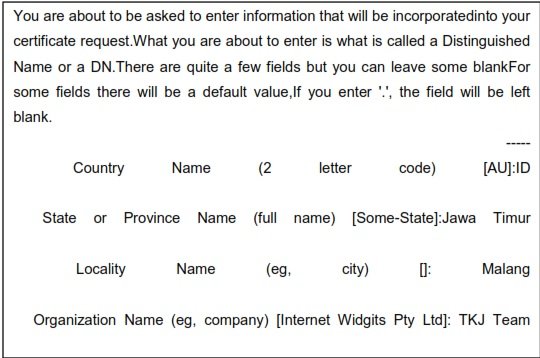
The next step is because we enable 2 methods, HTTP and HTTPS. So HTTP protocols that have been made are ignored first, because this is for sure will work as it should. The apache component shows where the location of our website is stored in the default file. This is in /etc/apache2/sitesavailable/default.It is one of the apache components that shows the location website storage. By default this file refers to / var / www /. In the / etc / apache2 / sites-available / there are 2 pieces of files, one is the default file, and the second is the default-ssl. For HTTPS focus on default file-ssl. Open the file default-ssl in the apache2 folder.
#pico /etc/apache2/sites-available/default-ssl.conf
Then there are some configurations that need to be customized on the file like
following
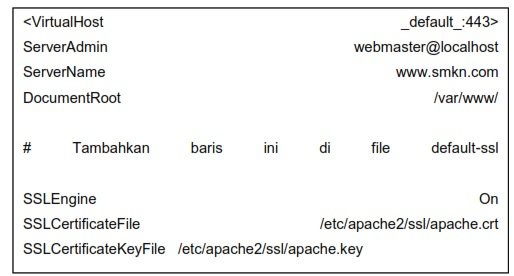
Next find this line and put a comment (#):

Then activate the default-ssl website that has been created in the following way.
#a2ensite default-ssl
After all the above configuration has been done. The last step is to restart
return apache2 service.
#/etc/init.d/apache2 restart
Next Step Part 3
Last Part :