Nowadays there are so many different streaming services, If you want to watch your favourite TV shows and movies when they come out you might end up spending nearly £100 a month on those services alone.
There is an alternative (albeit a "not-so-legitimate") mechanism for getting all your favourite tv shows and movies for a fraction of the price. The way to do this is pretty safe, and if you feel more comfortable with it, you could use a VPN service, but all connectivity is done over HTTPS to a single service provider so a VPN is generally unnecessary
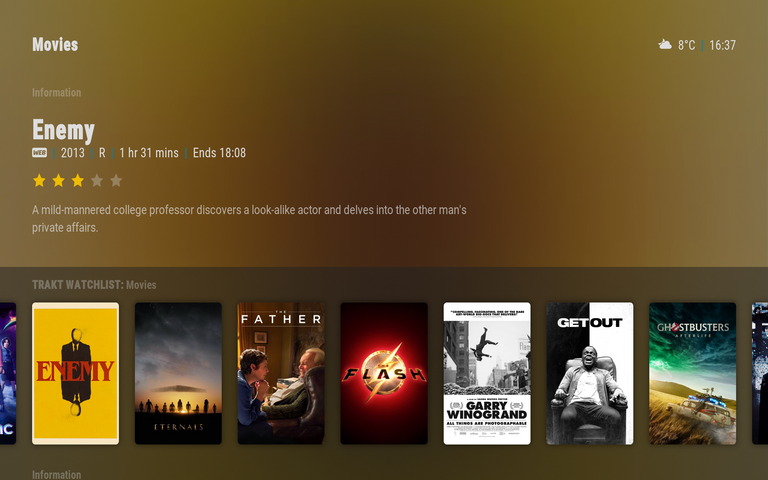
Here's what you need before getting started
Hardware - something that can run Kodi, such as a fire stick. The more powerful, the better as if you want 4k with all the Dolby Digital bells and whistles, a less powerful fire stick might struggle. Personally I would suggest something like an Nvidia Shield but they can run quite expensive.
A Kodi installation. Kodi was originally around in the early 2000s under the name XBMC (XBox Media Center). It's now available on many app stores, or downloadable to install on Mac or Windows machines. Installing Kodi is straightforward, there are plenty of guides so that's not something I will go into here. The hardest thing is that on some android devices, you might need to sideload the app
A subscription to a Debrid service. Services such as Real Debrid, All Debrid and Premiumize are a must if you want a seamless integration with high streaming quality and reliability. These services basically cache torrent downloads on their servers, allowing the consumer to download them at high speed over HTTPS. This provides reliability, speed, security and redundancy for video sources. Price wise they are pretty cheap. Real-debrid for example is 16 euros for 6 months. Thats about the same as one month's Netflix subscription.
A free account at trakt.tv. Trakt is used to track what you are watching. It can keep track of where you are in individual movies, TV episodes, where you are in TV series. It also allows you to create watchlists so you can stock up on things you want to watch.
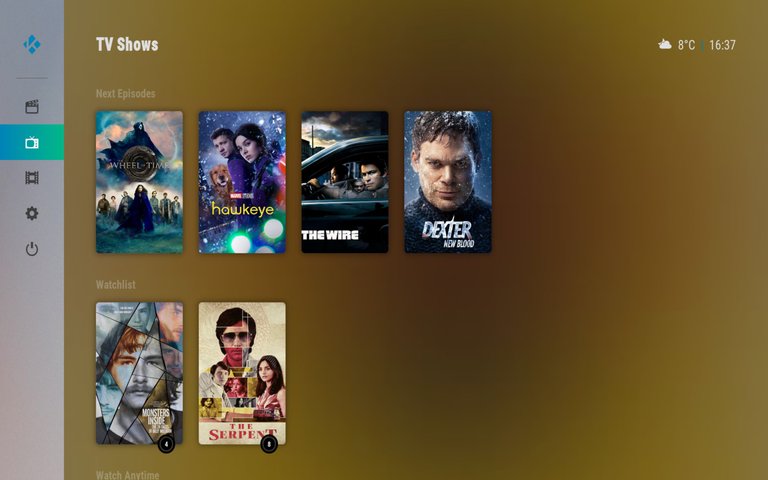
So, I'll assume you have managed to get Kodi set up on whichever device you are going to use and you have the required accounts set up. The next two things to get sorted are your plugins and your (optional) kodi skin
Plugins
Plugins are what turn your vanilla Kodi installation into a streaming powerhouse. They connect all of the player functions that come with Kodi with the debrid services and trakt integration. There are a number of highly recommended plugins, but you might want to use one as a main one, and a couple as backups in case an update should happen to break one.
All of the Video plugins detailed below use the same kind of mechanism for install
- Create a source path in Kodi File Manager
- Download a repository zip file from that source
- Install a repository from that zip file
- Install the required add-on from that repository.
- Go into the addon settings and connect/authorise your debrid service and trakt
Fen by Tikipeter. My favourite plugin just for the fact that it's the fastest one out there. Installation guide can be found here
Seren by Nixgates. A great backup plugin. Generally a little bit slower to find links, but does the job admirably. A lot of people favour this plugin over Fen but they are much of a muchness. Seren does have some good skin integrations. Installation guide here
Venom by Venom123. Another great backup plugin. A little bit rough around the edges in my opinion, but great to have in your addon list as an option. Install instructions here
Another great plugin to install is TheMovieDBHelper. This plugin connects into https://www.themoviedb.org/ and allows you to add a ton of useful lists from that site into your kodi installation. For example, you could have tmdb's Trending list showing on your kodi installation. The below shows a configuration with a Recommended For You list as well as other icons to search and browse TheMovieDB.
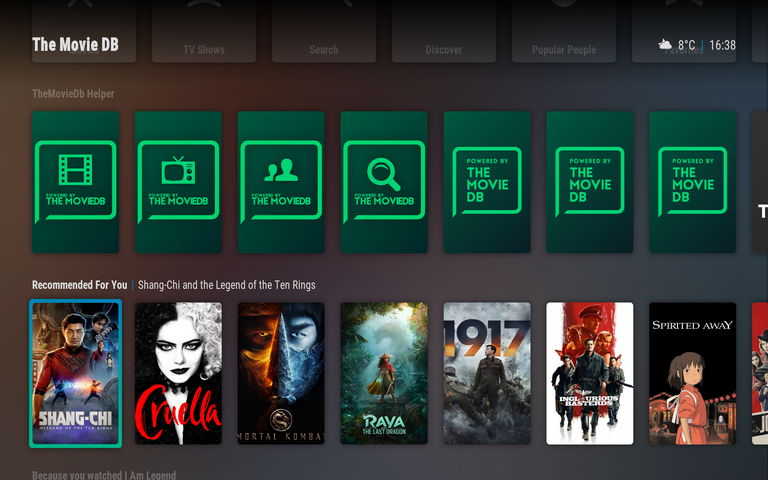
Skins
There are a lot of really great skins for Kodi. You dont need one if you just want to go to your Trakt watchlist and scroll through, but I like having "netflix style" widgets on my home screen. That then shows the cover art as well as content information if required. The skin I use is Arctic Horizon. Skins are pretty easy to install but they can be confusing to configure up in some cases. Each row of content that you see in the user interface is called a "widget" and each widget is available through the plugins. For example, Fen might have a "movies" widget and The Movie Db might have a "Recommended For You" widget. You can format different widgets differently and configure what happens when you click on an item in a widget.
In terms of what widgets i would recommend, for movies I normally show my Trakt watchlist as well as TheMovieDB widgets such as Recommended and Trending for the week. You could also pull over some Trakt lists, such as Marvel Movies, or Xmas Movies. For TV Shows i would show my Trakt watchlist, as well as a widget to show my current progress and the next episode in any series that I am currently in the middle of.
Heres a short video that shows the Arctic Horizon skin with Fen and TMDB in action
Happy to answer any questions you have on this. :)
Your content has been voted as a part of Encouragement program. Keep up the good work!
Use Ecency daily to boost your growth on platform!
Support Ecency
Vote for new Proposal
Delegate HP and earn more