Hi Guys/Girls,
So today am going to be writing a little about WhatsApp with respect to its status feature which was just recently added to it, I say this is one of this best feature so far. Reason for this will be discussed below as well as how to full optimize this feature so without much wasting time.
WhatsApp is a social media messenger that’s been around for more than 4yrs it as actually become a must have for every internet enable device ranging from java to Symbian phones back then remember the tricks we had to use, to make it work for our java phones. Just can’t stop laughing good old memories recently it stopped operating on low end devices due to the new improvement that came up, those devices then just couldn’t keep up. Devices you can find WhatsApp now are mostly IOS, PC web version and of course ANDROID which I shall be focusing on for this tutorial.
After all, the only thing that is constant is change. – Heraclitus.
According to Wikipedia, WhatsApp Messenger is a freeware and cross-platform instant messaging service for smartphones. It uses the Internet to make voice calls, one to one video calls; send text messages, images, GIF, videos, documents, user location, audio files, phone contacts and voice notes using standard cellular mobile numbers. Originally users could only communicate with other users individually or in groups of individual users, but in September 2017 WhatsApp announced a forthcoming business platform which will enable companies to provide customer service to users at scale. All data are end-to-end encrypted. It also incorporates a feature called Status, which allows users to upload photos and videos to a 24-hours-lifetime feed that, by default, are visible to all contacts, similar to Snapchat, Facebook and Instagram Stories. The client was created by WhatsApp Inc., based in Mountain View, California, which was acquired by Facebook in February 2014 for approximately US$19.3 billion. By February 2016, WhatsApp had a user base of over one billion, making it the most popular messaging application at the time. SOURCE
So recently they made some new changes, say 3months or so back and I would say it is one of the best feature so far, it had to do with status update which allowed a user to upload any video/image for 24hrs before been taken down by the server. With this feature, am sure they received more than a million new users cause it was absolutely worth it, imagine going to an occasion coming back all stressed up, tired and would like to share some of the captured moments with family and friends, instead of messaging them one after another, you can just scroll to your WhatsApp status option and upload all, yes another benefit of this is that you can upload as many media you seem fit also other new features have been added recently which would be discussed later or you can just asked any question via the comment option below.
So we are going to be make use of any file manager that can access hidden feature on your phone, however we have many around but personally, I prefer X-plore due to its unique features and wide range of options
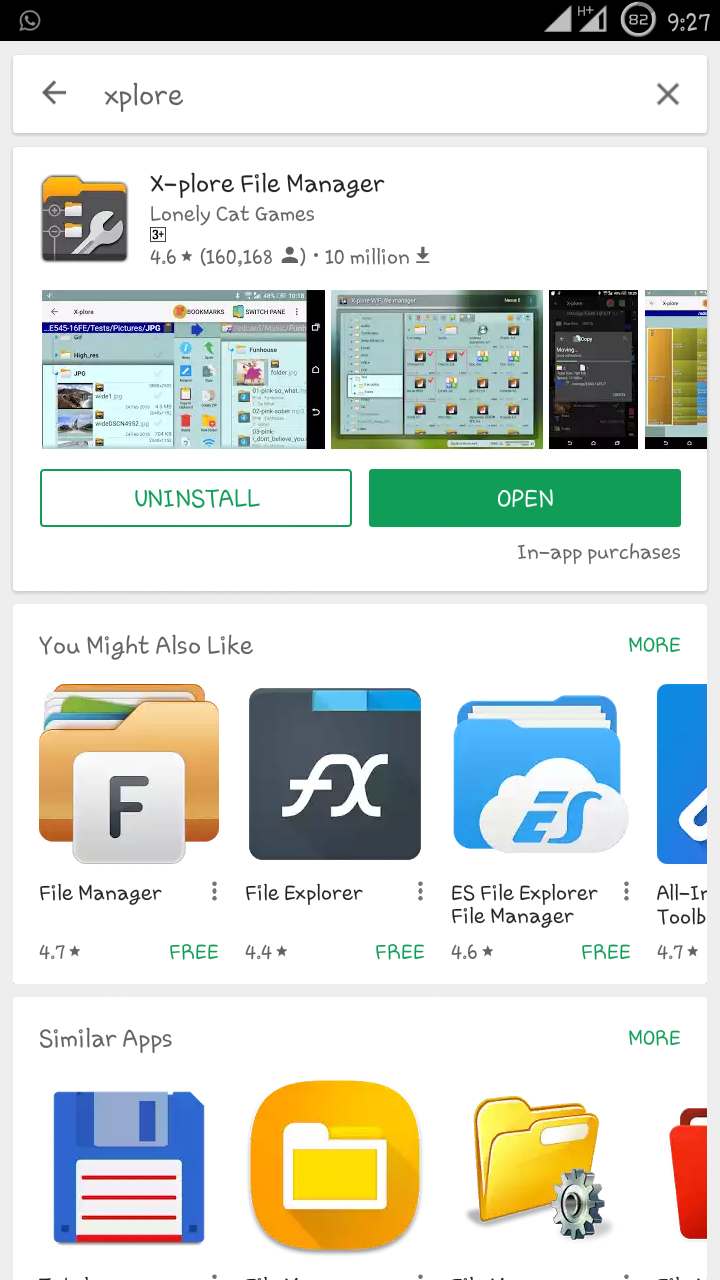
I believe by now we must have installed it
Requirement
Android Phone
X-plore app
Ability to read xd
Functioning brain lol
Procedure on How to Save WhatsApp Status
1. Open the X-plore app
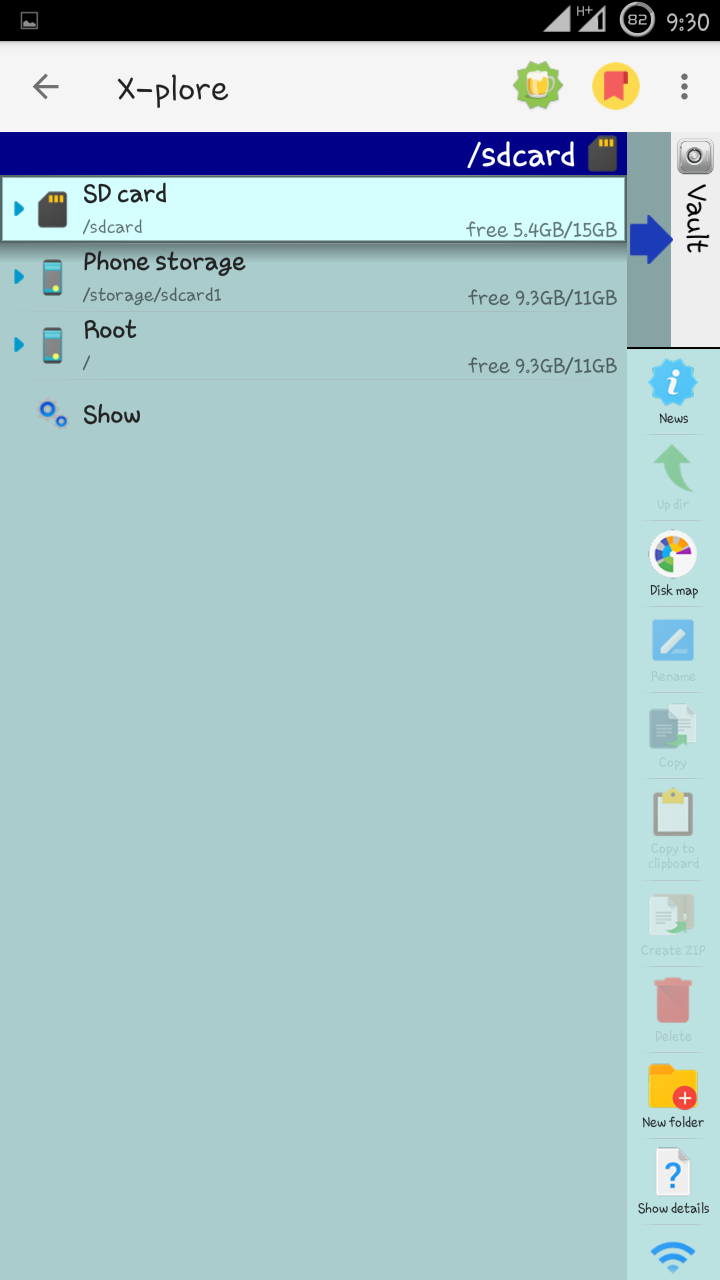
2. Click on Show
It shows you different options, Show hidden, Web storage, LAN, App manager
with this you can back up all your installed apk files let live this for another timeour concern here is the Hidden option
3. Tick Show hidden
It shows all the hidden files and folders present on your device which ordinarily, you won't be able to access or view the files present in that folder.
4. Click on SD card memory card if your phone supports one if not click on Phone storage
This brings all present folders available in your file storage, here you get to see your music, movie folders etc.
5. Scroll down until you see WhatsApp folder
6. Click on the WhatsApp folder locate Media and Open it
from the drop down menu as seen below, all folders relating to WhatsApp is show here but our major concern today is the status folder
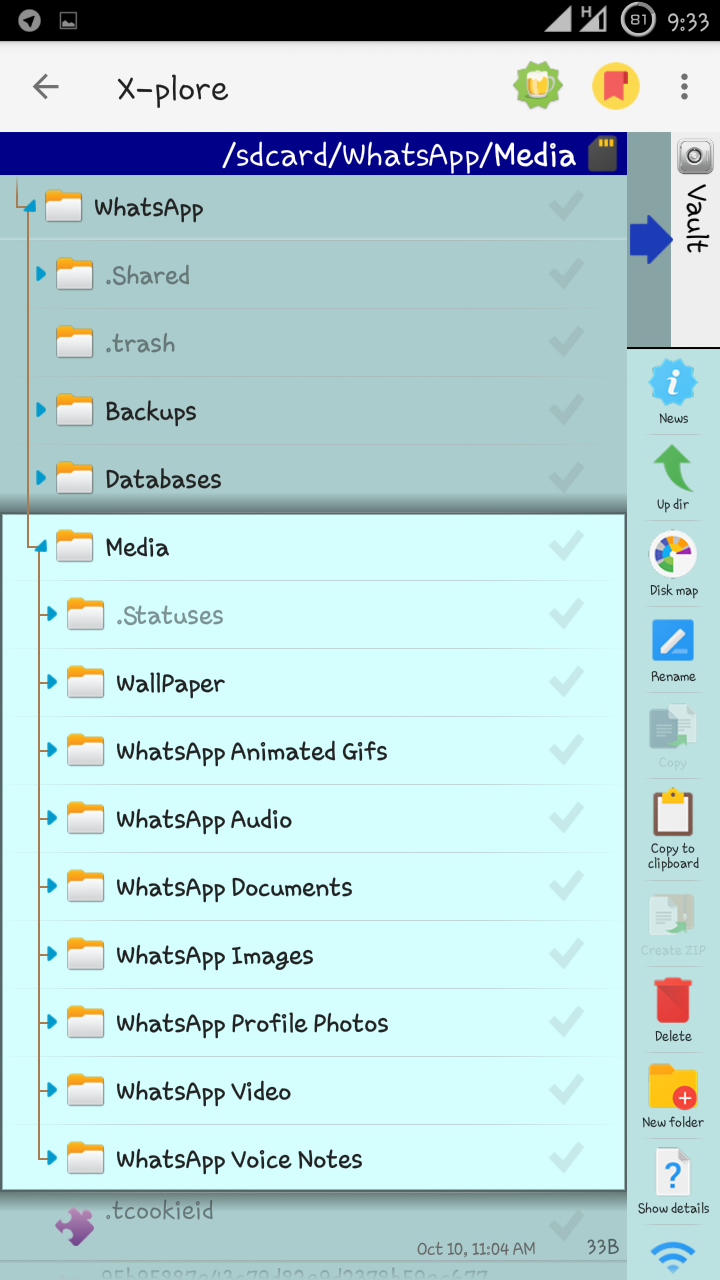
7. On the drop down menu click on .Statuses that’s the first folder from the image below
8. All recent status you must have recently viewed should be just there
just like the image below all status you viewed within the next 24hrs that has not been taken down will be here, remember the ones you have viewed so if the one you are looking for is not here, then probably you have viewed it from your WhatsApp app just go back view it and then come back, it will be shown here then
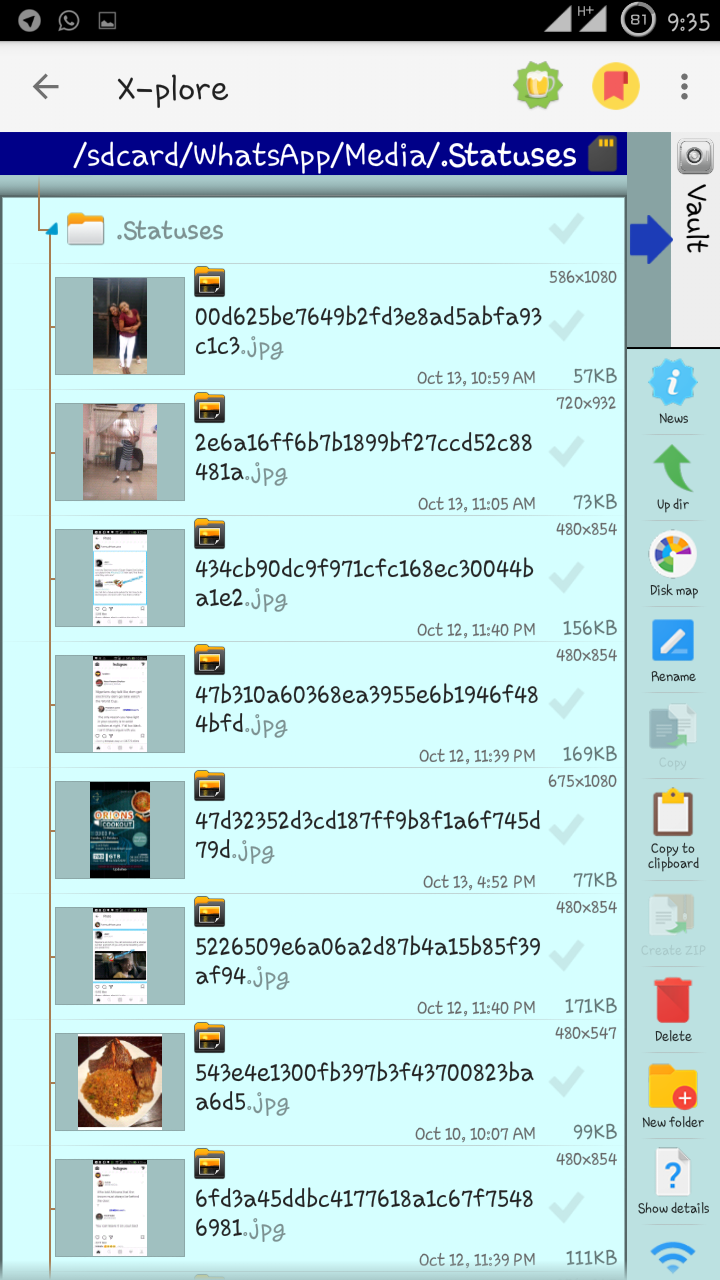
9. Top left there should be an arrow that takes you to another folder
10. Just like the current one
The X-plore app is divide into two the same pattern all having same thing, reason for this is that one act as a copy/move part and the other is where you select the folder you want to move the selected files to, just like opening to file folders on a pc
11. Click on it, scroll to the folder you would like to copy the files to
Here you select the receiving the folder, were the selected files would be copy to
12. Open it
13. Say I want to save it in DCIM folder
Just like the image below, DCIM now becomes the receiving folder, meaning all files I selected from the previous page will be copied to this folder
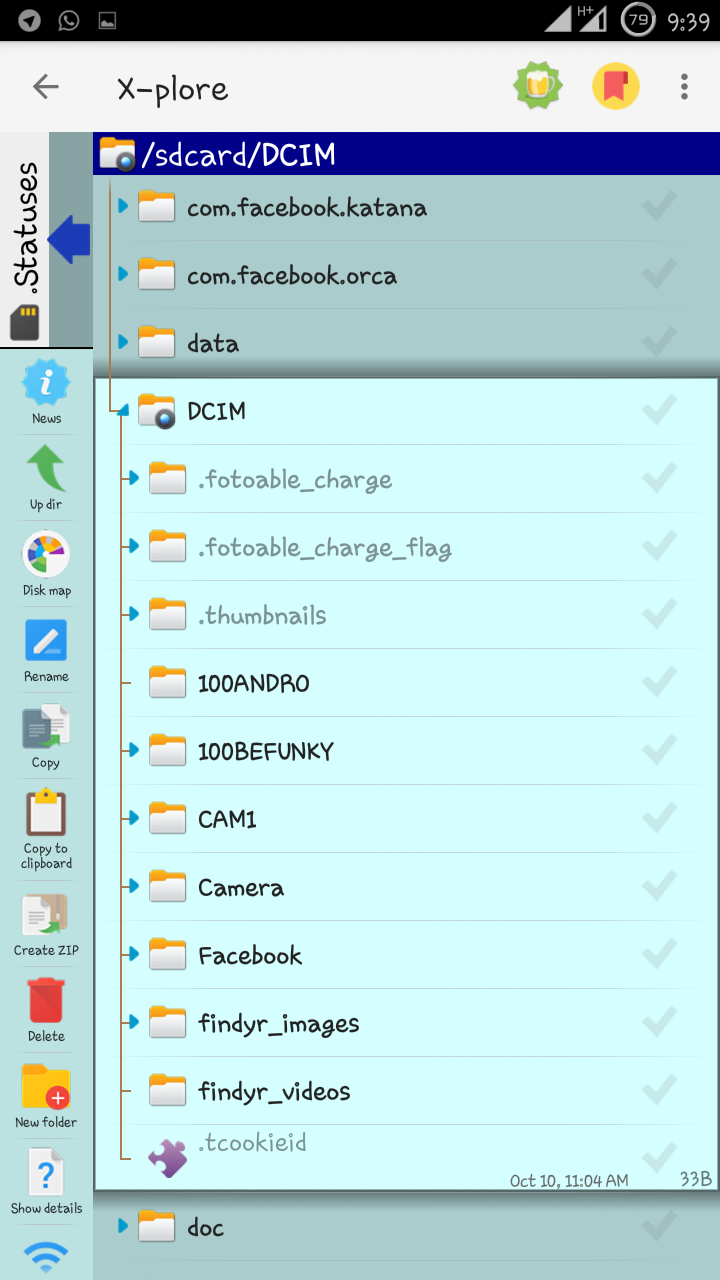
14. I would just scroll down and open it select it
15. Now click that same arrow to take you to your previous folder
Now you are back to the previous folder
16. Tick the files you want to backup
There should be a mark arrow at the right side of the app alongside the various files just select it, the selected files will be the ones under action now
17. Click on copy from the options at your right and press OK
From the image below, you can see a reading that says you can choose to move/cut the file if you choose to, when marked the files selected will be moved to the DCIM folder you earlier selected, if not marked it will just be copied to that folder living the original file intact
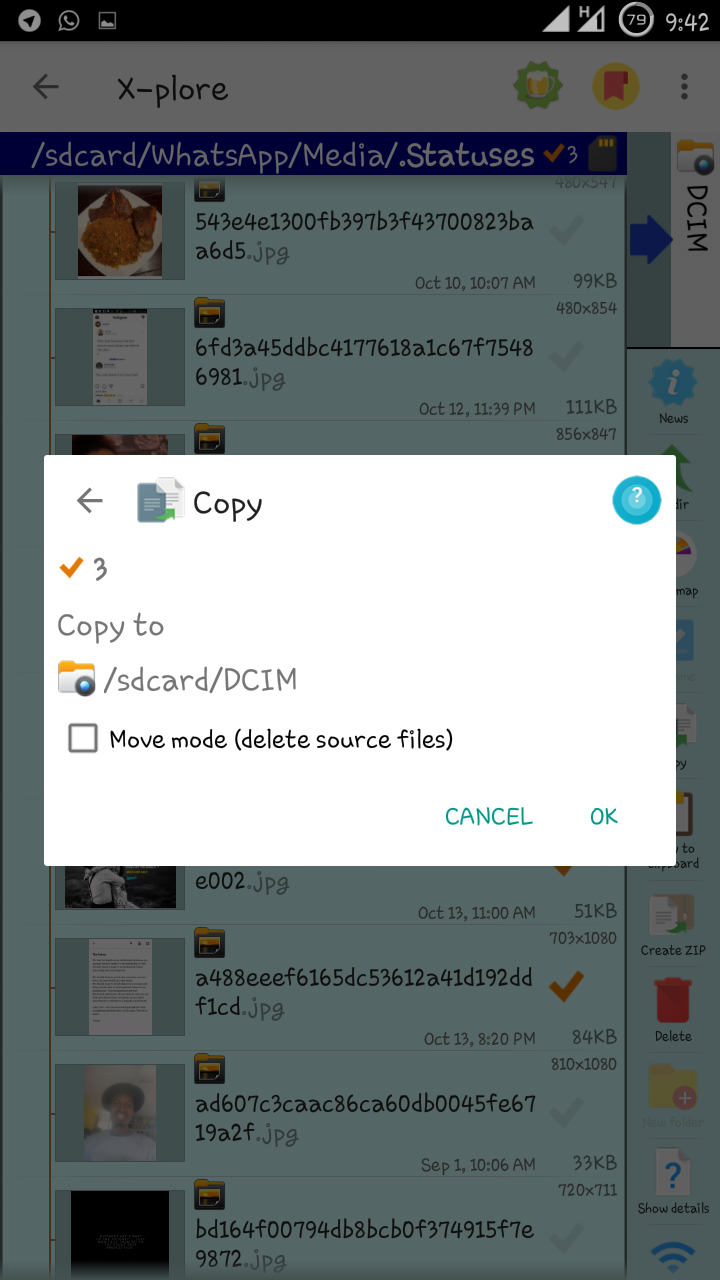
18. That’s it, you have successfully backup/save the status
19. You can just go back to step 2 click on Show and UN-tick hidden
Probably best you UN-tick it and when next you need it just follow the process again and you are good to go.


What is WhatsApp? I think I heard of it and looked at it but I didn't understand what it was. @cleverbot @otemzi made it easy for me to understand those directions though. I know it will be useful for anyone on WhatsApp.
WhatsApp is a messaging platform that allows user to send and receive message for free, all you have to do is register with a valid sim card and the step above is for one of the recent feature they added, just like Facebook status you get to upload pictures and video also but the setback is that it gets taken down after 24hrs. Say a friend of mine uploaded a funny clip but then it will be taken down after 24hrs which I wont get to see anymore unless I visited him wherever he current lives but then I can as well save it. Although you can save this clip via screen recording your device but then the quality will be low and not all phone supports this feature,, but with the above you will be able to store the video offline exactly the way it was uploaded. Thanks for stopping by and I hope you have a nice day
Wow I never knew I could save status on WhatsApp. This was really helpful. I'll go check it out. Thanks a lot for the info. Resteemed it!
yes, you could and welcome pls if face with any challenge along the way, do well to ask
Thanks
This post received a 4.15% upvote from @randowhale thanks to @otemzi! To learn more, check out @randowhale 101 - Everything You Need to Know!
This post has received a 3.13 % upvote from @drotto thanks to: @banjo.
Really Such a nice article...
Keep writing and keep motivating us...
Thank You so much...
Best Happy Birthday Status
Best Attitude Status
Happy Birthday Wishes in Hindi
Happy Birthday Wishes for Best Friend
Happy Birthday Wishes to Sister
Happy Birthday Wishes for Mom
Best Short Attitude Quotes for Whatsapp and Facebook