Hello everyone, I will be showing you how I make toon images of regular photos.

I work with an app called INFINITE DESIGN on my phone, you can know more about this app from @riahdex in his post Infinite design. This app is also available on play store.
Link:https://play.google.com/store/apps/details?id=com.brakefield.idfree&hl=en
When the app is open, you will will see New and Image, click image to get your photo
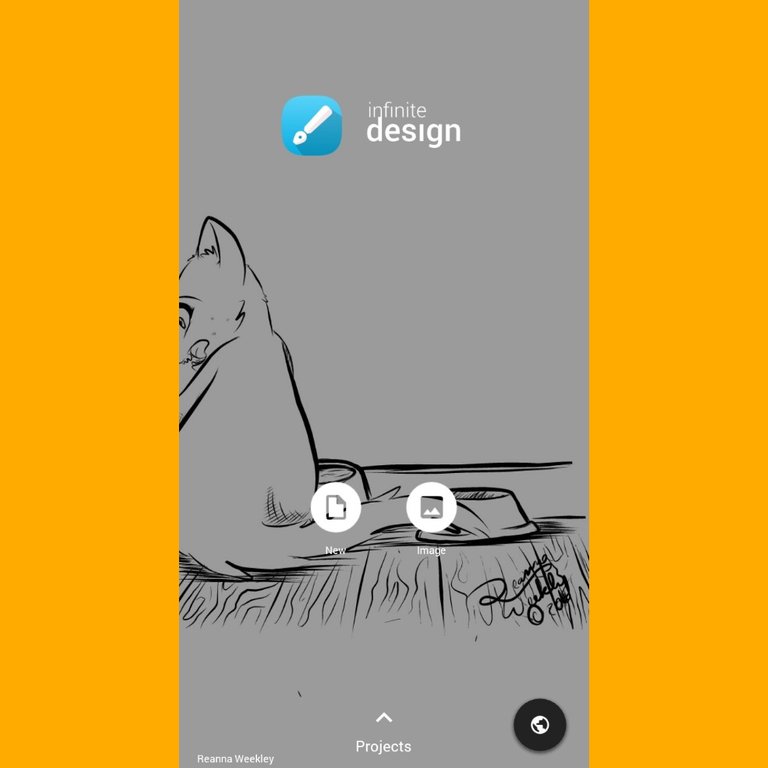
After the image is successfully imported, you create a new layer(The second button by the right top corner is the layer option), on this layer we shall outline our image to give it a structure using the brush tool( found below on a tray containing the brush icon, selecting tool, eraser icon, size tool, colour panel and the opacity tool)
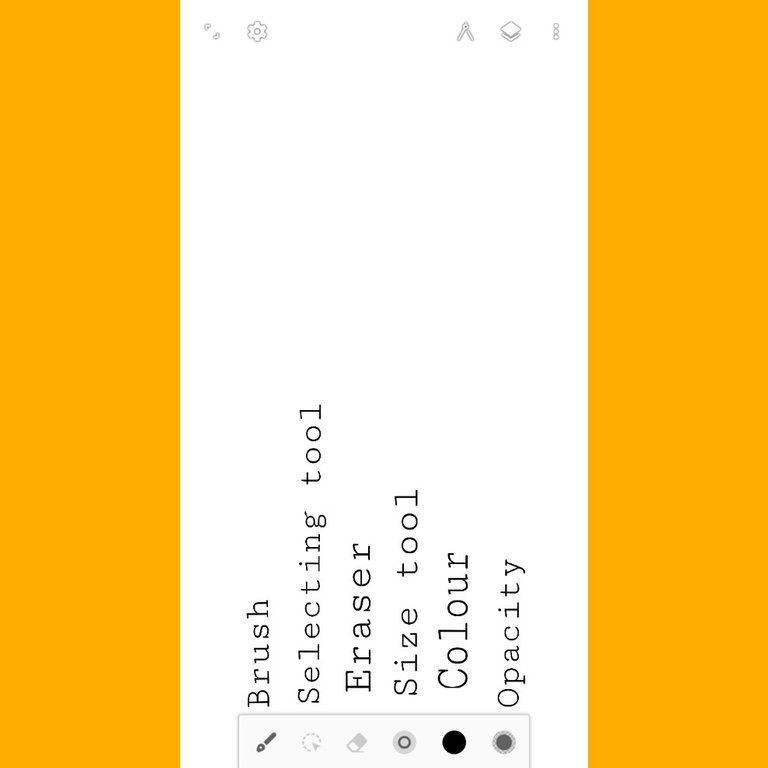
I prefer using the ink brush and in the ink option select tapered. Use to draw your outline carefully.
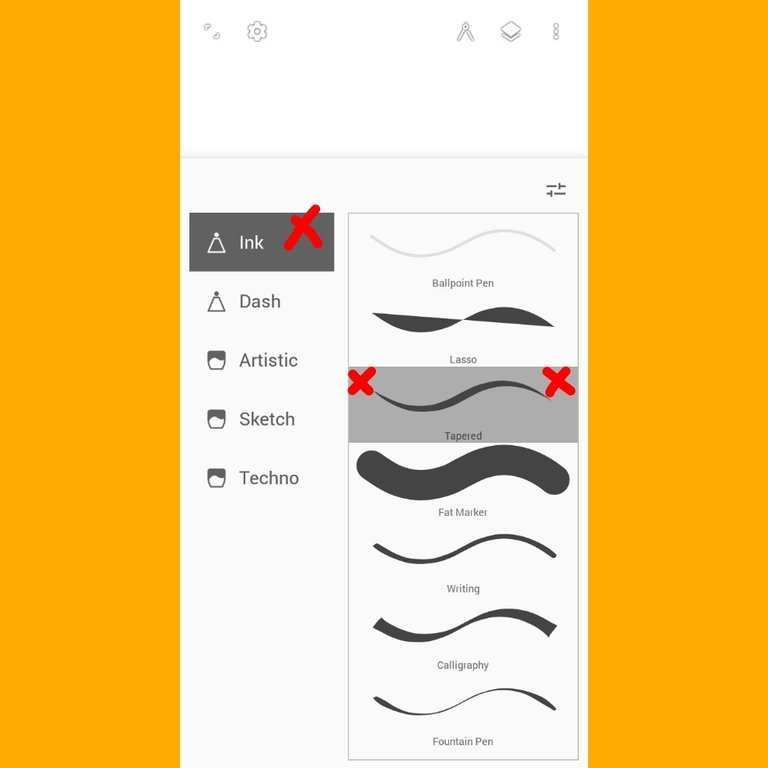
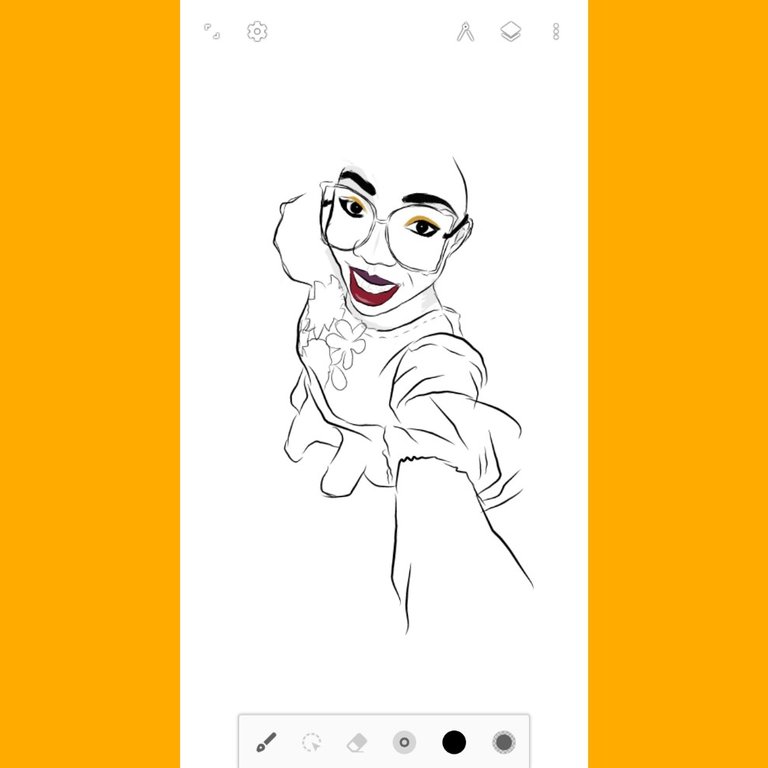
Next step is to fill in this outlined structure we created. Now create another layer and bring this layer below your structure layer(by holding on the layer for a sec and dragging down), select the colour you wish to fill the image (select colour from the colour panel below on the tray). Fill the image created with the colour, increase your brush with the size tool to cover more grounds and use the eraser tool to remove the excess.
Next step is to colour the eyes, clothes and lips, repeat above step, but for the eye, clothes and lips area to fill.
Finally on the layer panel double click the original photo layer, an option will pop out which contains various icons, click on the eye icon to hide layer.
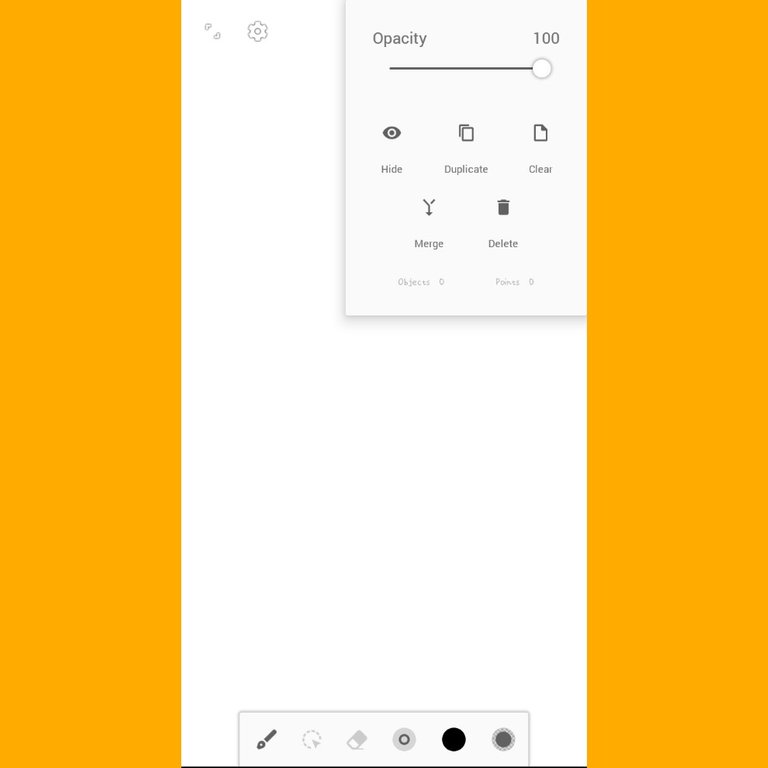
Lastly merge all created layers, except the original photo layer(double click on each layer starting with the top layer and click merge, until all created layers are merged.
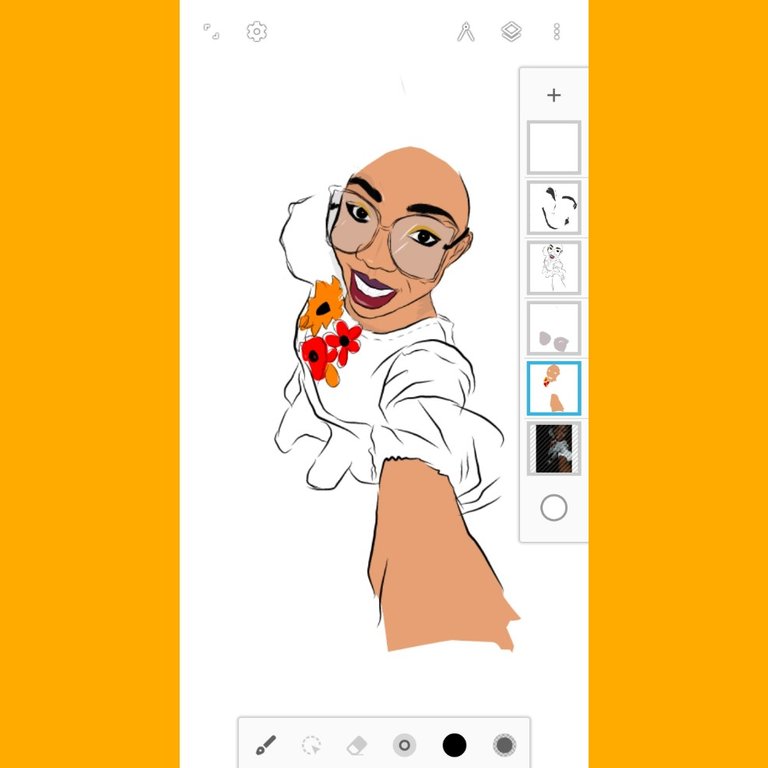
Tadaaaa your Toon is ready save your project by hitting the third button at the right top corner to display the save button and the export button. After saving your image, now click export to save to your personal gallery.
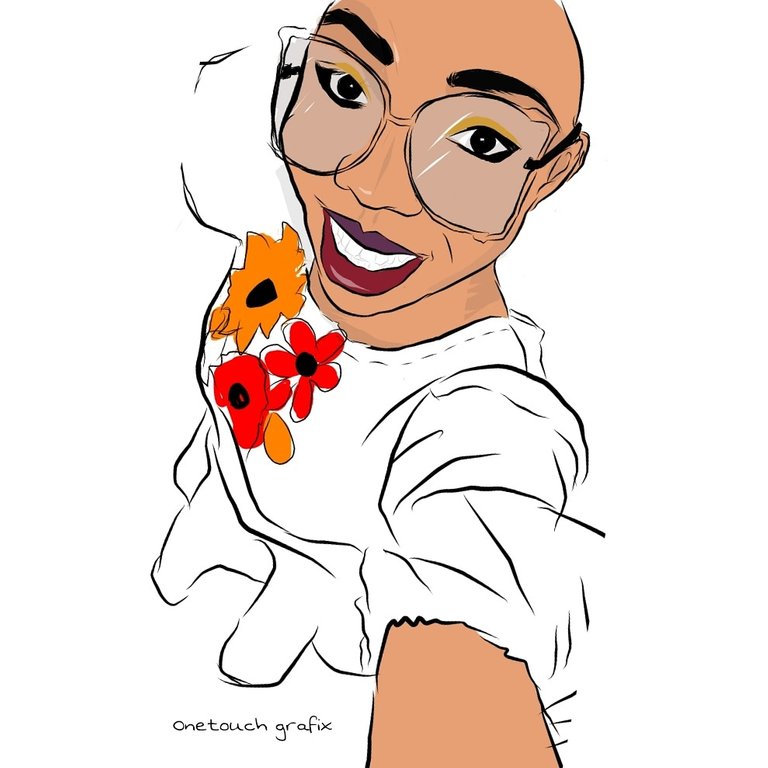
Thanks for joining me on this wonderful graphics journey, Hope you learnt something new today.
Don't forget to drop a comment and do well to Upvote this post.
Congratulations @onetouch-grafix! You received a personal award!
Click here to view your Board
Wow great and useful post. Thanks ^^
www.locura-geometrica.com
Congratulations @onetouch-grafix! You received a personal award!
You can view your badges on your Steem Board and compare to others on the Steem Ranking
Vote for @Steemitboard as a witness to get one more award and increased upvotes!