In this post, I have the tutorial for you guys in which I will tell you that how you can apply the clipping mask in the adobe illustrator.
This is one of the coolest tools in the illustrator. You can use it anywhere because this technique is very good and save a lot of time as well. A Clipping mask is done when we have a text of any object and 2nd we have a texture or any other background image or anything that we want to apply we just place the texture in the back and place the text or object in front and then apply clip and mask technique.
In this tutorial, I have explained all the procedure step by step how you can apply clipping mask technique in adobe illustrator.
This tutorial is on the demand of my students that they are facing issue while trying to clip an image into a text but they won't able to do so.Now for that reason, I have made a tutorial to overcome this problem which through this tutorial within a minute you are able to make it
This lecture is delivered on steemit and youtube, you can ask any query or question in the Discord Channel of "Rainbow Warriors"
Here is the link to join this channel for any work or query regards anything that comes to your mind!
Here is the 10th Lecture of Adobe Illustrator
As you have seen in this video tutorial all the procedure is done with short and simple tricks that will surely gonna help you and save your times. Not only clipping mask technique but are able to make a different type of other design as well through this. You can make the texture effect to the text such gradient or you can apply any image in the text which shows that image is designed ac text written.
Note!
If you want further details about this you are most welcome I will provide you what you are looking for :)
Because I'm here at your services! O:)
For today here is the image how to apply clipping mask in the adobe illustrator.
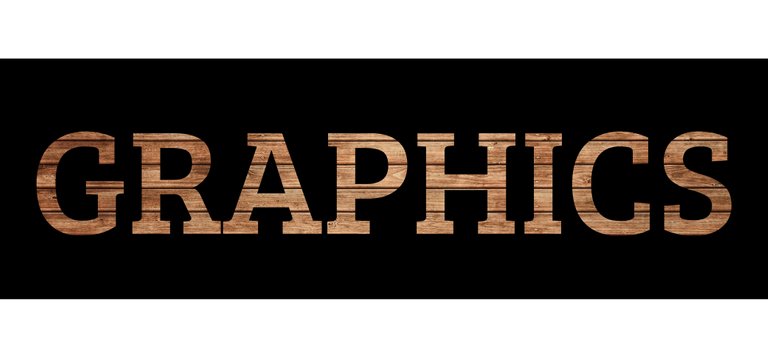
As you can clearly see that the image will appear in the text shape such as I write the graphics so it looks like the texture of wood in the text!
Steps to do!
- First open the new page.
- Take new wooden or any background image.
- Choose the best image that you like most.
- Now Type something such as Graphics I have written.
- Now place the text in front of the image.
- Now place the image in the back of the object or text in which you want to clip it.
- Now select them both and go the property and select the clipping mask.
- Or you can press ctrl+7 for clipping mask.
- Then wooden texture is appears in the text which looks like a realistic texture.
- Now your Clipping mask is ready and free to use anywhere
Remember!
Short key!
- For rectangle press "M"
- For Clipping mask press "ctrl+7"
- For Save press "ctrl+S"
- For Save as press "shif+ctrl+S"
Note for best practices here is the link for wooden texture
Hope you guys like this initiative of making the Adobe Illustrator tutorials for those who are unable to find jobs and not able to pay a fee or they are looking for some skills to build on for a long term.
Here is the link of my page like please and share it and like it with others
https://www.facebook.com/Graphics-Channel-151412682234319/
Here is the link of my youtube channel "Graphics Channel
https://www.youtube.com/channel/UCSQy1JJthJG3l0MI6RR4Rew/featured?view_as=subscriber
Please Like it share it and also subscribe it
I'm here to showcase my talent in front of you guys need your huge support and motivation. If you guys keep in touch with me and support my work. I surely gonna rock-on the steemit
Please share your valuable feedback about this post. So in future, I will make better as I can. Thanks for your precious time to reading this post
Regards: Aqib Ashiq
CEO of "Graphics Channel, Rainbow Warriors, Cross Technology"
Fiverr profile
https://www.fiverr.com/aqib_ashiq
Facebook Profile
https://www.facebook.com/aqib.ashiq.31
Upwork Profile
https://www.upwork.com/o/profiles/users/_~0169657518d328561e/
I really like your post this is very interesting and knowledge full post great man keep it up
Well, Thanks for your appreciation stay in touch for the more informative post!
Very nice post.I am fascinated by your post..Really bro,Iam like your steemit post
Thanks for your precious time!
App ke post dek ke bahut kushi huwa...
Thanks for your appreciation bro O:)
Nice tutorial! I use photoshop and I'm thinking about start learning Illustrator, your post will be very usefull for that.
Yeah I making tutorials on a daily basis you can catch few more in my blog stay in touch!
Congratulations @aqib-ashiq! You have completed some achievement on Steemit and have been rewarded with new badge(s) :
Click on any badge to view your own Board of Honor on SteemitBoard.
To support your work, I also upvoted your post!
For more information about SteemitBoard, click here
If you no longer want to receive notifications, reply to this comment with the word
STOPGood post! They are always of great help! I invite you to visit a written tutorial that I made today about creating a Muck Up in Photoshop for business cards, but it is in Spanish! I hope you can visit it. Regards!
https://steemit.com/tutorial/@corinadiaz/mock-up-or-presenta-tus-trabajos-de-diseno-grafico-como-un-verdadero-profesional