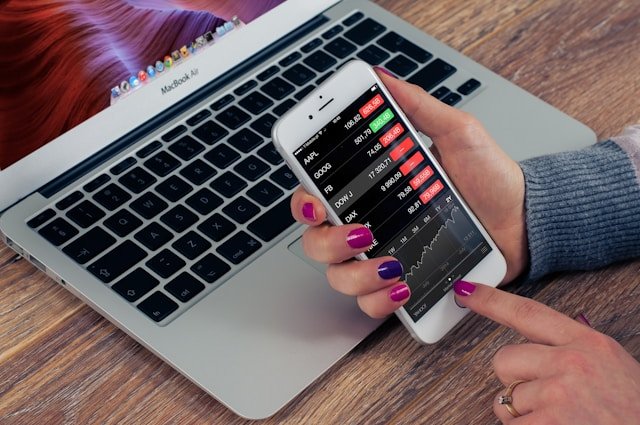
En mi post anterior les hablé sobre mi primer LPUD, el que corresponde a Julio 2024. A partir de allí, algunos lectores expresaron sus dudas sobre cómo comprar y hacer stake con $LEO, por lo que consideré adecuado hacer un tutorial fácil y práctico sobre ambos temas. Cabe señalar que no soy experta en el tema, por lo que abordaré el tema de manera muy sencilla. Dicho esto, vamos a por ello.
In my previous post I told you about my first LPUD, the one that corresponds to July 2024. From there, some readers expressed their questions about how to buy and stake with $LEO, so I considered it appropriate to make a easy and practical tutorial on both topics. It should be noted that I am not an expert on the subject, so I will address the topic in a very simple way. That being said, let's go for it.

Tanto la compra como el stake con $LEO, lo haremos desde la plataforma Tribaldex, para lo cual lo buscarás desde tu navegador y harás click para abrirlo. Allí verás la página principal, y como ya tienes tu cuenta Hive, podrás loguearte en Tribaldex con el mismo método que usas para entrar a Hive, para lo que pulsarás el botón LOGIN, ubicado en la esquina superior derecha de tu pantalla
We will do both the purchase and the stake with $LEO from the Tribaldex platform, for which you will search for it from your browser and click to open it. There you will see the main page, and since you already have your Hive account, you can log in to Tribaldex with the same method that you use to enter Hive, for which you will press the LOGIN button, located in the upper right corner of your screen

Next, a small pop-up screen will appear, where you will write your username and click on the LOGIN button located below where you will write the username. Next, the system will ask for your approval to enter. In my case I use Hive Keychain, so I approve the entry to Tribaldex (this is not visible in images). Once the entry is approved, a main page is displayed, where you will see a bar at the top with the various options: Tokens, Trade, Swap, Offerings, OpenHive, Witnesses, Contracts. Next to these options you will see an icon in the shape of a waning moon or a bright sun (as the case may be), which is used to adjust the background and screen contrast. Next to that icon, there is another one in the shape of a wallet and then the avatar of the user with whom you entered Tribaldex. For the purposes of this tutorial, we are interested in the wallet-shaped icon, you will click there

By clicking on the wallet icon, you will enter a page where you will see the tokens you have in your wallet. These tokens are different than $hive or $HBD. To purchase $LEO or any other token, you need to have $hive in this wallet, but in the form of SWAP.HIVE, so you will look to see if you have SWAP.HIVE, so you can place the word HIVE, in the search box located on the left side, and press ENTER. As you can see in the images, I have very little SWAP.HIVE in my wallet, not enough to buy $LEO

To buy $LEO, I need to have SWAP.HIVE in my wallet, and this is very simple, I just have to import $hive from the liquid balance I have in my Hive wallet to Tribaldex. To do this, you will click on the DEPOSIT button located in the upper right, below your user's avatar. There a small pop-up screen will appear, telling you that the transaction (deposit) you make will generate a commission that will be deducted from the balance to be transferred. It also gives you the option to choose the token you want to deposit into Tribaldex. In that space you will write HIVE

You are then shown the balance of liquid $hive that you have in your wallet, and the system gives you the option to choose how much you want to deposit in Tribaldex. It also reminds you that this operation will have a surcharge or commission of 0.75% that will be deducted from the amount to be transferred. In this case I choose to deposit 5 $hive, the system shows me how much SWAP.HIVE will reach my Tribaldex wallet, deducting the corresponding commission. I click on the Deposit HIVE button for the operation to be executed, and Hive Keychain asks me for authorization (this is also not visible in the images)

It may be necessary to refresh your screen to see that the operation has been executed (I recommend doing this every time you execute an operation and it does not appear updated). Next, press the wallet icon, and search for HIVE in your wallet, there you will see the deposit already made, as I show you in the images, where you can see that my SWAP.HIVE balance has increased

Once you are sure that you have successfully deposited $hive into your Tribaldex wallet, and that you have enough SWAP.HIVE to purchase $LEO, return to the main page of your wallet, and search for or locate the $LEO token. In the images it is easily visible, for a second, below the $foodie, but the $LEO balance may be lower and not easily located, or you simply do not have any $LEO in your wallet. In that case, you must locate it by pressing the TOKENS option that is in the top bar of your screen. Once this token is located, we are interested in purchasing it, for which you will press the TRADE button, which corresponds to two opposite arrows. This button is located to the right of the token, it is the fifth button in this case

When you press the TRADE button, you will go to a screen that shows you the purchase and sale of $LEO with graphics. If you scroll down, you will see in the middle an area that says BUY and SELL. We are interested in buying, so we will work with the BUY area. You will also see that at the bottom of this area or box, are your SWAP.HIVE and $LEO balances

You have two options to buy $LEO: Limit and Market. With LIMIT you can enter the price for which you want to buy it and generate your purchase order. With MARKET, a purchase order is generated with the current market price at the time of making the transaction. As a demonstration, I will do it first with LIMIT, setting a price at my discretion and using my entire balance in SWAP.HIVE to buy the $LEO. As you can see, the system tells me that with a balance of 4.96 SWAP.HIVE I can buy 20,121 $LEO. Once all the data has been verified, press the green BUY button, and the system will ask me for my approval with Hive Keychain (not seen in these images)

To verify that the operation has been carried out, I go to my wallet. There I notice that I no longer have the SWAP.HIVE, that is, they have been discounted, but I also do not see that my $LEO balance has increased, so I verify that the purchase order has been generated, for which I press the OPEN option ORDERS which is in a smaller bar, located immediately above the wallet tokens. By clicking there, I see the open order, but not yet executed

As I am interested in demonstrating the purchase of $LEO for this tutorial, I proceed to cancel it, and go again to the TRADE of the $LEO token, and this time I will buy it at the market price, so being in BUY, I mark the MARKET option, and I click on the SWAP.HIVE balance I have, because I want to invest it all in the purchase of $LEO. In case you do not want to use all the SWAP.HIVE available in your wallet in this purchase, you can adjust this amount manually. The system generates the purchase order, and all you have to do is click the green BUY button. The system then shows me that my SWAP.HIVE balance is at zero (in this specific case), and that my $LEO balance increased

Once the purchase of $LEO has been made, we are going to stake them. They can be placed all, or only part. As a demonstration, I will choose to stake 10 $LEO. I return to my wallet, view the $LEO and this time I will press the second button or icon to the right of the token, the one that is shaped like a closed padlock. When I place myself above it, it shows the word STAKE. When I click on it, it will show a pop-up screen where I can see the balance of $LEO available, my username and a box to indicate the exact amount I want to take to STAKE. As I already indicated, this time it will be 10 $LEO. All that remains is to click the STAKE button

To verify that the STAKE operation has been successful, I check my wallet again, and I can see that the amount of liquid $LEO has decreased and the amount of $LEO staked has increased. As you can see, it is simple, and although this tutorial is somewhat extensive, the entire process is easy.

Aquí termino mi post de hoy, en donde he compartido mis conocimientos sobre el proceso de compra y stake de $LEO. Estos mismos pasos pueden aplicarlos para la compra de cualquier otro token. Espero que este tutorial sea de utilidad. ¡Abrazos!
Here I end my post today, where I have shared my knowledge about the $LEO buy and staking process. These same steps can be applied to the purchase of any other token. I hope this tutorial is useful. Hugs!

La imagen de portada está apropiadamente identificada / The cover image is appropriately identified.
Las otras imágenes son capturas de pantallas hechas por mí / The other images are screenshots taken by me
Los divisores utilizados son cortesía de @eve66, quien comparte hermosos diseños que embellecen el diseño de nuestras publicaciones / The dividers used are courtesy of @eve66 who shares beautiful designs that embellish the layout of our posts.

Todo el contenido, (excepto la foto de portada y los separadores de texto) es de mi propiedad y está sujeto a derechos de autor // All content (except the cover photo and text dividers) is my property and is subject to copyright.



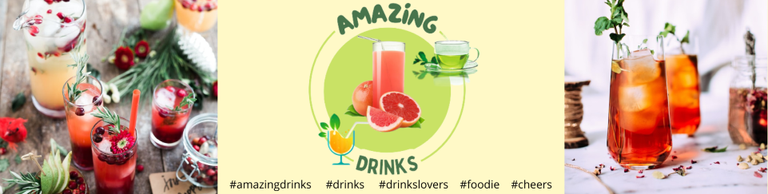
Delegations welcome!
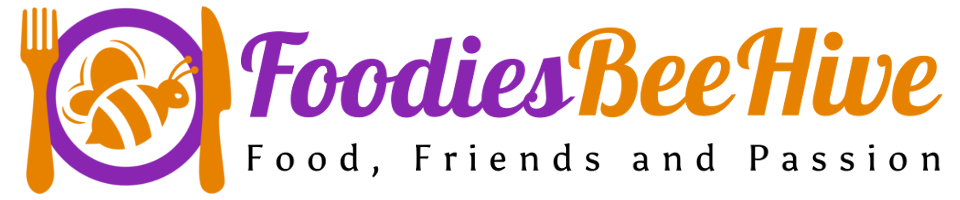
Posted Using InLeo Alpha
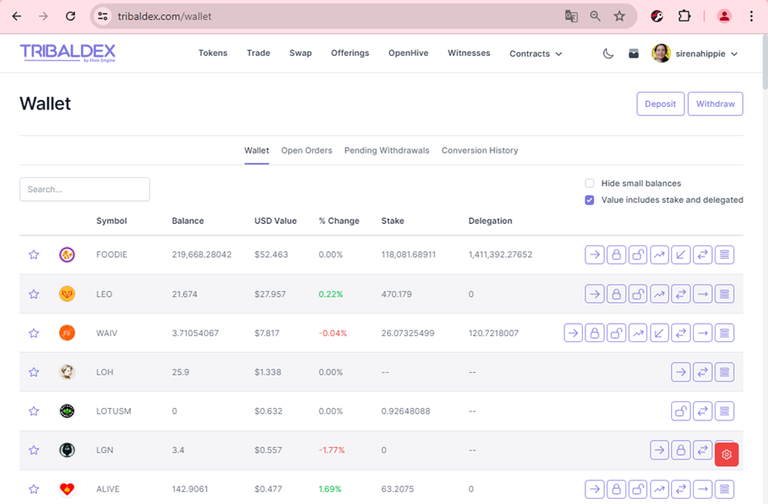
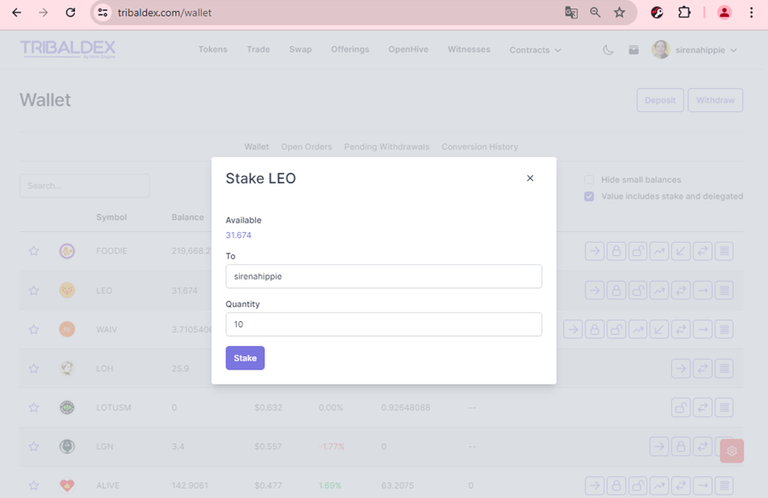
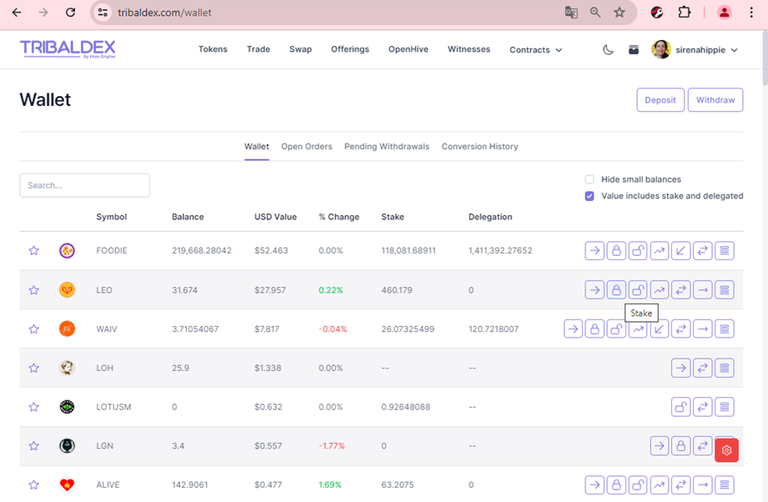
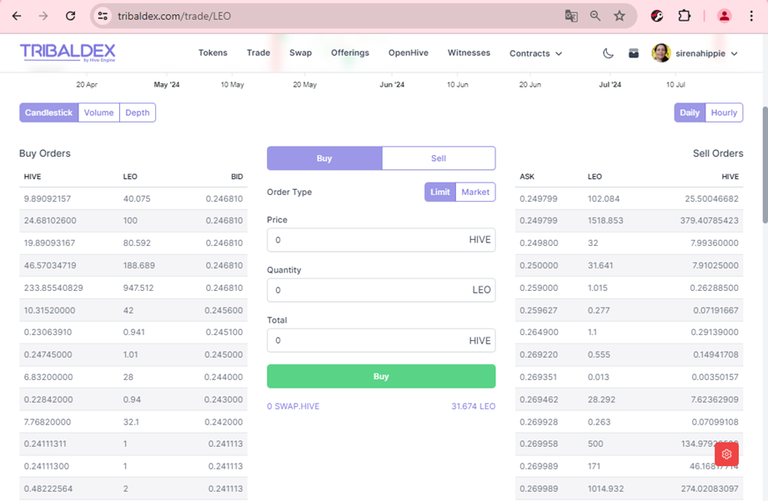
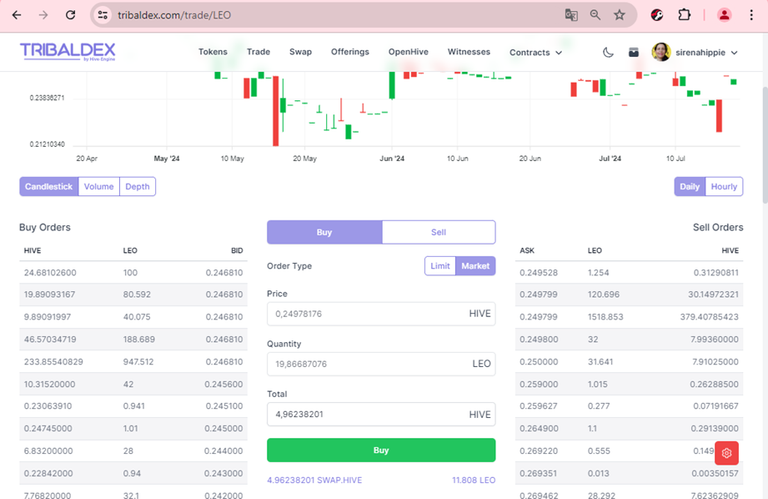
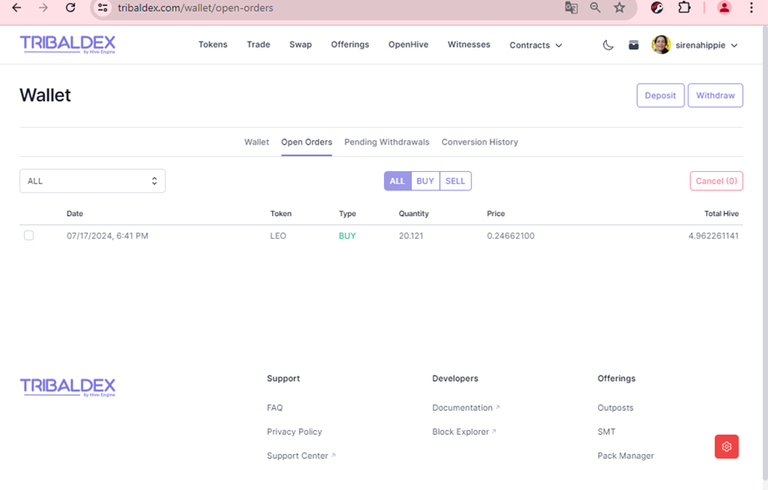
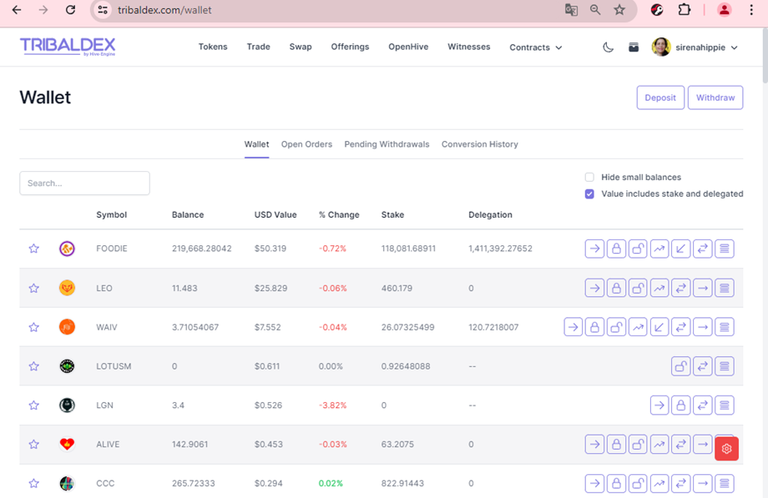
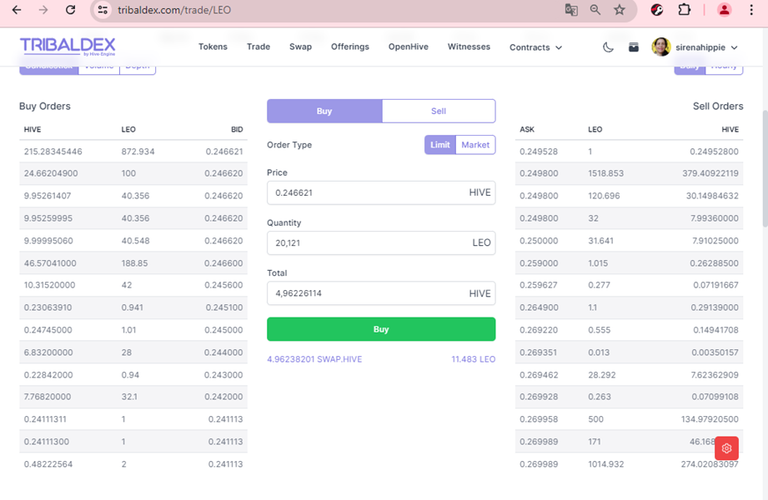
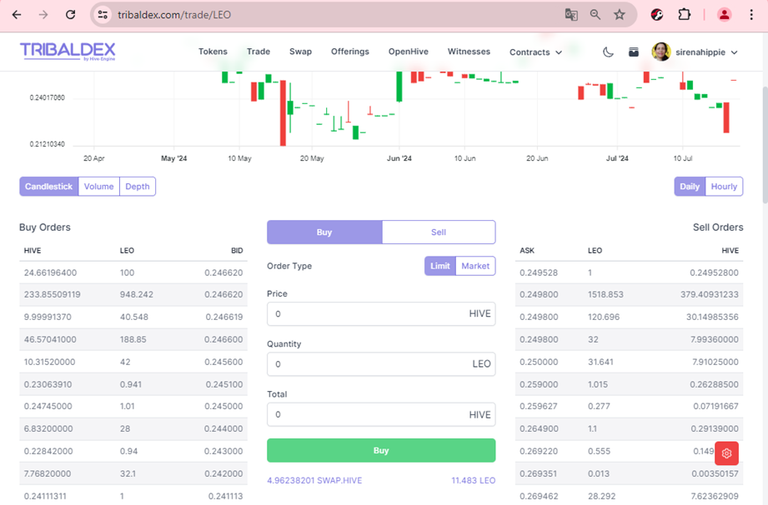
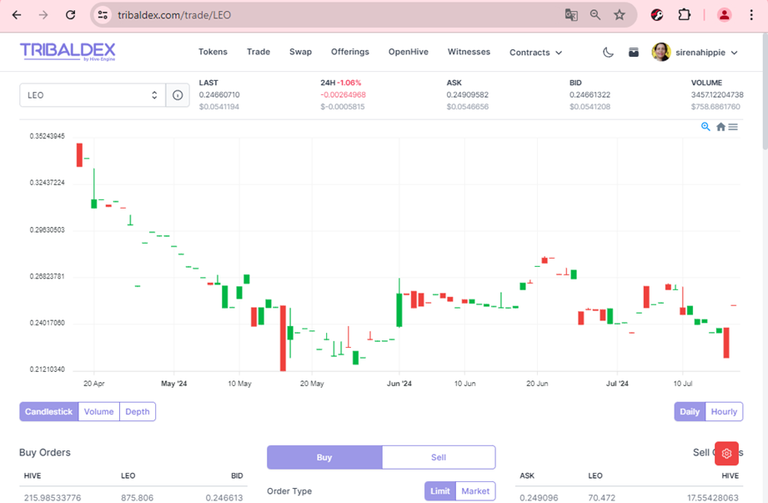
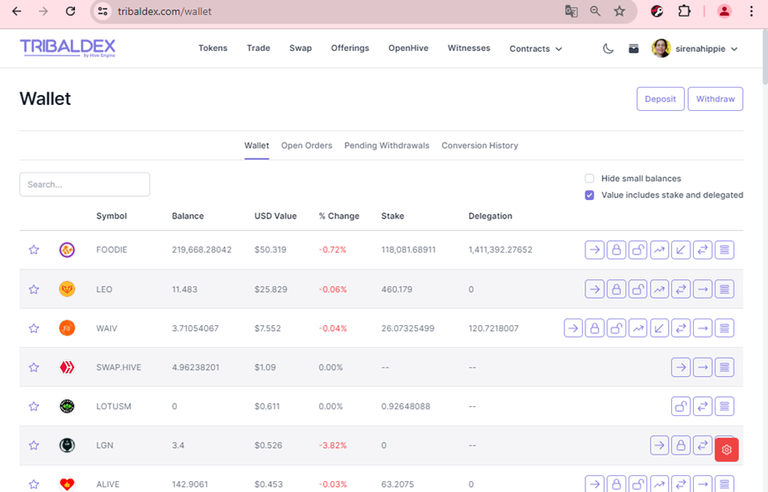
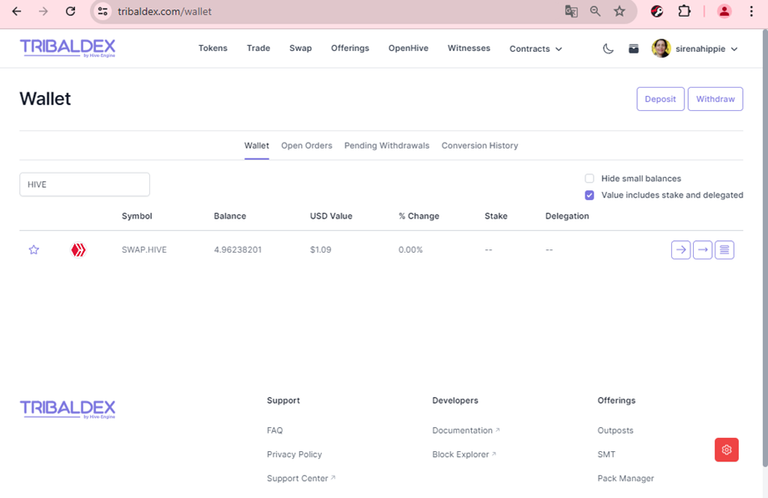
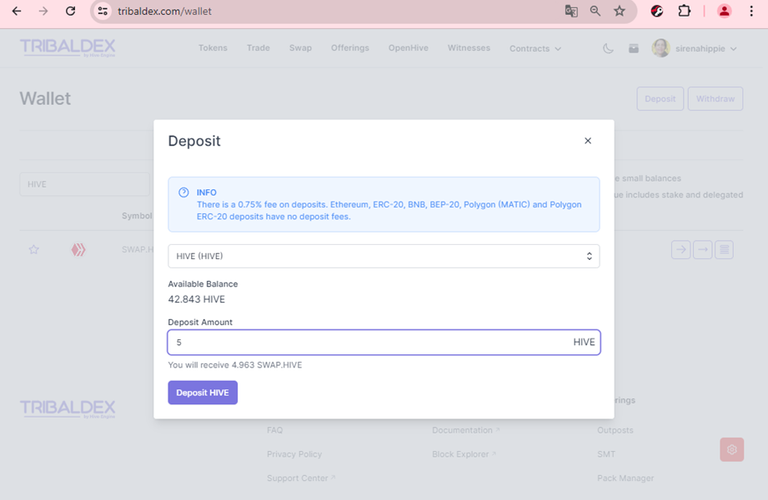
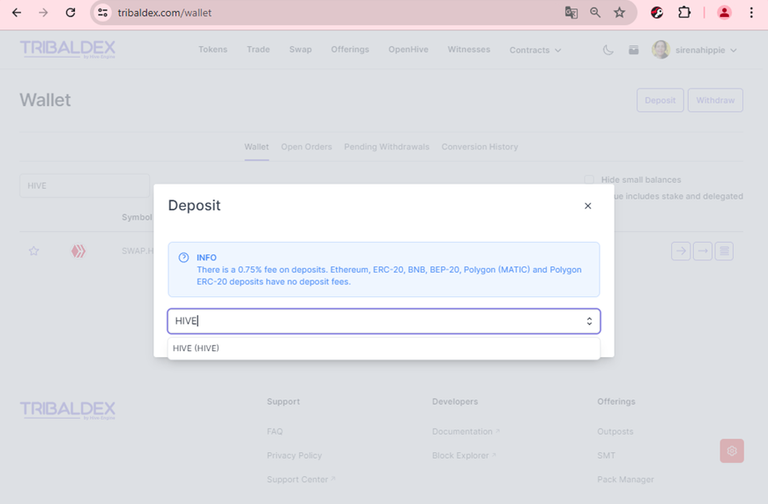
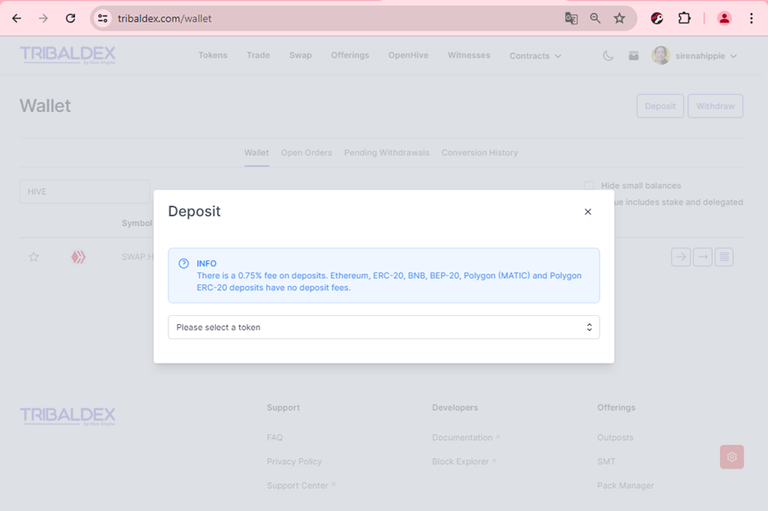
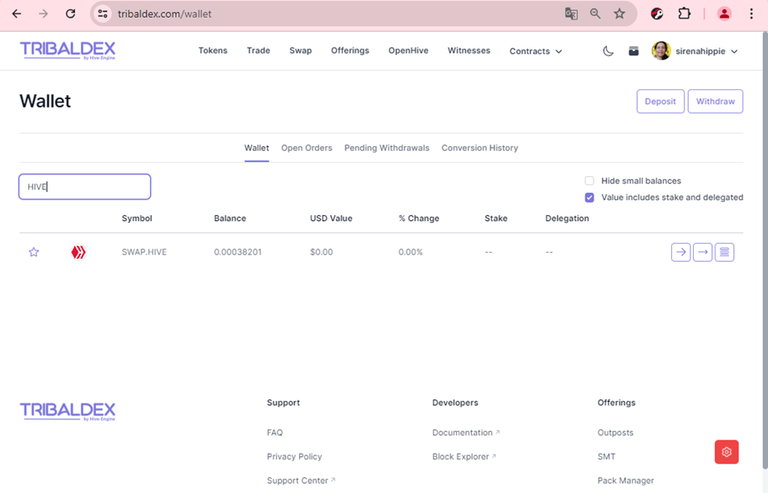
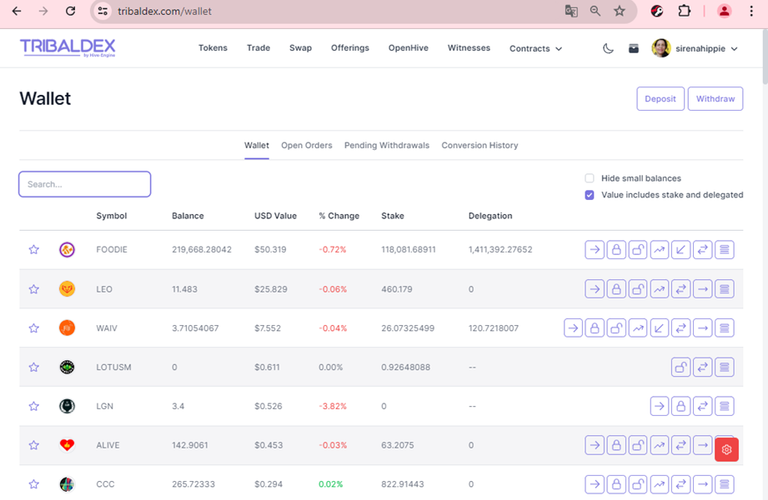
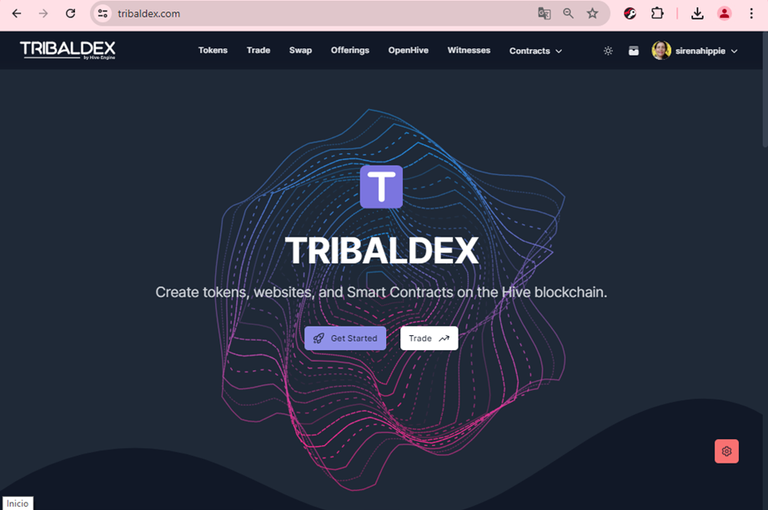
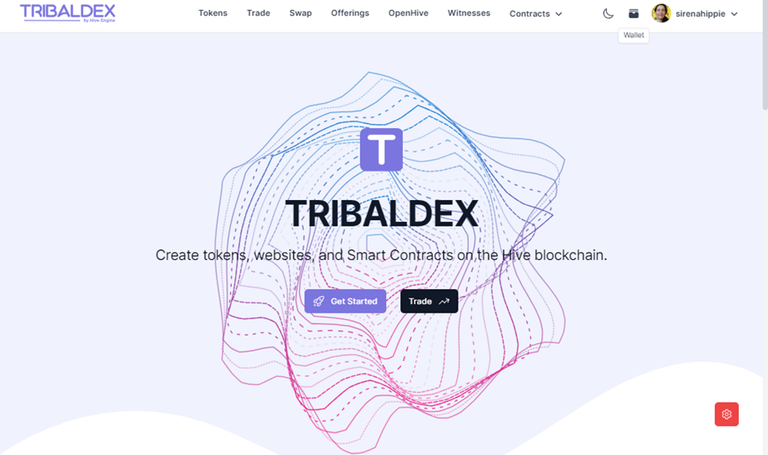
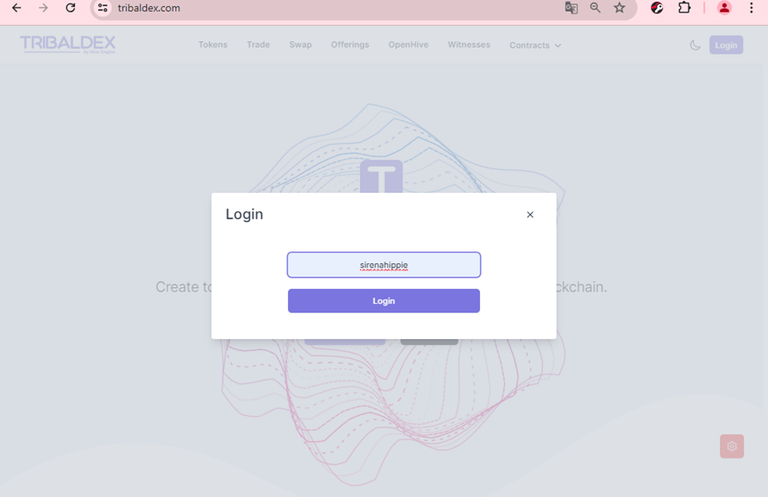
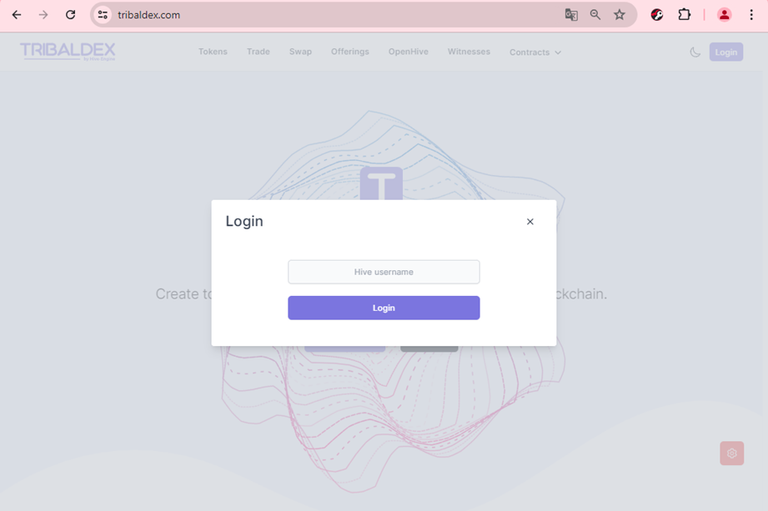
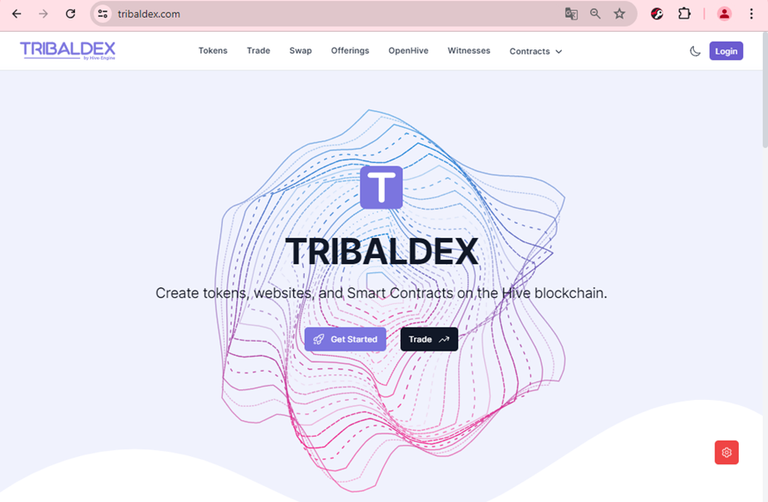
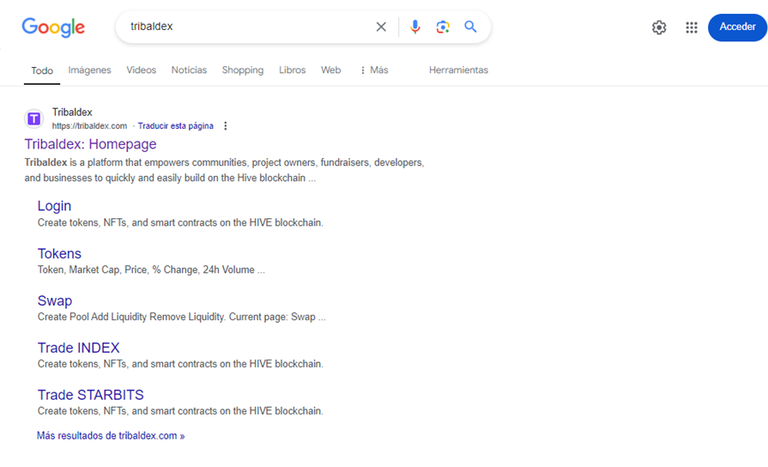
Muchas gracias por este tutorial tan completo y detallado. Muy interesante lo del token LEO, parece que tiene bastante potencial.
Hola @verdesmeralda
Me alegra que te parezca completo este tutorial, espero sea útil, y sí, $LEO tiene potencial. Recuerda publicar desde esa front.
Saludos, espero que tu mamá esté mejorando
Excelente explicación, muchas gracias por compartirlo. Lo voy a leer unas 3 veces antes de entrar a Tribaldex antes de hacer algo 👊💪🤘👏👏👏👏
A la orden, fue precisamente las dudas que tenías y las de otras personas, quienes me las manifestaron por privado, que decidí a hacer este tutorial.
Super fácil. Ahora oficialmente soy un Cub 👏🥳🙏
Me alegro te haya sido útil. Saludos @n4nd0