We all know that January 6, 2022 will be a significant day for Hive holders as there are going to be 2 different airdrops for Hive holders.
We are joust some hours to the D day and everyone is getting prepare for the day by acquiring as many Hive as possible. Since the Hive Dollars (HBD) in Hive wallet will not be counted for the airdrops, it is advisable to convert the HBD in Hive wallet to Hive.
I have a lot of people I just introduced to hive who have been asking me to put them through on how they can convert the HBD in their wallet to Hive in preparation for the airdrops.
I have already spent time showing many people how to do this but I think it will be better to make a post about it for them and everyone that needs help to refer to for help.
Below is the detail steps to follow in order to convert HBD to Hive.
The first thing to do is to login to to your Hive wallet: https://wallet.hive.blog
Check whether you have any unclaimed reward and click on Redeem Rewards (Transfer To Balance)
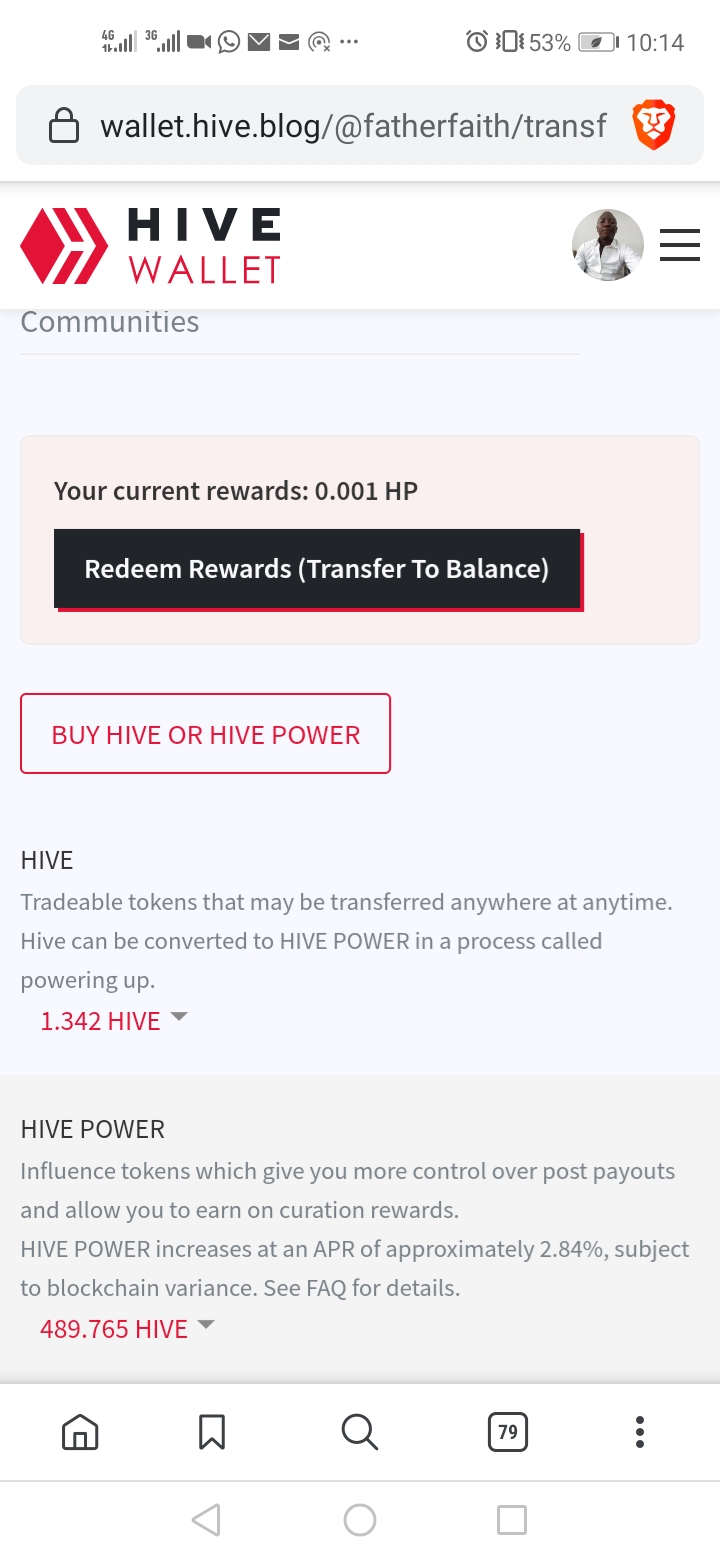
After the reward has been redeemed, scroll down to see to see the amount of Hive and HBD in your wallet. If you have HBD in your wallet like in the case in the picture below ($11. 221), you will have to convert them to hive.
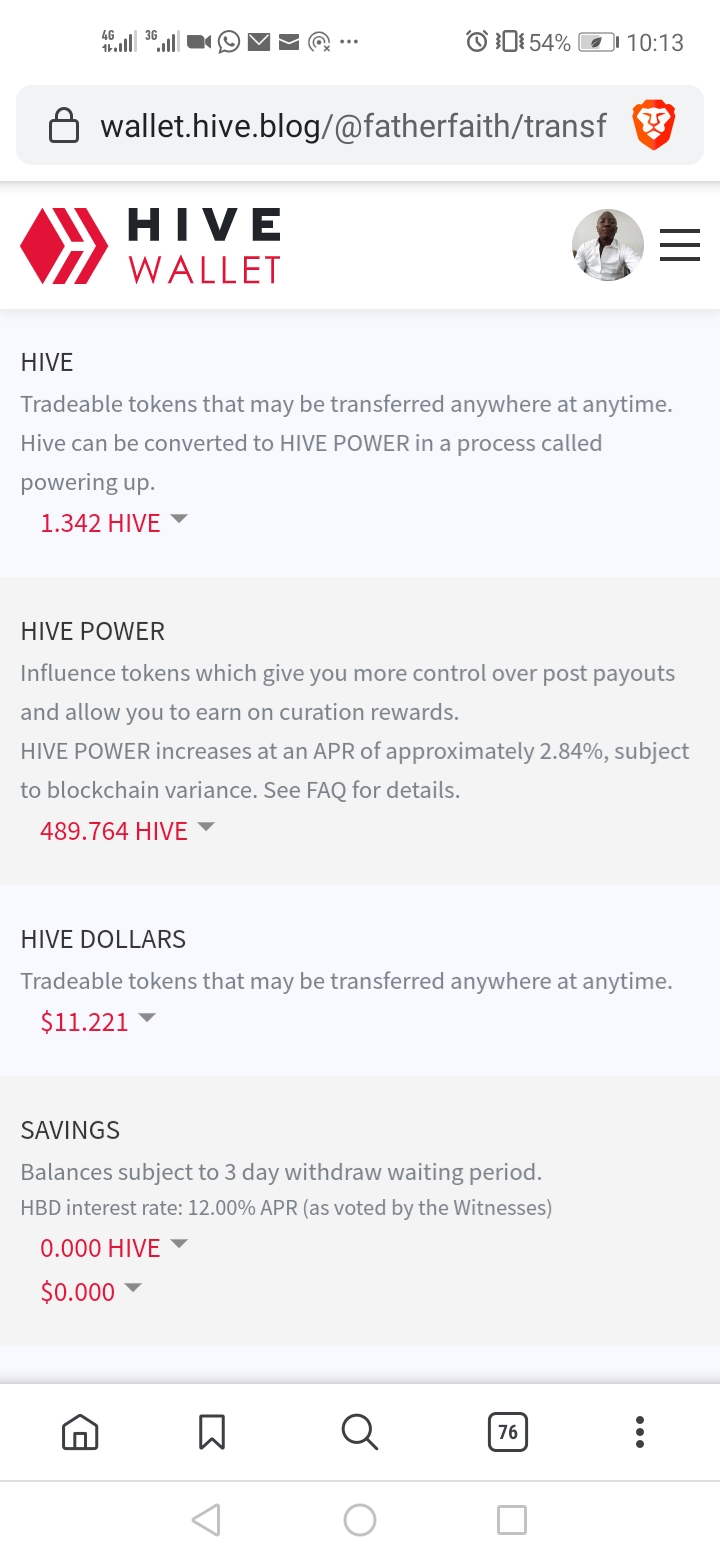
Click on the small arrow beside the amount of HBD to drop down options then you click on market.
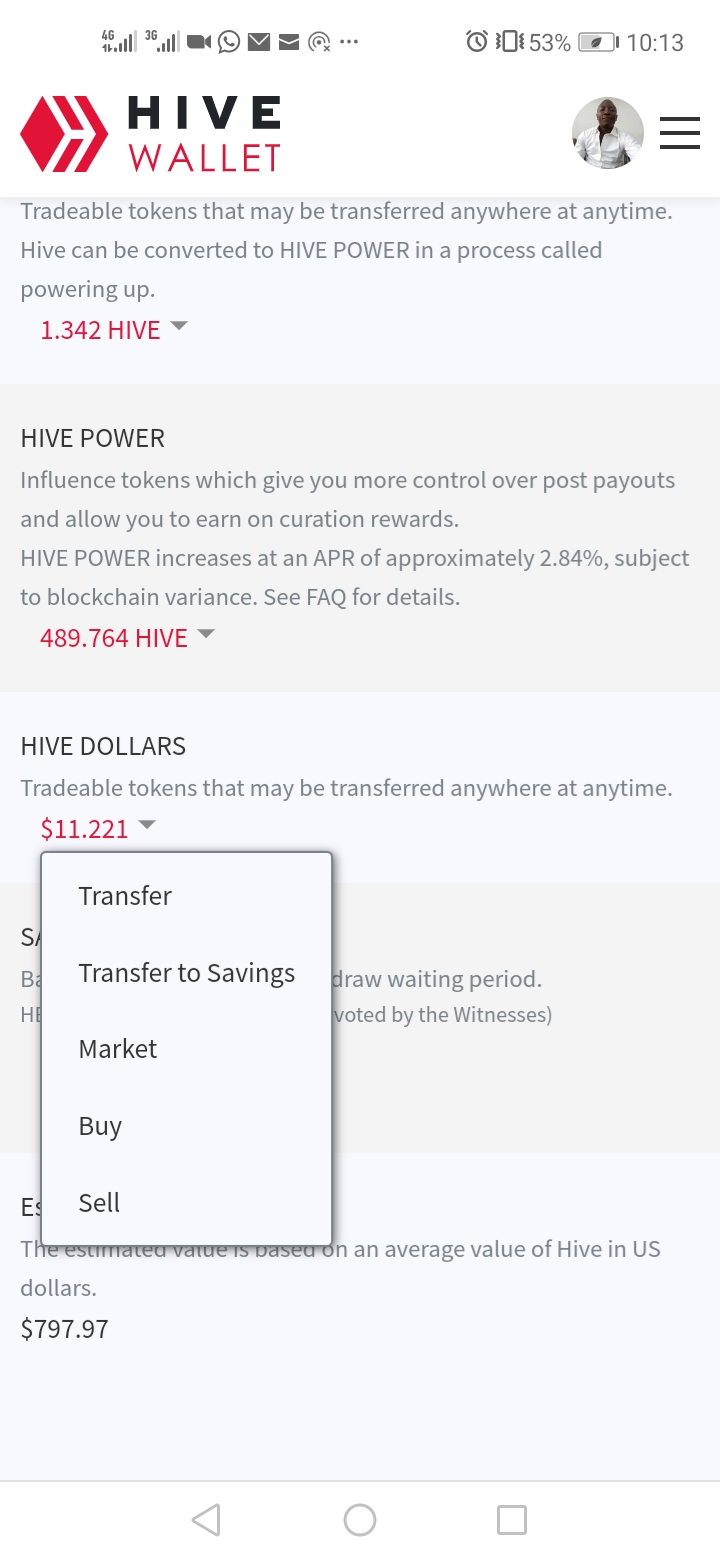
After you click on market, you will be redirected to the Hive Wallet Market. Since you are converting HBD to Hive, you go the the Buy Hive. Under the Buy Hive you will see your available HBD and the lowest asking price.
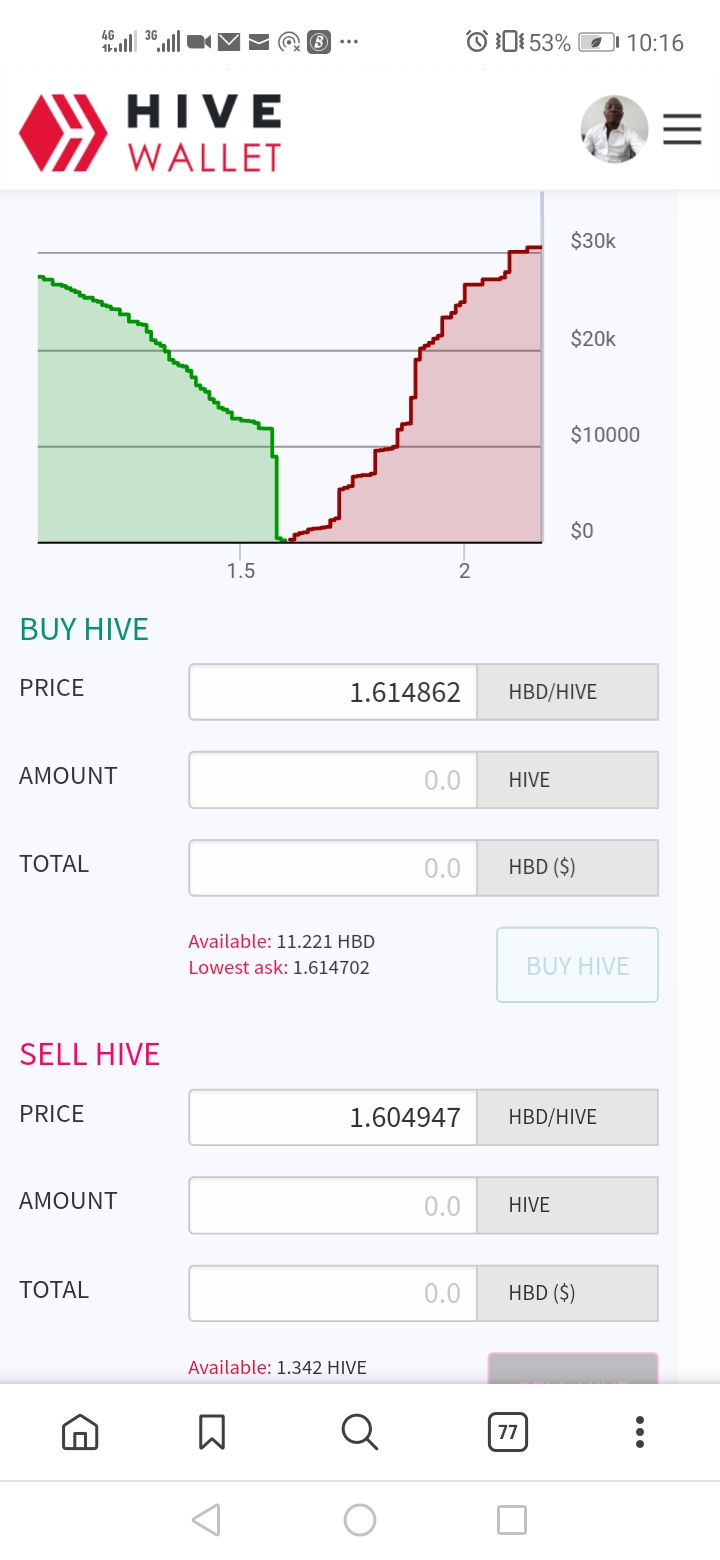
Type in the lowest asking price in the Price box and type in the available HBD in the Total HBD box. After typing these, the amount of Hive you will receive will be filled automatically, then click on Buy Hive
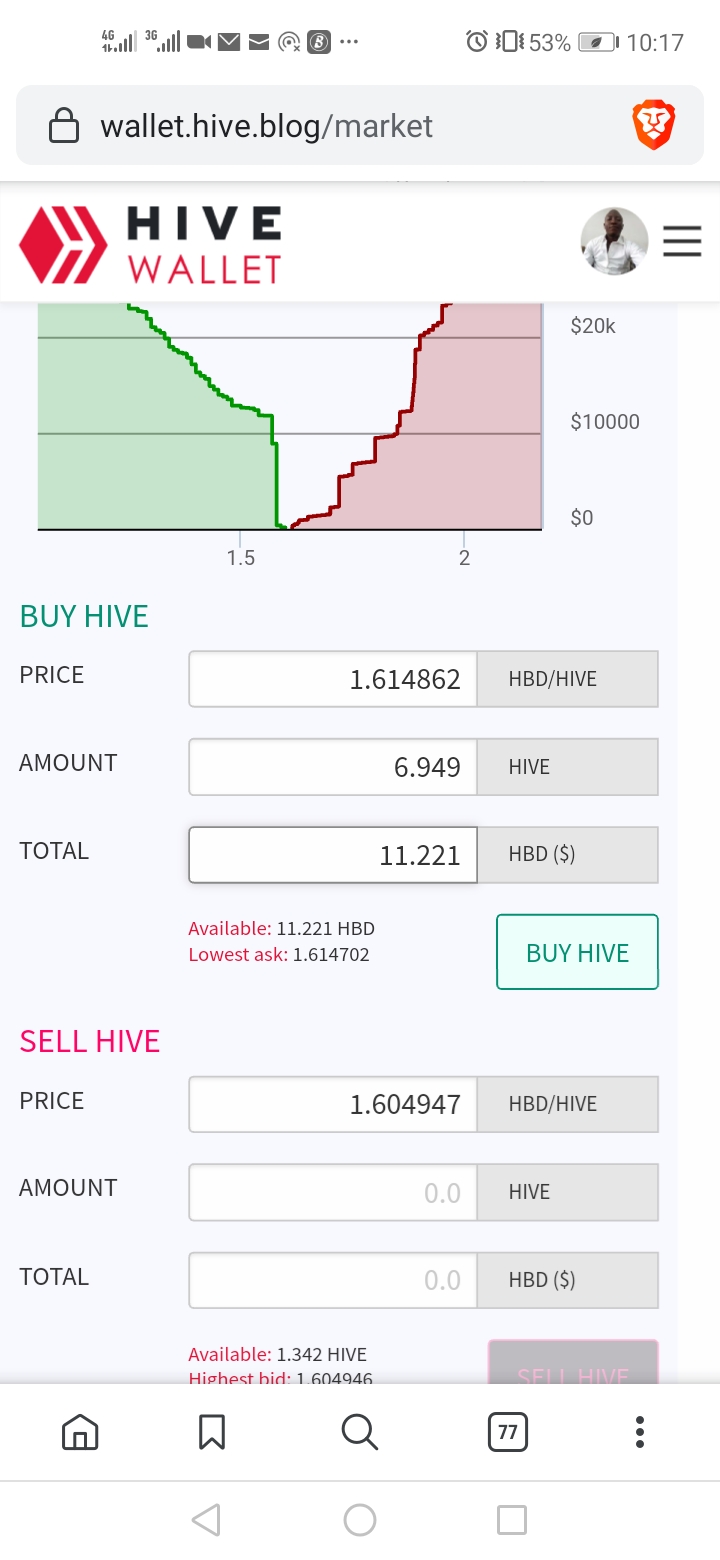
You will be redirected to the page where will check and confirm your order. Check if everything of good then click OK.
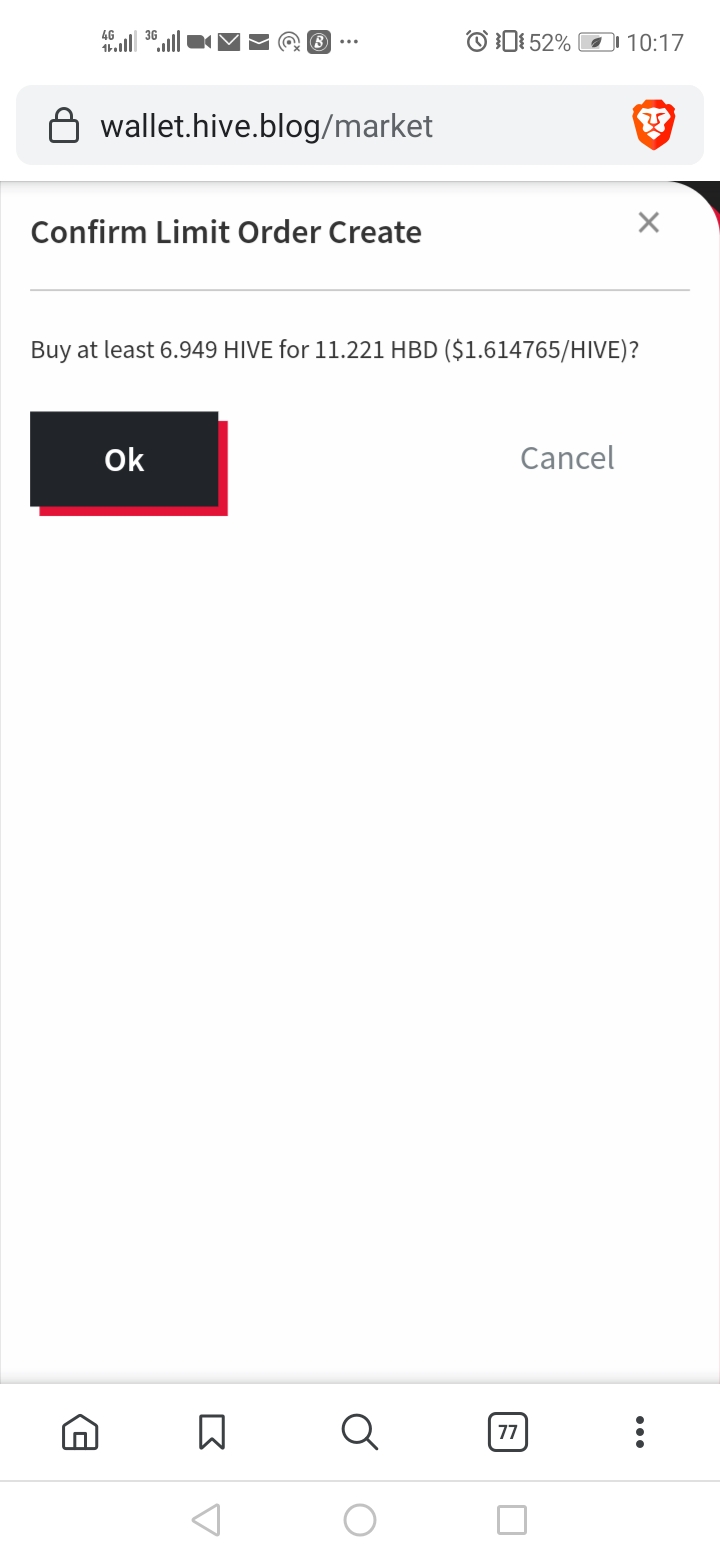
You will be redirected to the page where you will be asked to sign in with active key if you had signed in with posting key initially (which is the right thing to do. Put in your active key and click on sign in. That's
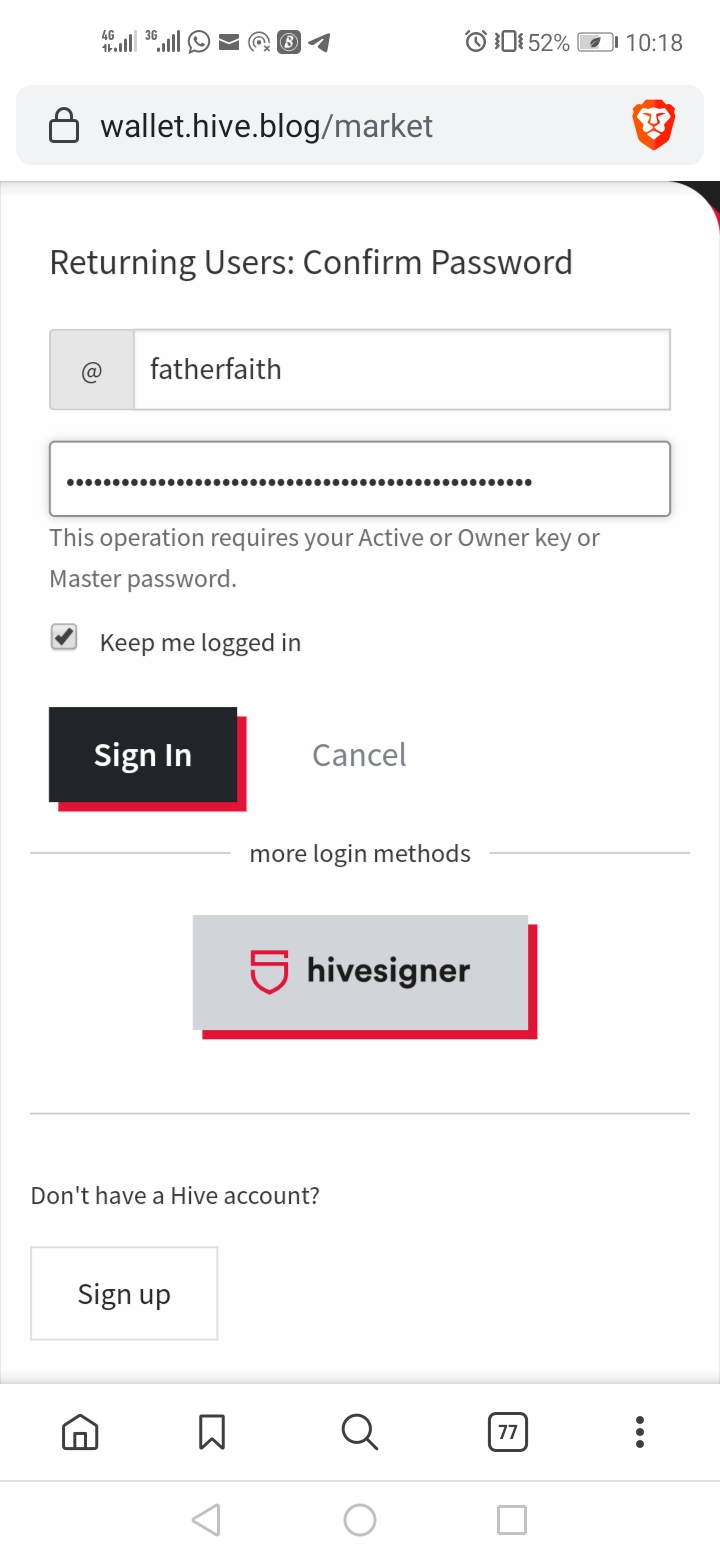
You can refresh your Hive wallet after 1 min. If part or all of your order is not filled, you will see the amount of HBD that has not been filled in bracket under HBD.
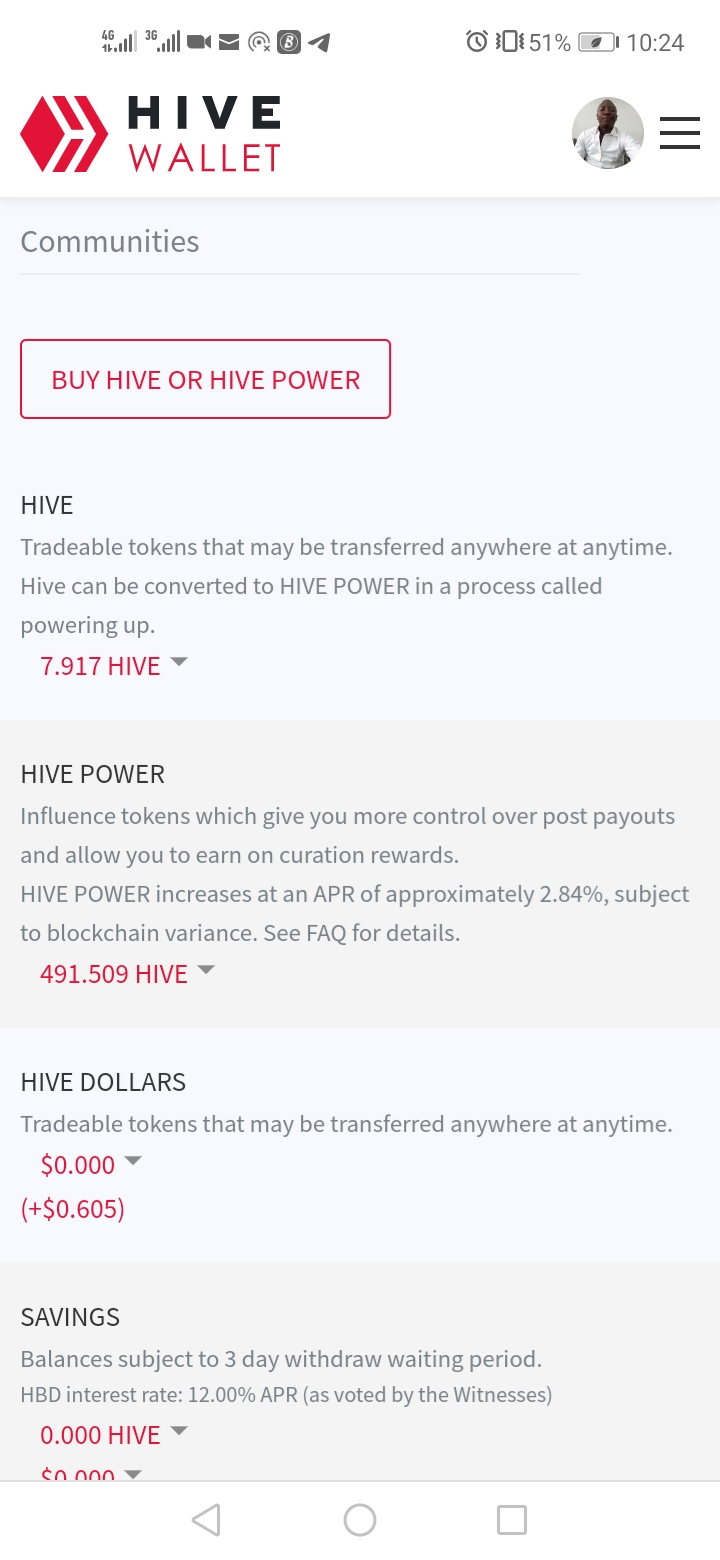
You can hold on a little while for the order to be filled. If not filled after some time, you can cancel the order in the Hive Wallet Market. All you have to do is to go back to the market and scroll down to see if you have open order(s) then click on cancel and place the order again.
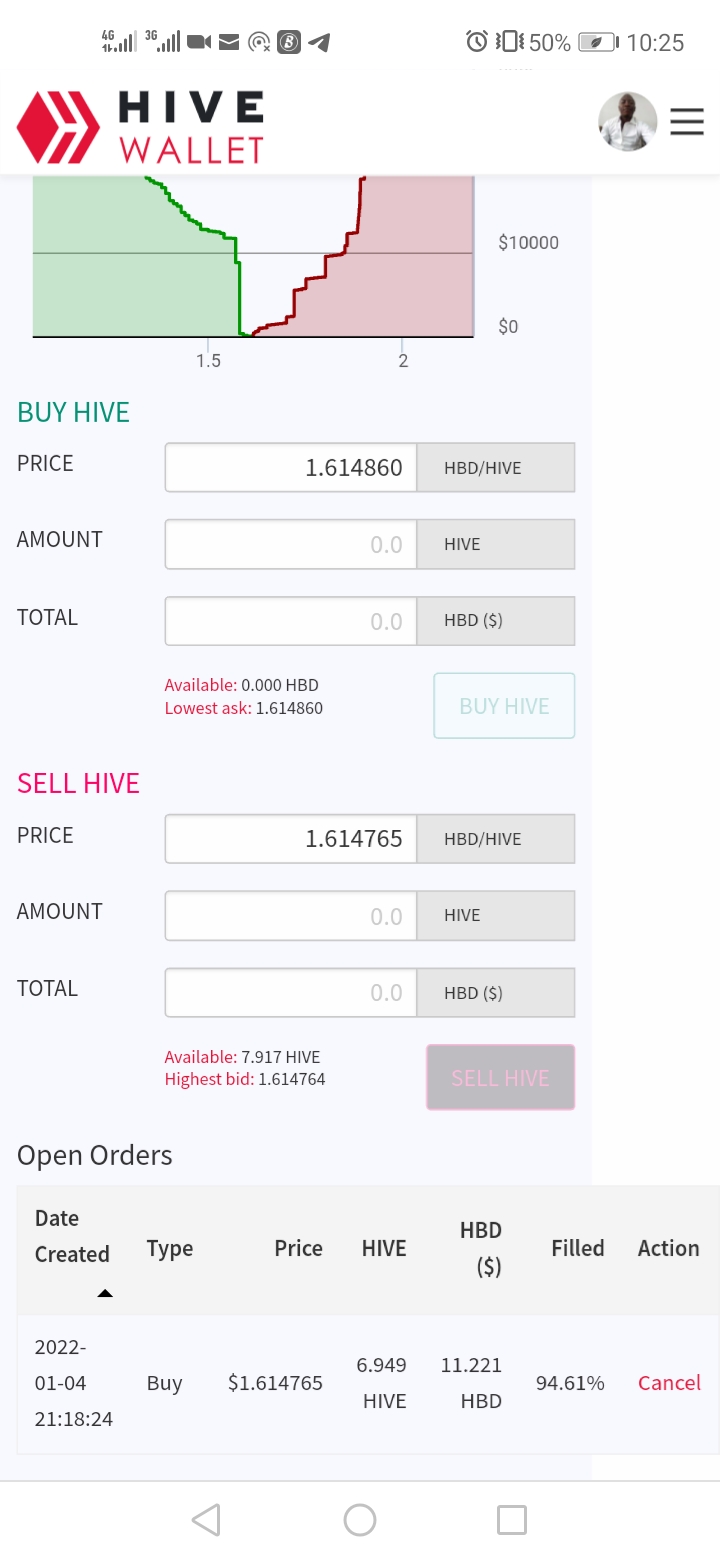
If the order has been totally filled, the whole HBD would have been converted to Hive.
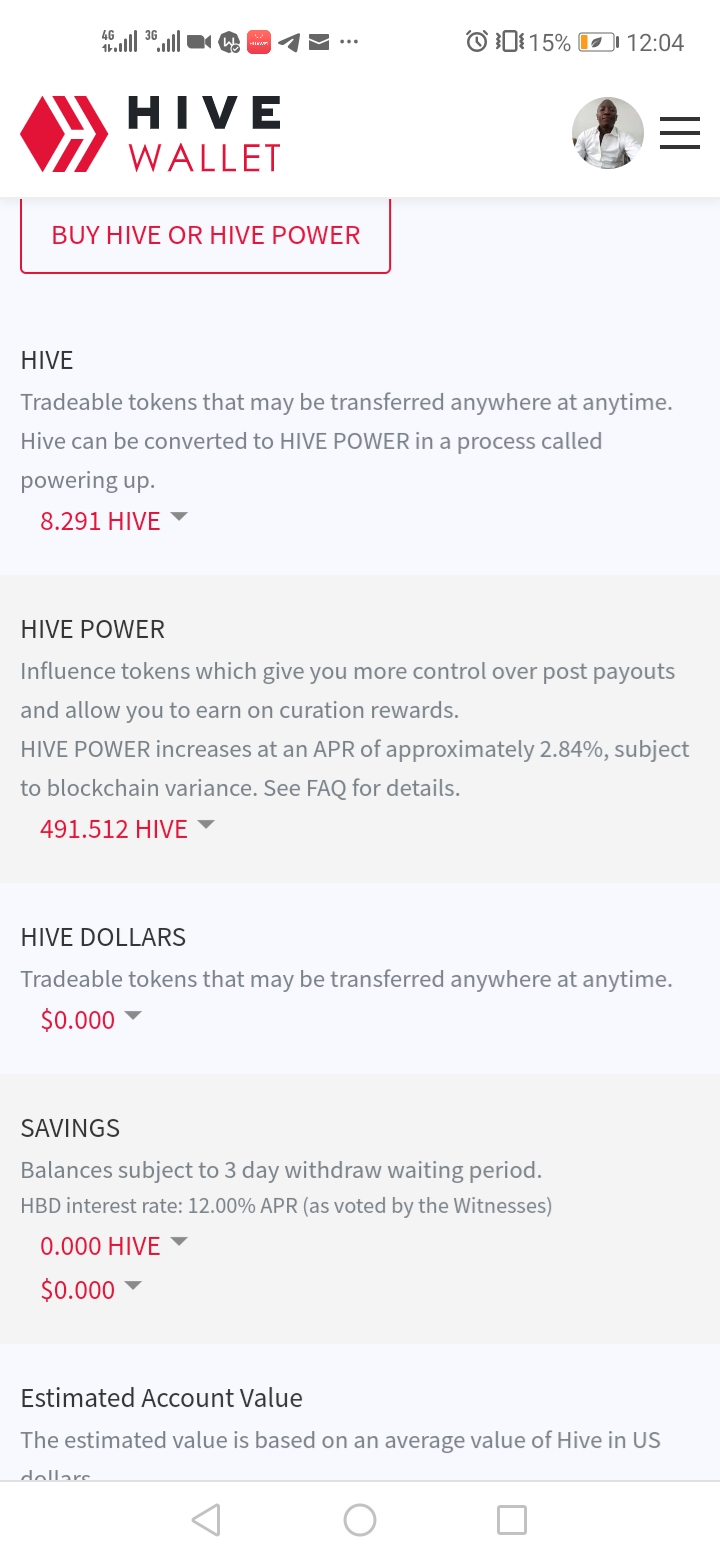
That's all.