hola gente como están? esto va a ser un mini tutorial de cómo crear un pixel nft sencillo desde una página online
esto más que nada va a ser un mini repasó de lo que ya vimos anteriormente pero esta vez sin
programas
1 .primer paso elegir el tamaño de la imagen ...como ya lo mencione en el post anterior ,para un
personaje tiene que ser 32 x 32
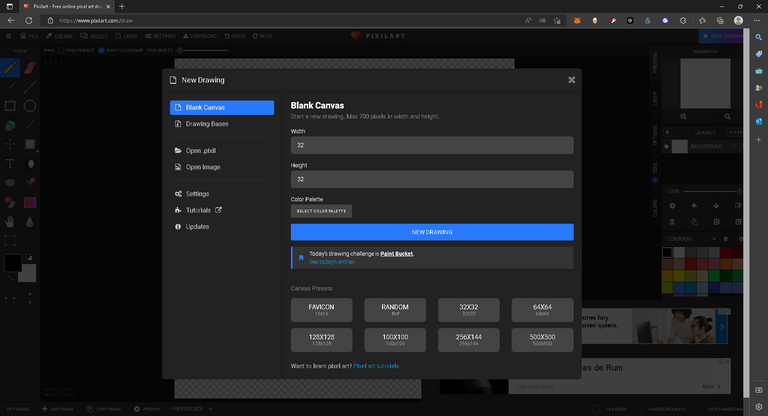
le damos a new drawing y comenzamos
2-creamos la cabeza con forma de una "C" en los 4 lados un ejemplo :
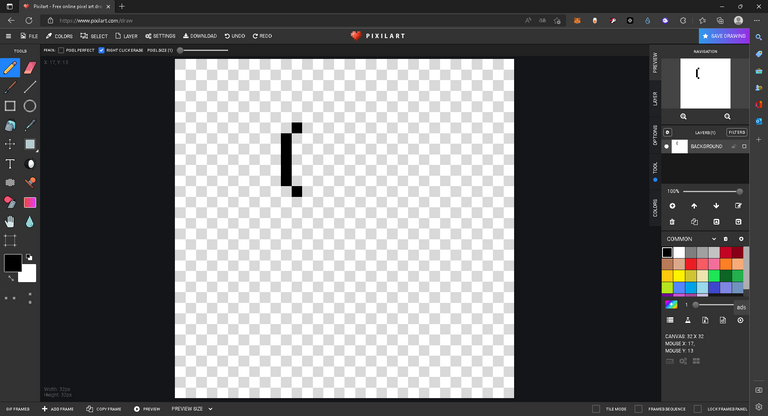
3.una vez terminada tiene que quedarles algo asi
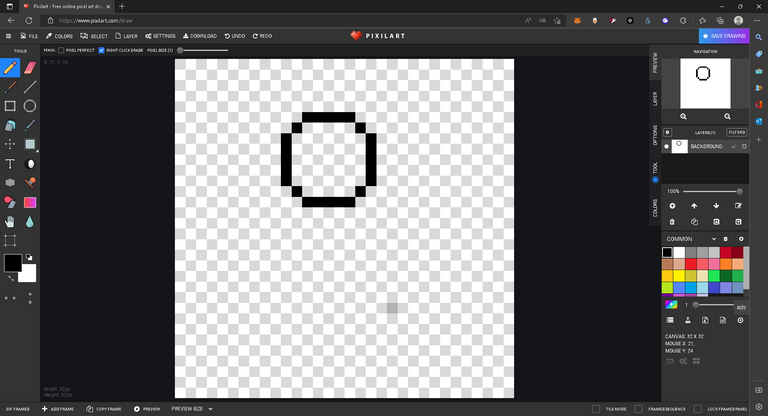
4.ahora procedemos a crear el cuerpo , el cuerpo tiene que tener el mismo ancho que la cabeza como la siguiente en imagen
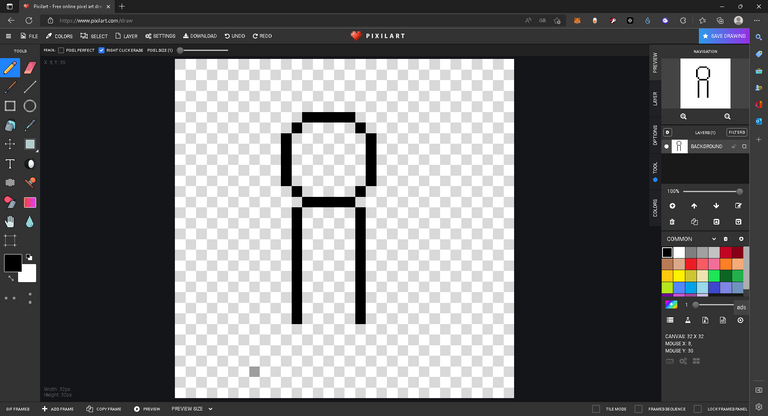
5-una vez creado el cuerpo procedemos a crear las piernas....las piernas tienen quedar como la siguiente imagen
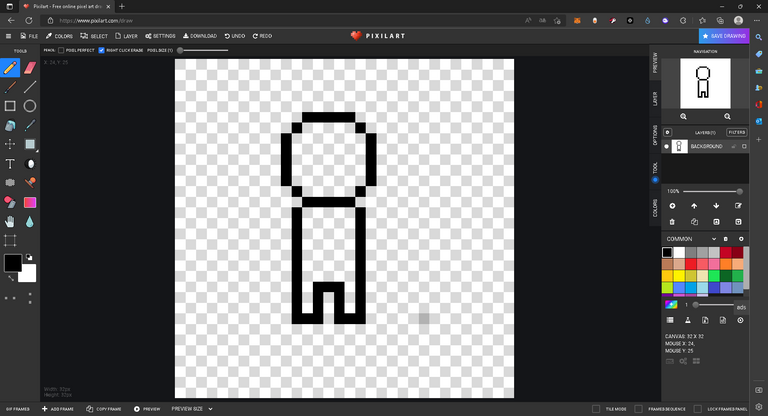
6- una vez tengamos cabeza y cuerpo procedemos a crear brazo y mano ..el brozo y mano se crean en forma de "C" como lo muestro en la siguiente imagen.
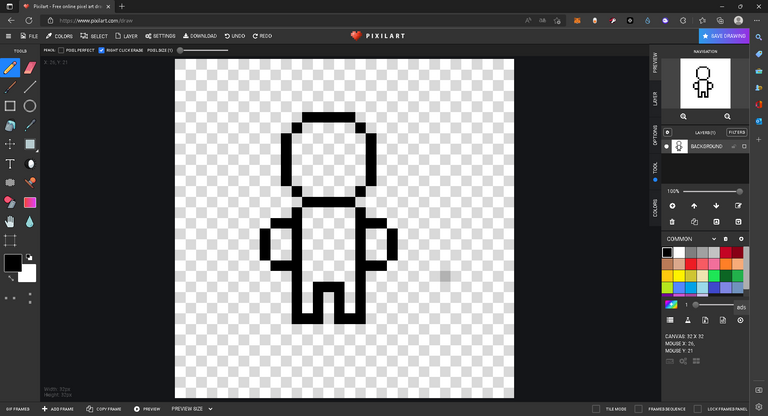
7-listo una vez tengamos el cuerpo hecho procedemos a pintarlo ,elijan el color que mas les guste
en mi caso voy a hacerlo como un zombie en honor a halloween
8-bueno una vez que lo hayan pitado tiene que quedarles algo asi
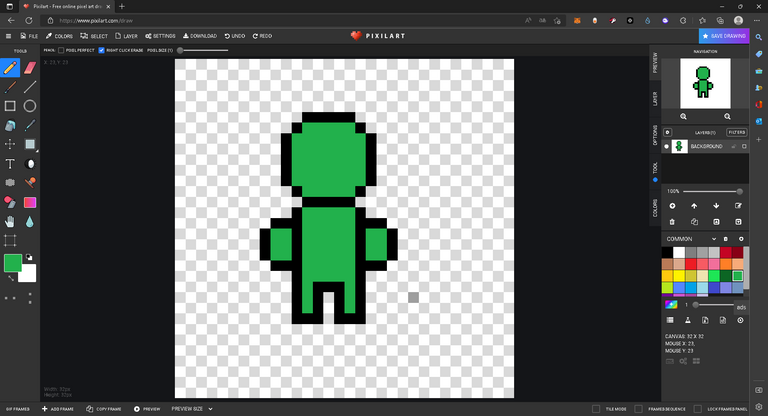
vamos a agregarle las sombras para darle un retoque más realista. Si por ejemplo ustedes le dieron
a su personaje un tono color piel, lo que pueden hacer es elegir un tono más oscuro para darle
ese efecto de sombra
un ejemplo algo así :
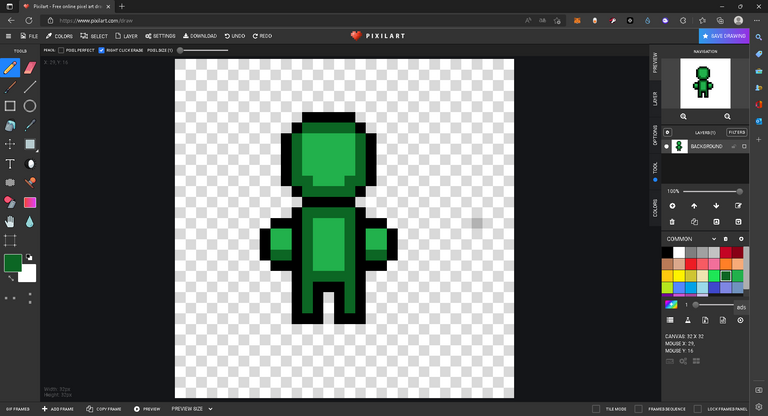
ahora procedemos a hacerle la cara ...la boca le pueden dar la forma que gusten...
-para los ojos son 2 puntos
-para las cejas son 2 "C" invertidas (en mi caso no le voy a poner cejas pero ustedes si gustan
haganlo)
-como la siguiente imagen :
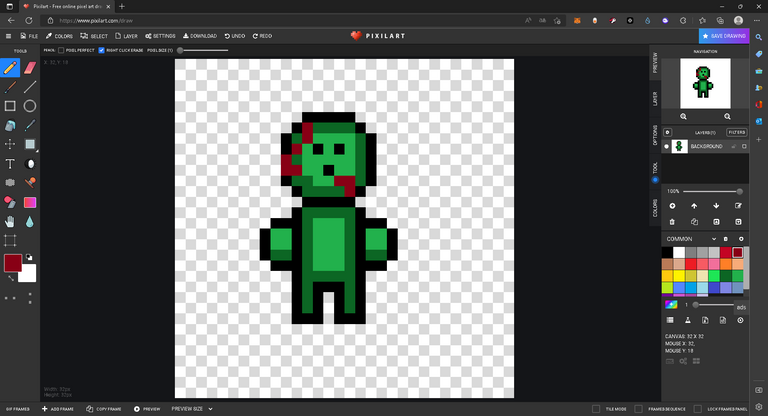
y listo gente ,ahora nos dirimos a download..donde esta download? se lo dejo en la siguiente imagen marcada en rojo
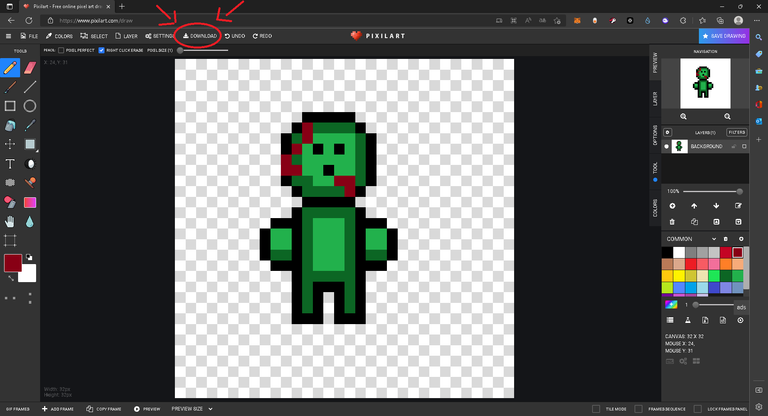
despues para ver la imagen en tamaño normal tienen que poner la imagen en 960 x960
como la siguiente imagen
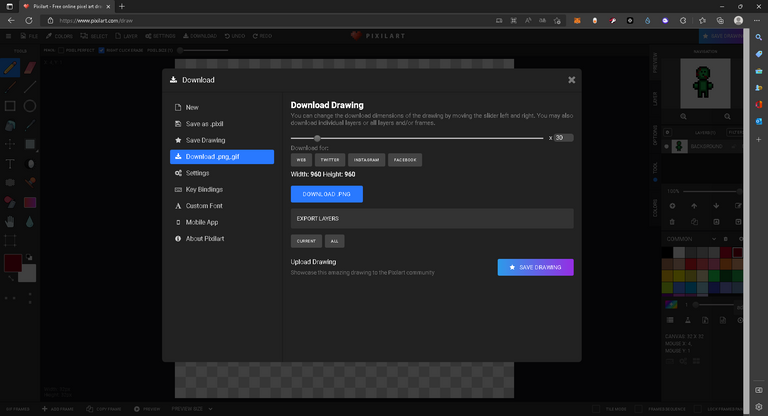
listo ahora con ese hecho descargamos la imagen.
y wala acá esta la imagen ,nos quedaría algo así.
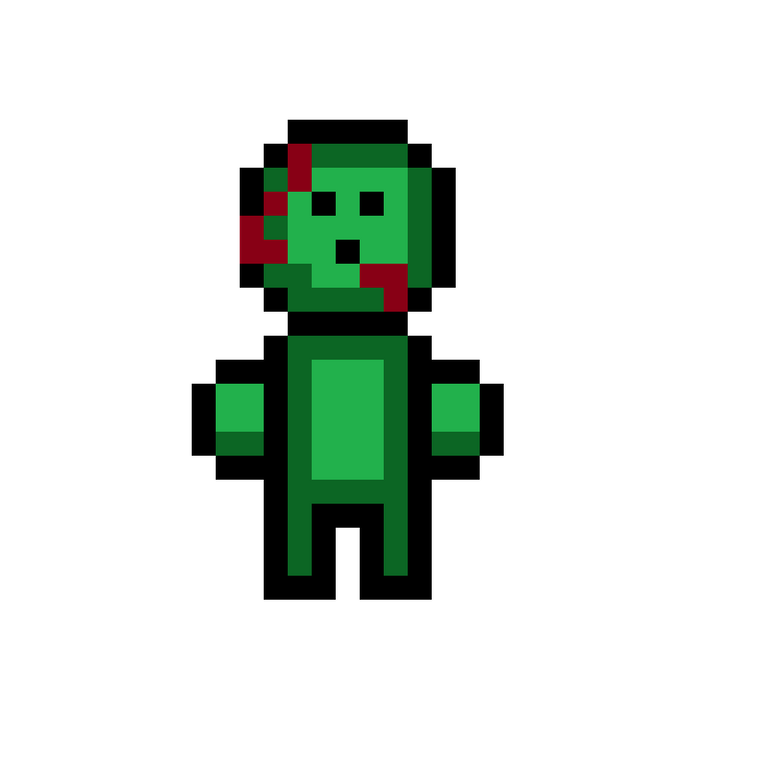
sí les gusto mi contenido y veo que tiene mucho apoyo voy a traer un tutorial avanzado de cómo darle movimiento al personaje pixel
créditos/página :https://www.pixilart.com/
hi people how are you? this is going to be a mini tutorial on how to create a simple pixel nft from an online page.
this is going to be a mini review of what we have already seen before but this time without the
programs
1 .first step choose the size of the image ...as i already said in the previous post ,for a
character has to be 32 x 32
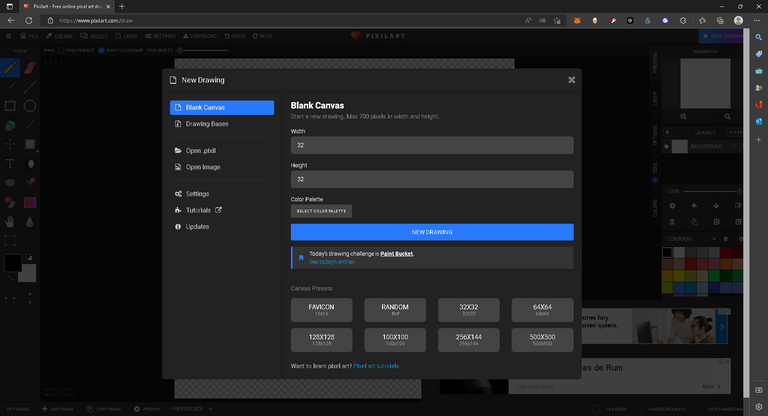
click on new drawing and start
2-create the head with the shape of a "C" on the 4 sides an example :
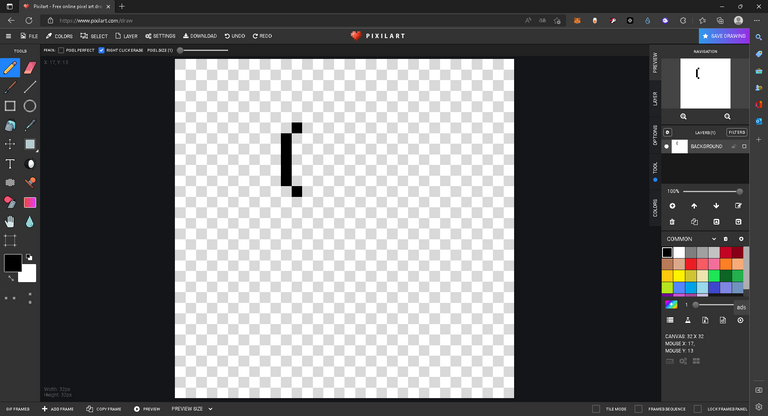
3.once finished it should look like this
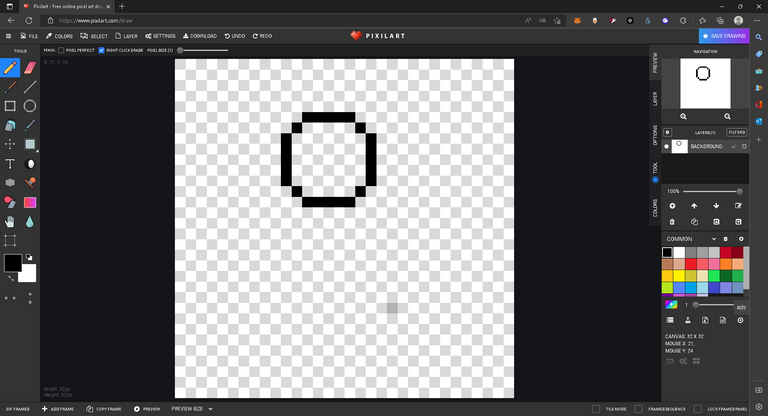
4.now we proceed to create the body, the body has to have the same width as the head like the following image
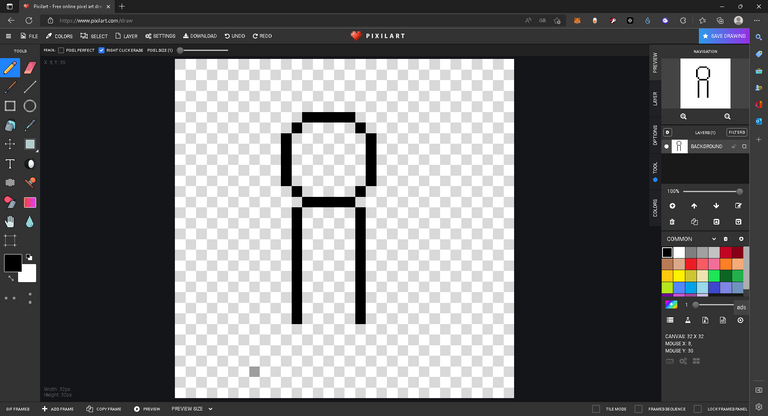
5-Once the body is created we proceed to create the legs.... the legs have to be like the following image
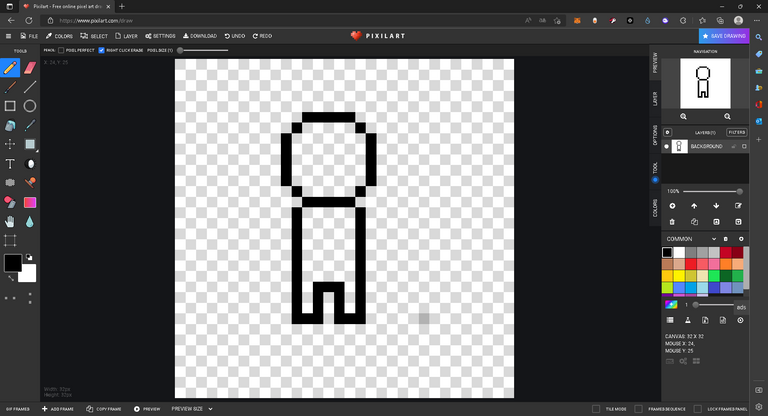
6-Once we have the head and the body we proceed to create the arm and the hand ..the arm and the hand are created in a "C" shape as I show in the following image.
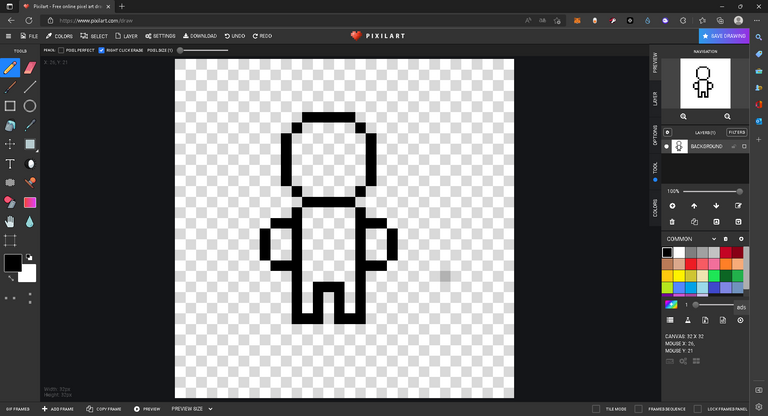
7-Once we have the body done we proceed to paint it, choose the color that you like best
in my case I'm going to make it as a zombie in honor of halloween.
8-Well once you have painted it it should look something like this
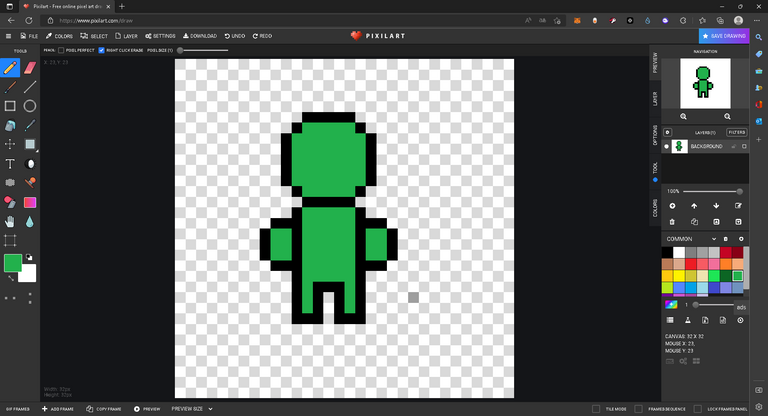
let's add the shadows to give it a more realistic touch up. If for example you gave
your character a skin tone, what you can do is to choose a darker tone to give it that
that shadow effect
an example something like this :
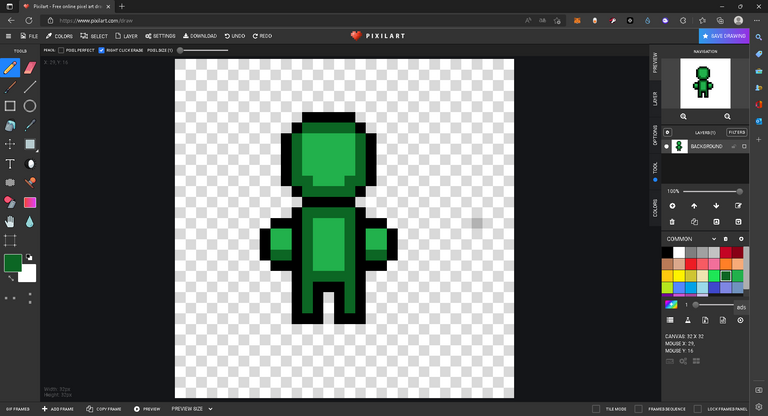
now we proceed to make the face ...the mouth you can give it any shape you want....
-for the eyes are 2 dots
-for the eyebrows are 2 inverted "C" (in my case I'm not going to put eyebrows but you can do it if you want to)
do it)
-like the following image :
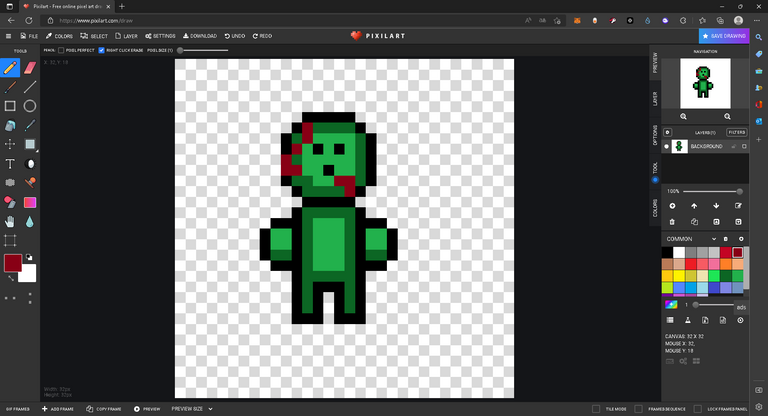
and ready people, now we will go to the download..where is the download? I leave it in the following image marked in red
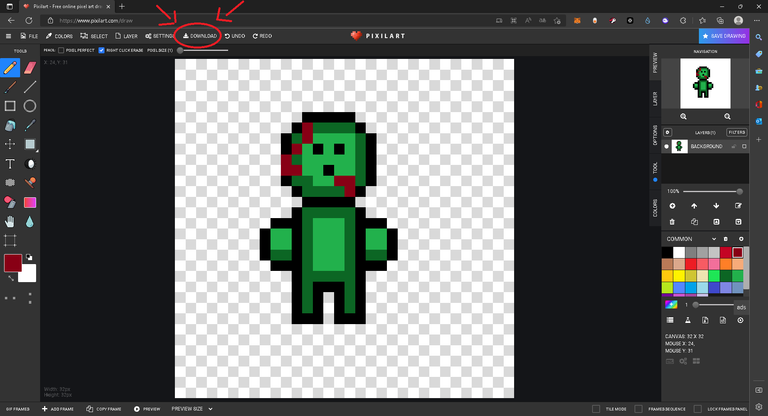
then to see the image in normal size you have to put the image to 960 x960
like the following image
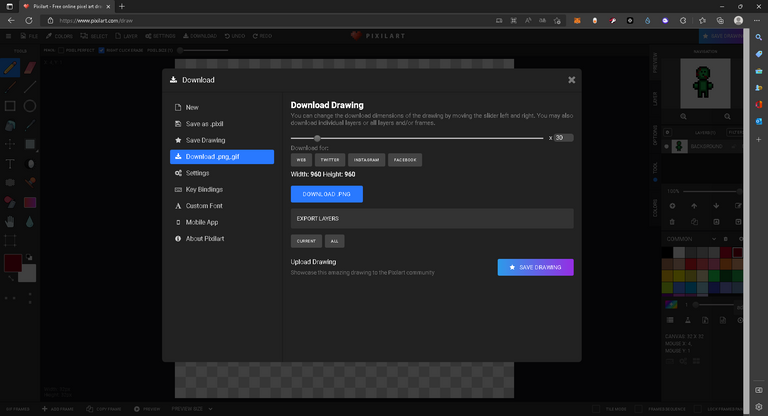
ready now with that done we download the image.
and wala here is the image, it would look like this.
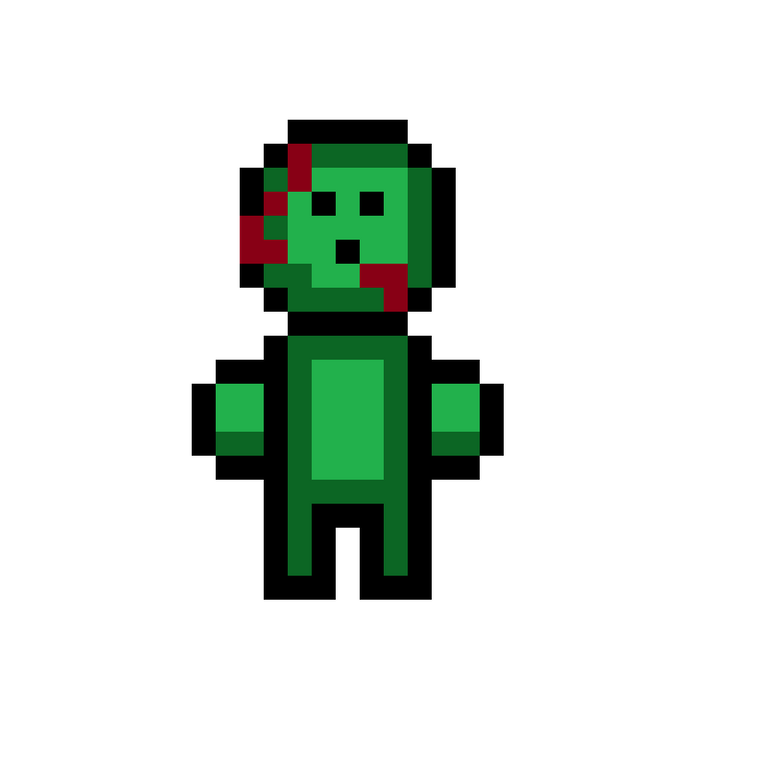
if you like my content and I see that it has a lot of support I will bring an advanced tutorial on how to give movement to the pixel character.
credits/page :https://www.pixilart.com/

Genial es bueno aprender algo nuevo, gracias por el tutorial amigo!
gracias por el apoyo bro se te agradece :)
Congratulations @anthylu! You have completed the following achievement on the Hive blockchain and have been rewarded with new badge(s):
Your next target is to reach 50 upvotes.
You can view your badges on your board and compare yourself to others in the Ranking
If you no longer want to receive notifications, reply to this comment with the word
STOPTo support your work, I also upvoted your post!
Check out the last post from @hivebuzz:
Support the HiveBuzz project. Vote for our proposal!