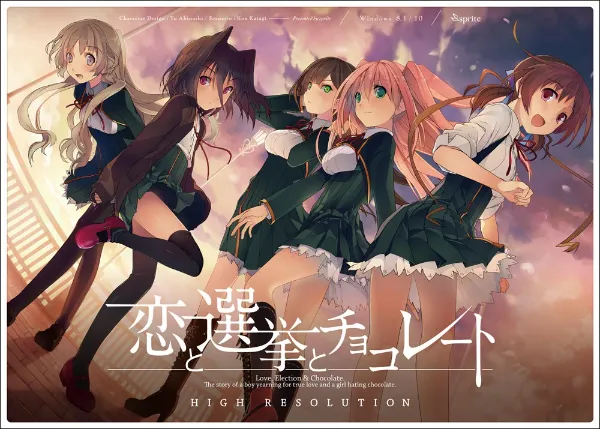Today, I'm going to show you how to get KoiChoco High Resolution working in WINE (a Windows compatibility software that allows games and software to run on platforms they weren't made for). Let's jam!!!
NOTE: These instructions will apply directly to the BSD family of Operating Systems but will easily apply to both Linux and Mac OSX past the first step. This game is also an Eroge and does have sexually explicit content; you must be at least 18 in most regions to play and purchase it.
Preparing for Install
- Follow these instructions first: https://learnjapanese.moe/vn-bsd/ (the 32-bit WINE part needs tweaking for FreeBSD 14.0+ but are mostly the same)
- Run the following commands in order to get videos to play properly (can take awhile due to how many packages will download and install):
sudo winetricks --self-update
sudo pkg install -y wine wine-mono wine-proton gstreamer1-plugins-all mesa-libs
/usr/local/share/wine/pkg32.sh install -y wine wine-mono wine-proton gstreamer1-plugins-all mesa-libs
- On the Winetricks video formats step, you will need to install just lavfilters and not ffdshow with this:
winetricks lavfilters. You will still install quartz and everything else from the linked page - Omit using 7zip for extracting the game install files (if installing from an image file).
tar xvf <name of iso file>works for the extraction step due to the naming conventions of some of the files throwing7z -xoff
Configure WINE
- Run
winecfg - Set the Windows Version to
Windows 10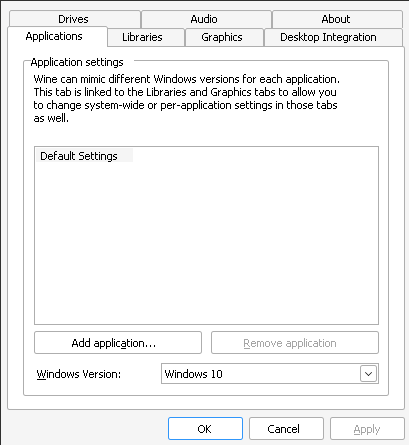
- Add the extracted folder as Drive D. Make sure to click
Show Advancedand set the Type toCD-ROM. Without setting this, the CD-Key registration step and launching the game will fail unless you have a physical copy in your DVD Drive.
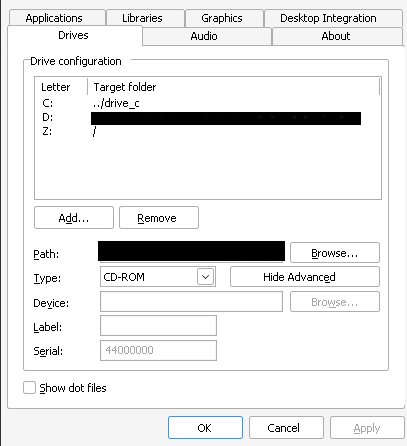
Optional DRM Workaround
- Install samba server for its Winbindd daemon:
sudo pkg install samba419 - Start the service one time:
sudo service samba_server onestart
NOTE: wine-proton will be ran from here on out; vanilla wine doesn't play videos from any of the developer's games due to some kind of custom proprietary format added on top of the standard video codecs used by most video compression formats
Install the Game
- Kill the current wineserver instance (just to be safe):
wineserver -k - Run the install from the extracted directory (or your physical disc) with this:
LC_ALL="ja_JP.UTF-8" TZ="Asia/Tokyo" /usr/local/wine-proton/bin/wine Setup.exe.
NOTE: You might see some flashing or a blank screen for a few seconds. If everything worked well, you should see this popup:

- Click the top button on the right hand side. You should see this popup:
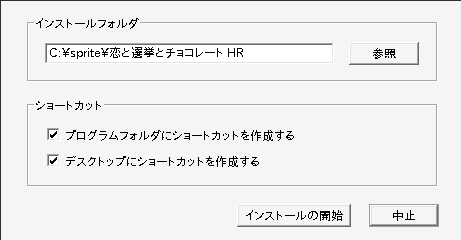
- No need to change anything. Just click the left button on the bottom. It will install the game files to
$WINEPREFIX/dosdevices/c:/sprite/恋と選挙とチョコレート\ HR/. It took about 5 minutes to install on my 15 year old laptop because of how big the game is but shouldn't be an issue for modern hardware. - Back on the Setup screen, the middle button should now no longer be greyed out. If so, click it, type in your CD key on this popup and click OK when done:
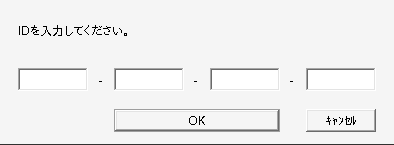
- The game will load if it registered correctly. Keep clicking through the screens until you see the Title Screen. Click Exit and then Yes to get out of the game:

- OPTIONAL: Shutdown samba and remove it from your system:
sudo service samba_server onestop
sudo pkg remove samba419 - Download the English patch and follow the instructions from the Discord link found on this VNDB page . That's the only safe, official way to obtain it. I won't be linking the others since most are NSFW and could lead to your system being compromised.
- Extract the files but make sure you don't overwrite
data02500.arcdata02550.arc. These archives contain all of the game's video files but WINE is incompatible with the translated patched versions; there will be crashes if you try to complete the Michiru, Mifuyu and Satsuke routes otherwise.
NOTE: The original Basic Translations Patch will not work for this release and there are some small parts not fully translated.
Play the Game
There's two different ways you can run the game from now on (up to your personal preference):
- Make sure to always run
export WINEPREFIX=$HOME/<KoiChoco Wine Prefix> WINARCH=win32before running the game
Setup.exe (from directory / disc you installed from in previous steps):
LC_ALL="ja_JP.UTF-8" TZ="Asia/Tokyo" /usr/local/wine-proton/bin/wine Setup.exe- Click the middle button on the Setup window
恋と選挙とチョコレート.exe (from $WINEPREFIX/dosdevices/c:/sprite/恋と選挙とチョコレート\ HR/)
LC_ALL="ja_JP.UTF-8" TZ="Asia/Tokyo" /usr/local/wine-proton/bin/wine 恋と選挙とチョコレート.exe- When back on the Title Screen, click System. It should look like this screenshot if the English Patch was applied correctly:
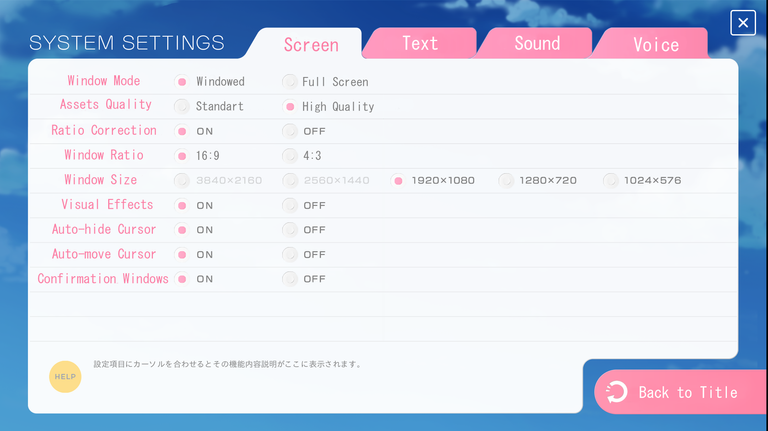
- Enjoy the game
Where to Legally Obtain
- Geestore (Mostly SFW Digital Store) - It will cost you just shy of $60 USD but this site seems to be the only official store front that allows oversea purchases without a Japanese address, ID or bank account.
- Some time within the next few months, an official English release will be arriving on several digital store fronts, making the need for the fan translation obsolete (quoting the fan translation team). You can find out the progress here (look for Love, Elections and Chocolate). It's most likely going to be running on the same Unity engine version as Aokana and some of NekoNyan's other English ports meaning this post will need to be updated again (since Unity has slightly different requirements, especially if they release a 64 bit version instead)
If you guys enjoyed this tutorial, feel free to reblog, vote and reply down below. Also, check out my mostly spoiler free review of the Anime adaptation here: https://ecency.com/hive-158489/@x5ksub30/anime-review-love-election-and . Thank you for your time and have a wonderful rest of your day.