Hi everyone, I’m bringing you another helpful tutorial again today. This tutorial will teach you how to hide all apps that you downloaded on your iPhone leaving only default apps. This will come in handy when you’re giving you phone to some and don’t want them to be able to access any of the apps you downloaded yourself. The best part is that you don’t need to download any application to do this. You simply need to access your settings. Okay without talking much, let’s get into it.
- So like I said, let’s open the settings app on our homepage. Right now you can see that I have some downloaded apps on my homepage.
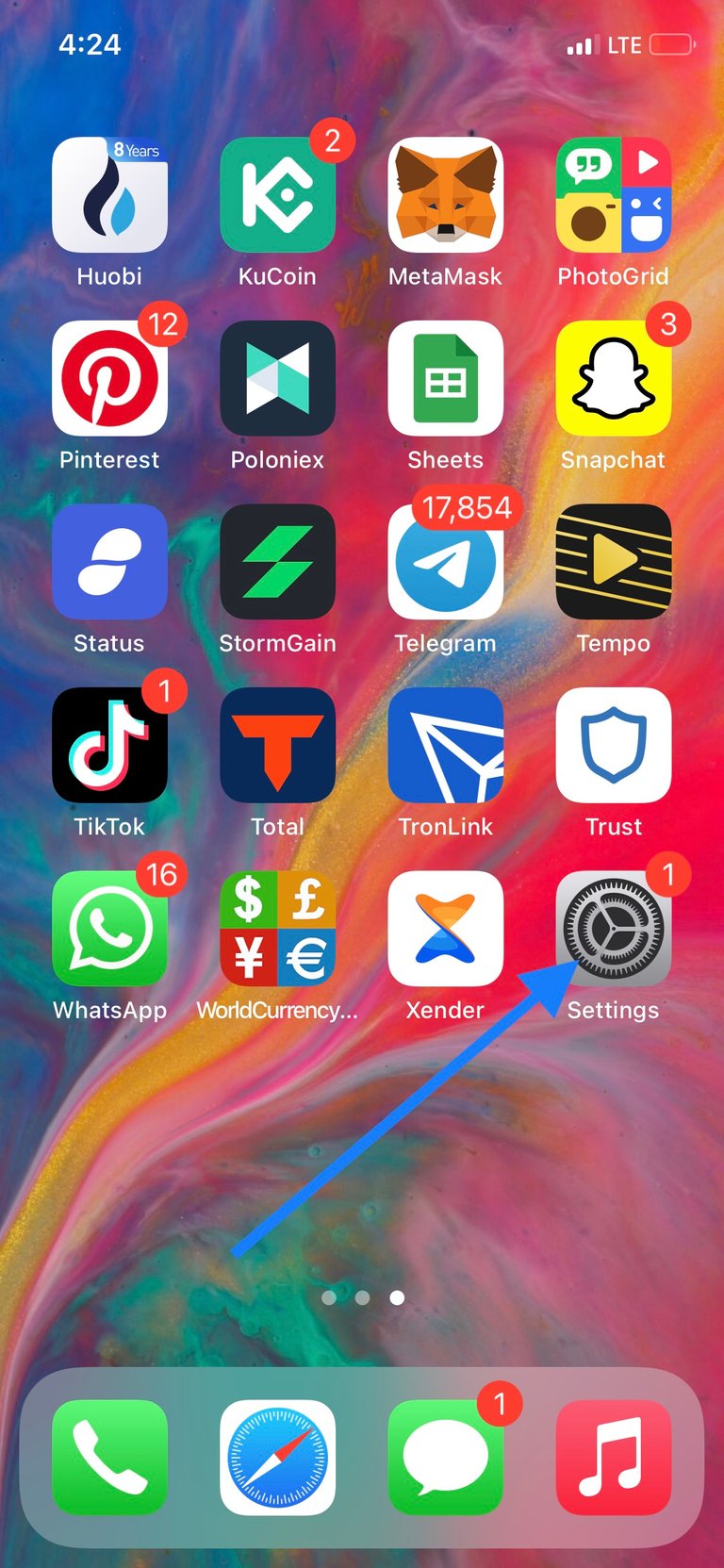
- Then we scroll down a little to find Screen Time, then tap on it.
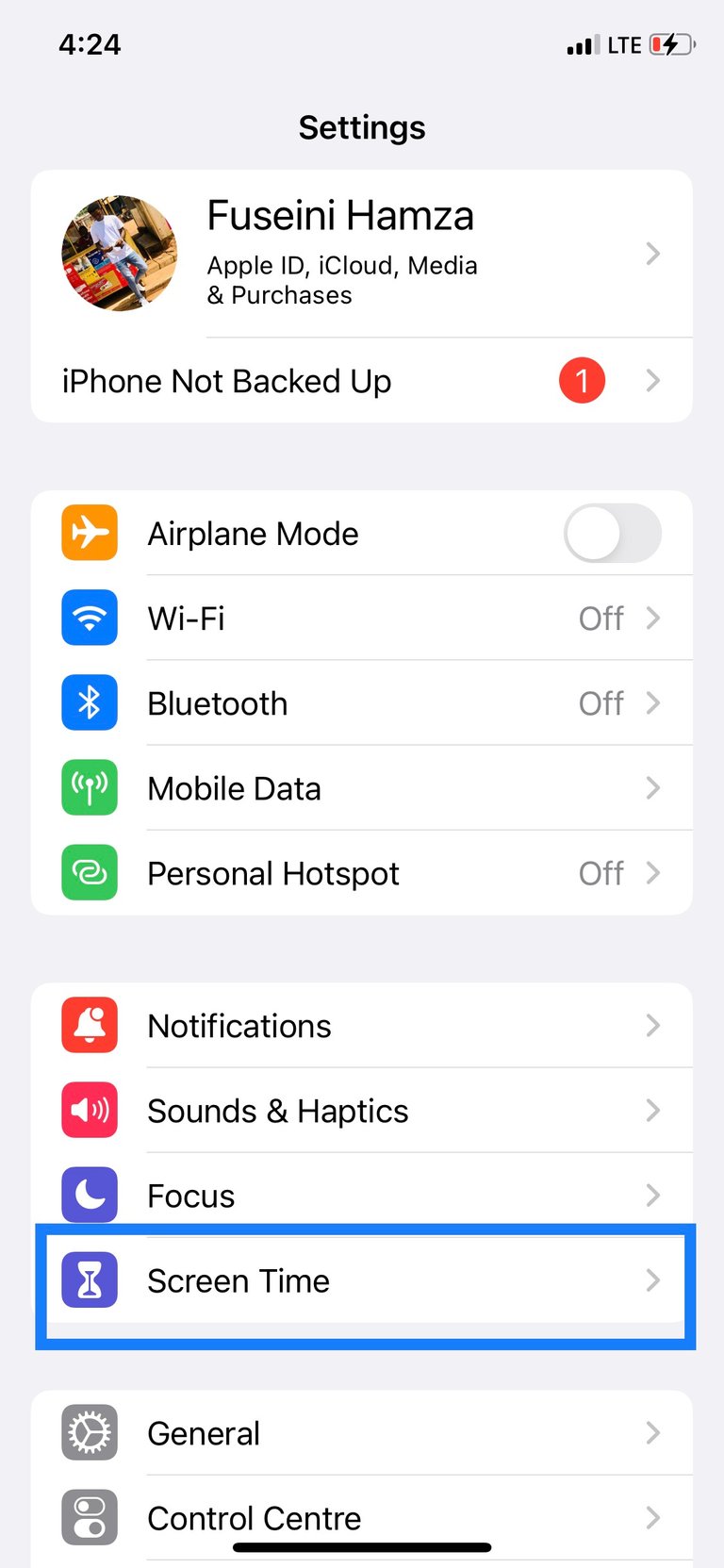
- Now on the next page, you want to tap on Content & Privacy Restrictions.
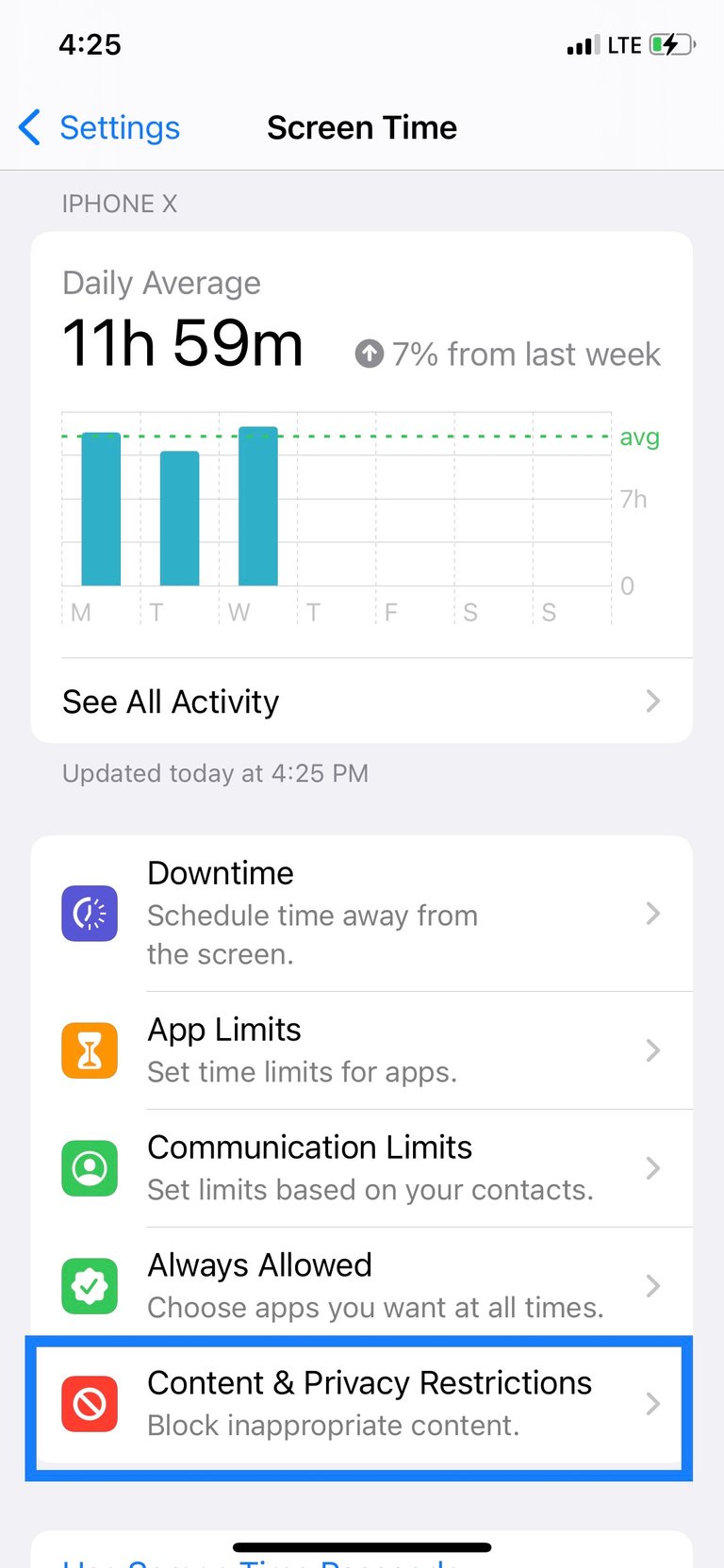
- On the top of the next page, flip the switch next to Content & Privacy Restrictions on and tap Content Restrictions
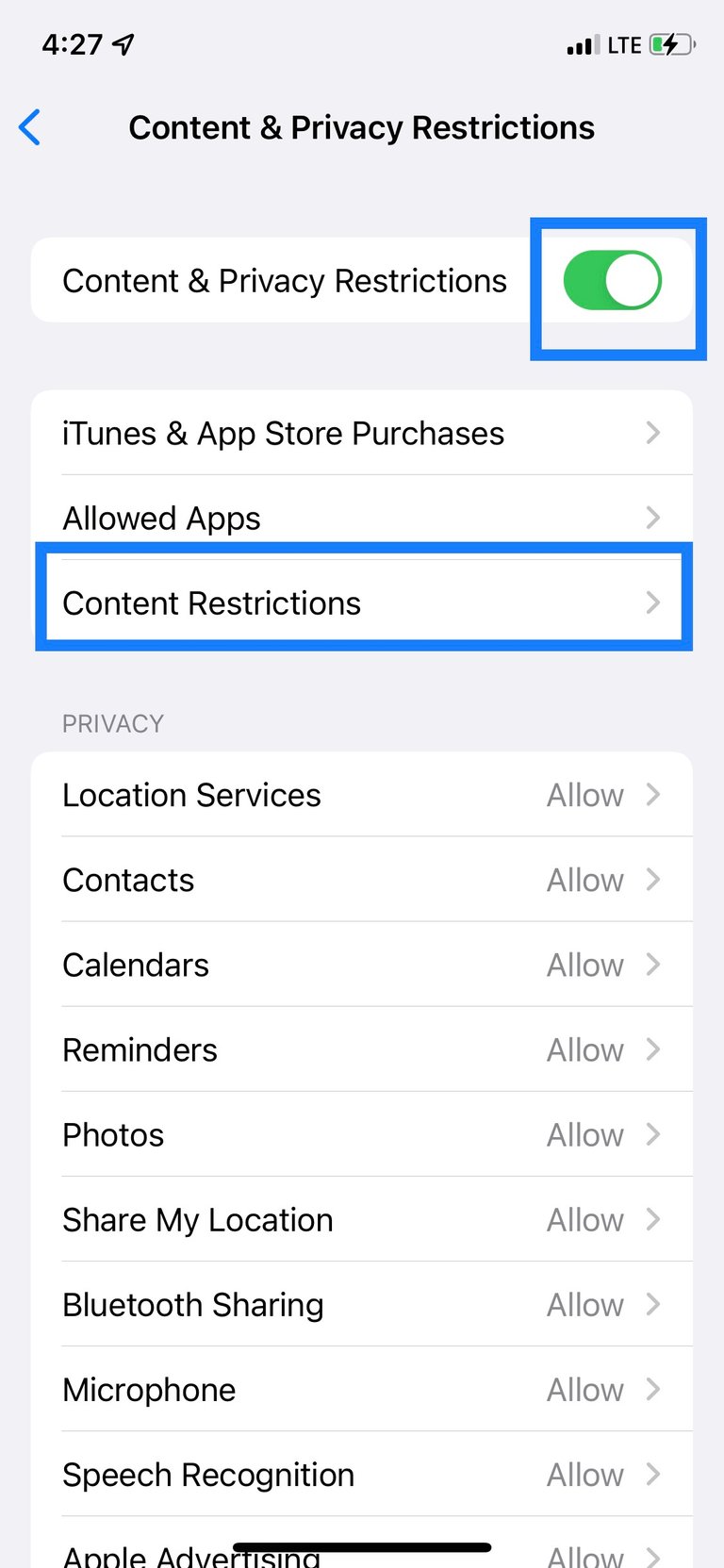
- Now on the next page, tap on Apps.
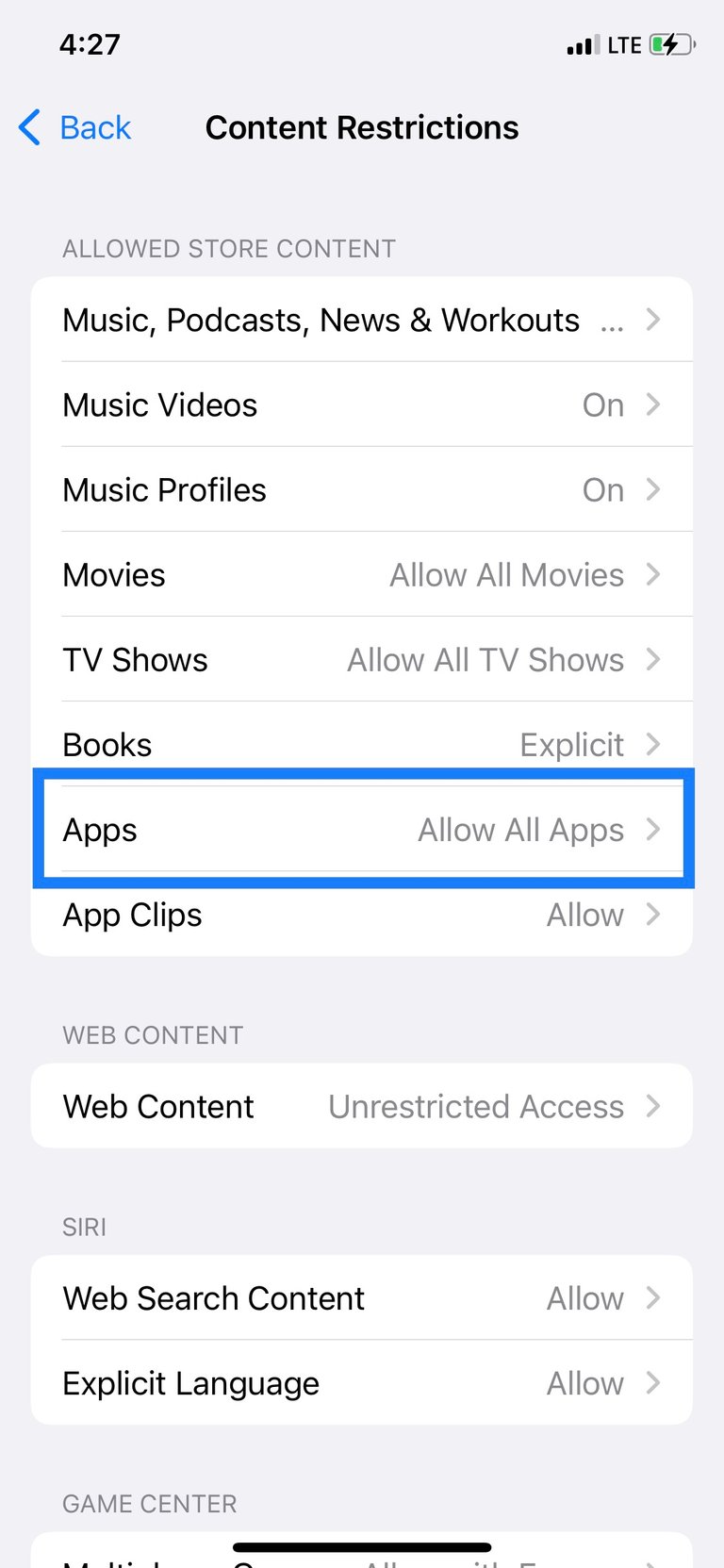
- Finally, from the options showing on the next page, tap on Don’t Allow Apps
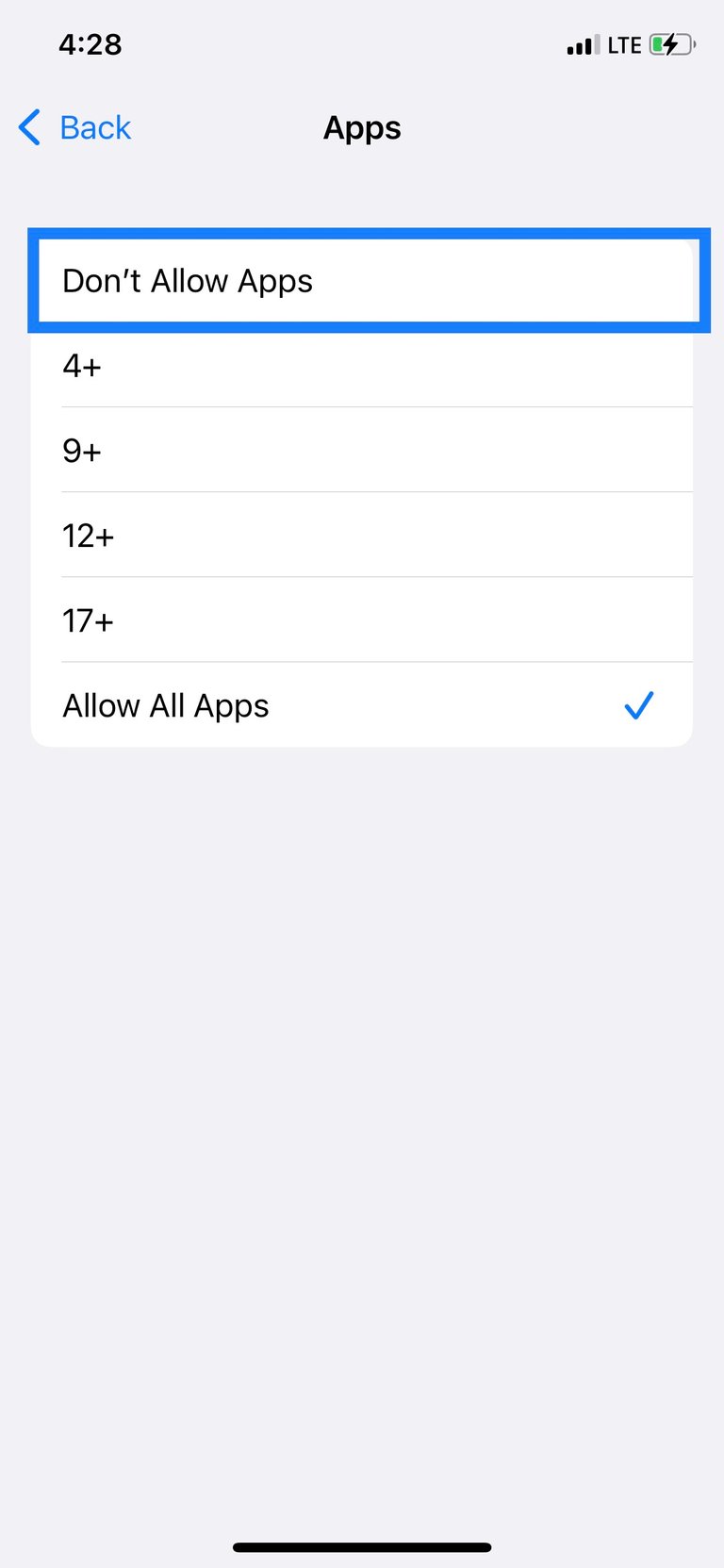
- Now if we go back to our homepage, we will find that no apps cam be seen, except default apps like Books, Translate and others as can be seen from the screenshot.
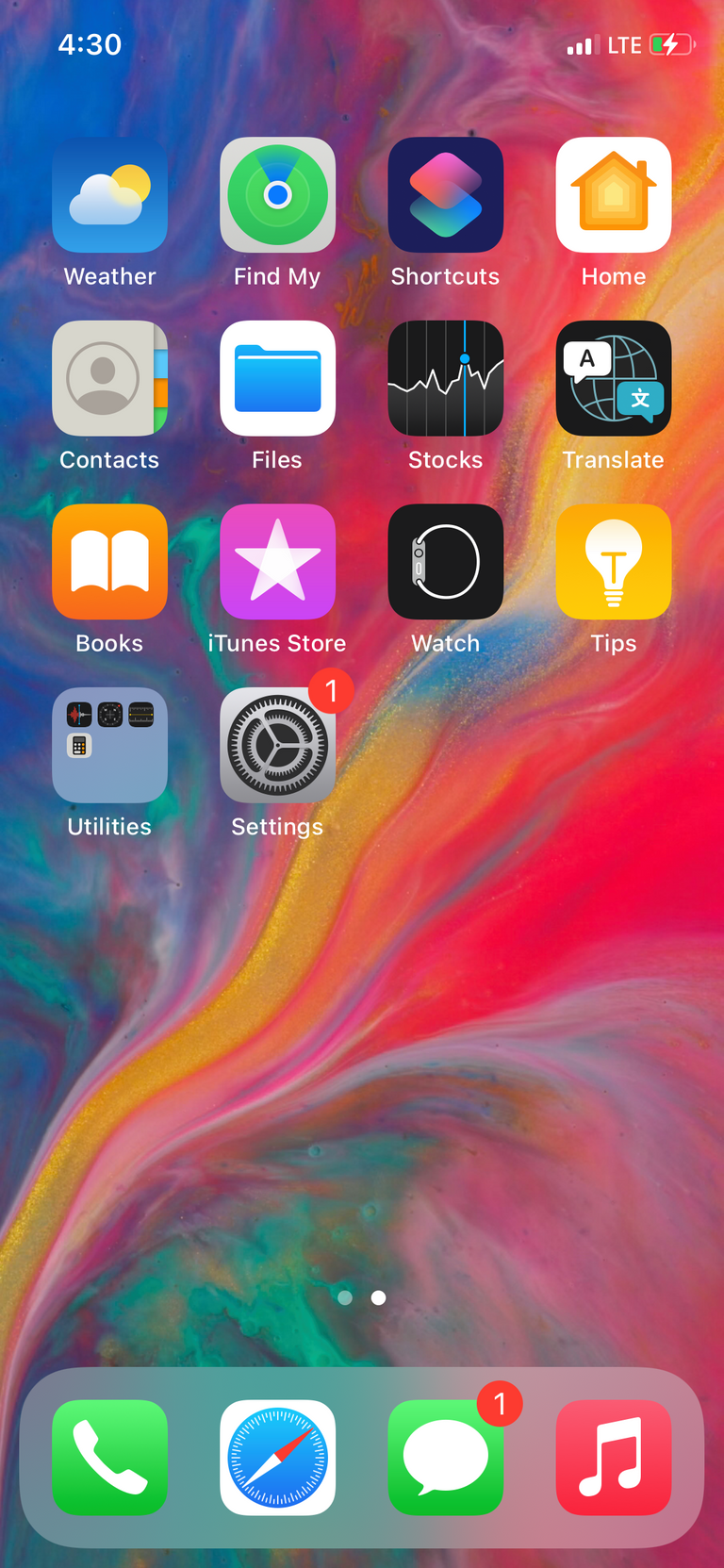
Now what you have done is that you have restricted access to all apps you downloaded on your iPhone yourself. This excludes default apps like settings, calculator. So you will still see the default apps, but not apps you downloaded yourself.
- To turn this setting back off, simply repeat this steps and select Allow All Apps
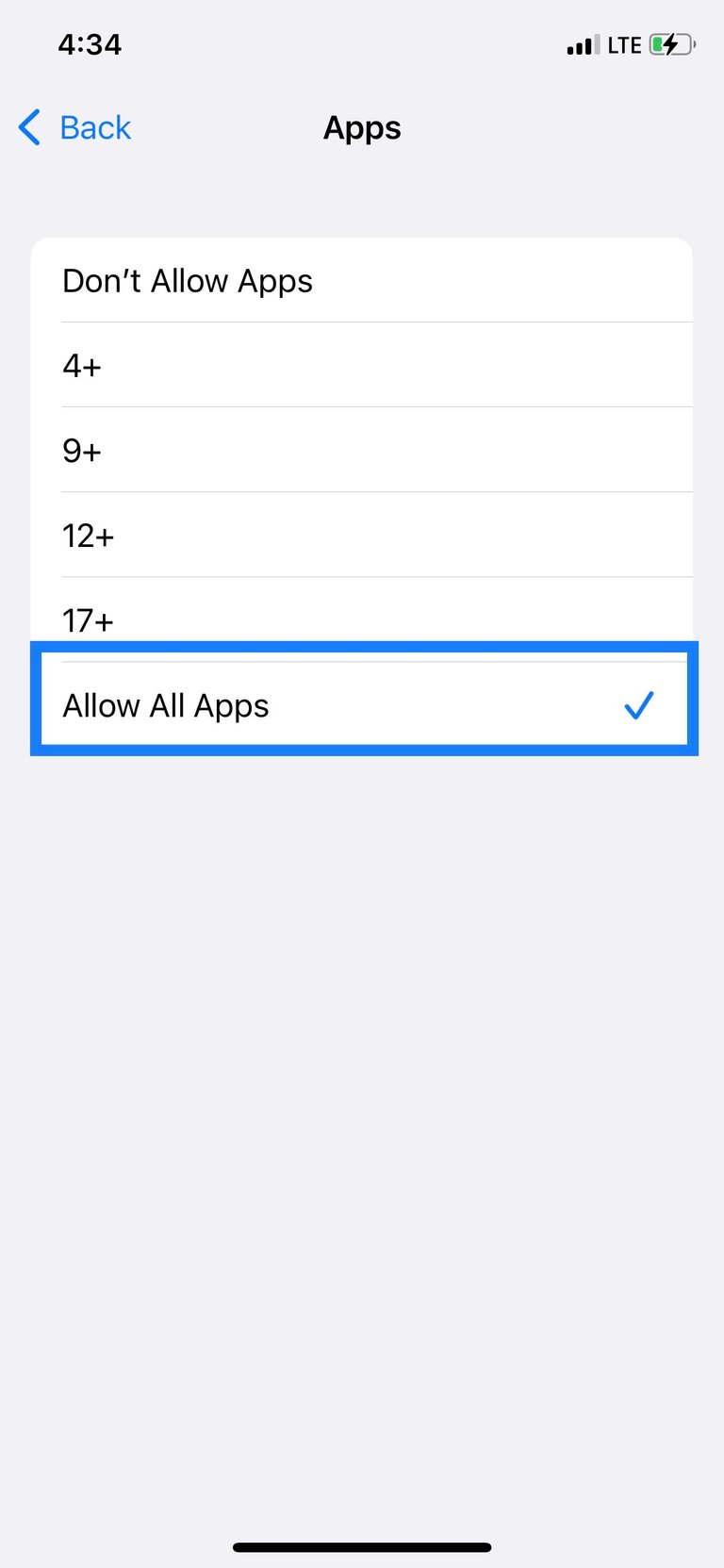
I hope this tutorial will be useful and helpful to people. Leave a comment if you want me teach you how to do something on an iPhone.