Hello everyone, I have come with another great tutorial about getting the best out of your iPhone once again. Our apple phones are capable of a lot of things unfortunately known to little tech savvy people who like digging into and exploring their iPhones. For most people, sleeping is very difficult but they find it easiest when they listen to certain sounds. This could be the sound of rain, a river flowing, birds chirping and others. I guess these sounds can be considered ASMR for some people.
Today, I will be teaching you how to sleep better by listening to soothing background sounds from your iphone to help with your sleep. The best part, you don’t need to have data or to download an app because these sounds are pre-installed and come with your iPhone already. Let’s get into it then.
- We will access this from
settingsso we open the settings app.
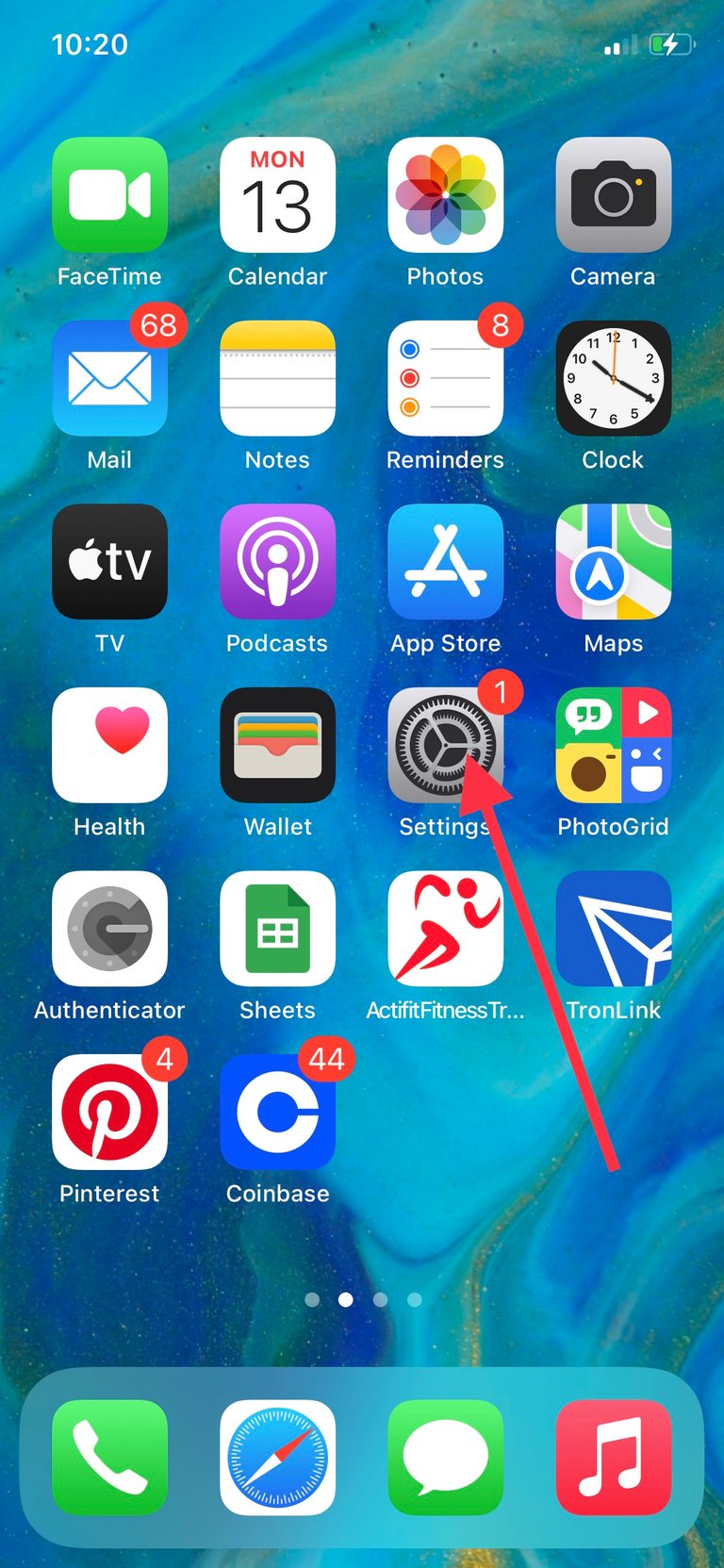
- Then we scroll to find
accessibilityand we tap on it.
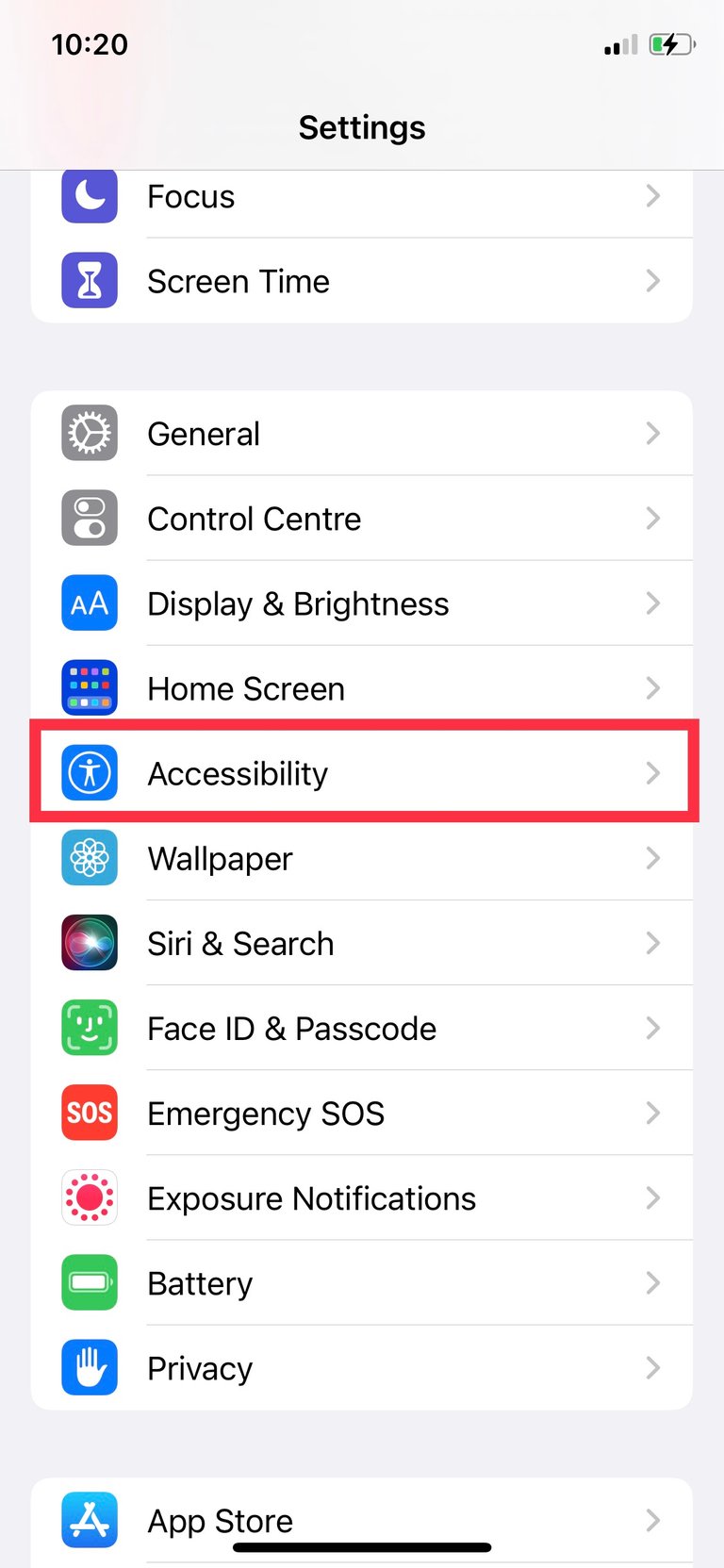
- In accessibility we scroll to find
Audio/visualand tap on it.
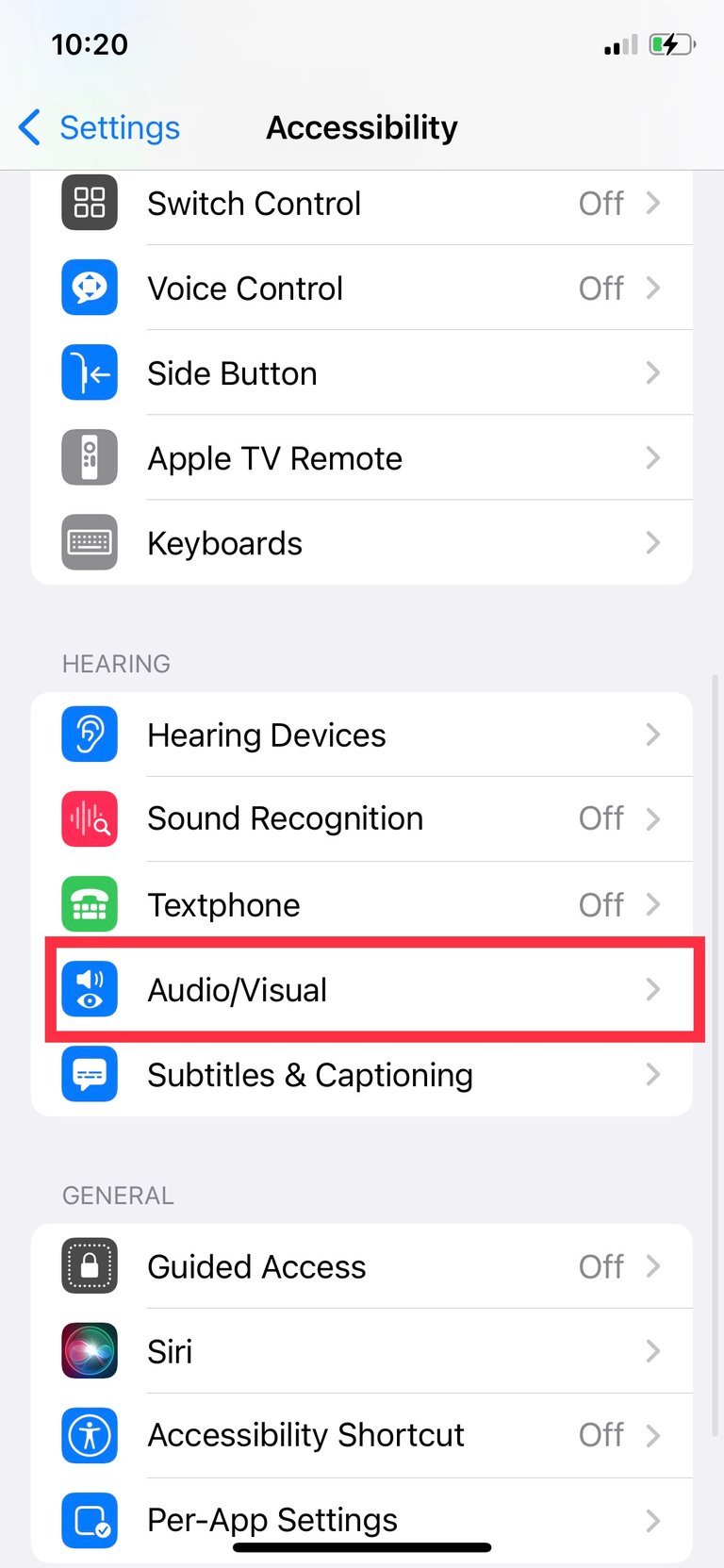
- On the top pf the next page, we can see
Background sounds. Tap on this.
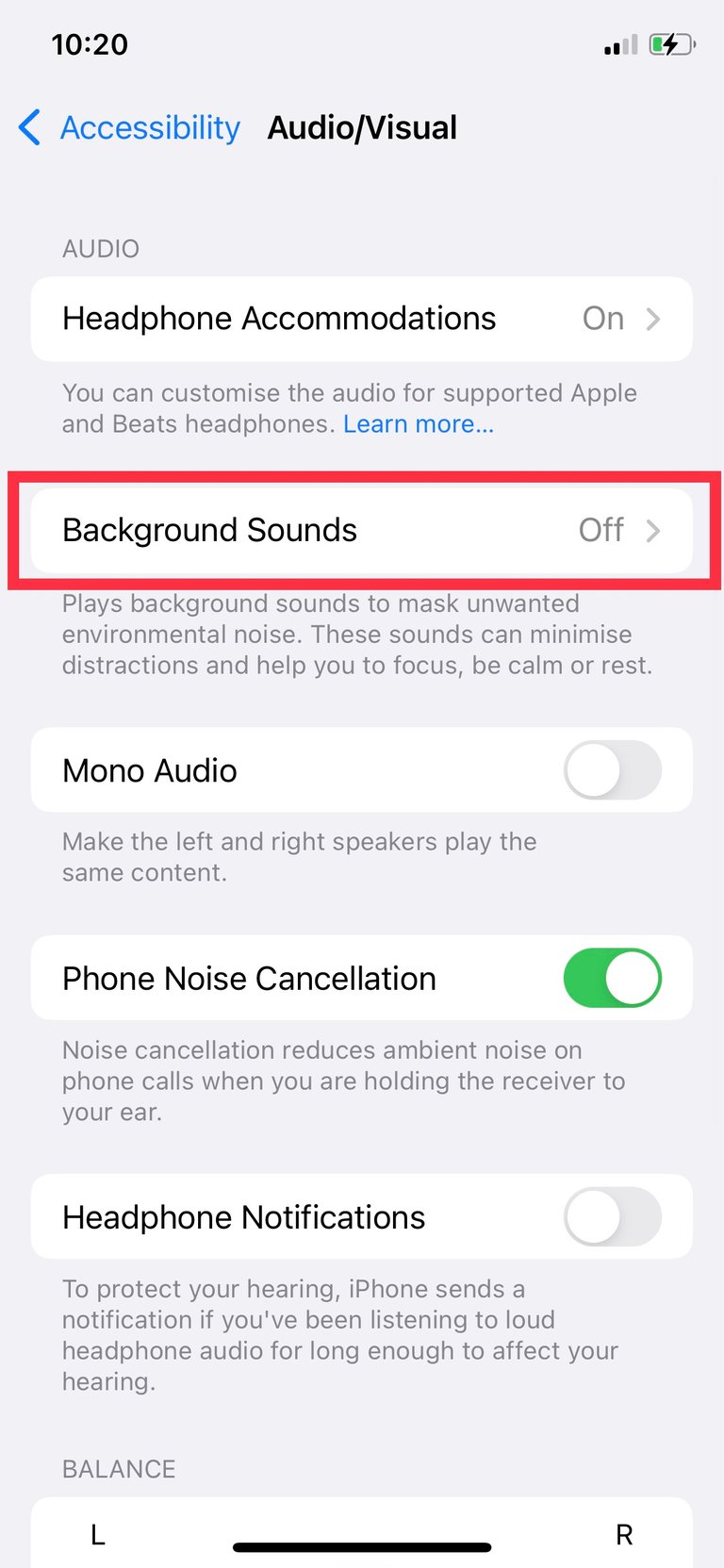
- After this menu opens, push the swith against
background soundson. You should start hearing a pre-selected background sound playing.
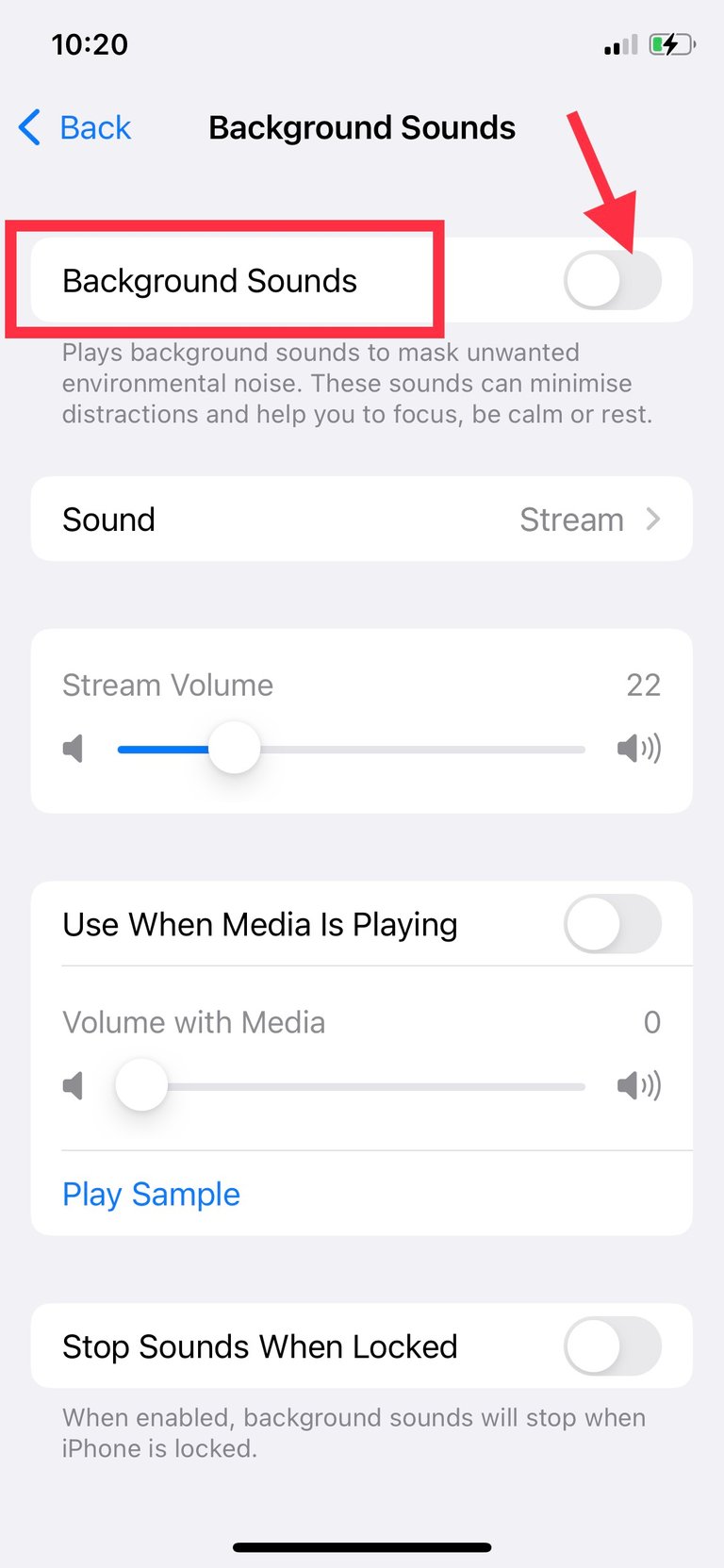
- Tap on
Sounds. To select the background sound you would like to be playing while you sleep.
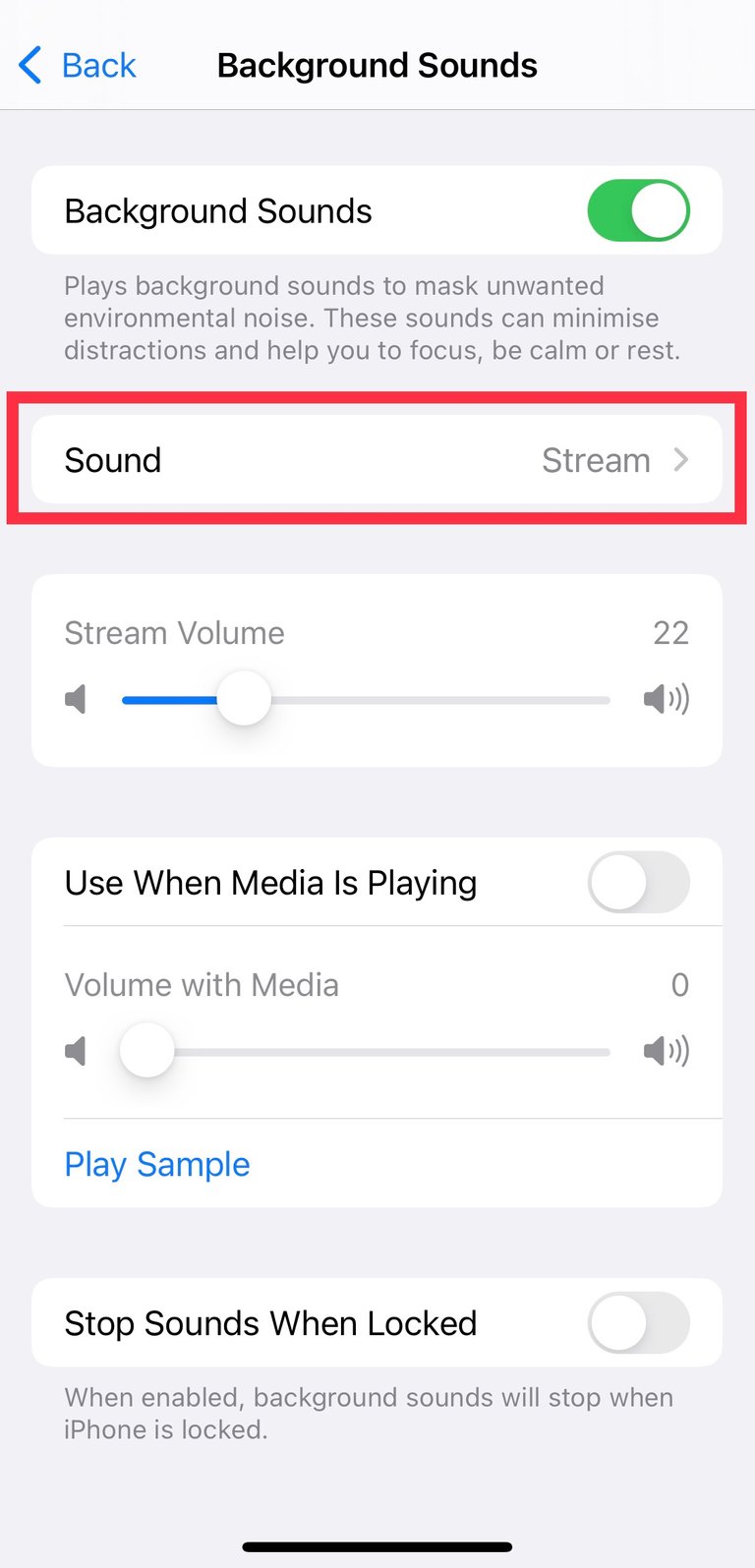
- After you tap
Soundsyou should see the below sounds from which you can choose from. I personally mostly use the stream so I selectStreamhere.
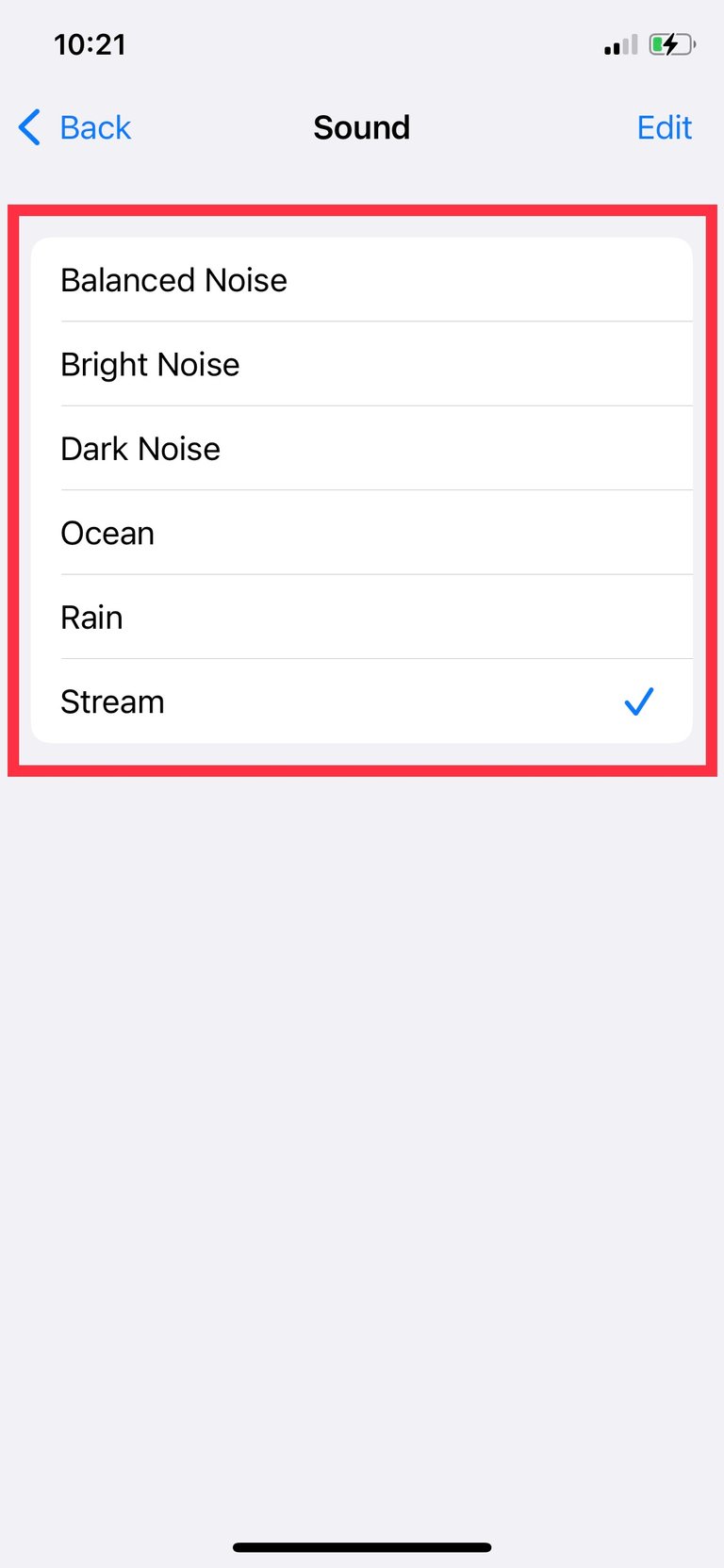
- I can come back here to adjust the volume of my stream sounds using
Stream Volumeand to set whether or not I would like my sound to keep on playing when I’m playing other media by flipping theUse when other media is playingswitch. We can also control whether we want the sound to stop when we lock the screen by flipping on theStop Sounds When Lockedswitch.
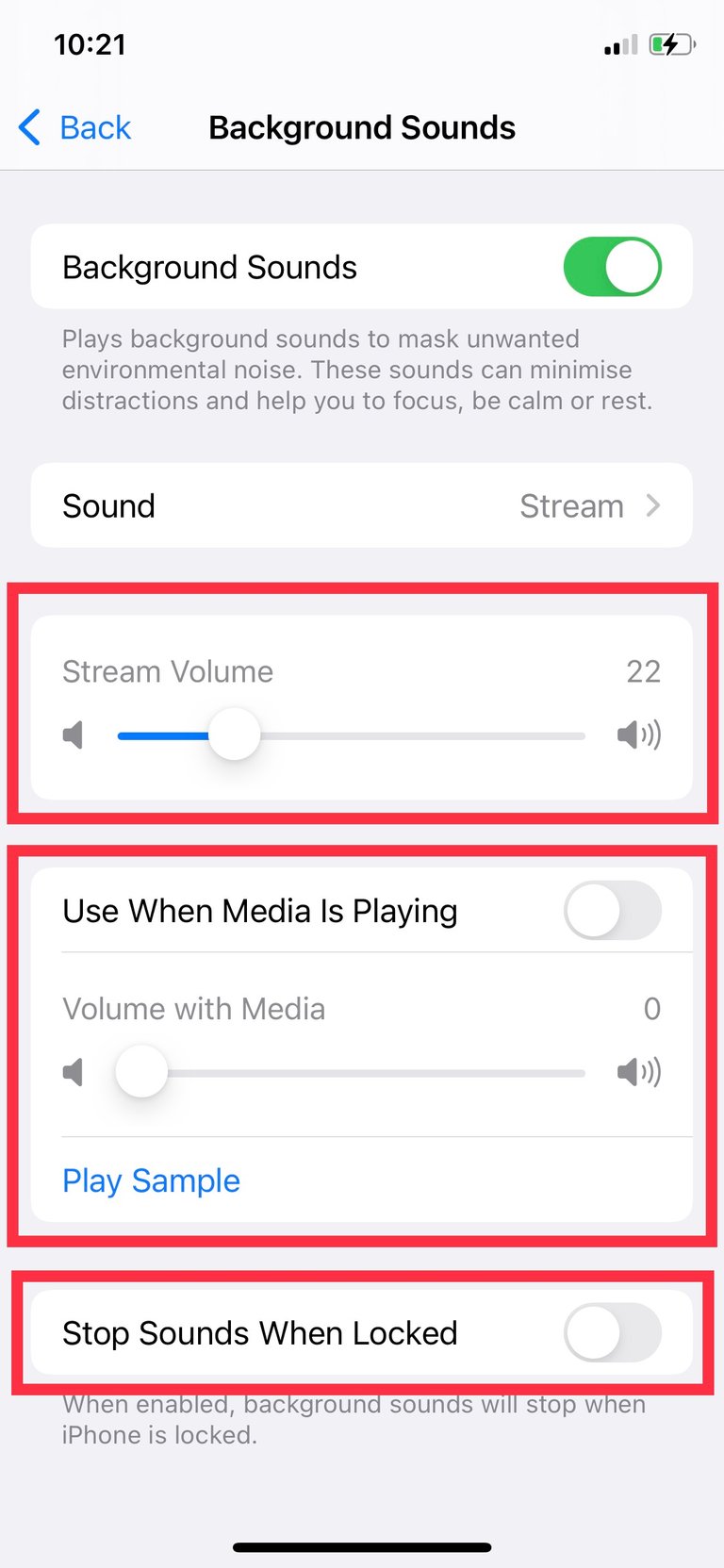
Okay this is it for today. I hope you enjoy todays tutorial. Leave a comment if you want me to teach more cool iPhone tricks. I will be posting 2 tutorials every week do stay tuned. Thank you for reading.