
Security has become an increasingly sensitive issue in Hive and unfortunately we see that many users continue to fall into the trap and lose their accounts. If you are not very aware, I invite you to read the post The theft of your account or "hacking" in Hive.
But if you are already aware of how your passwords can be stolen, you should already know that password managers are a vital tool to avoid being a victim of this criminal practice.
Today I am going to refer to Hivesigner, explaining in detail step by step how to use and configure this application correctly.
However, I must warn users that behind the image of Hivesigner many account thefts have been committed, using the same appearance as this one. Therefore it is essential to make sure that the address that appears in the browser is https://hivesigner.com.
La seguridad se ha vuelto un tema cada día más delicado en Hive y lamentablemente vemos que muchos usuarios siguen cayendo en la trampa y perdiendo sus cuentas. Si no estás muy enterado, te invito a leer la publicación El robo de tu cuenta o "hackeo" en Hive.
Pero si ya estás al tanto de la manera en que te pueden robar tus claves, ya debes saber que los administradores de claves son una herramienta vital para evitar ser víctima de esta práctica delictiva.
Hoy voy a referirme a Hivesigner, explicando en detalle paso a paso cómo debes usar y configurar de manera correcta esta aplicación.
Sin embargo debo advertir a los usuarios, que tras la imagen de Hivesigner se han cometido muchos robos de cuenta, al usar la misma apariencia que esta. Por lo tanto es fundamental asegurarte que la dirección que aparece en el navegador es https://hivesigner.com
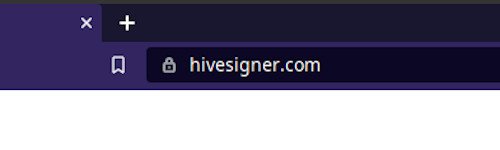
Img01
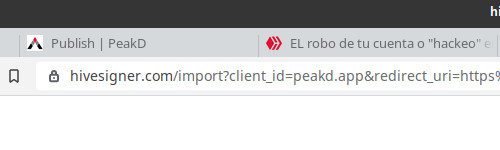
Img02
Hivesigner is nowadays one of the most widely used tools and almost all the applications made for Hive have the Hivesigner login or authorization system.
Proof of this are the three main interfaces of the Hive platform, which all include the login option with this tool, as you can see in the login screen of the three dApps.
Hivesigner es hoy en día una de las herramientas de más amplio uso y casi todas las aplicaciones hecha para Hive cuentan con el sistema de ingreso o autorización de Hivesigner.
Prueba de ellos son las tres interfaces principales de la plataforma Hive, que incluyen todas la opción de ingreso con esta herramienta, tal como lo puedes ver en la pantalla de ingreso de las tres dApps.
Before we start | Antes de empezar
Hivesigner, like other key managers, works directly on the browser. No keys are stored anywhere else and therefore you can only access this tool in the same browser you registered in.
If you have already registered your keys in Hivesigner, automatically when you enter its page, the application will show you the option of your account, as you can see where the arrow points.
In that case you only have to enter the password you created especially for Hivesigner, an easy to remember one, but for your exclusive use.
Hivesigner, al igual que otros administradores de llaves, trabajan directamente sobre el navegador. No se almacenan claves en ninguna otra parte y por lo tanto solo se puede acceder a esta herramienta en el mismo navegador que hiciste el registro.
Si tú ya registraste tus claves en Hivesigner, automáticamente al entrar en su página, la aplicación te muestra la opción de tu cuenta, tal como puedes ver donde señala la flecha.
En ese caso solo debes introducir la clave que tú mismo creaste especialmente para Hivesigner, una de fácil recordación, pero para tu uso exclusivo.
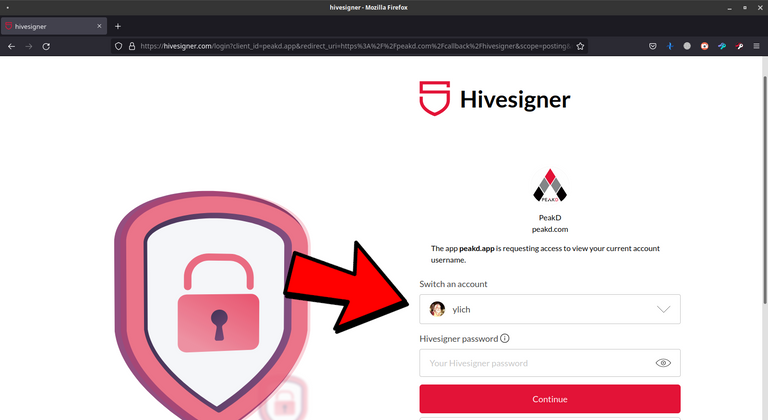
But that will only happen if you have already registered your account in that browser. If not, the option you will be presented with is to register and this is the part I will start explaining from here on.
Pero eso solamente sucederá si ya registraste tu cuenta en ese navegador. De no ser así, la opción que te presentará es la de hacer el registro y es la parte que empiezo a explicar de aquí en adelante.
Step one | Paso uno
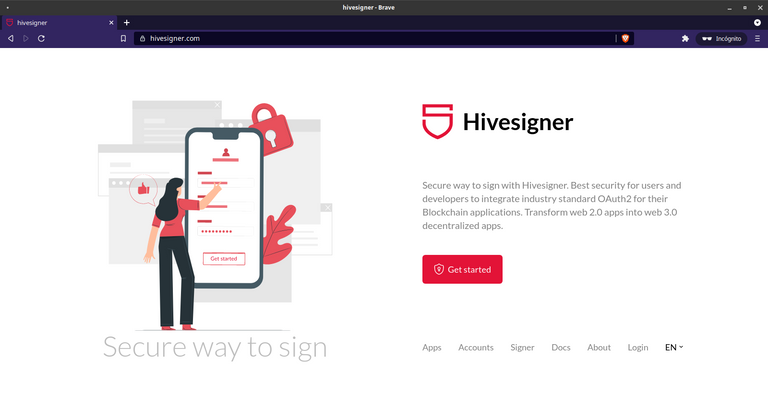
By clicking on any of the login buttons presented to you by hive.blog, peakd.com, ecency.com or any of the other Hive interfaces, you will be taken to the page shown here below (step 2), although the address is going to be longer, as shown in the second example (Img02) where you can see a text string after the URL. But you can also go directly to https://hivesigner.com and do the registration. That's how I did it for this guide and that's why the simple address appears. That's why we have to press Get Started!
Always make sure that the address is correct!
Get Started!Al hacer clic en cualquiera de los botones de ingreso que te presentan hive.blog, peakd.com, ecency.com o cualquier otra de las interfaces de Hive, serás llevado a la página que aparece aquí abajo (paso 2), aunque la dirección va a ser más larga, tal como aparece en el segundo ejemplo (Img02) donde puedes ver una cadena de texto después de la dirección URL. Pero también puedes ir directamente a https://hivesigner.com y hacer el registro. Así fue como lo hice para esta guía y por eso aparece la dirección simple. Por eso debemos iniciar oprimiendo el botón
¡Asegúrate siempre de que la dirección sea la correcta!
2. Enter your key | Coloca tu clave
After entering your username (lowercase only) comes the question of which key to enter. The text says Private key and in the box you can read that it can be the owner key, active, posting, memo. But it is at this point where one does not know which one to choose. What you don't know is that once you register any of them, you must go in and register the others. So it really doesn't matter which one you start with.
Luego de colocar tu nombre de usuario (solo en minúsculas) viene la duda de qué clave colocar. El texto dice Private key y en la casilla se puede leer que puede ser la clave propietaria, activa, de publicación, memo. Pero es en este punto donde ya uno no sabe cual escoger. Lo que uno desconoce es que una vez que registres cualquiera de ellas, debes entrar y registrar las otras. Por eso en verdad no importa con cual empieces.
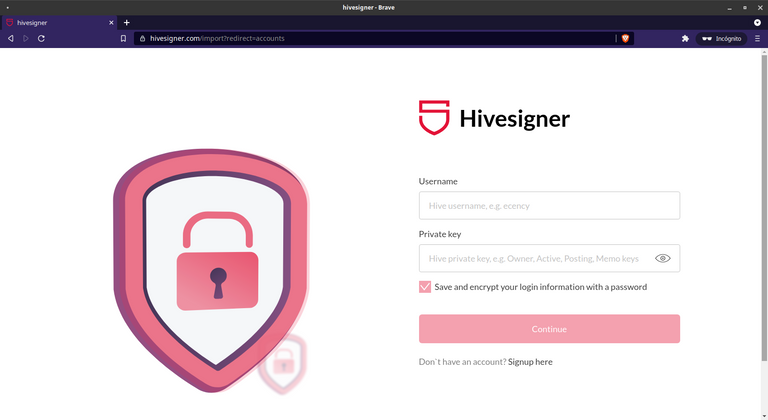
3. Let's go further | Sigamos adelante
Once you have entered your user name and one of the passwords (in this case I started with the posting key), the continue button, which remained inactive, becomes enabled so that you can proceed to the next step.
Una vez hayas colocado tu nombre de usuario y una de las claves (en este caso yo empecé con la de publicación), el botón de continuar, que permanecía inactivo, se habilita para que puedas seguir al siguiente paso.
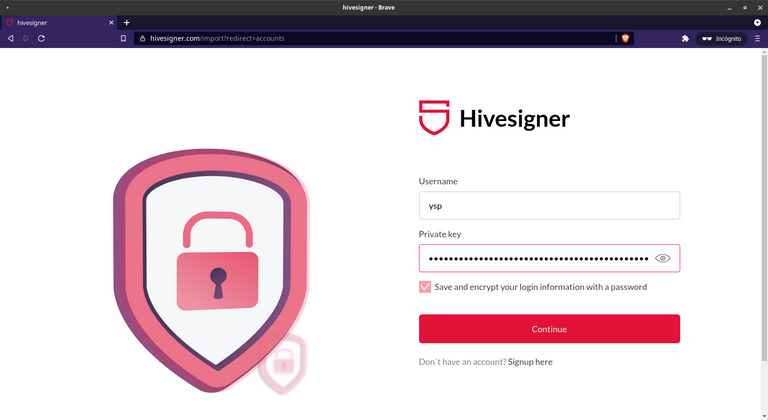
4. Our personal Password | Nuestra clave personal
In the next window we must create our password for Hivesigner. This is the one that the system will ask us to approve each transaction. It should be easy to remember, but we should not share it to avoid risks.
If at any time you lose or forget this password, you will only have to start the process from the beginning, that is, register from the beginning and that will reset your Hivesigner account. In other words, it's not so serious if you forget this password...
En la siguiente ventana debemos crear nuestra clave para Hivesigner. Esta es la que nos va a pedir el sistema para aprobar cada transacción. Debe ser de fácil recordación, pero no debemos compartirla para evitar riesgos.
Si en algún momento pierdes u olvidas esta clave, solo deberás empezar el proceso desde el comienzo, es decir, hacer el registro desde el comienzo y eso reseteará tu cuenta en Hivesigner. En otras palabras, no es tan grave si olvidas esta clave...
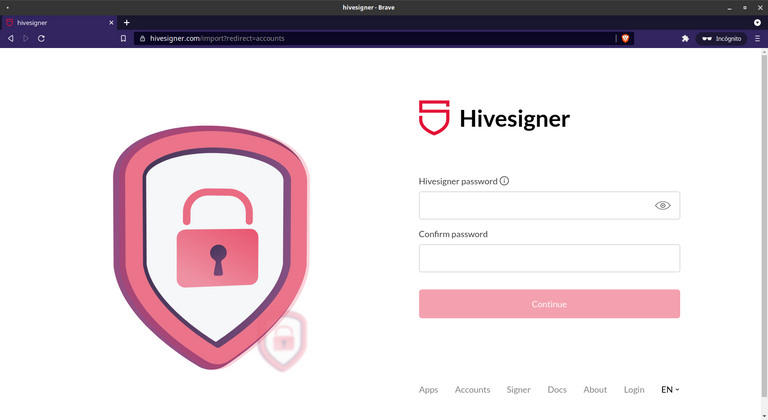
5. A valid password | Una clave válida
Although the system does not make it clear, the continue button will only be activated when you have entered a valid password. What does this mean? That you must make a good combination of uppercase letters, lowercase letters and numbers and contain at least 8 characters.
In the image below you can see that there is a sufficiently long password, but the button is still inactive because I did not include numbers.
Aunque el sistema no lo notifica claramente, el botón de continuar solo se activará cuando hayas introducido una clave válida. ¿Qué significa esto? Que debes hacer una buena combinación de letras mayúsculas, minúsculas y números y que contenga al menos 8 caracteres.
En la imagen de abajo se puede ver que hay una clave suficientemente larga, pero el botón sigue inactivo porque no incluí números.
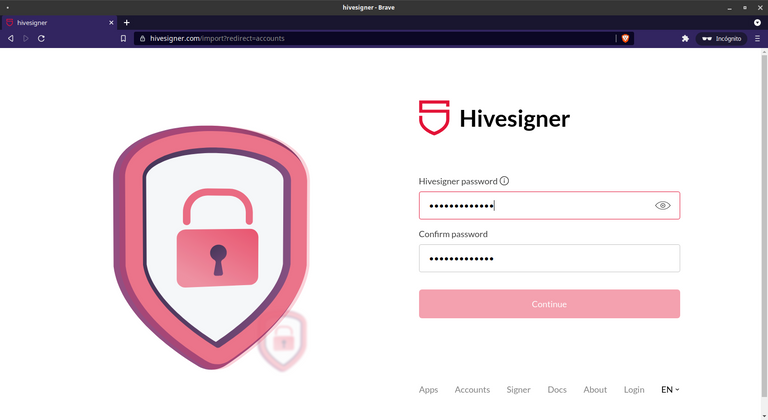
6. Careful | Con cuidado
The next check is that the password matches the confirmation, i.e. that you have typed the same in both boxes. In this case the system does indicate when the password does not match. If so, retype it correctly.
La siguiente verificación es que la clave concuerde con la confirmación de la misma, es decir, que la hayas escrito igual en las dos casillas. En este caso el sistema sí indica cuando la clave no coincide, donde dice Hivesigner passwords do not match. En ese caso, vuelve a escribirla correctamente.
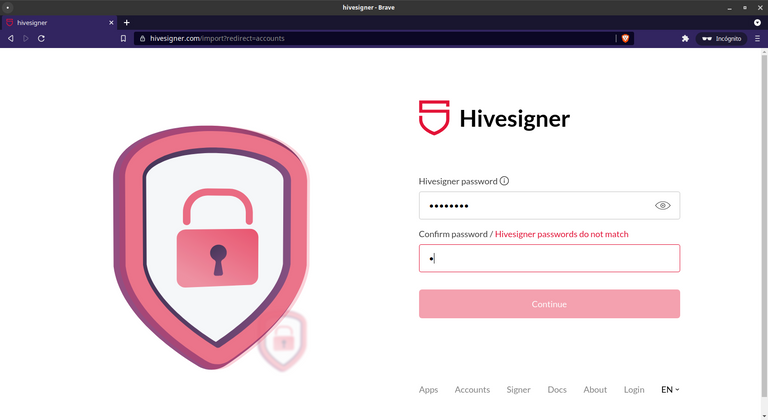
7. Go ahead | Avanzamos
Once the continue button is active, click on it.
Una vez activo el botón de continuar, hacemos clic.
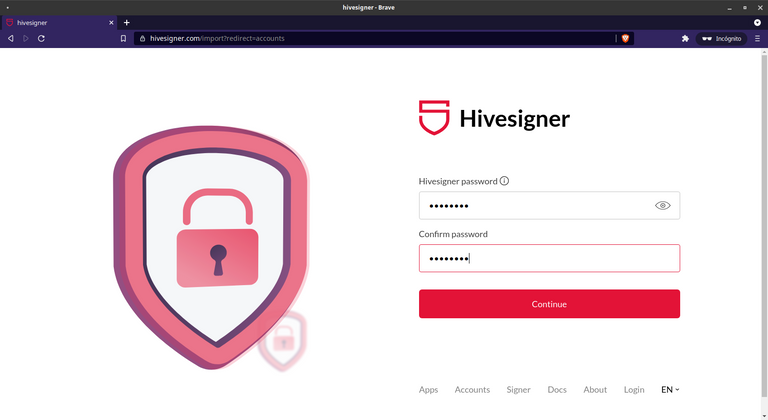
8. We're in | Ya entramos
We have already registered our account and in the following screen we can see all the accounts we have active. In this case only the @ysp account appears, which is the one I am registering.
There we have the button Add another account, if we want to register another one.
The image of our account is a link to enter its configuration, there we will click to enter the other keys we will need.
Ya hemos registrado nuestra cuenta y en la siguiente pantalla podemos ver todas las que tenemos activas. En este caso solo aparece la cuenta @ysp, que es la que estoy registrando.
Allí tenemos el botón Add another account, si queremos registrar otra cuenta.
La imagen de nuestra cuenta es un enlace para entrar en su configuración, allí haremos clic para ingresar las otras claves que necesitaremos.
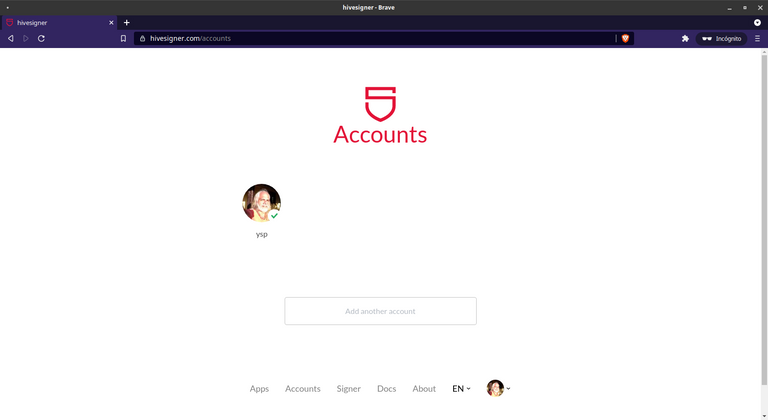
9. Our new password | Nuestra nueva clave
When we try to enter the system will ask us for the first time for our new password, the one we have just created. We introduce it and this takes us to the following screen.
Al intentar entrar el sistema nos va a pedir por primera vez nuestra nueva clave, la que acabamos de crear. La introducimos y esto nos lleva a la siguiente pantalla.
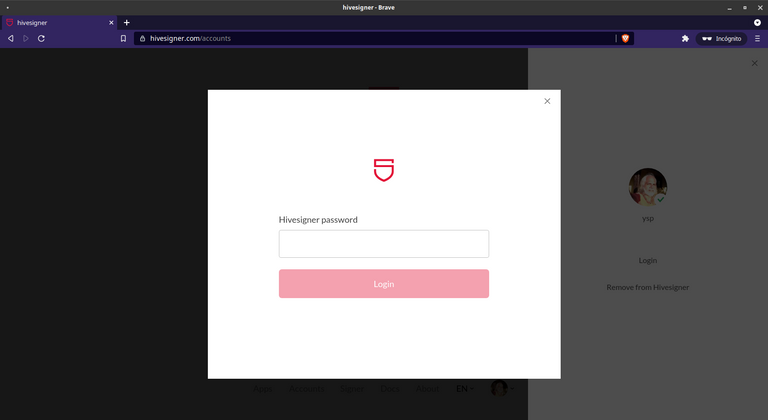
10. Authorities
Here we will have three options:
- To manage our keys and the sites we have authorized
- To sign transactions
- Remove from Hivesigner
We are going to select option 1 (Authorities)
I recommend not to use the others, as they require knowledge of how the commands work in Hive.
Aquí vamos a tener tres opciones:
- Para manejar nuestras claves y los sitios que hemos autorizado
- Firmar transacciones
- Remover de Hivesigner
Vamos a seleccionar la opción 1 (Authorities)
Recomiendo no usar las otras, pues requieren conocimientos del funcionamiento de los comandos en Hive.
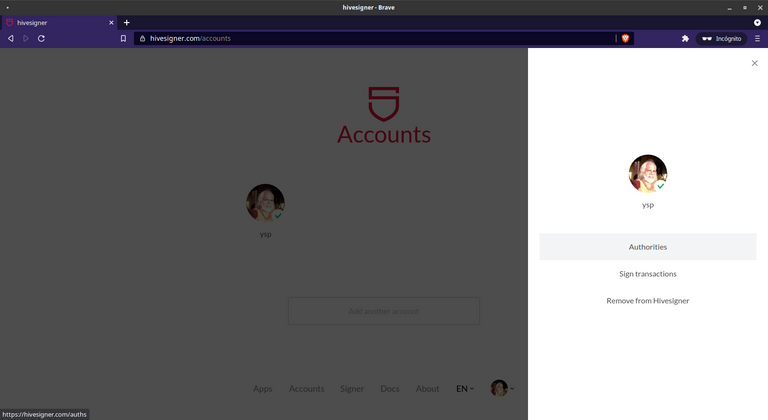
11. Keys control | Control de claves
In this screen we have in view the public keys related to our account and we have the buttons that allow us to import the remaining keys. In this case I pressed the button corresponding to the active key.
En esta pantalla tenemos a la vista las claves públicas relacionadas con nuestra cuenta y tenemos los botones que nos permiten importar las claves faltantes. En este caso yo oprimí el botón correspondiente a la clave activa.
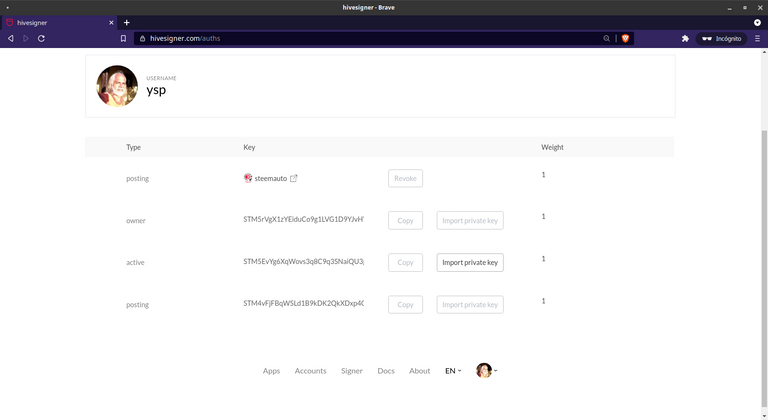
12. Needed keys | Claves necesarias
In the pop-up window we are going to place the key that we want to add and we repeat this process with the ones we need.
En la ventana emergente vamos a colocar la clave que queramos agregar y este proceso lo repetimos con las que haga falta.
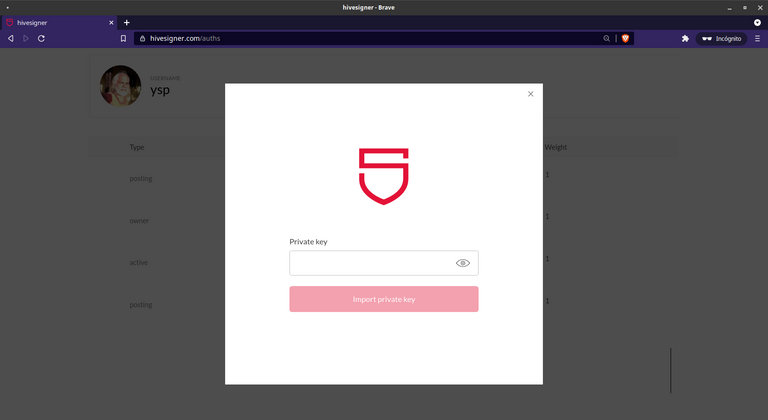
13. Authorized dApps | dApps autorizadas
In the screenshot below, I used my account @Ylich, to show how the applications in which we authorize Hivesigner to enter our keys are being added. Right here we have the possibility to revoke those permissions.
En la captura de pantalla que sigue, utilice mi cuenta @Ylich, para mostrar como se van agregando las aplicaciones en las que vamos autorizando a Hivesigner ingresar nuestras claves. Aquí mismo tenemos la posibilidad de revocar esos permisos.
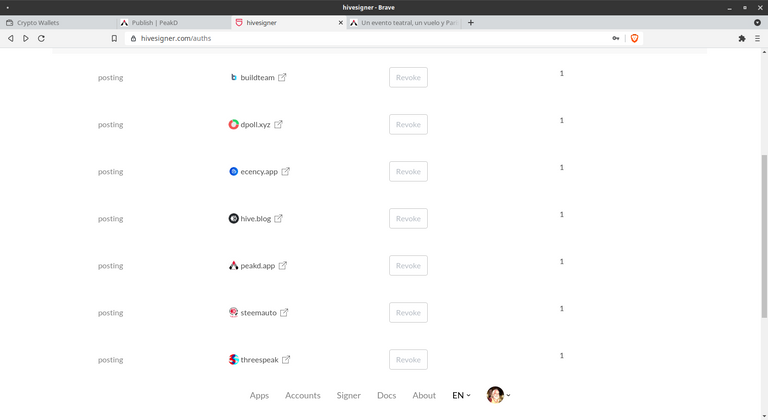

That's all folks | Eso es todo amigos
If you followed this step-by-step guide, you already have Hivesigner configured in your browser to be used on most Hive-based sites.
If you had already registered your account, but have not set up the other keys, you can go straight to point 8 of this guide and go from there.
From now on, Hivesigner on all Hive partner sites ONLY will ask you for the personal key you created. If you are asked for one of the private keys check if you are using the browser where you registered or check the URL address, because you could be in a Phishing site, where they are trying to get your keys to steal your account.
Si seguiste esta guía paso a paso, ya tienes configurado Hivesigner en tu navegador para ser usado en la mayoría de sitios basados en Hive.
Si ya habías registrado tu cuenta, pero no has colocado las otras claves, puedes ir directo al punto 8 de esta guía y seguir de ahí en adelante.
A partir de ahora, Hivesigner en todos los sitios asociados a Hive SOLO te va a pedir la clave personal que tú creaste. Si te pide una de las claves privadas, verifica si estás usando el navegador donde hiciste el registro o verifica la dirección URL, porque pudieras estar en un sitio de Phishing, en el cual te estén tratando de sacar tus claves para robar tu cuenta.
Support | Apoyo
Hivesigner is an important project for the whole Hive community and we are in the possibility, each of us, to support it so that it continues to develop and grow.
This project is maintained by the Ecency.com team and is led by @good-karma.
this link.Among the support we can provide is to vote for @good-karma as a witness, which you can do directly with Hivesigner from
You can also support Hivesigner's economic proposal. Here are the links for ease of use.
Vote on the proposal
I take this opportunity to thank @foxon and @mahdiyari for clarifying some doubts regarding this topic.
Hivesigner es un proyecto importante para toda la comunidad de Hive y estamos en la posibilidad, cada uno de nosotros, de brindarle apoyo para que siga en desarrollo y crecimiento.
Este proyecto es mantenido por el equipo de Ecency.com y es liderado por @good-karma.
este enlace.Entre los apoyos que podemos brindarles esta el votar a @good-karma como testigo, lo cual puedes hacer directo con Hivesigner desde
También puedes apoyar la propuesta económica de Hivesigner. Te dejo los links para mayor facilidad.
Votar la propuesta
Leer la más reciente actualización de Hivesigner (Solo en inglés)
Aprovecho para dar las gracias a @foxon y @mahdiyari por aclarar algunas dudas respecto a este tema.

With this guide I hope to answer the concern of @hectgranate and other users who have asked for accurate information on the use of these tools, which is scarce in the networks.
Soon I will be writing a similar guide for the use of another wonderful tool such as Hive Keychain.
Con esta guía espero responder la inquietud de @hectgranate y otros usuarios que han pedido información precisa sobre el uso de estas herramientas, la cual es escasa en las redes.
Próximamente estaré escribiendo una guía similar para el uso de otra herramienta maravillosa como lo es Hive Keychain.

Via Giphy
Image sources
Red arrow | Caricature | Room

If you don't have an account at Hive yet, I invite you to read my post My Hive Testimony || Mi testimonio Hive
Si aún no tienes cuenta en Hive te invito a leer mi publicación My Hive Testimony || Mi testimonio Hive

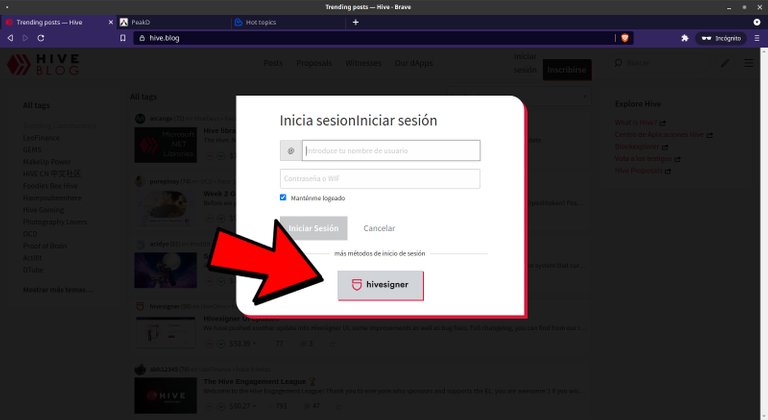
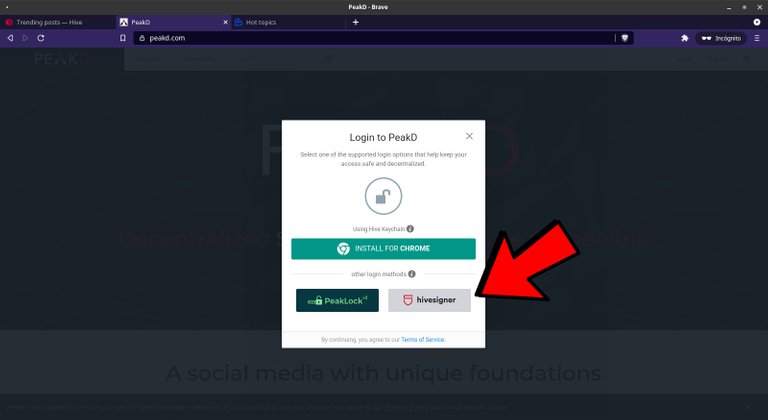
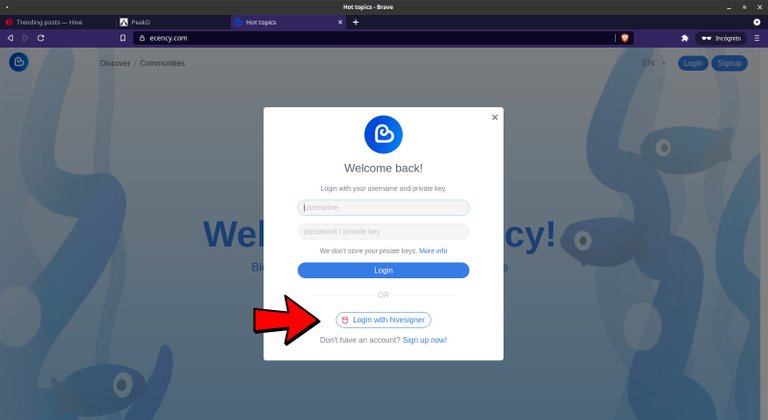
The rewards earned on this comment will go directly to the person sharing the post on Twitter as long as they are registered with @poshtoken. Sign up at https://hiveposh.com.
Saludos amigo excelente tutorial,gracias por compartir a la comunidad @ylich
¡Eso es un placer para mí! Gracias a ti 🙂
Gracias por el tutorial, estás herramientas son muy necesarias, pero a veces se nos convierten en un problema por no saber realizar la configuración.
¡Es cierto y particularmente de esta herramienta no hay información clara!
¡Gracias por comentar!
Tremendo @ylich, muchísimas gracias que hayas tomado en cuenta mi solicitud, estoy super agradecido. Ya lo leí y me toca hacer el paso a paso, confieso soy miedoso para estas cosas que entiendo poco. De verdad muchas gracias. Ahora bien, me tiene un poco inquieto de como cambiar el usuario para la recuperación de cuentas. Agradecido con tu buena explicación @ylich. Muchas gracias de nuevo.
Pues, no es bueno que le des tiempo a esas cosas que nos pueden poner en peligro la cuenta. Cambiar la cuenta de recuperación por Peakd es la tarea más sencilla que hay. Y es bueno hacerlo con tiempo, pues se tarda creo que 30 días en hacerse efectivo el cambio.
¡Fue un placer preparar esta guía tan necesaria!
Ciertamente, tiene mucha razón. ya me pongo en ello.
Muchas gracias!
Excellent overview, thank you! 👍
My pleasure! Just keep doing such great work! 🤗
Hay algunos glitches molestos con Hivesigner pero debo admitir que me ayuda bastante a administrar las cuentas de mis proyectos aqui en Hive, de otro modo seria un desastre tratar de organizarme
Sí, sin duda tiene sus fallas y deficiencias. Pero en una balanza se inclina más hacia los beneficios que brinda. Sé que en la última actualización (que coloqué el enlace al final del post) anuncian mejoras significativas y corrección de muchos bugs.
¡Gracias por comentar!
You uso Hive Keychain, y tengo dudas. Espero la publicación referente a esta herramienta. Como siempre, excelente trabajo!. Gracias por ayudarnos.
¡Es un placer para mí poder ayudar! En un par de días publico el post de Keychain, necesito tiempo para poder armarlo lo más completo posible...! 😉
¡Gracias por comentar!
muchas gracias amigo, hive singer seria parecido a Hive KeyChain, para usar nuestras claves privadas facilmente, si quiero cambiar la clave personal de Hive singer puedo eliminar la cuenta y crearla de nuevo, pero que afecta si lo hago?