(Below in english)
It is very likely that due to the COVID-16 pandemic you have had to adopt remote classes or work at home that without naming the hours that you now spend working on your computer, that means that your computer has become an inseparable companion. However, the slowness of a computer is generally due to its lifetime and the ‘software’, but there are processes in the operating system that take a lot of performance from your computer and many people do not know that yet.

Many people resign themselves to having to work with constant frustration and others choose to buy a new computer without trying another solution first or consulting with a computer technician, but there are some recommendations that can be applied to increase the performance and speed of your computer, streamlining processes, such as opening folders, opening browsers, multimedia players, games, among other processes carried out by the user.

Sometimes the computer is configured so that at startup it starts programs that you use and that slow down system performance. To disable them go to the "task manager" and click on the "start" tab. By observing the "startup impact" you can check which programs are slowing down the system and deactivate them by right-clicking on the program in question.
-Here's how to do it
1
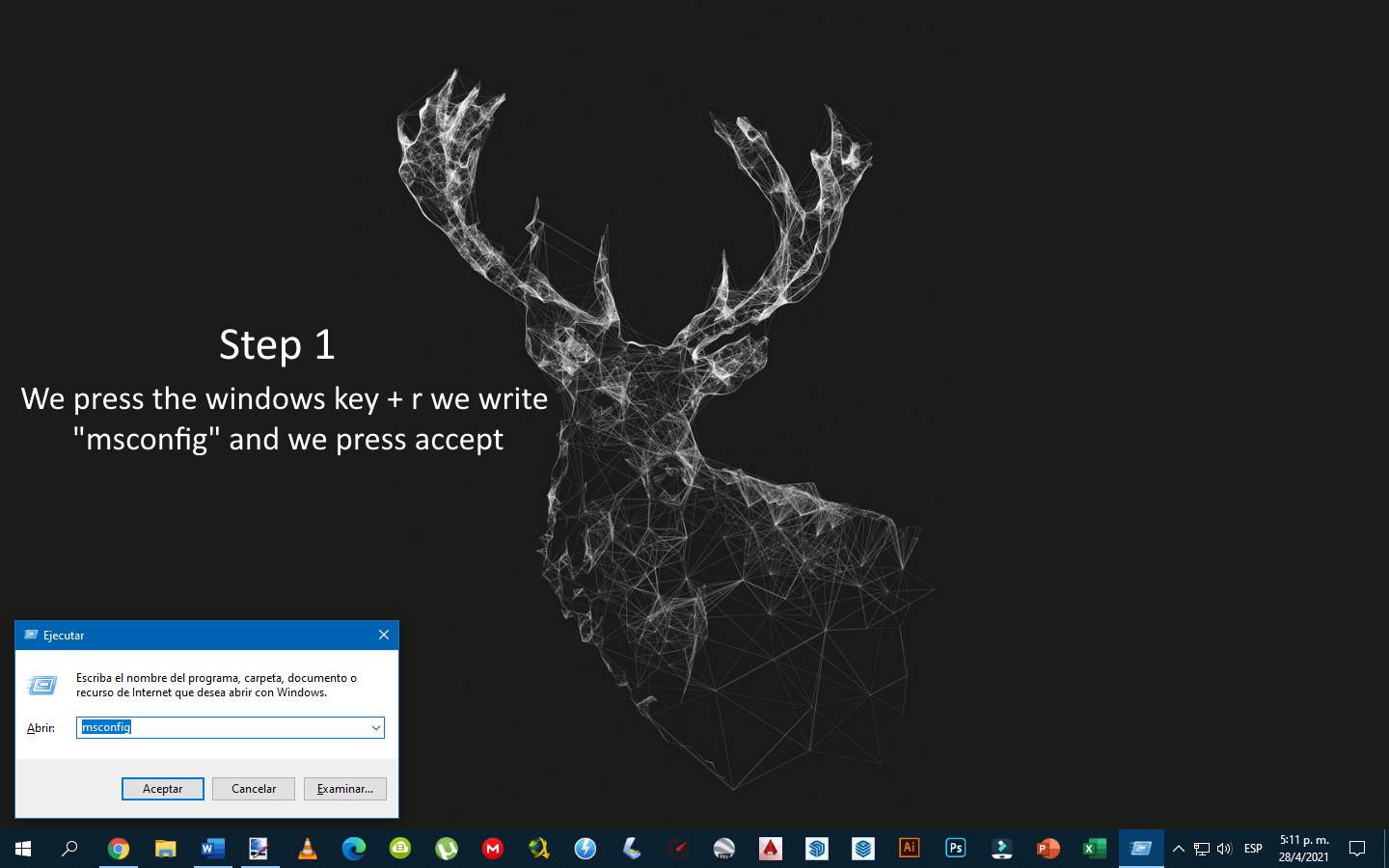
2
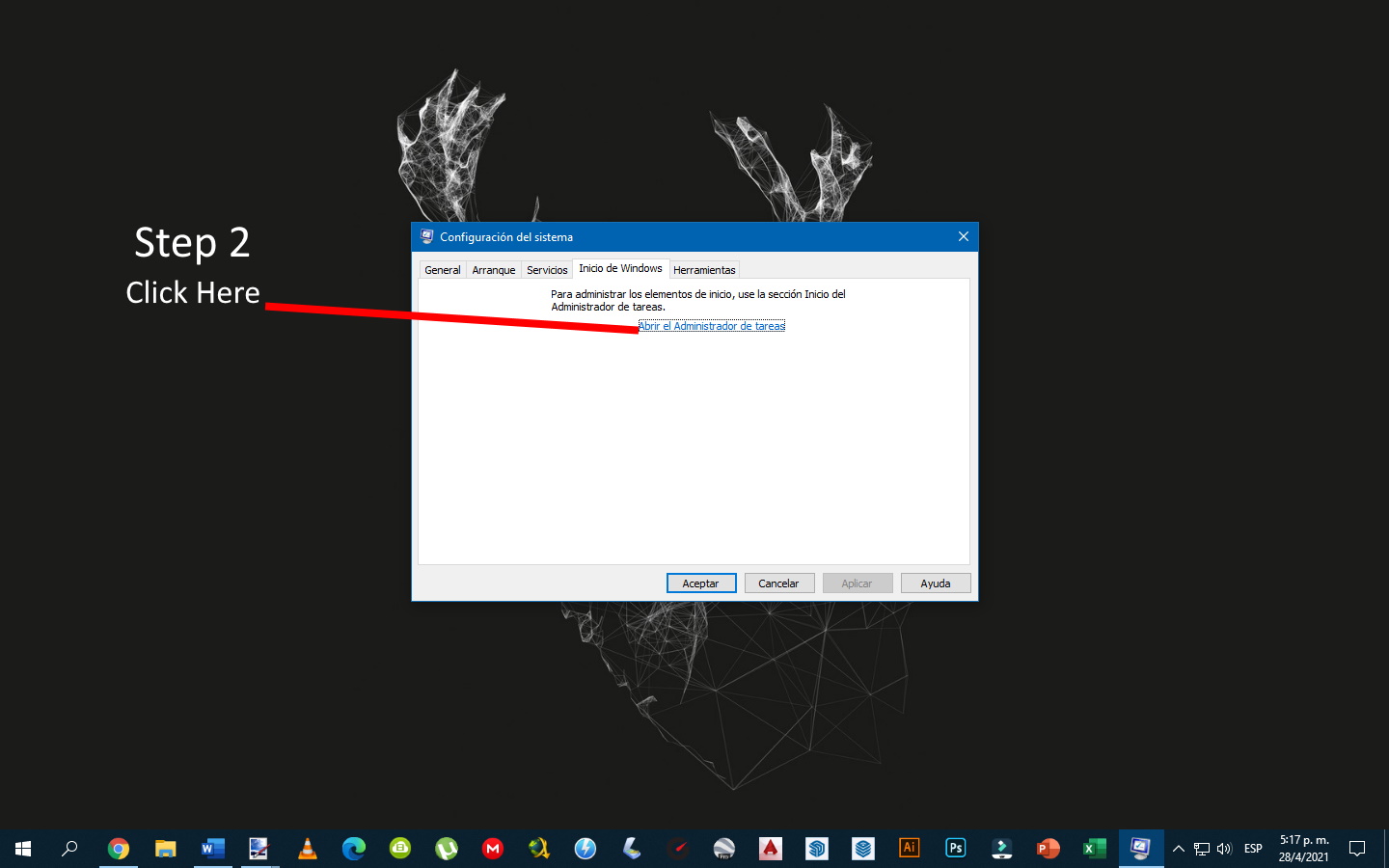
3
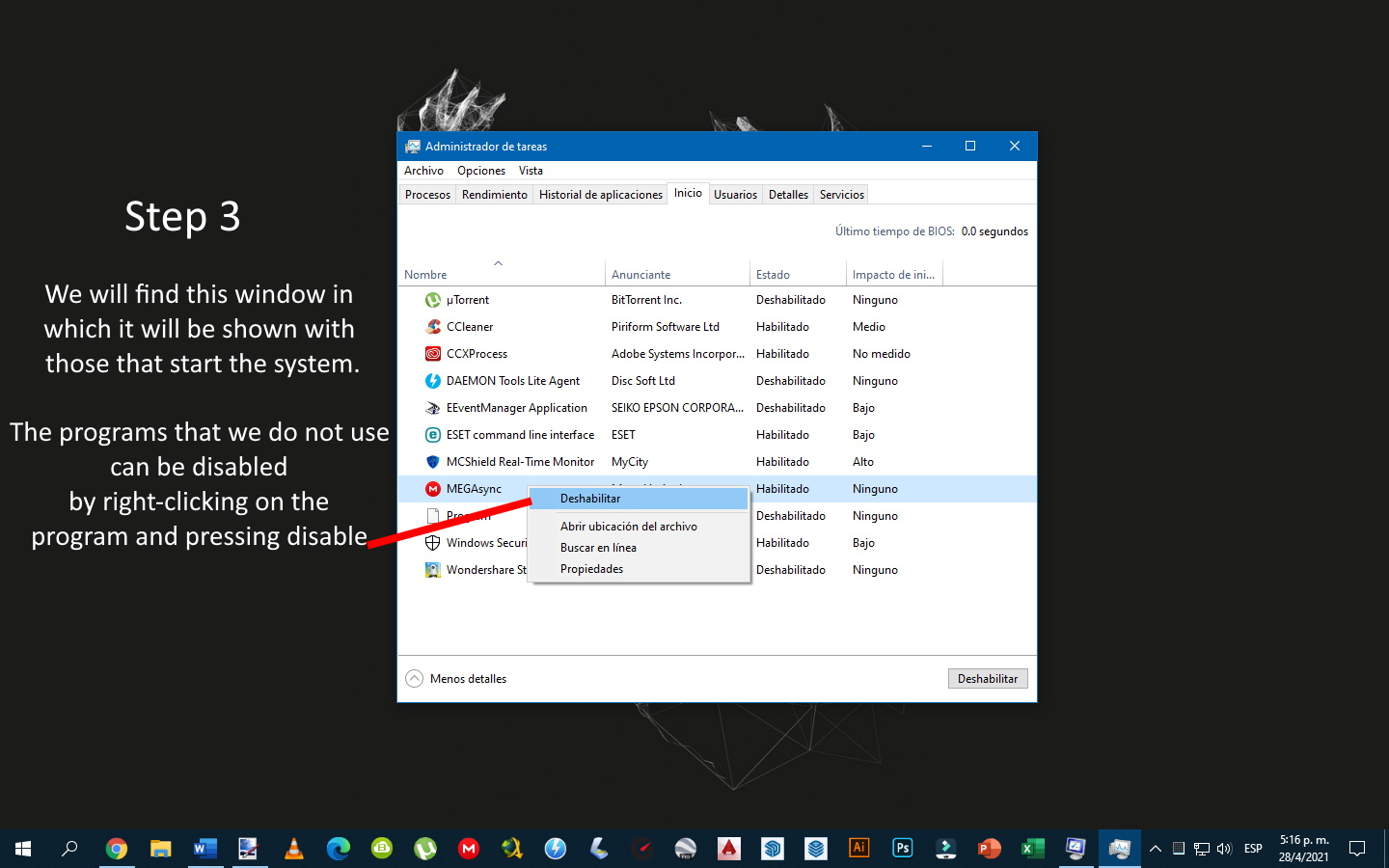

Yes, I know it is controversial, but it is real, antivirus detracts performance from your computer since being a software that analyzes everything in real time is always monitoring and processing each file that you copy, paste or move. An option would also be to place an antivirus that is light and protects you enough, antivirus such as 360 Antivirus Security or AVIRA are a good option. Finally, if you are a person who does not download files from strange pages, and does not insert USB from other people in your computer, I would recommend that you do not use an antivirus since this would generate a greater use of the RAM memory of your computer which would work more fluid.


In general, computers do not come with all their physical cores activated, it is important to activate all of them so that the functionality of the processor is used to the maximum.
1
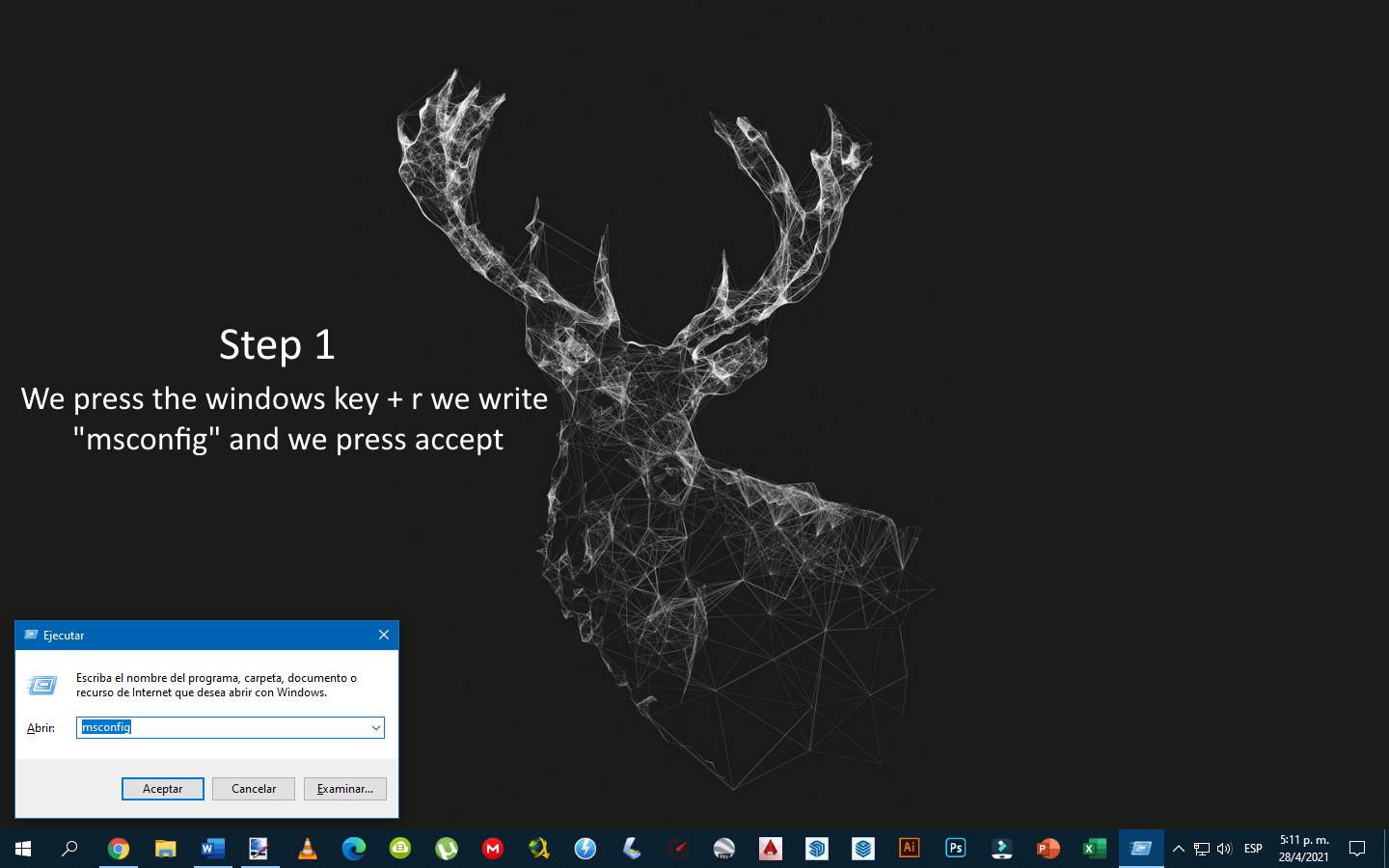
2
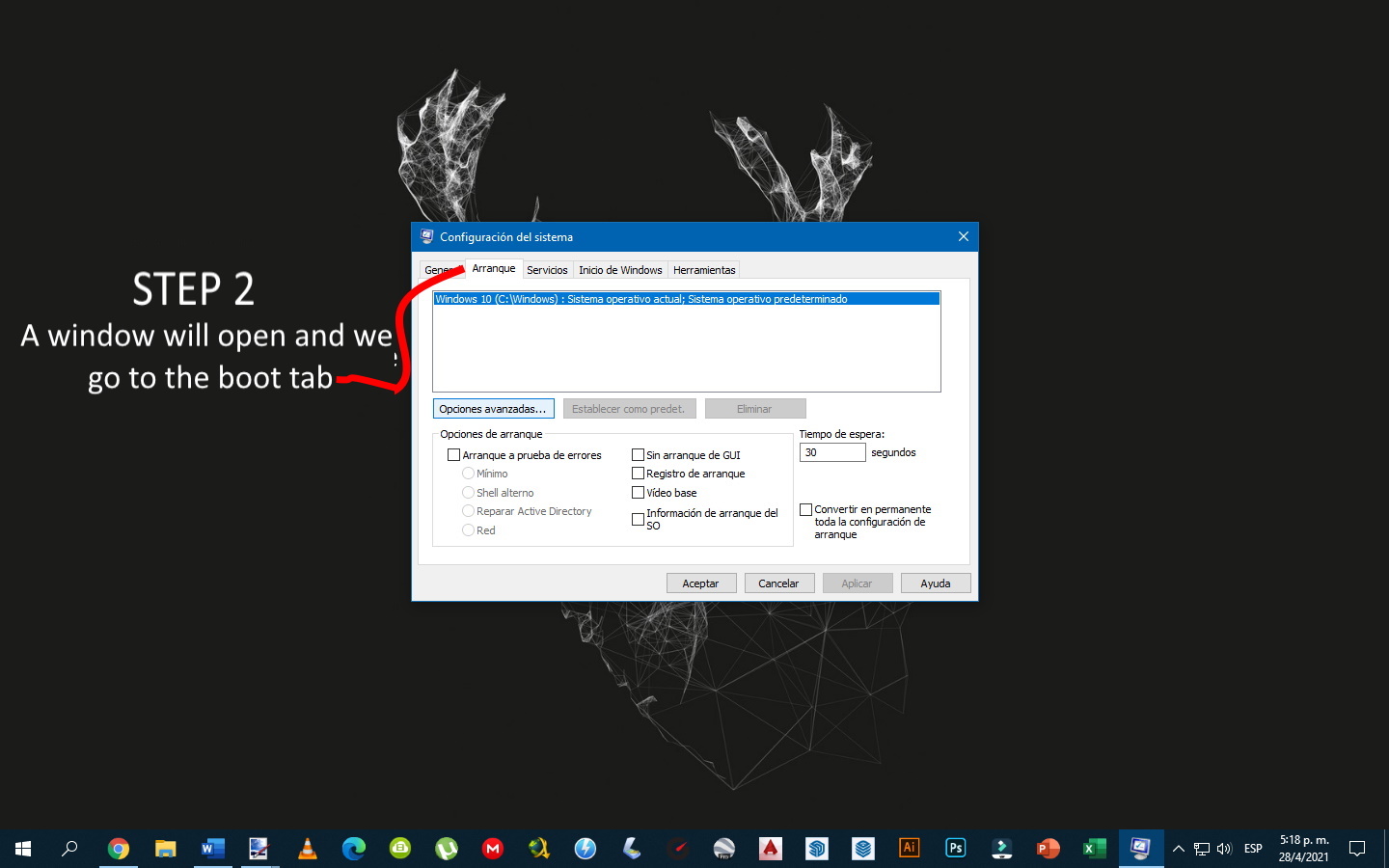
3
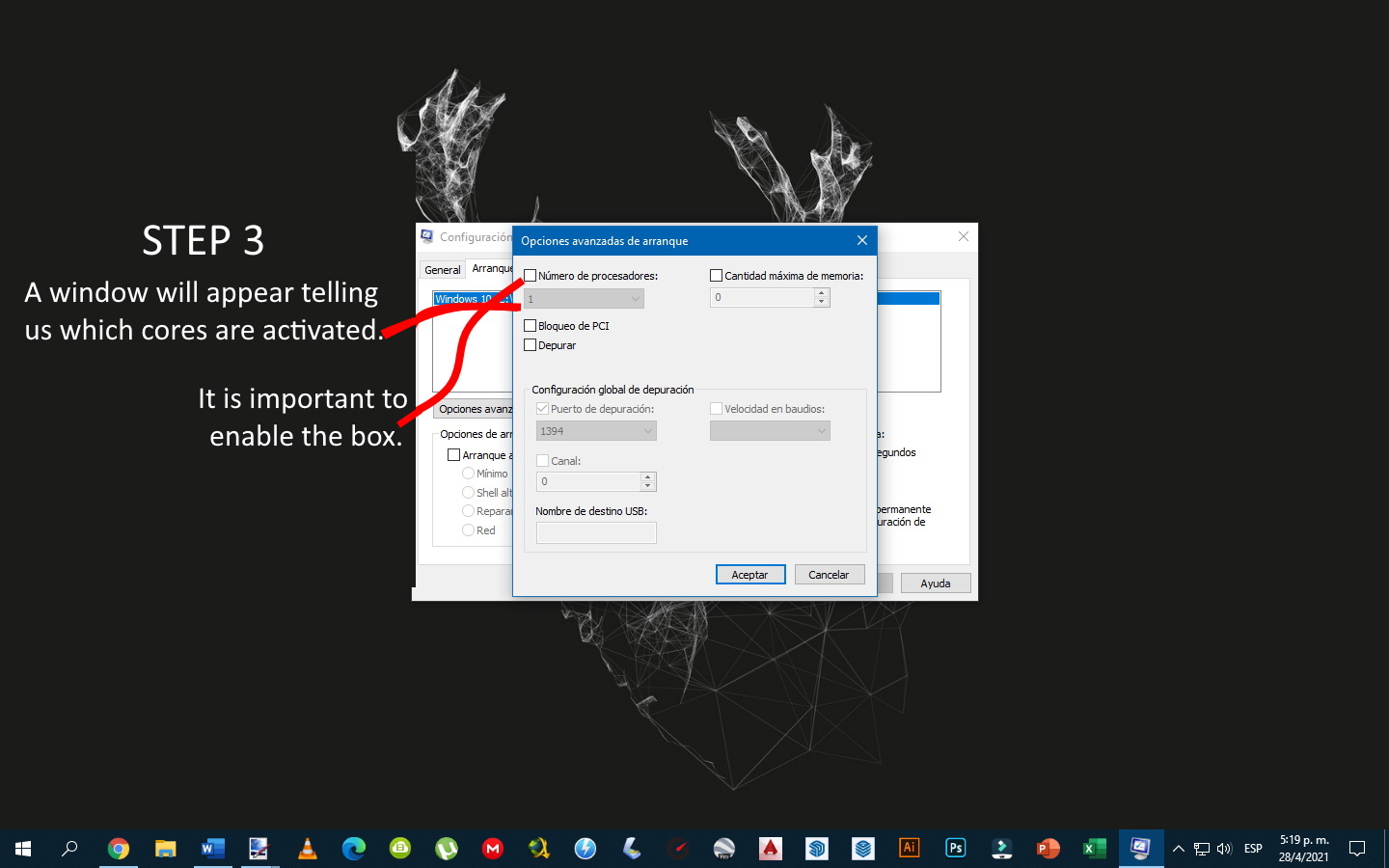
4
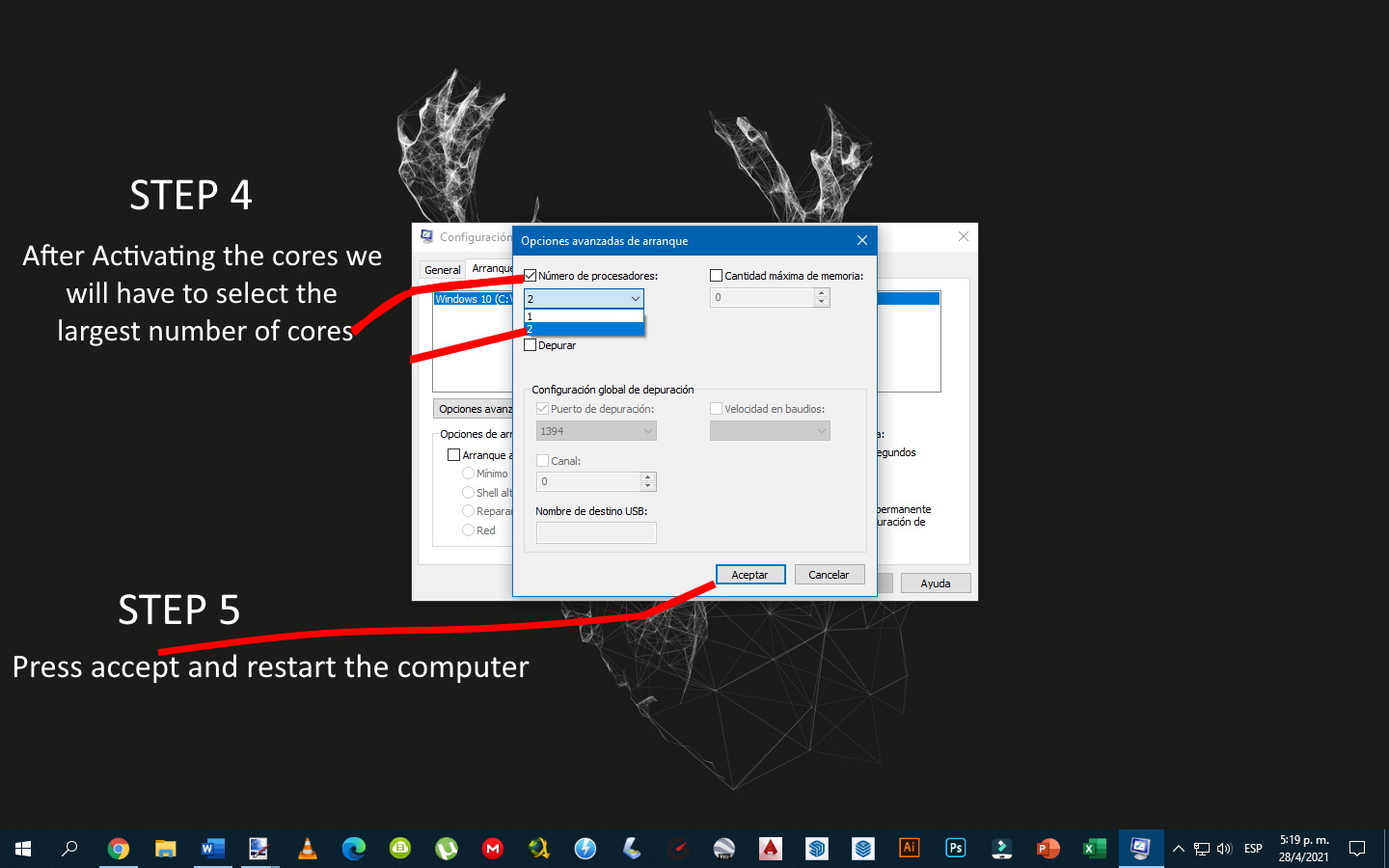

If you do not have a famous video card, this means that you are using the integrated graphics chip of the computer, which in cases is not enough to process all the graphic tasks that are executed on your computer, so it is important to speed up this process by deactivating transparency in browser sales or completely deactivating the visual themes, keeping the colors, but not subtracting so much from the performance of the PC, that is, optimizing them.
1
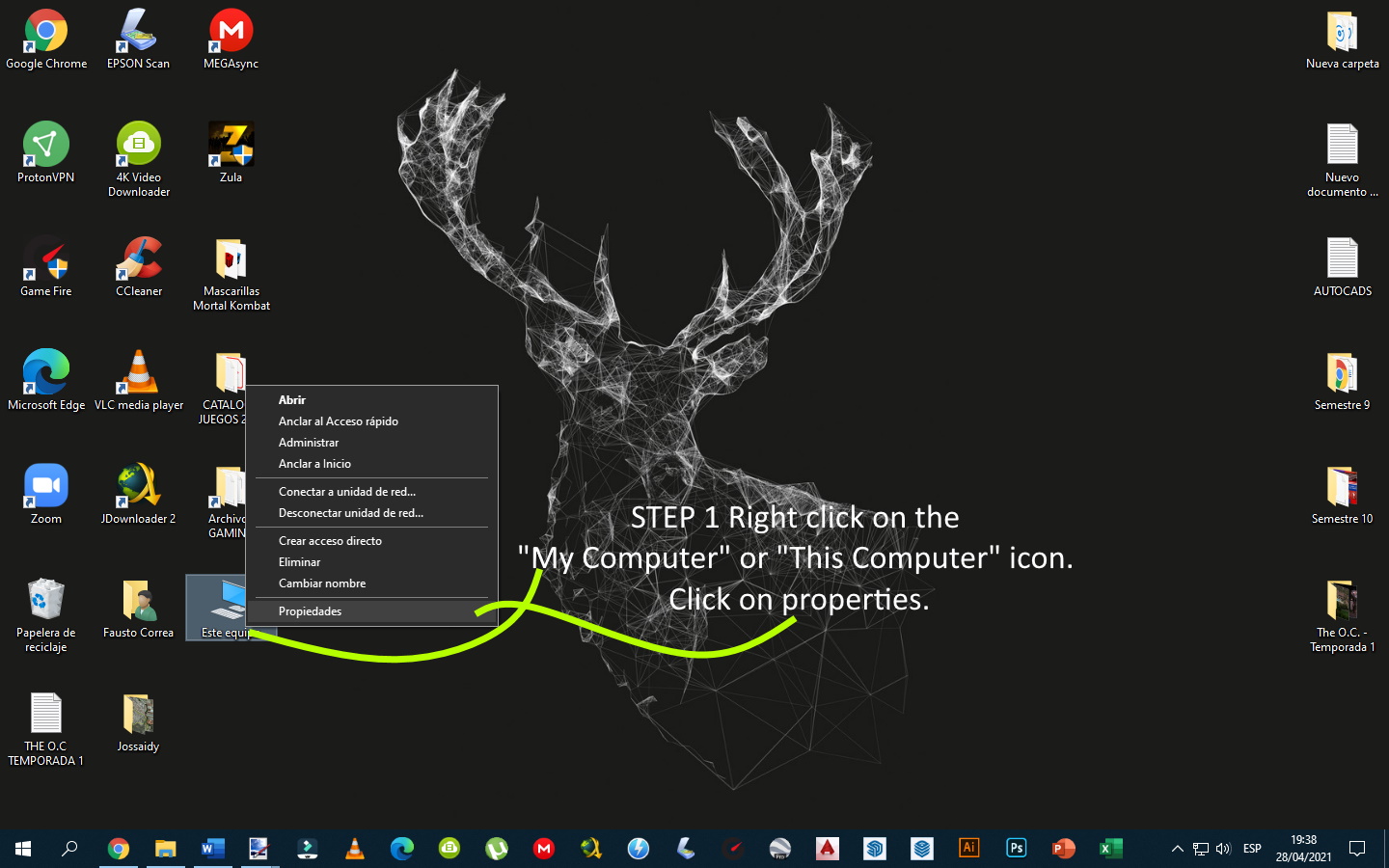
2
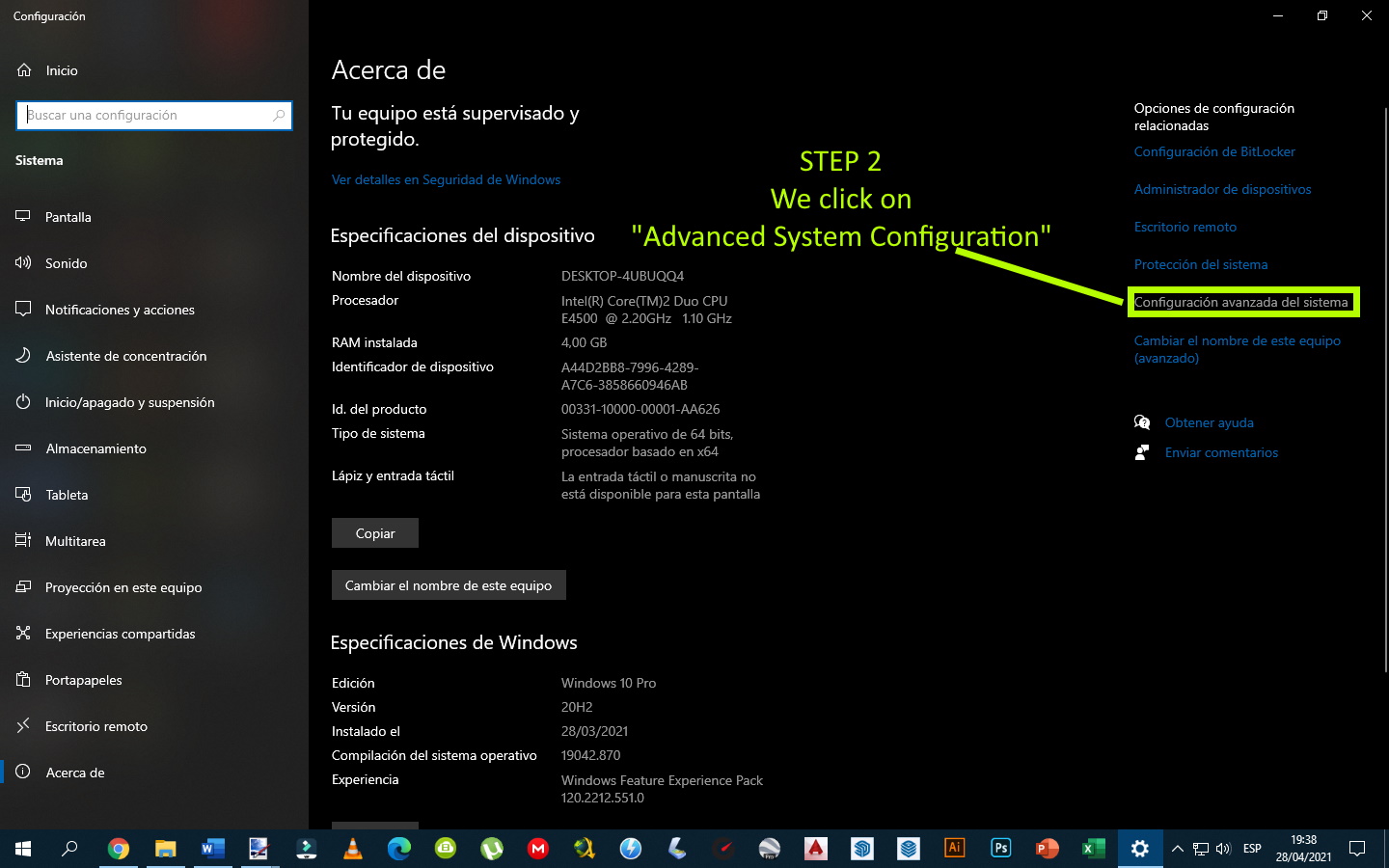
3
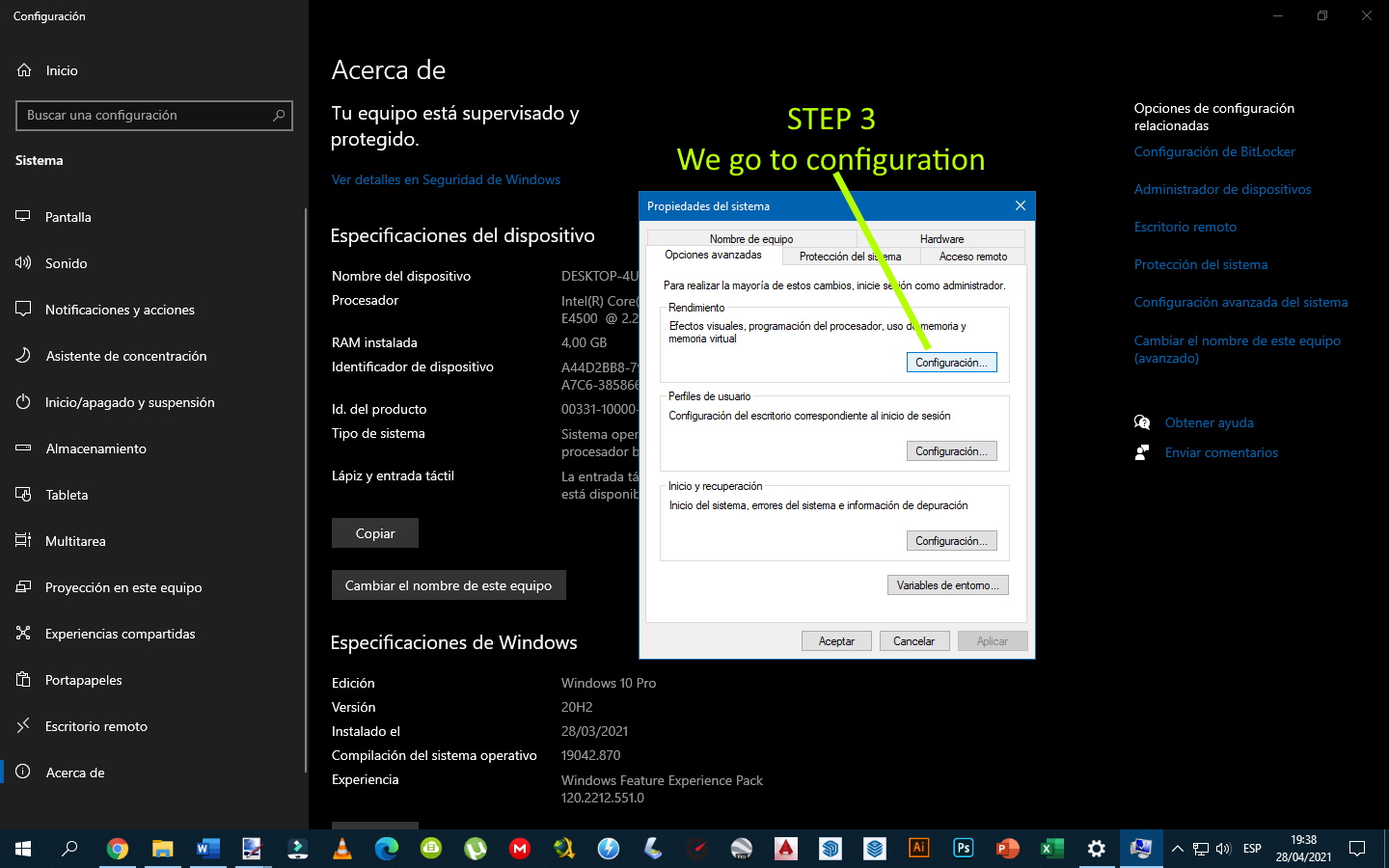
4
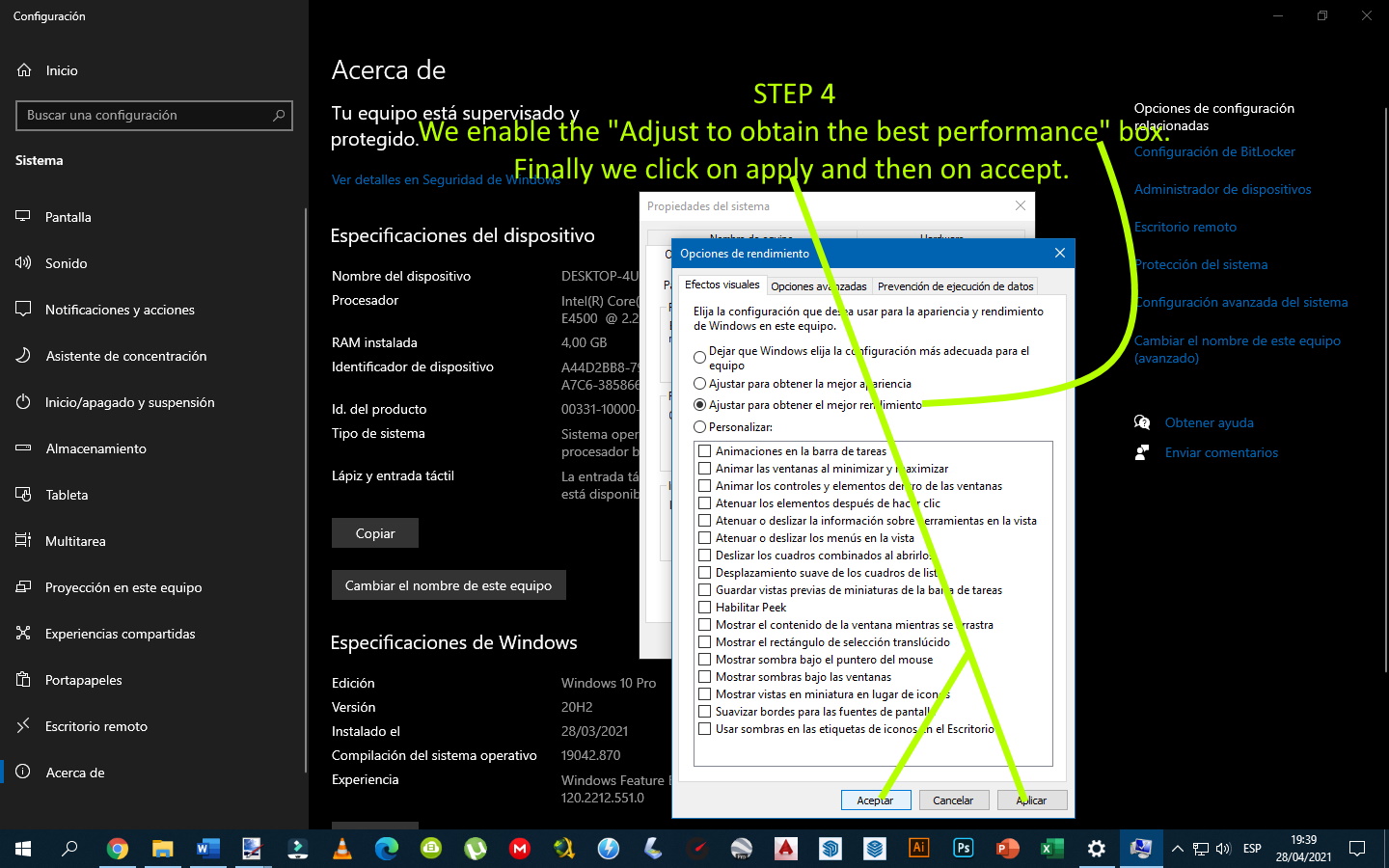

When Windows 10 uses all available RAM, it takes advantage of virtual memory to provide a temporary expansion of resources. That virtual memory comes from your hard drive. Windows automatically manages the size of that file for all drives on your computer. But this does not mean that you cannot modify it and increase it at will to try to give your computer a performance boost.
1
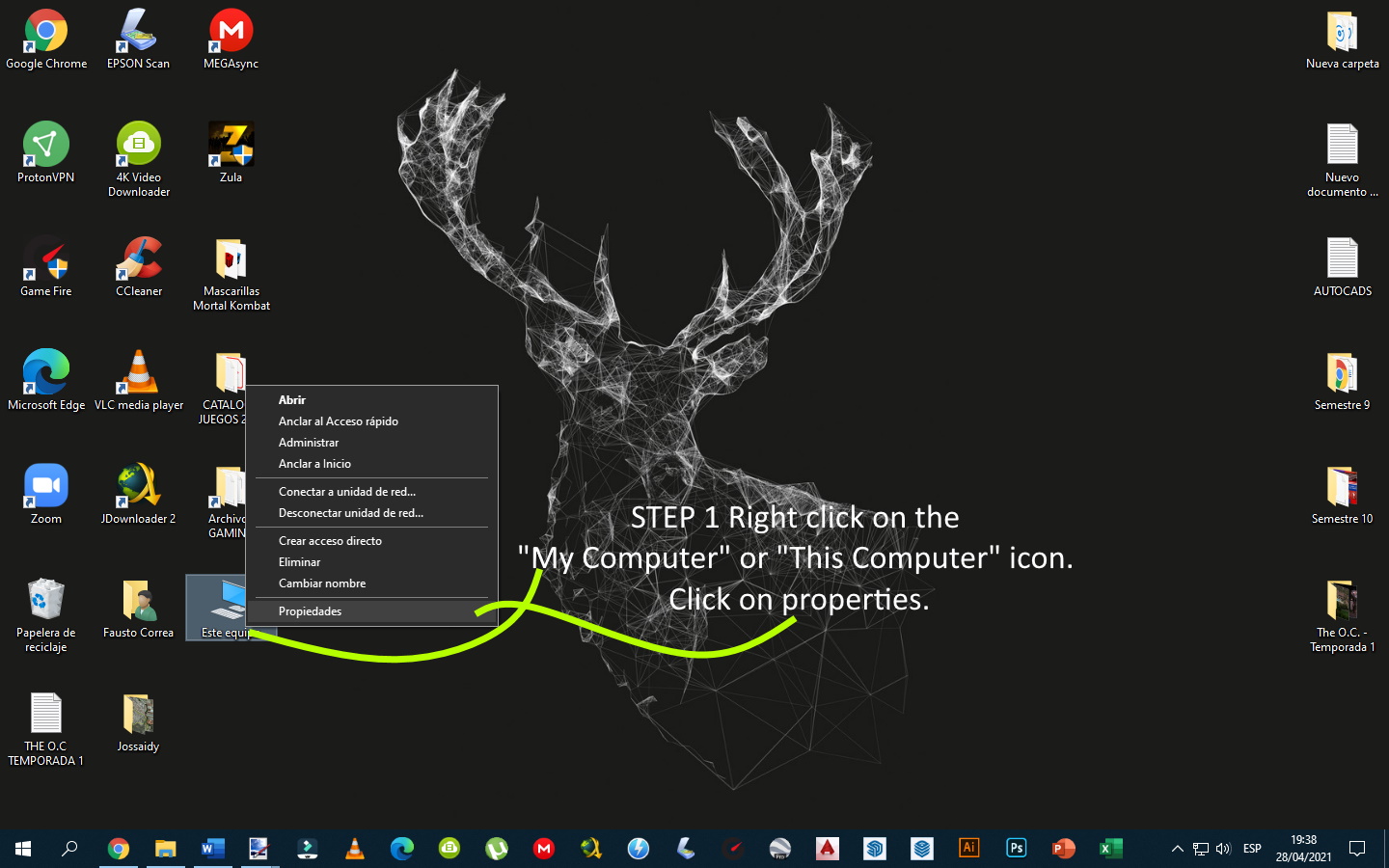
2
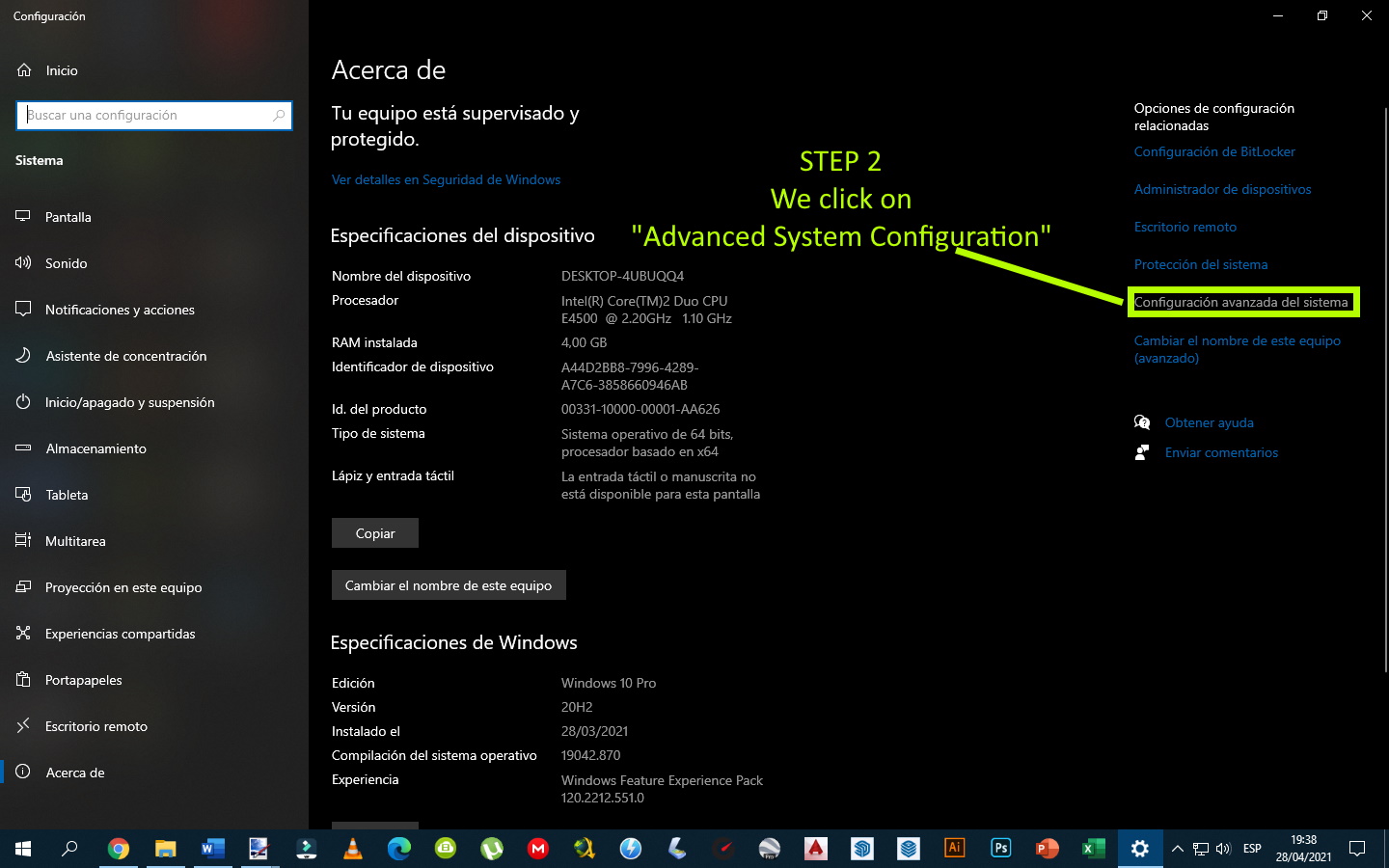
3
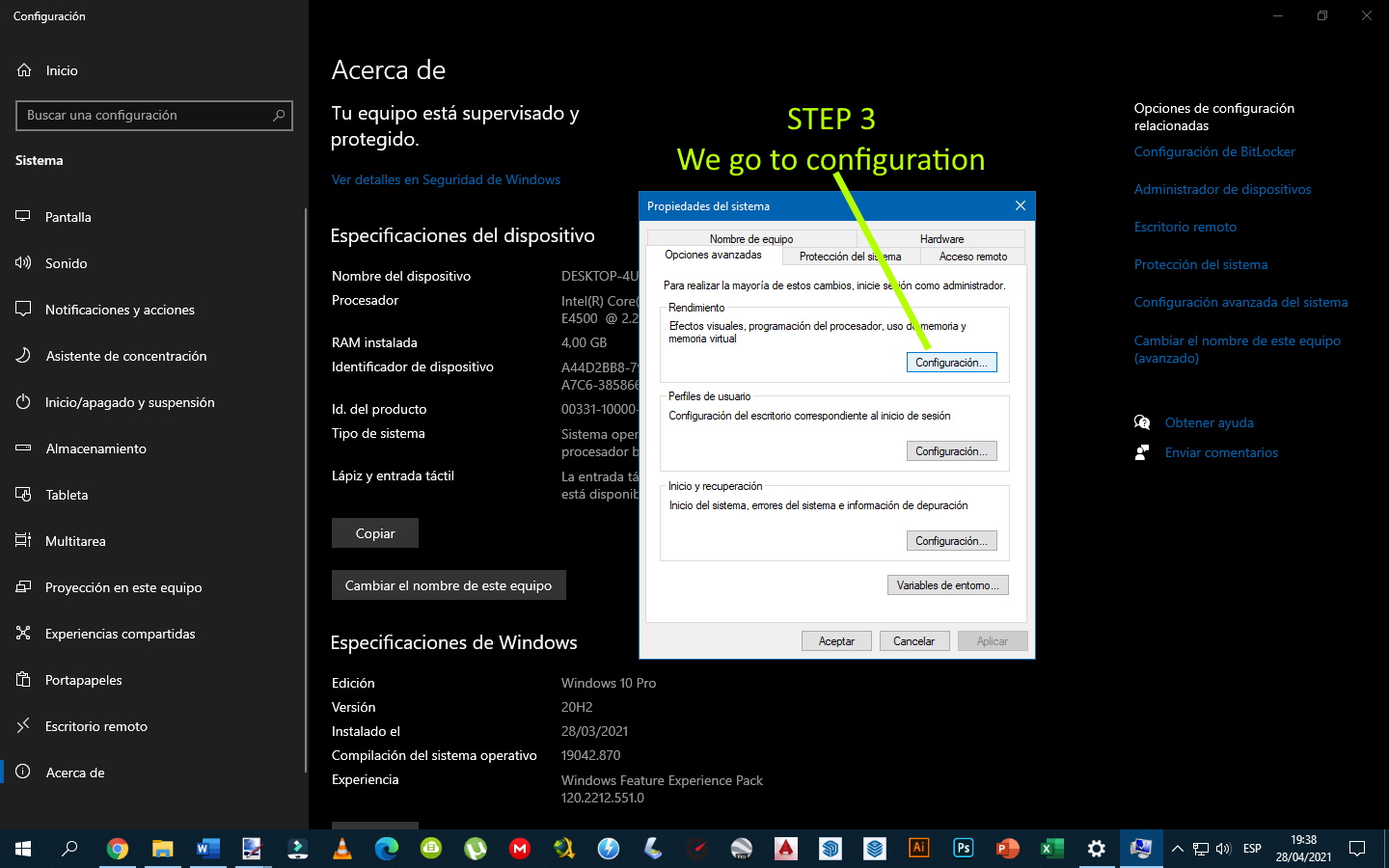
4
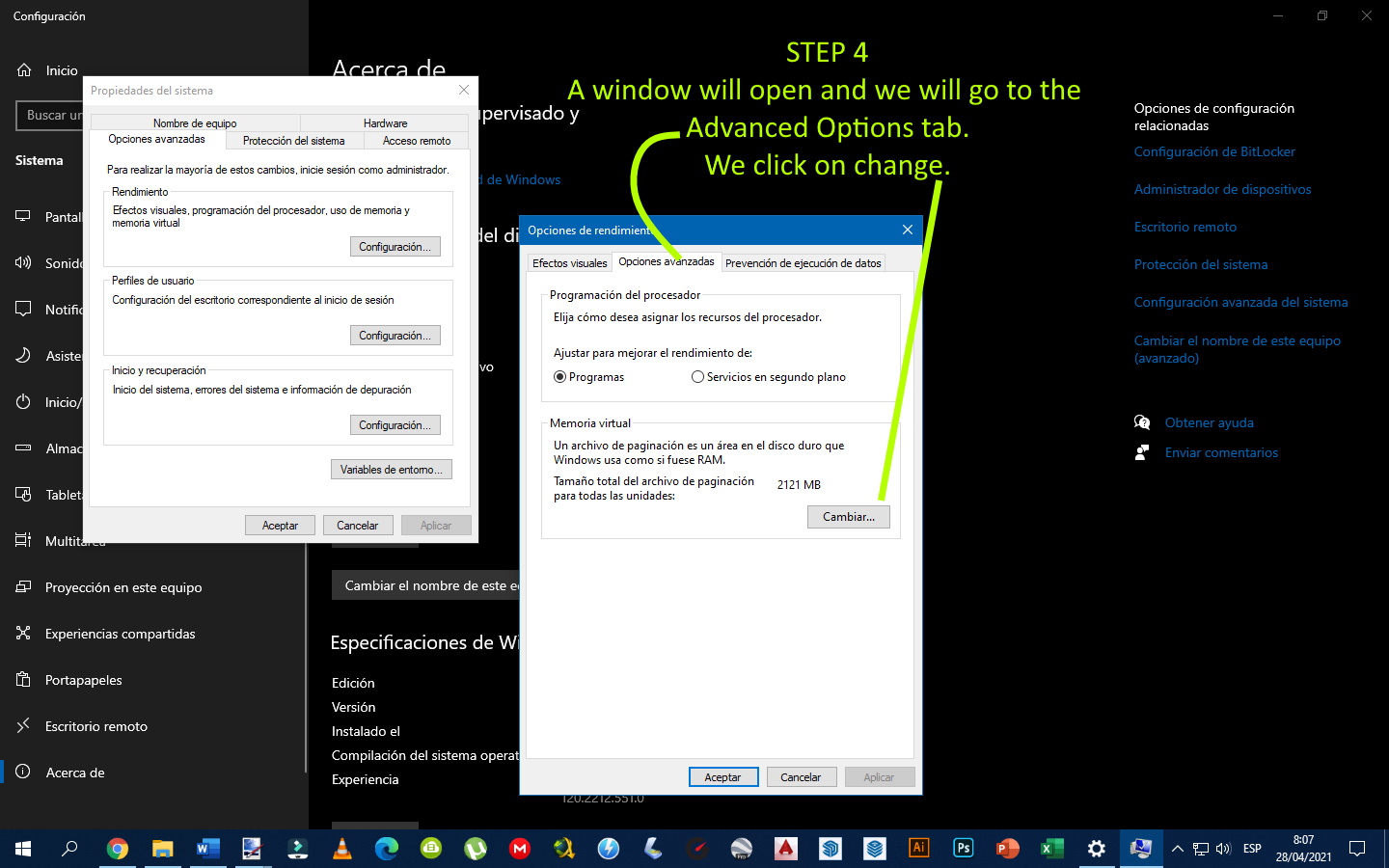
5
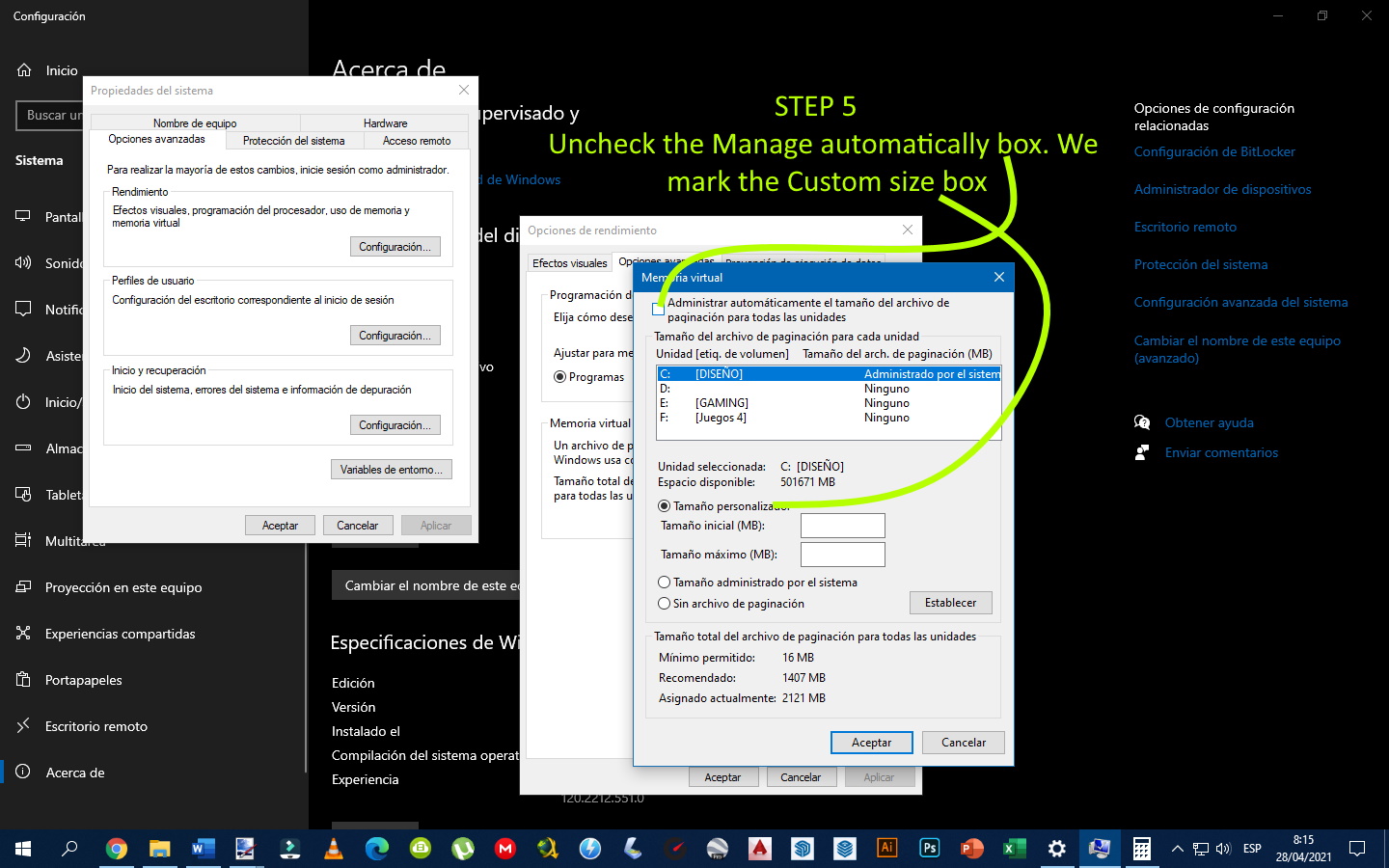
6
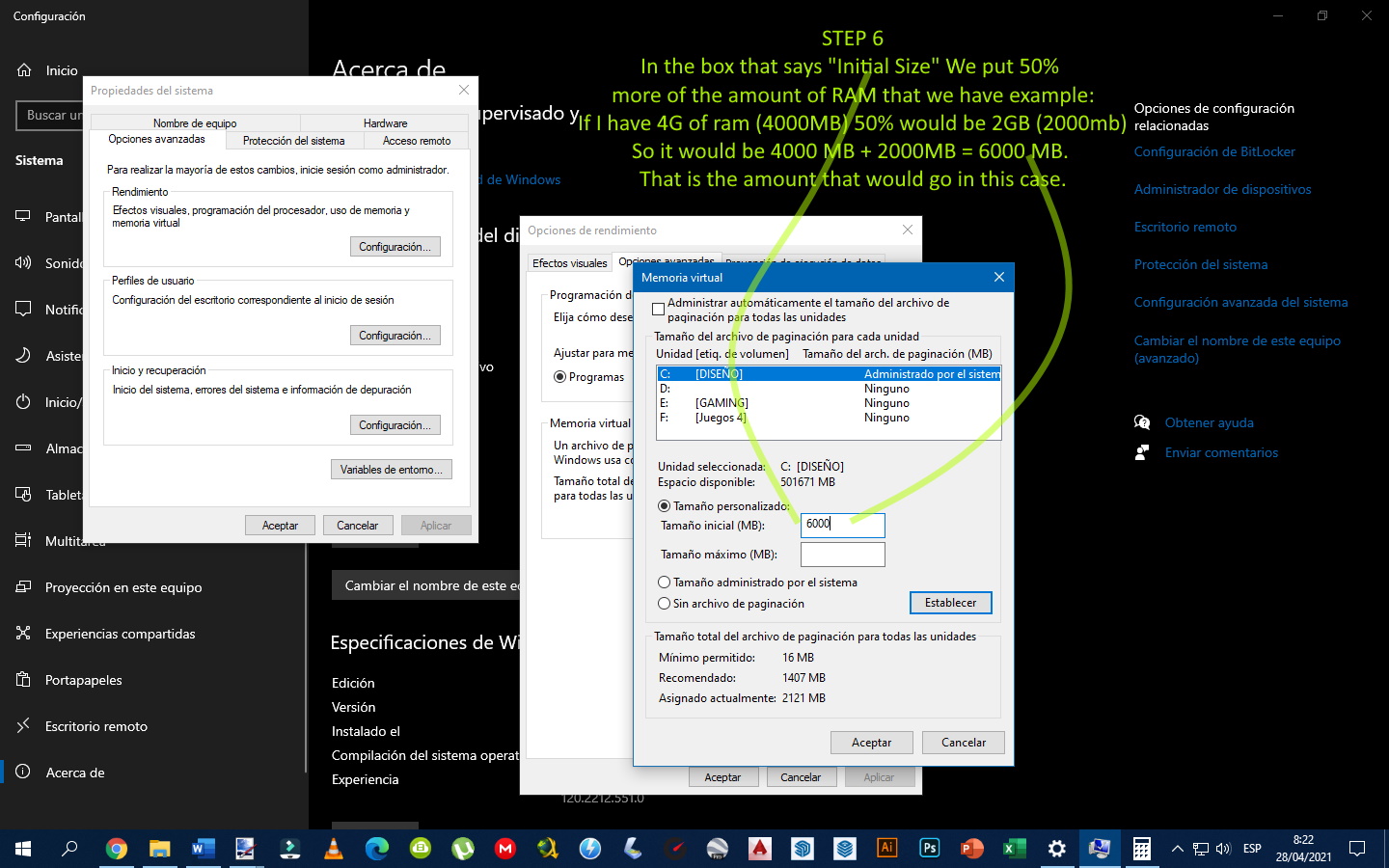
7
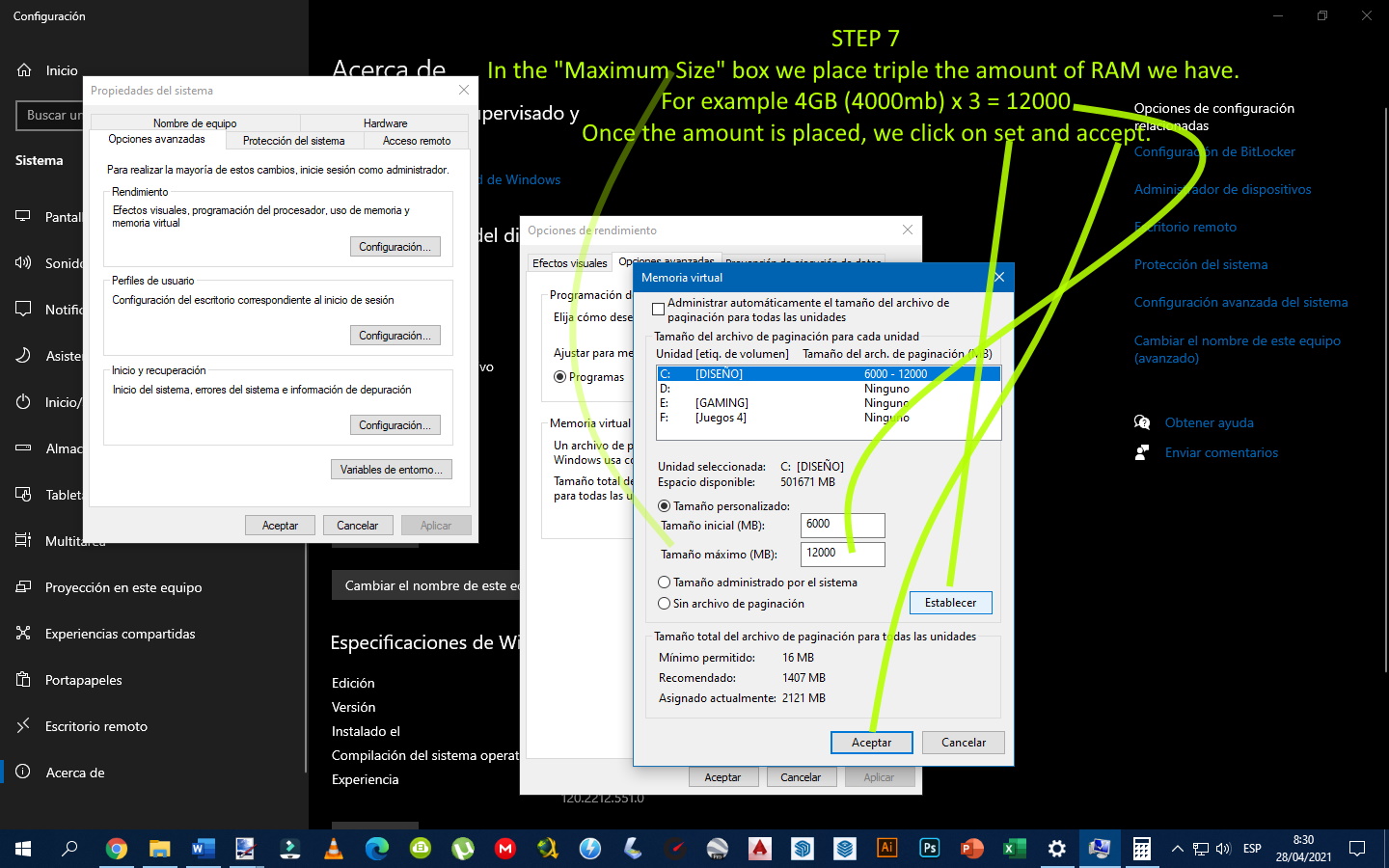

The main reason to delete these types of files is to save space on your computer's hard drive. Although these files are created to carry out specific operations, with the passage of time they end up accumulating without having any special utilities. And hence, if you have a bad storage situation, deleting them is one of the first steps to take.
A good program to eliminate these types of files is Ccleaner which can be found and downloaded from the official website in its free version https://www.ccleaner.com/es-es/ccleaner/download.
1

2
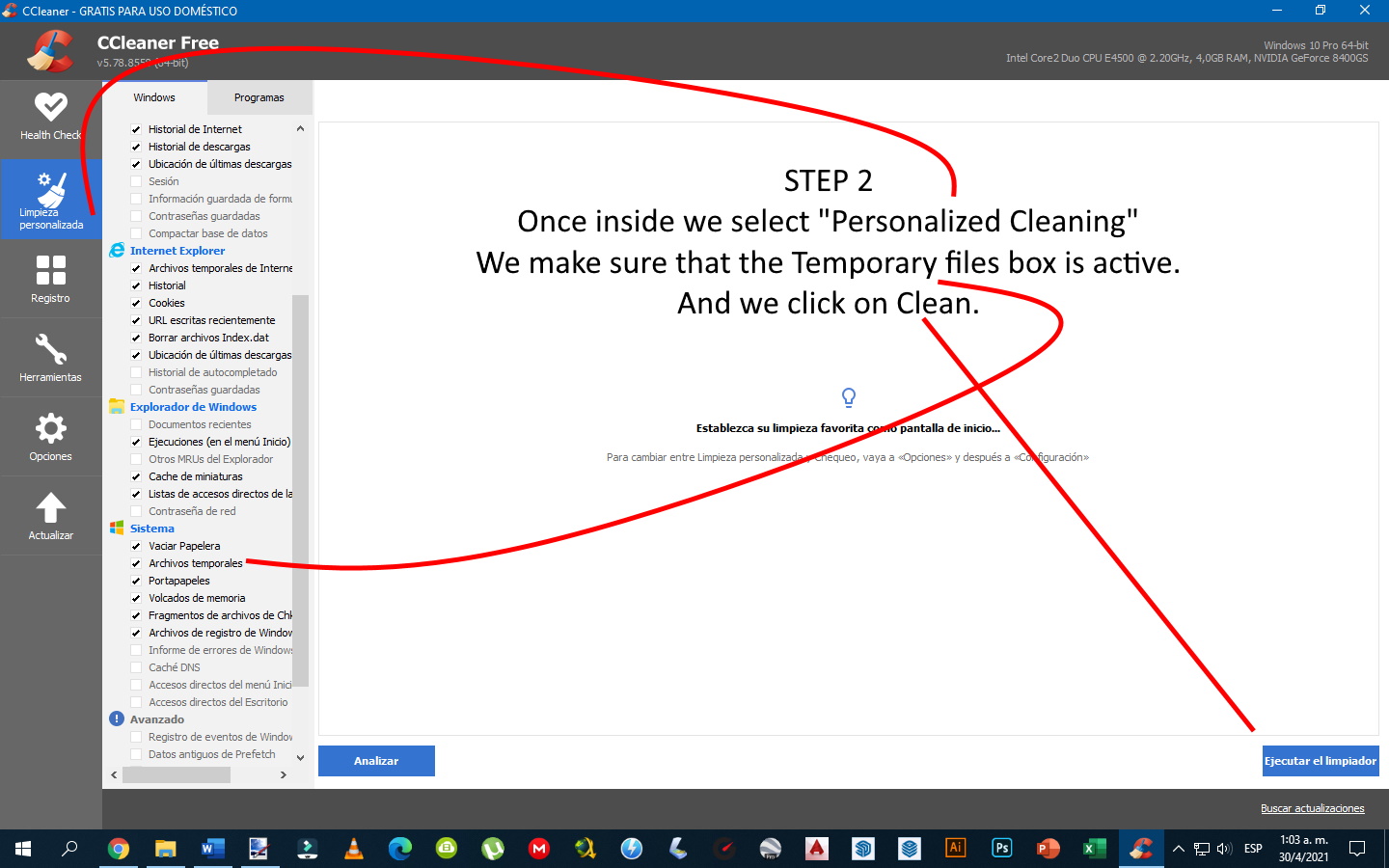
3
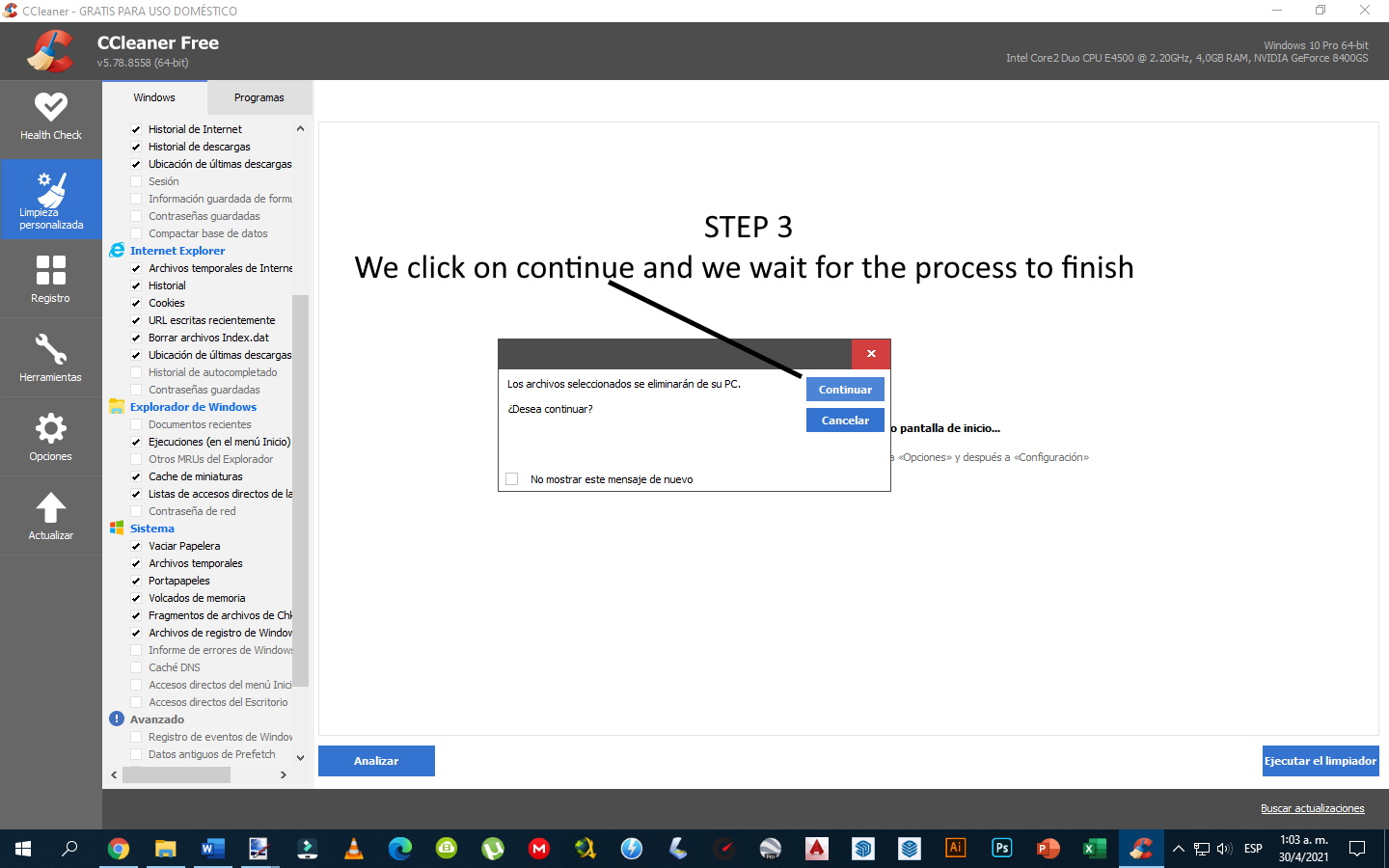

It is an operation that is sometimes necessary to put order in the mechanical hard drives in which you usually write and rewrite regularly, since operating systems such as Windows tend to leave fragments in them that over time can slow them down.
1
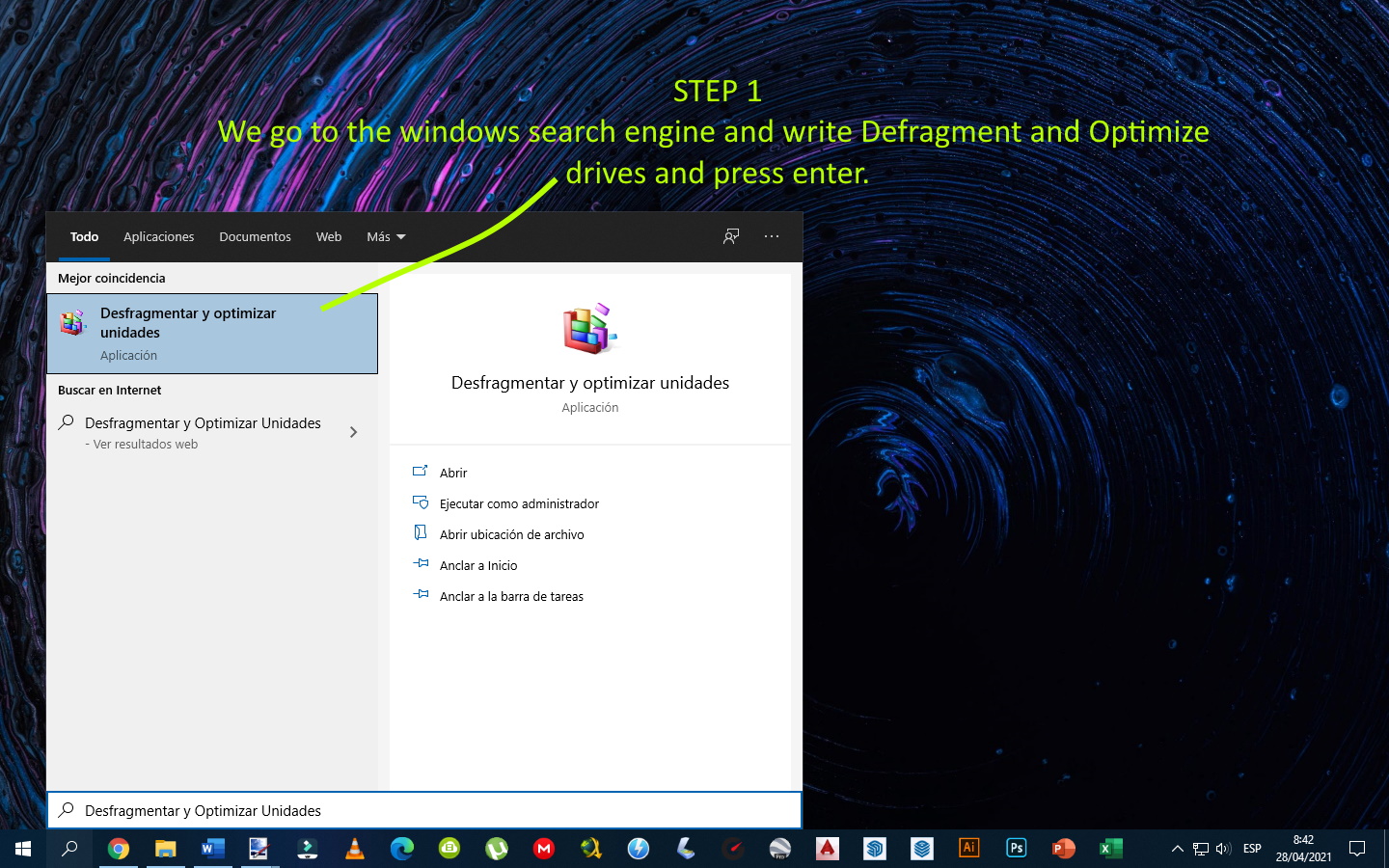
2
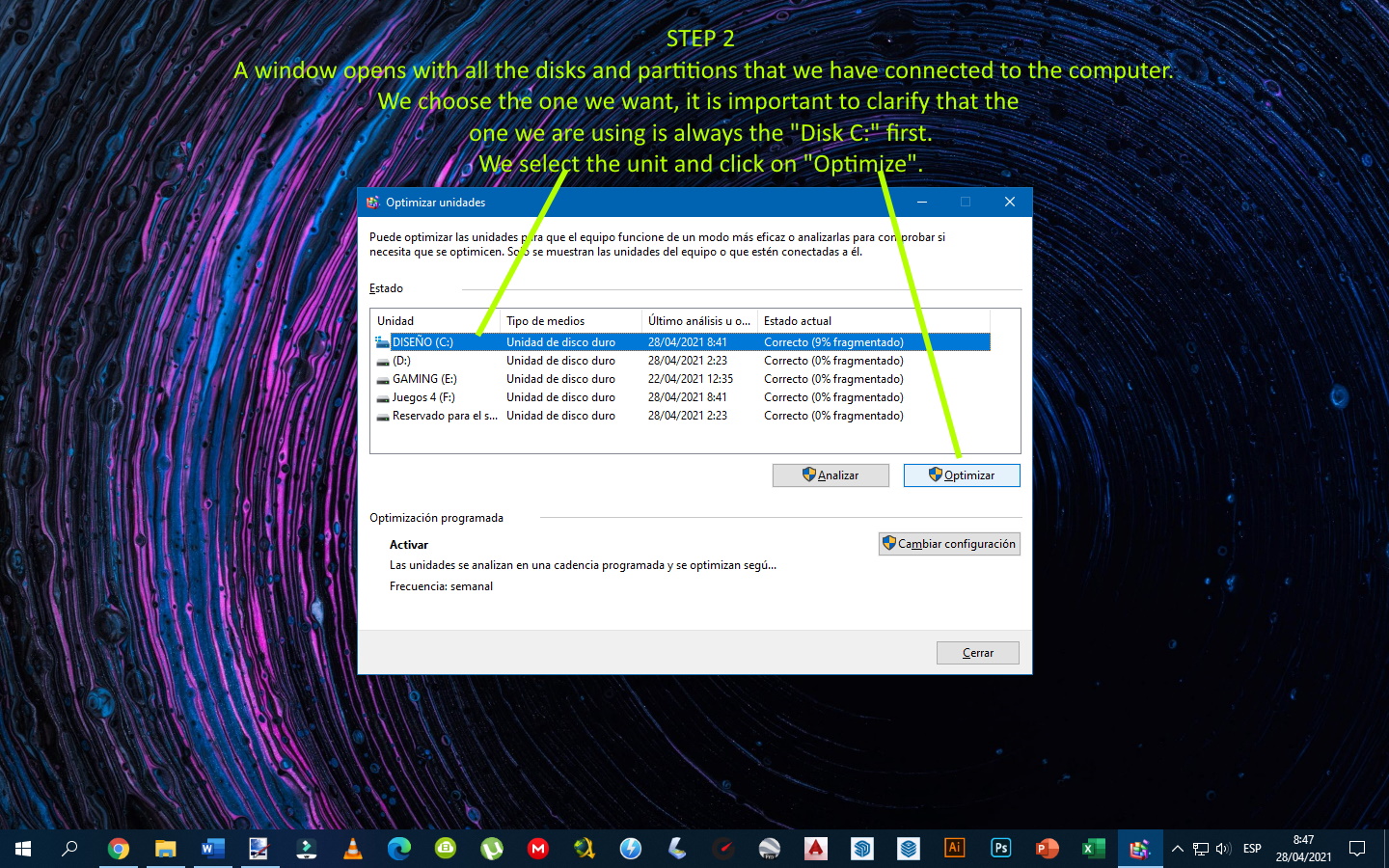
3
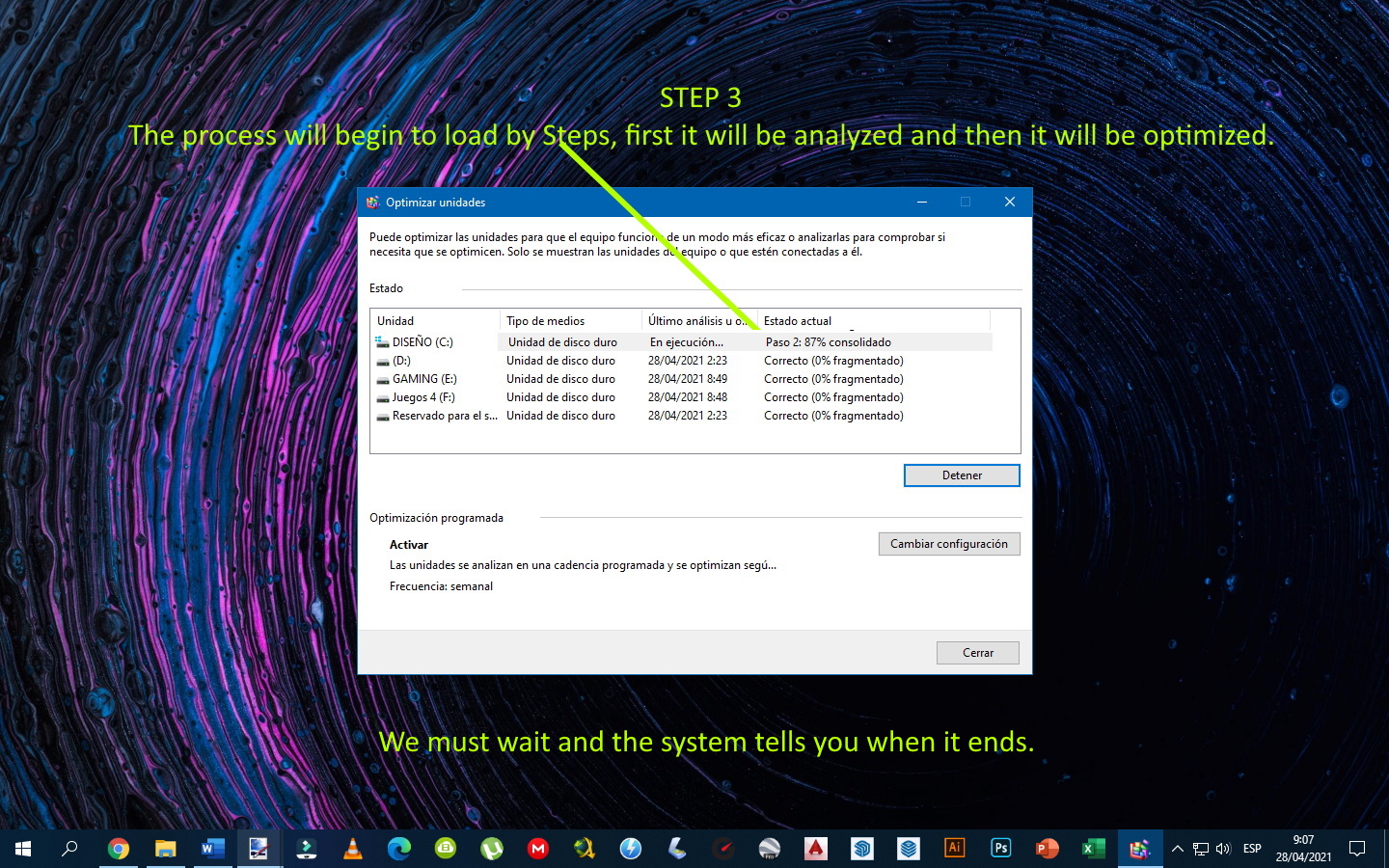

It is very common for devices to have third-party software pre-installed that is not necessary and takes up considerable storage space. To detect and remove them, go to "Control Panel," "Programs and Features," and "Uninstall a program.
1
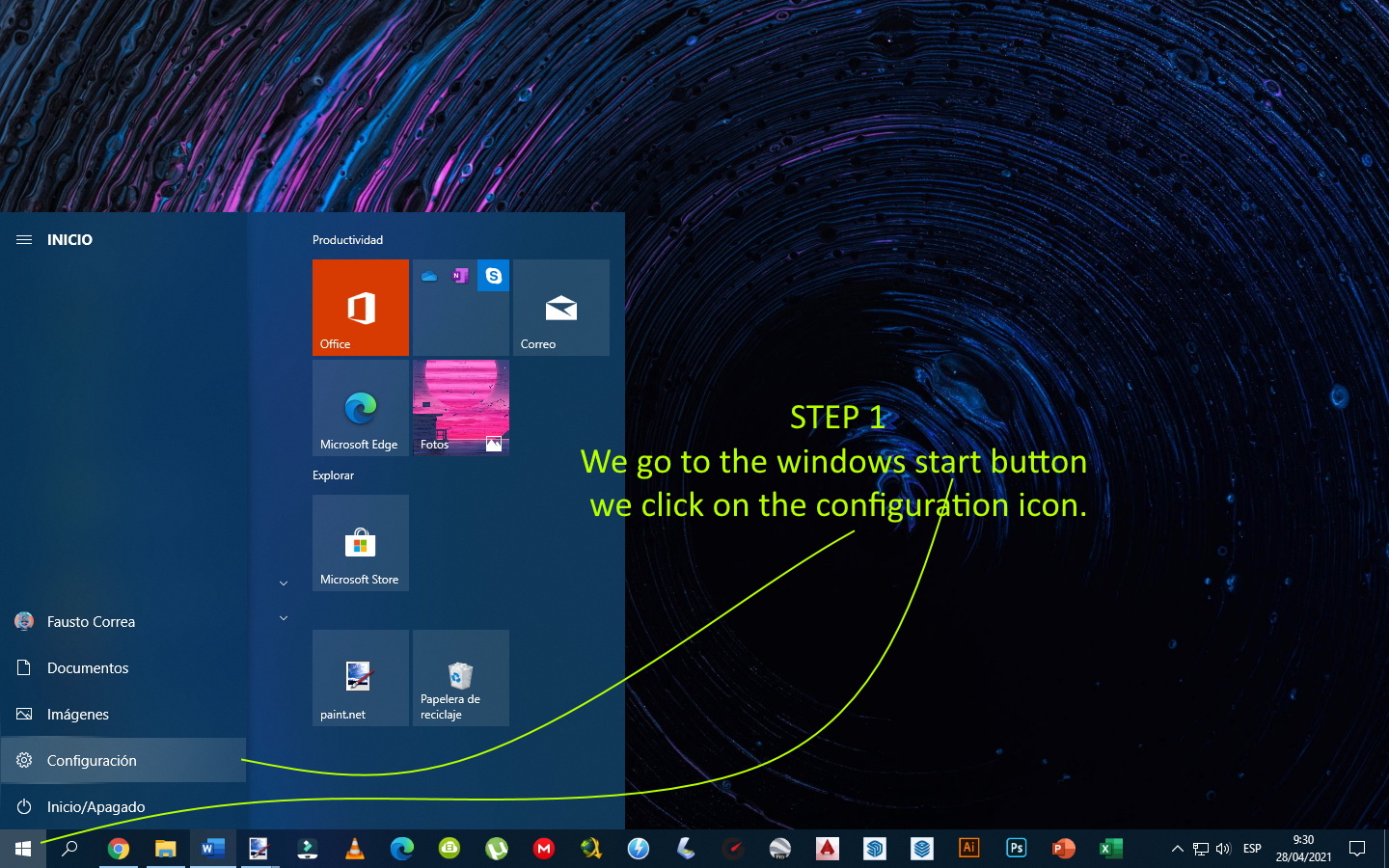
2
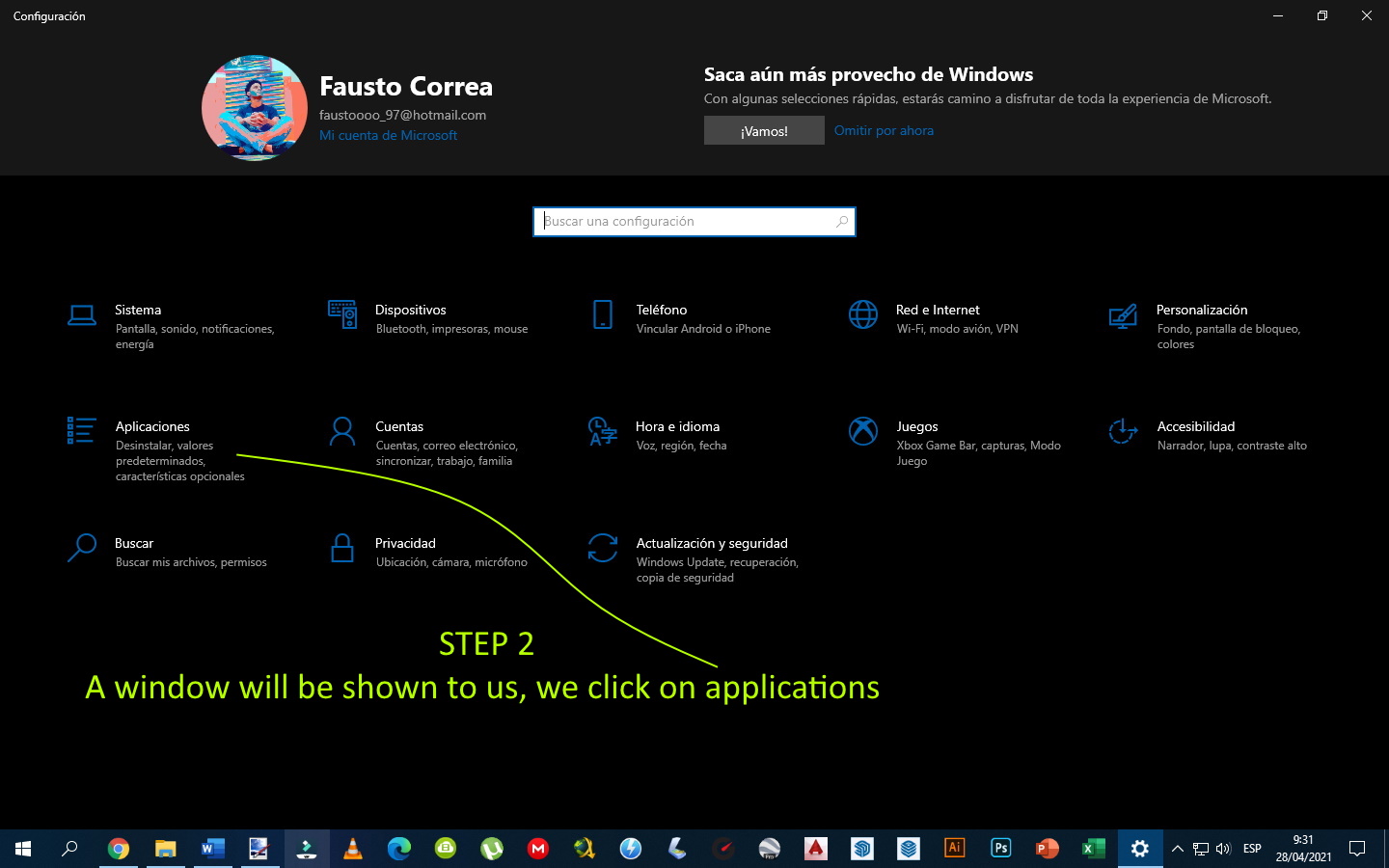
3
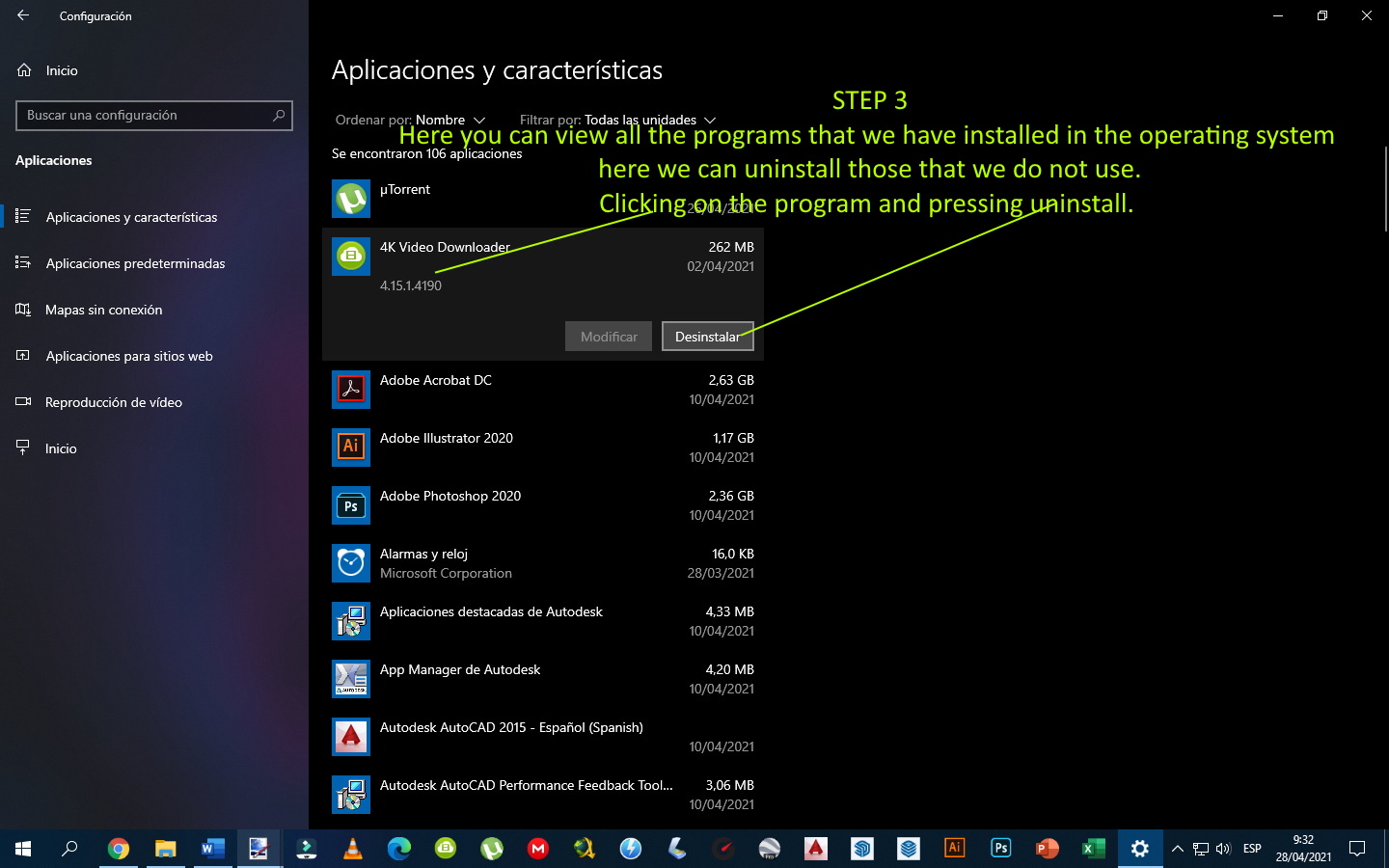

As we know, ram memories are fundamental cards for the operation of your computer, which are used to process the data used by programs and video games on your PC, increase their memory capacity, increase the speed at which the memory transfers information to other components. This means that the fast processor now has an equally fast way of communicating with other components which makes the computer much more efficient.
One last recommendation would be to place a solid state hard drive on your pc, as they are superior in both speed and performance to hard drives. ... With an SSD, absolutely everything will have higher performance and high data transfer speed.


(Next in Spanish)
Es muy probable que debido a la pandemia del COVID-16 hayas tenido que adoptar las clases remotas o el trabajo en casa eso sin nombrar las horas que ahora pasas trabajando en tu computadora, eso quiere decir que tu computadora se convirtió en una compañera inseparable. Sin embargo, La lentitud de una computadora generalmente se debe a su tiempo de vida y el ‘software’, pero existen procesos en el sistema operativo que quitan mucho rendimiento en tu equipo y muchas personas no saben eso aún.
Muchas personas se resignan a tener que trabajar con una frustración constante y otros optan por comprar un nuevo equipo sin probar otra solución antes o consultar con un técnico en informática, pero hay algunas recomendaciones que se pueden aplicar para incrementar el rendimiento y la velocidad de tu computadora, agilizando procesos, como abrir carpetas, abrir navegadores, reproductores multimedia, juegos entre otros procesos llevados a cabo por el usuario.


En algunas ocasiones la computadora está configurada para que al inicio arranque programas que tu utilizas y que ralentizan el rendimiento del sistema. Para deshabilitarlos ve al “administrador de tareas” y da clic en la pestaña “inicio”. Al observar el “impacto de inicio” puedes comprobar cuáles son los programas que ralentizan el sistema y desactivarlos dando clic con el botón derecho sobre el programa en cuestión.
1
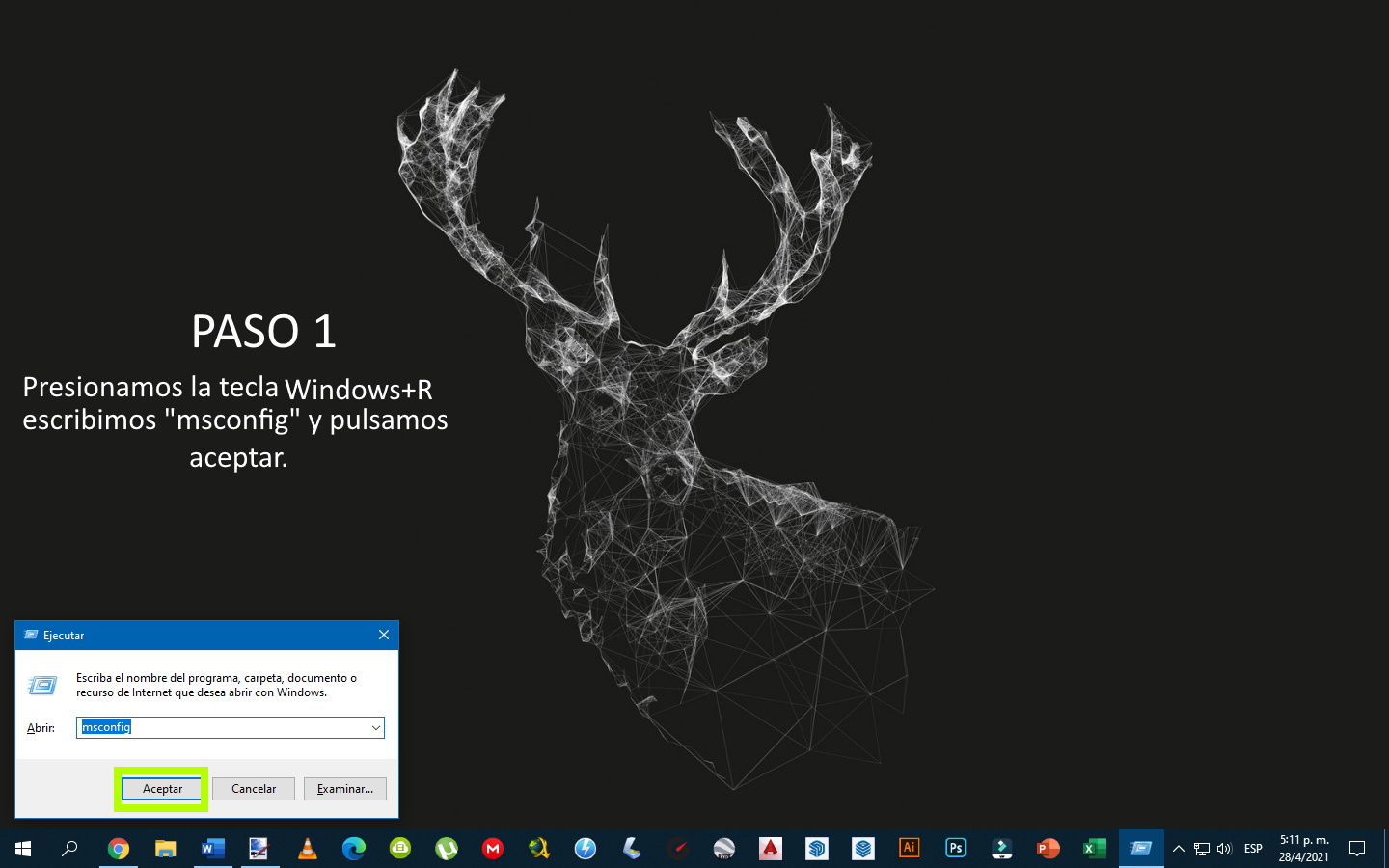
2
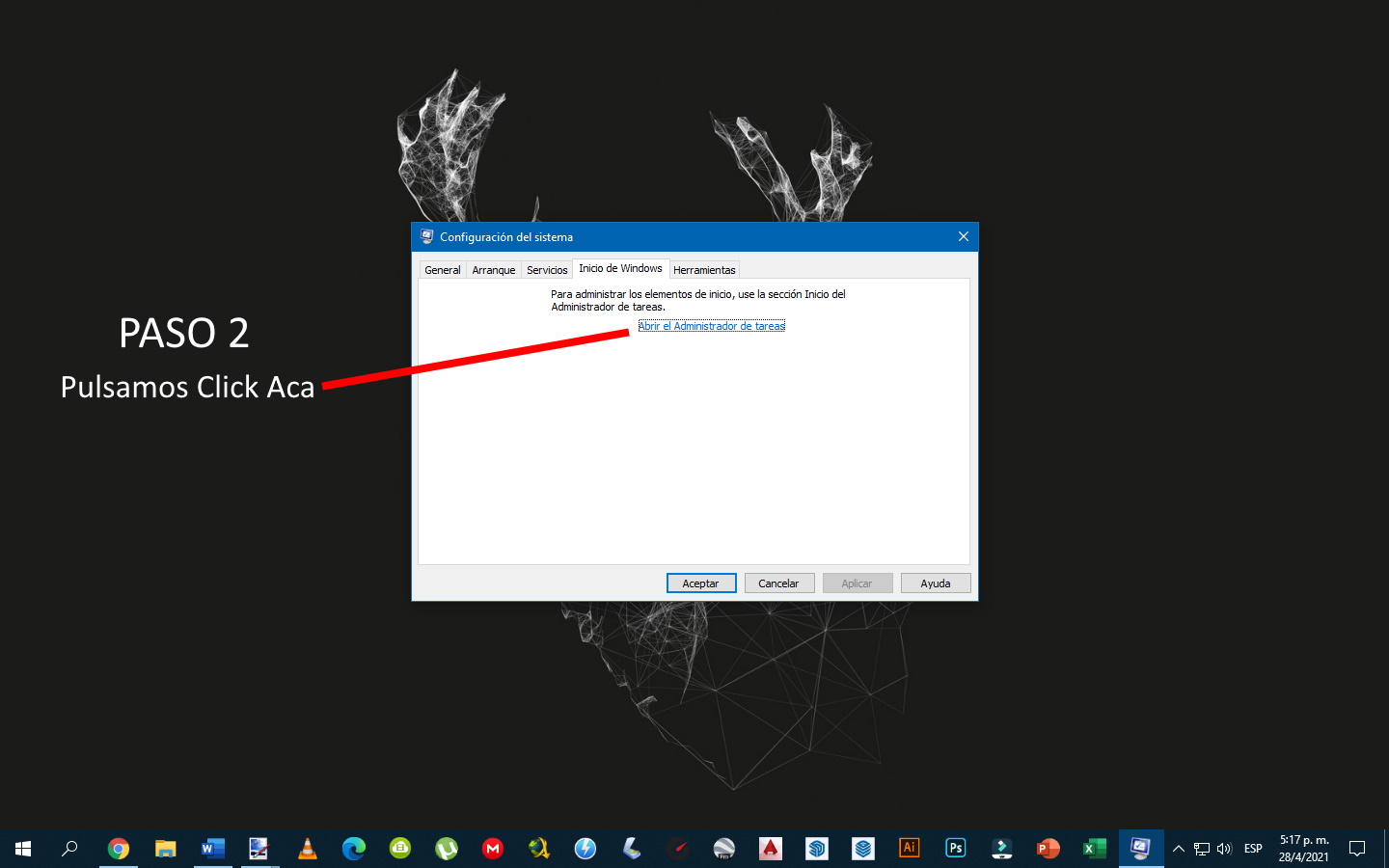
3
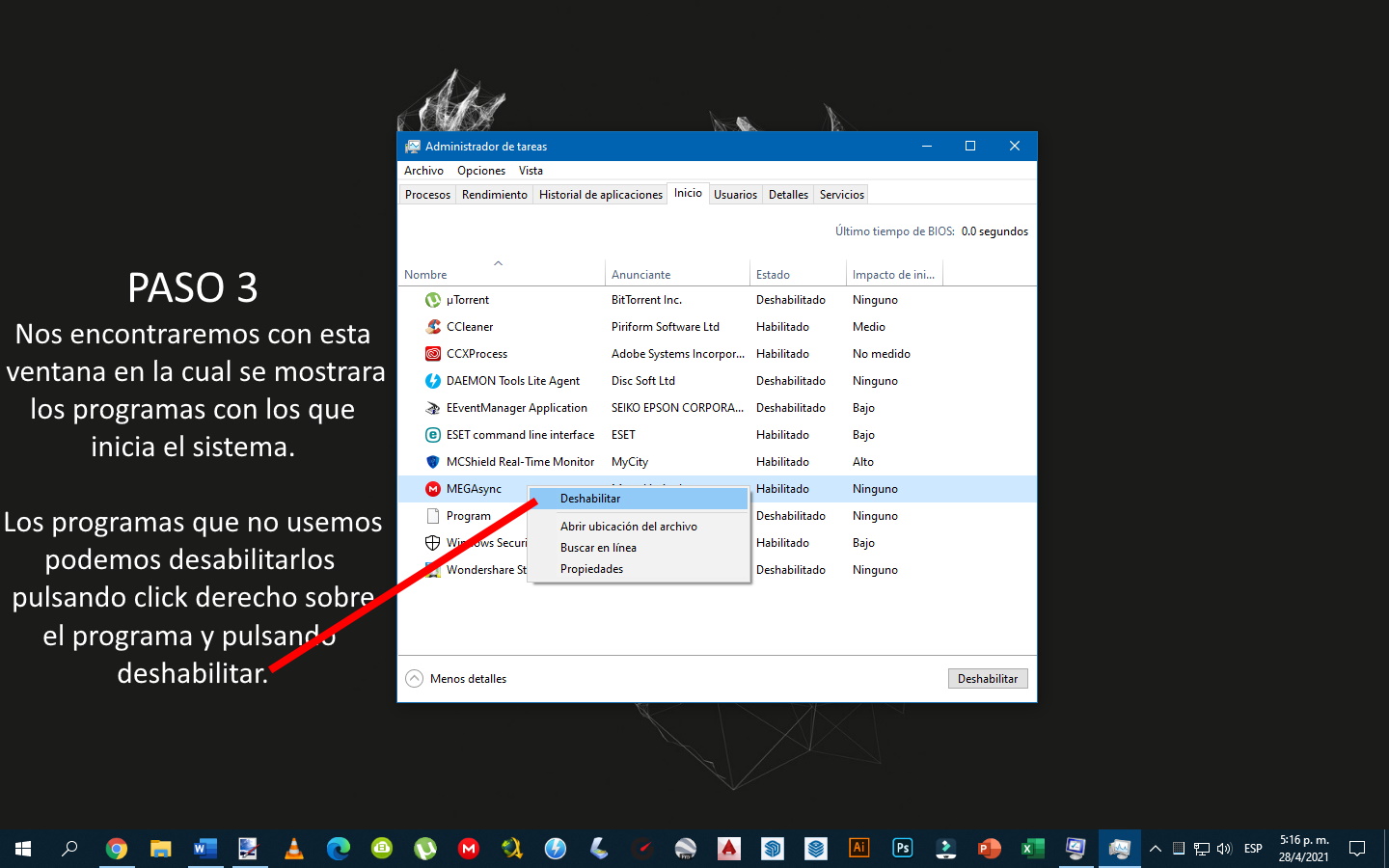

Si, sé que es controversial, pero es real, los antivirus restan rendimiento a tu equipo ya que al ser un software que analiza todo en tiempo real siempre esta vigilando y procesando cada archivo que copias, pegues o muevas. Una opción también seria colocar un antivirus que sea ligero y te proteja lo suficiente, antivirus como 360 Antivirus Security o AVIRA son una buena opción. Por último, Si eres una persona que no descarga archivos de páginas raras, y no inserta USB de otras personas en tu equipo te recomendaría que no uses un antivirus ya que esto generaría un mayor aprovechamiento de la memoria RAM de tu equipo el cual trabajaría mas fluido.


Por lo general las computadoras, no vienen con todos sus núcleos físicos activados es importante activarlos todos para que se aproveche la funcionalidad del procesador al máximo.
1
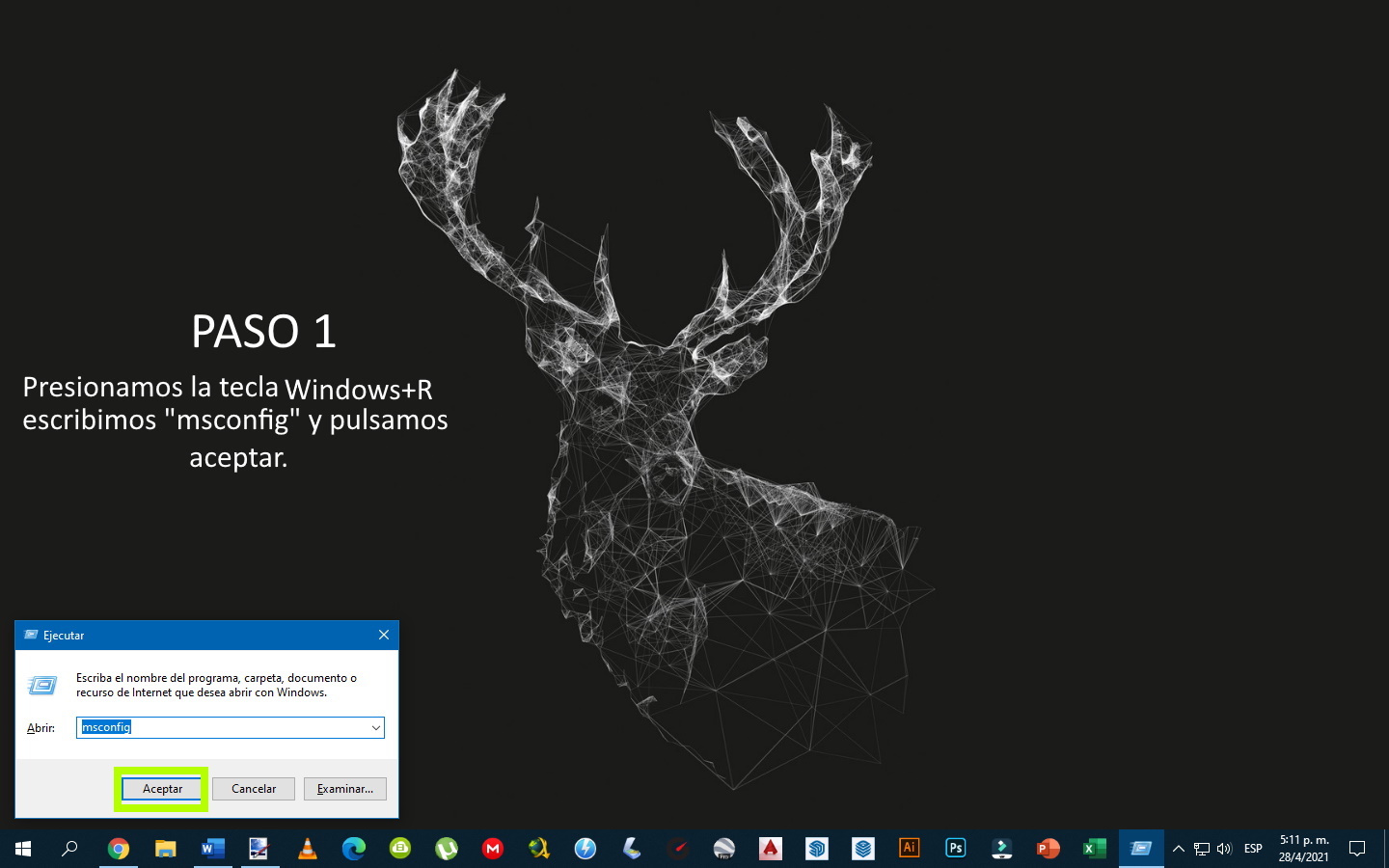
2
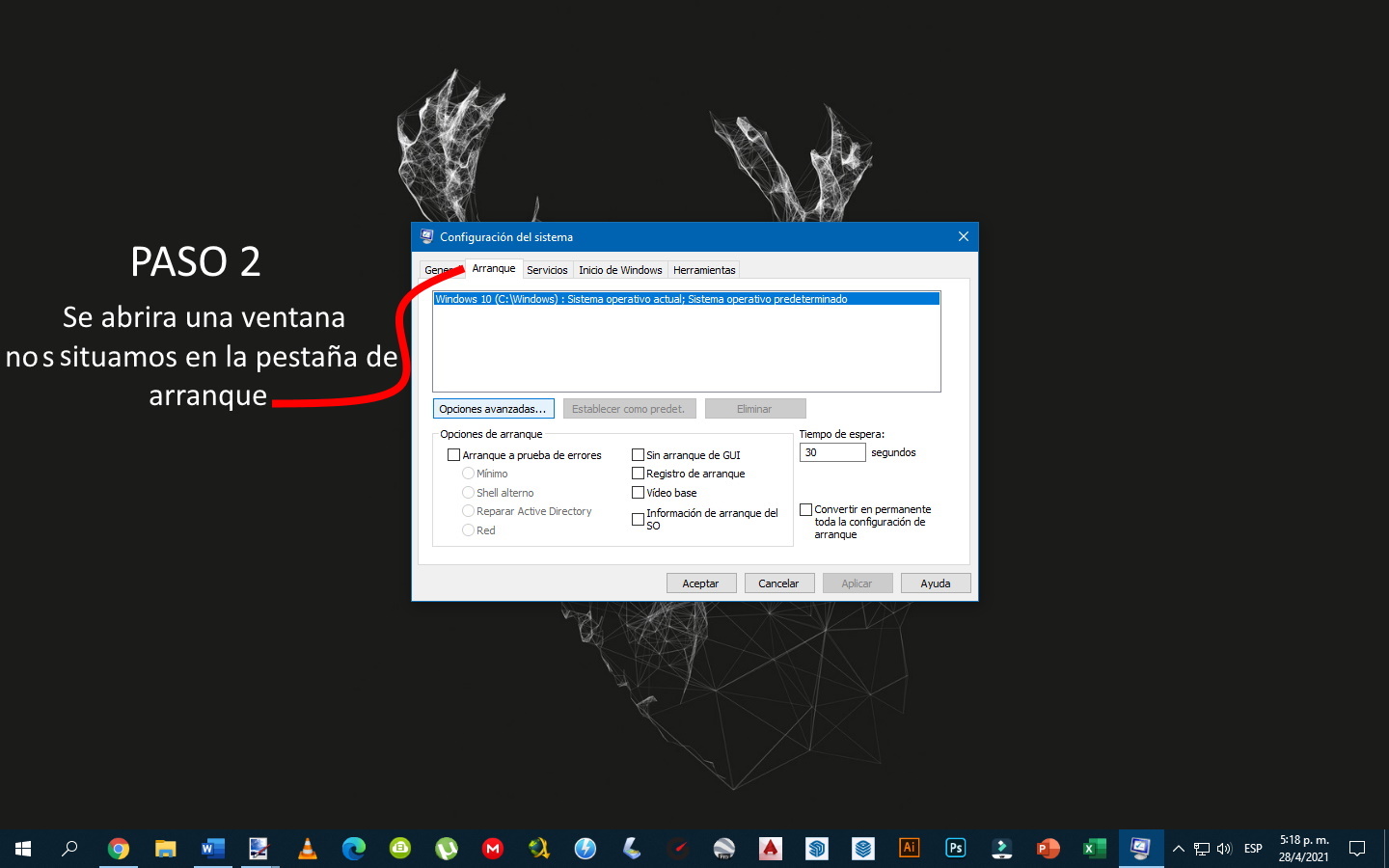
3
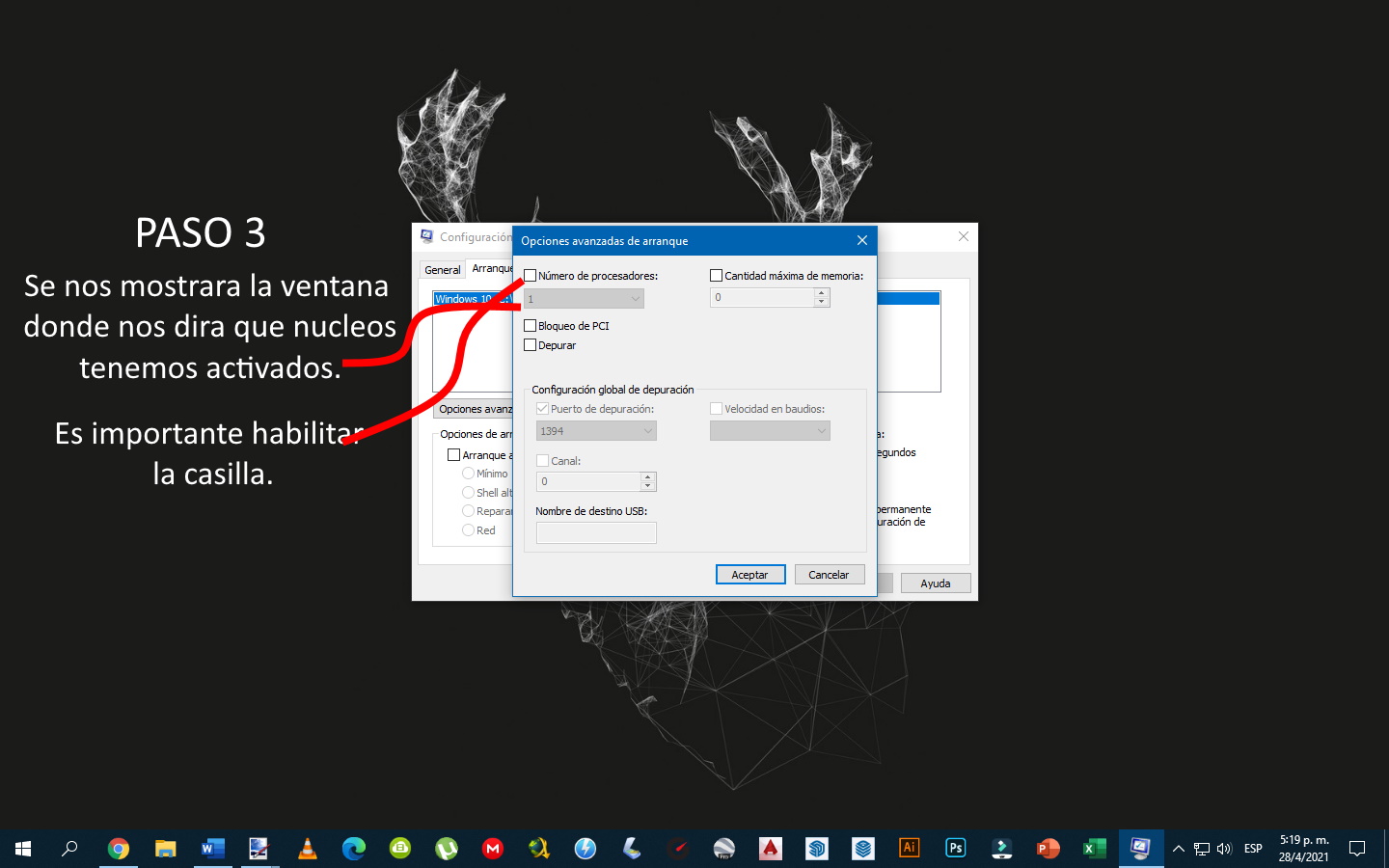
4
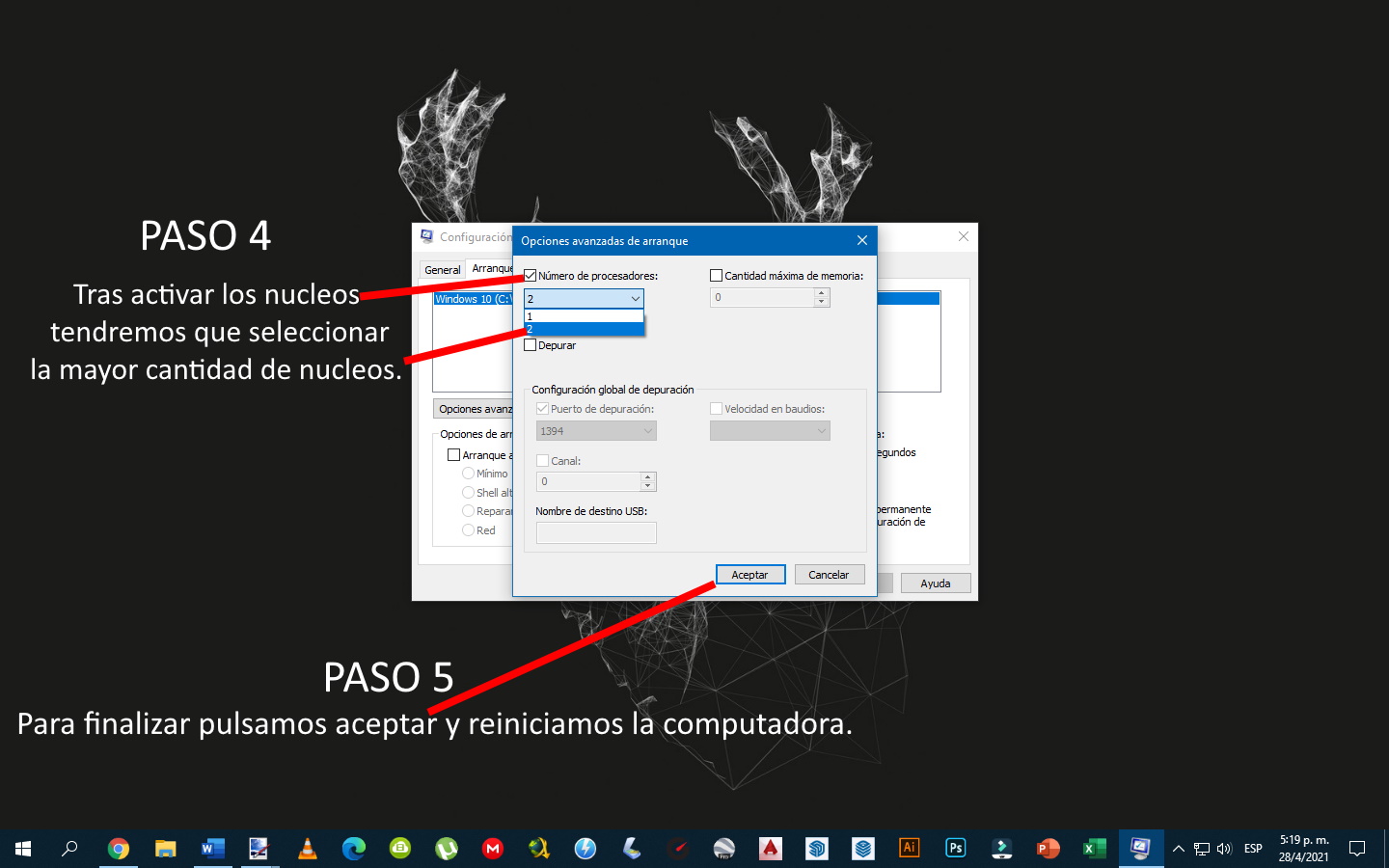

Si no tienes una famosa tarjeta de video, esto quiere decir que estas usando el chip grafico integrado del equipo cosa que en casos no es suficiente para procesar todas las tareas graficas que se ejecutan en tu equipo por ello es importante agilizar este proceso desactivando la transparencia en ventas del explorador o desactivando por completo los temas visuales, manteniendo los colores, pero no restando tanto al rendimiento de la PC es decir optimizándolos.
1
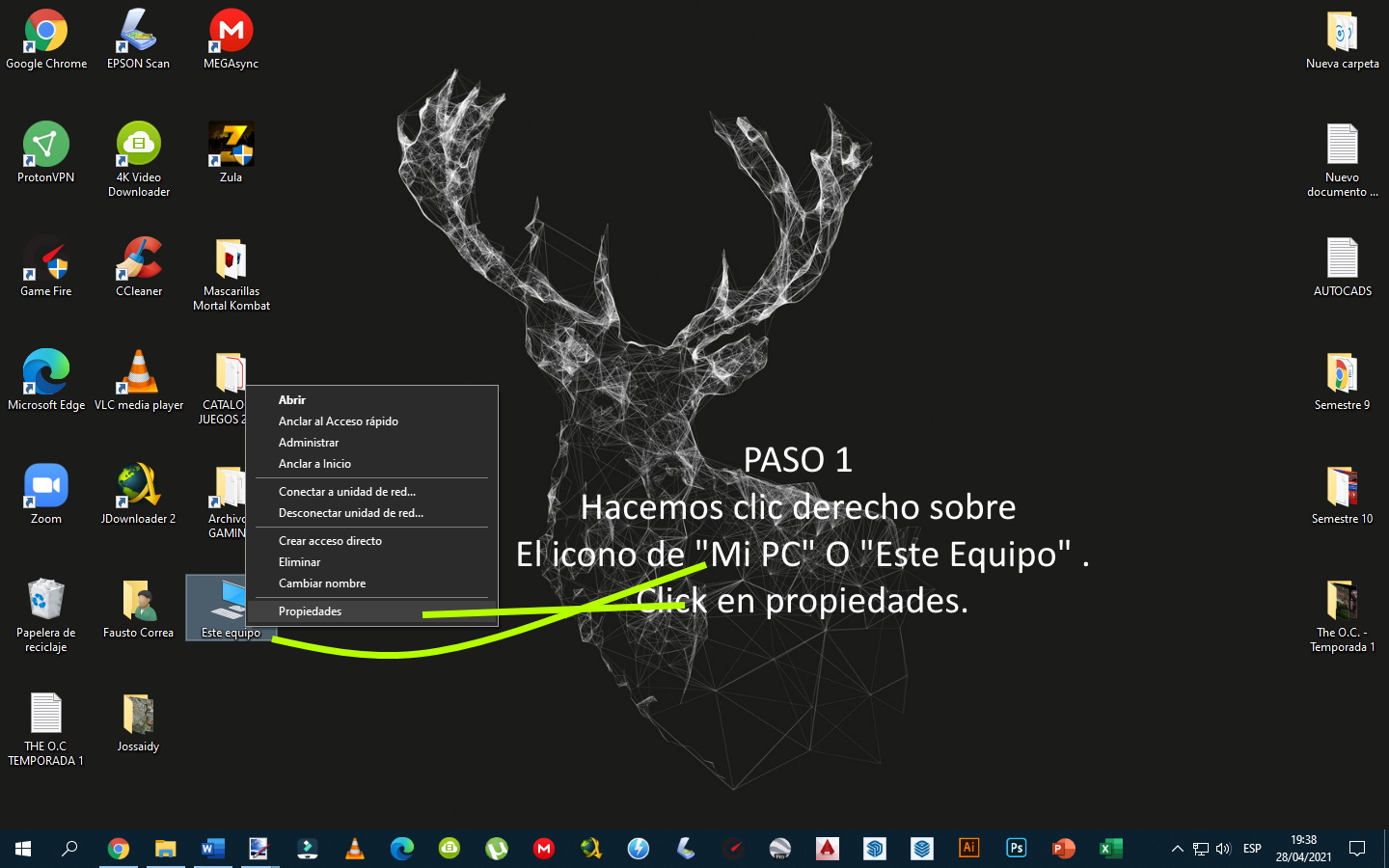
2
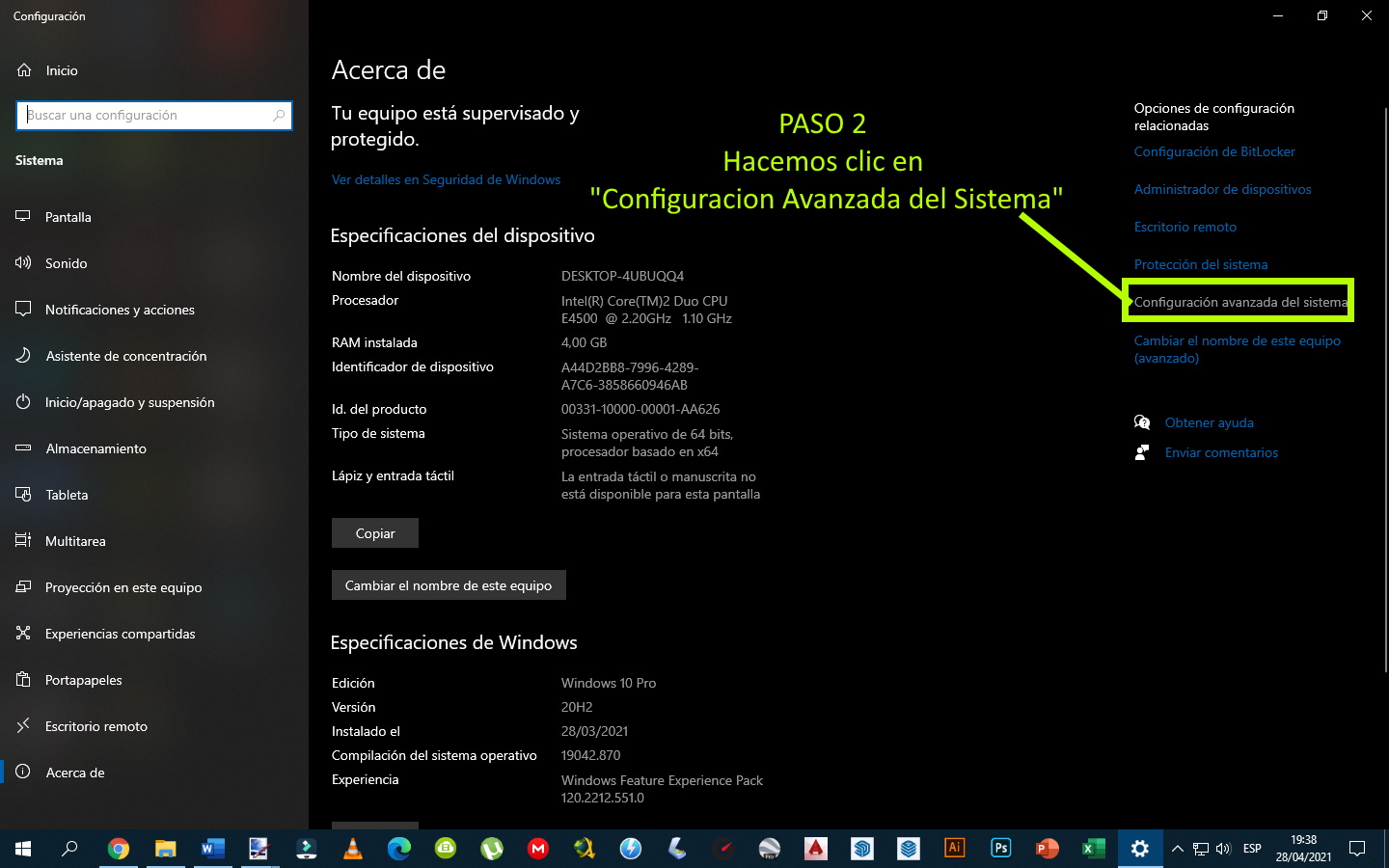
3
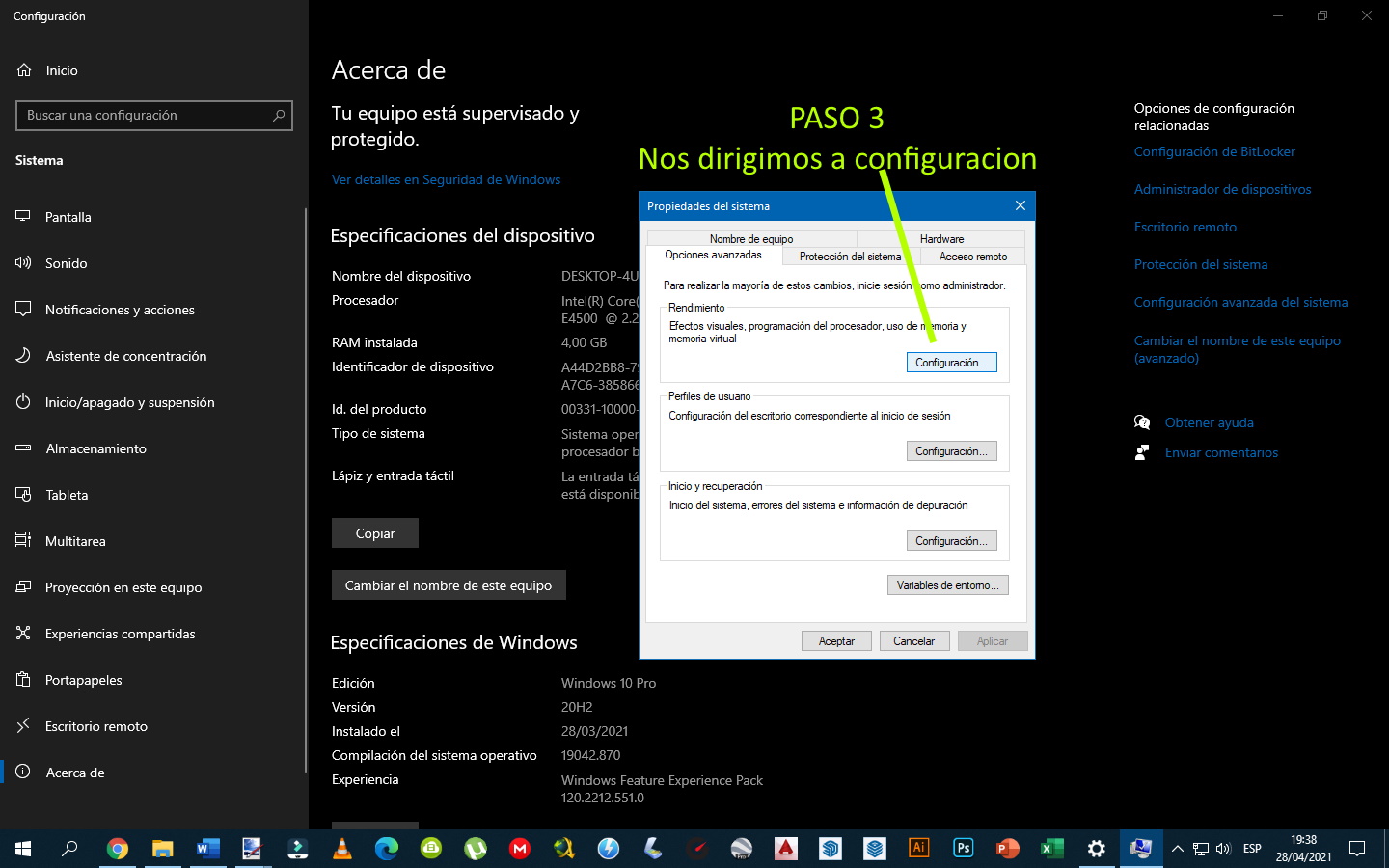
4
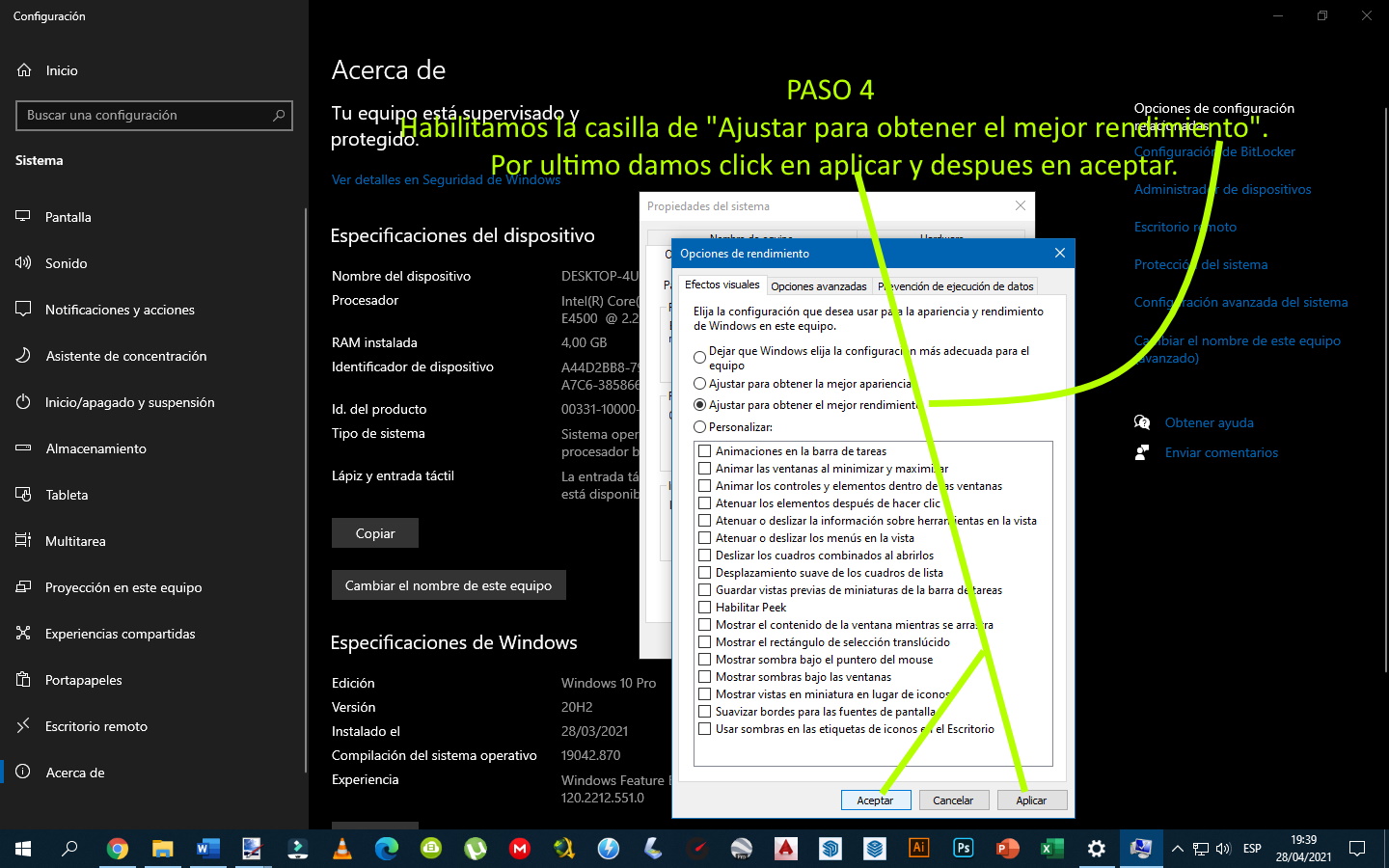

Cuando Windows 10 usa toda la memoria RAM disponible, pasa a aprovecharse de la memoria virtual para proveer una expansión temporal de recursos. Esa memoria virtual viene de tu disco duro. Windows administra automáticamente el tamaño de ese archivo para todas las unidades de tu equipo. Pero esto no quiere decir que no puedas modificarlo y aumentarlo a placer para intentar darle un empujón en rendimiento a tu ordenador.
1
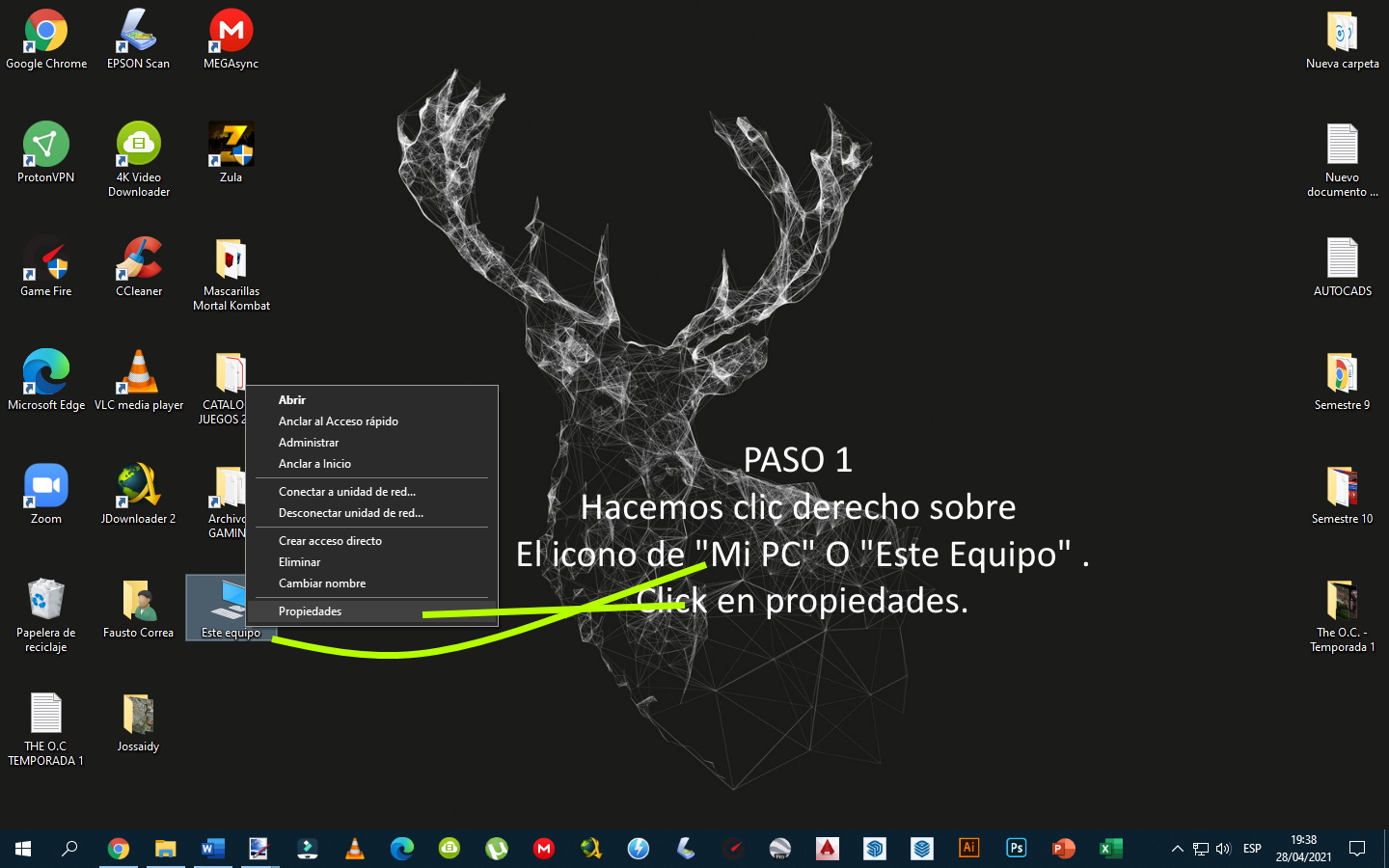
2
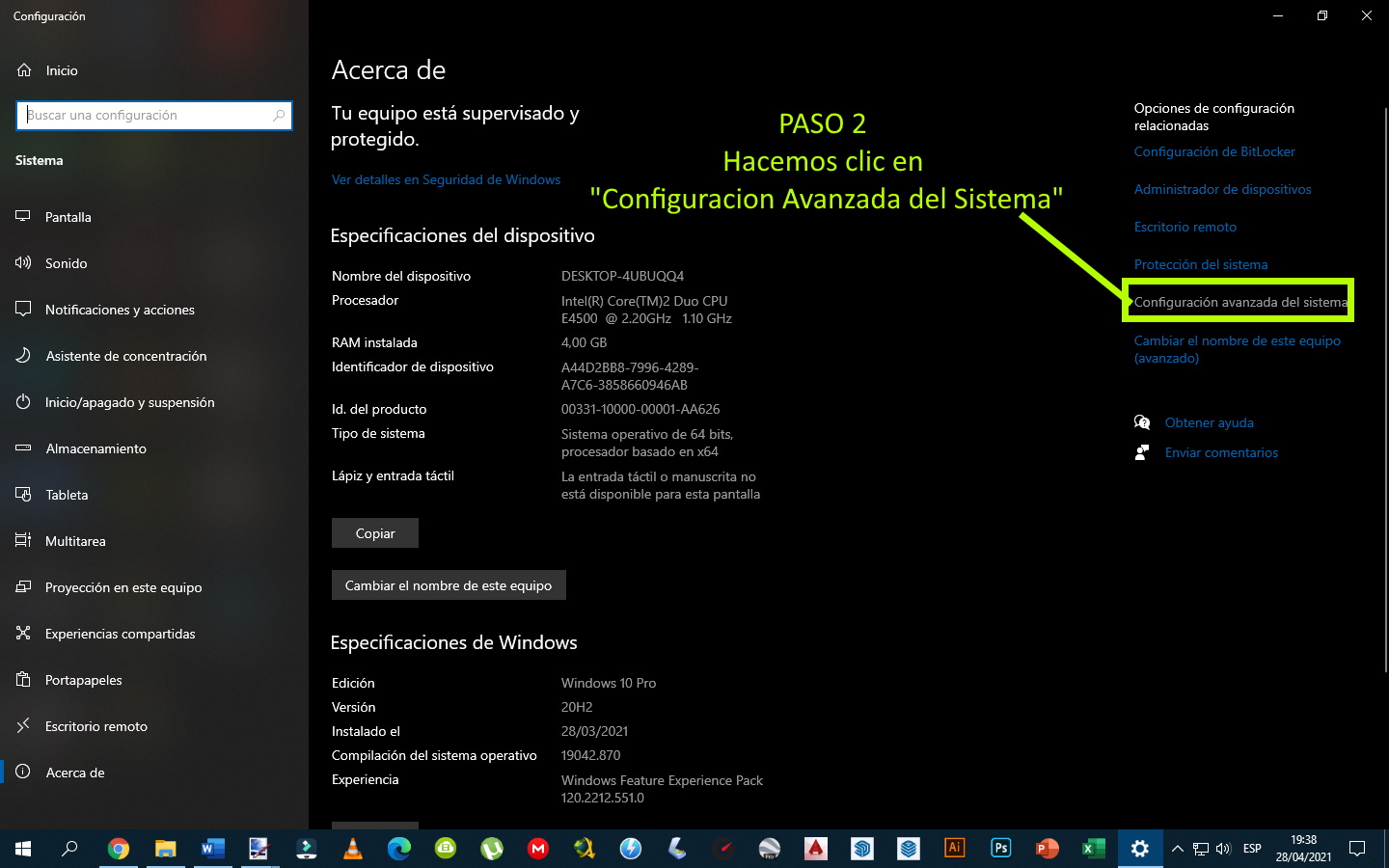
3
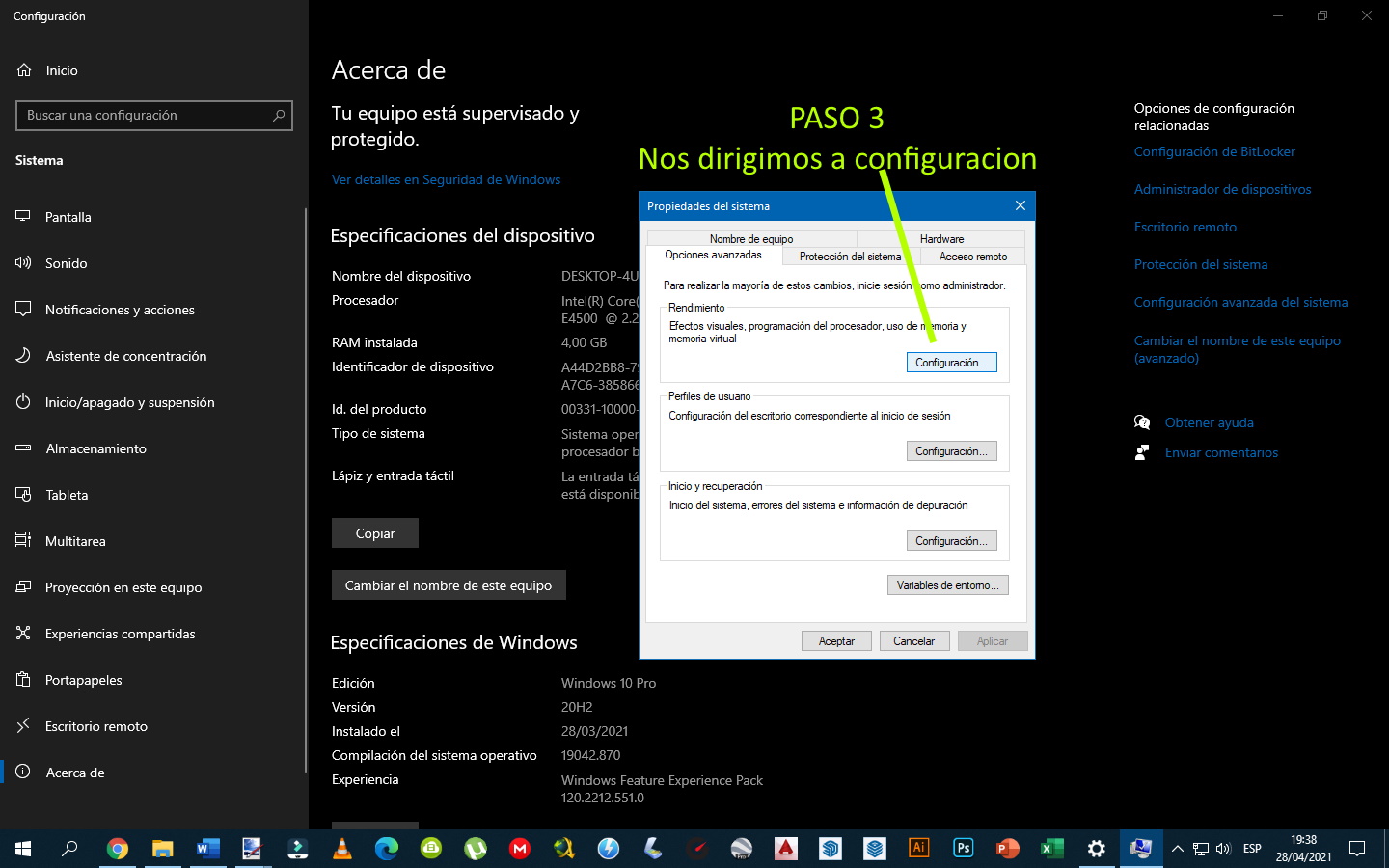
4
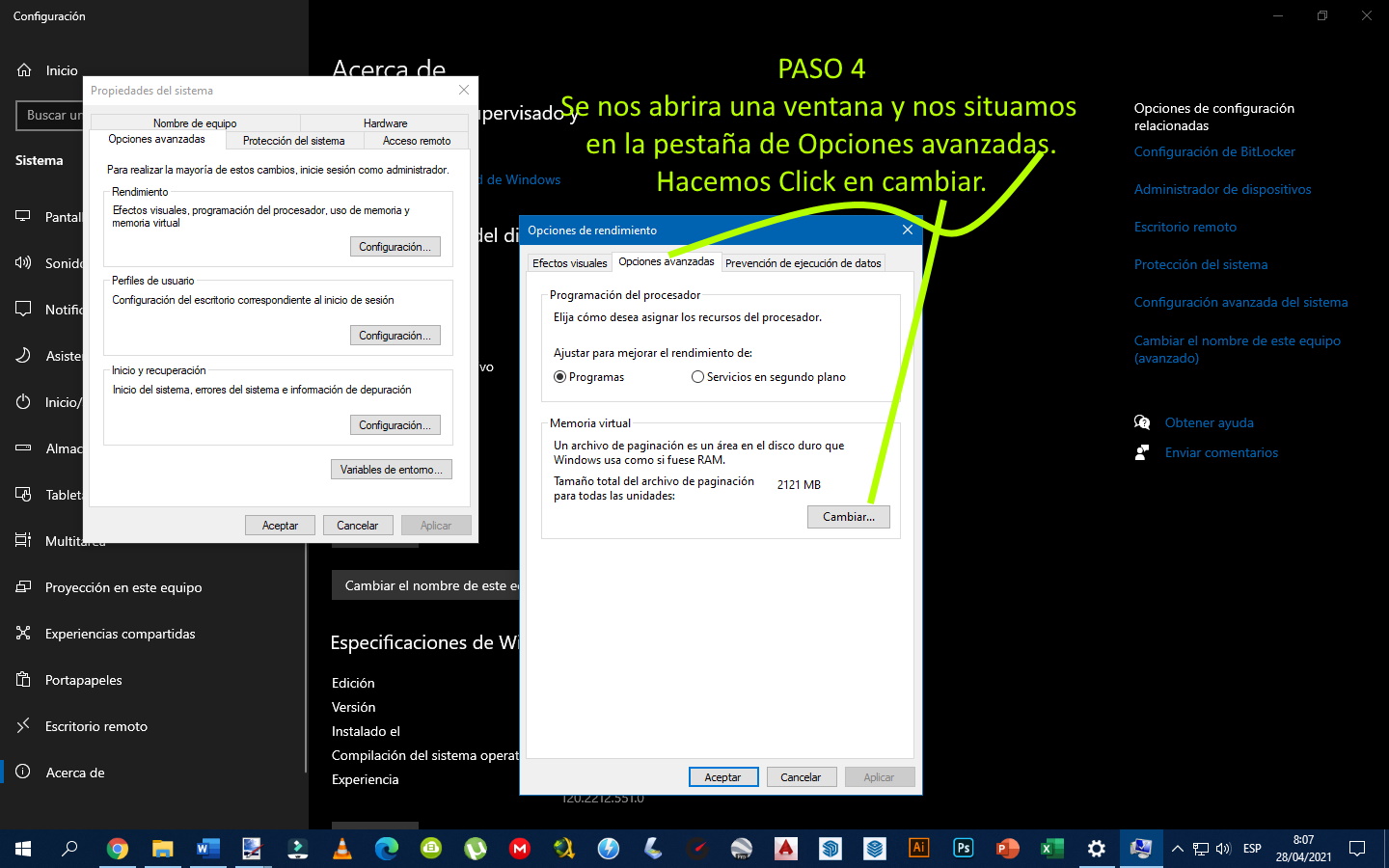
5
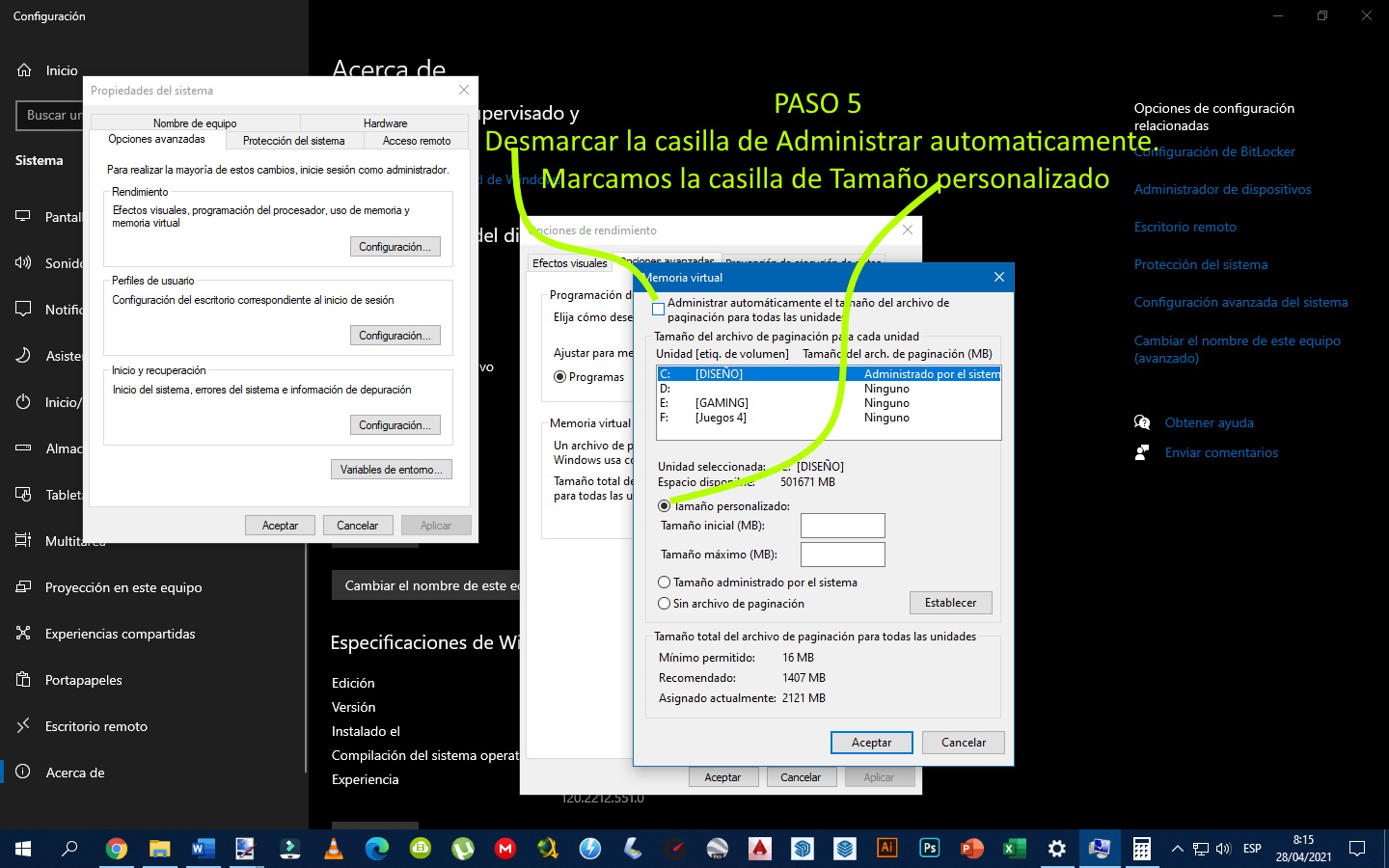
6
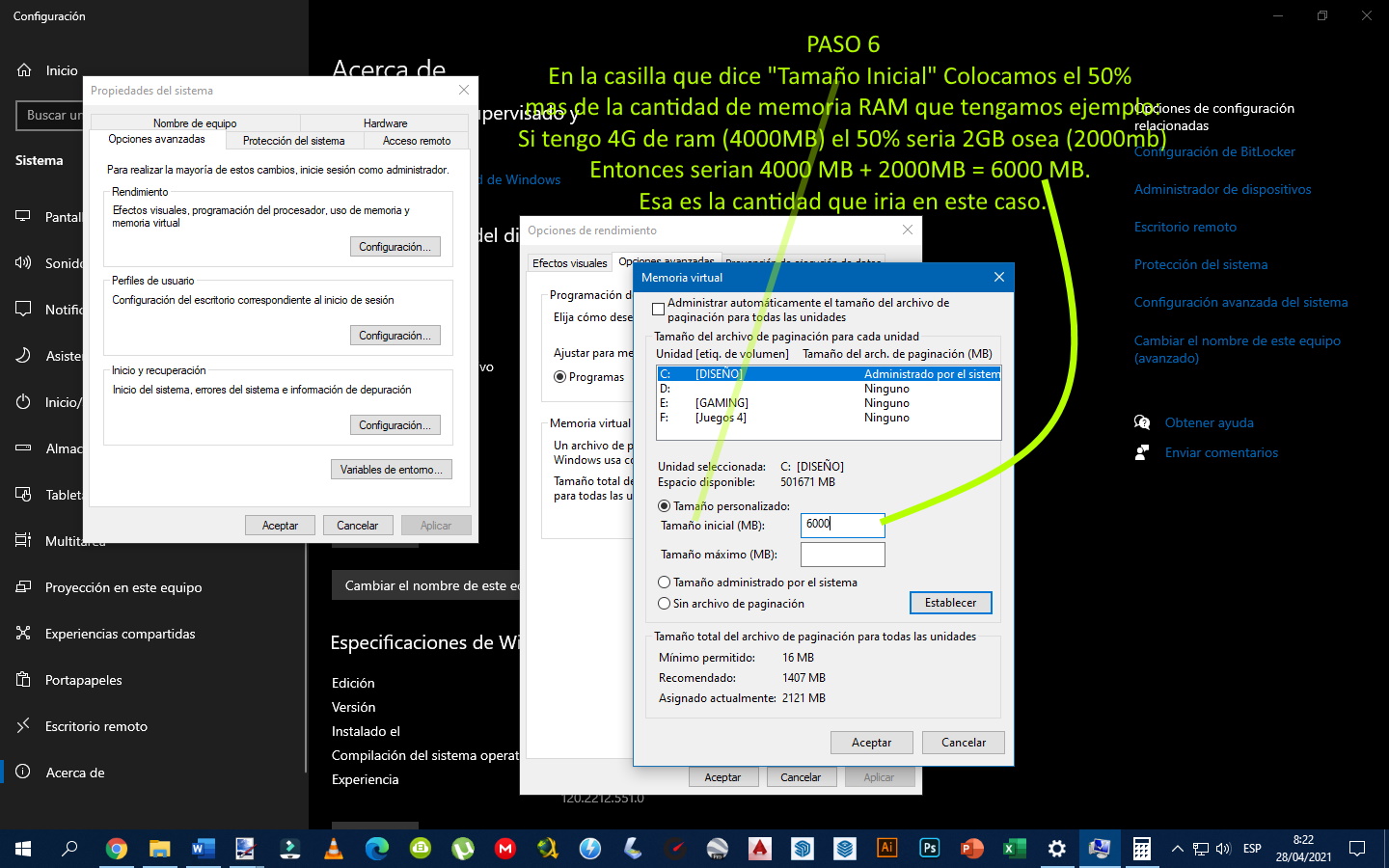
7
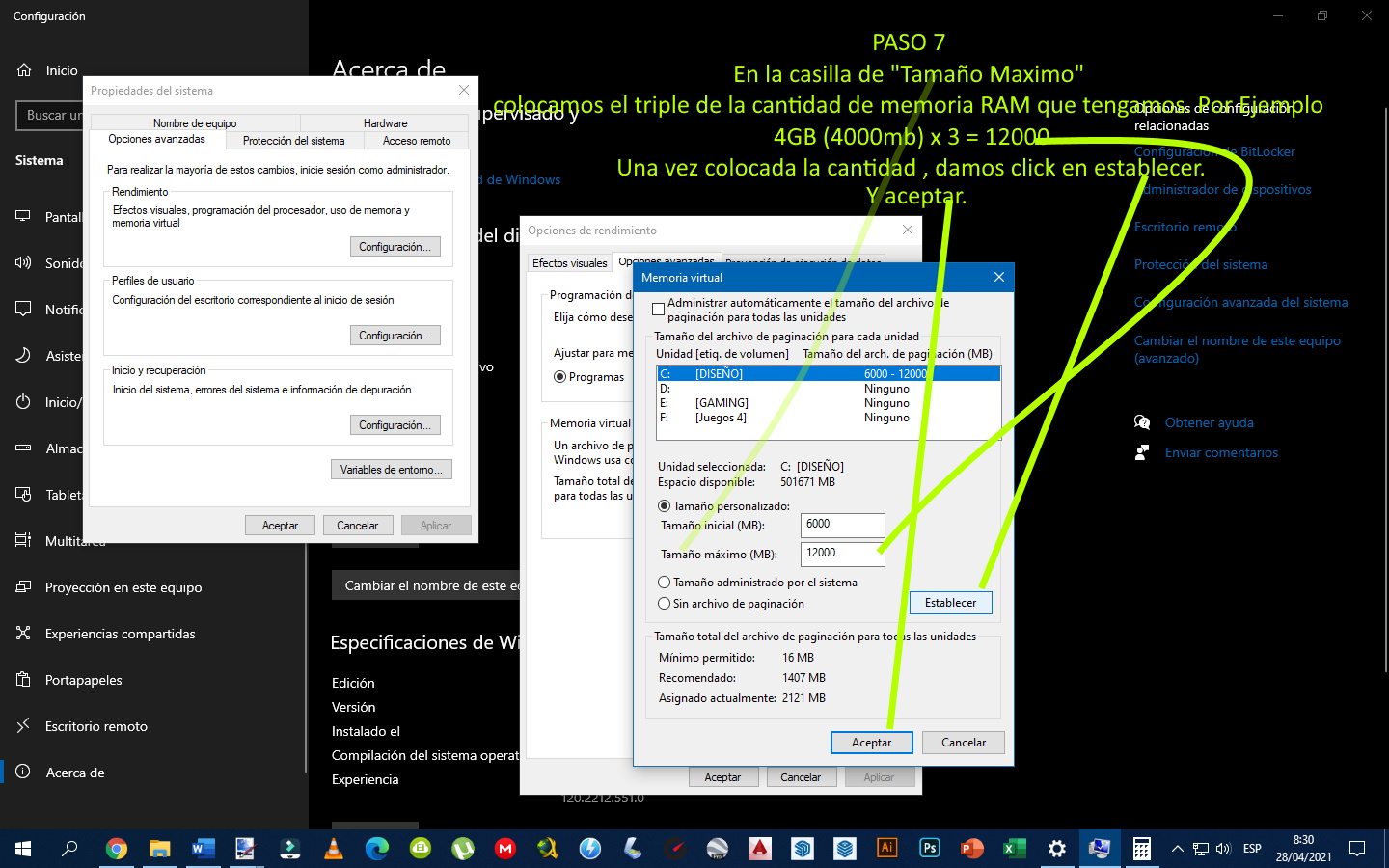

La principal razón por la que borrar este tipo de archivos es la de ahorrar espacio en el disco duro de tu ordenador. Aunque estos archivos se crean para realizar operaciones concretas, con el paso del tiempo se acaban acumulando sin que tengan especiales utilidades. Y de ahí que si andas mal de almacenamiento borrarlos sea uno de los primeros pasos a dar.
Un buen programa para eliminar este tipo de archivos, es Ccleaner el cual pueden buscar y descargar en pagina oficial en su versión gratuita. https://www.ccleaner.com/es-es/ccleaner/download
1
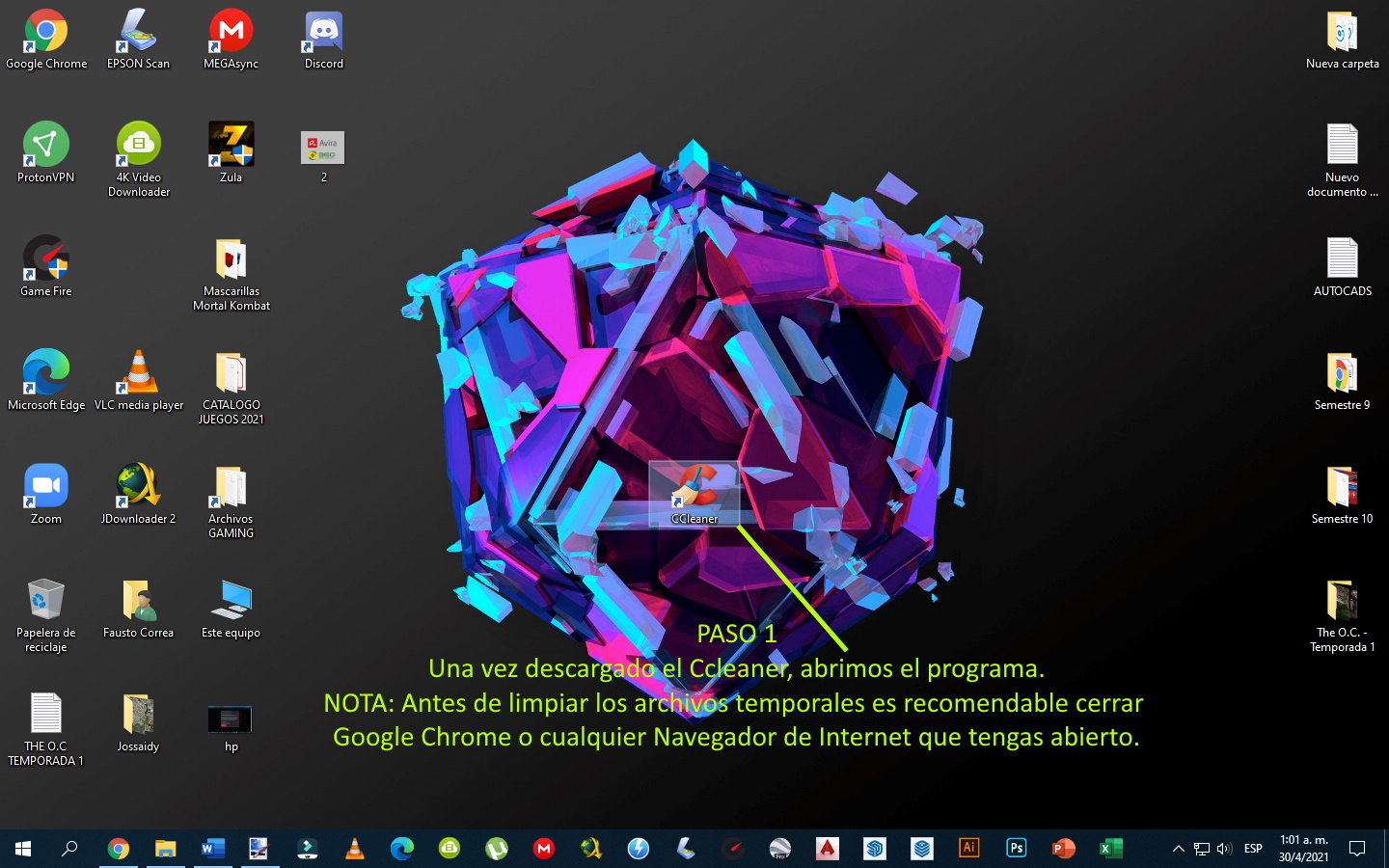
2
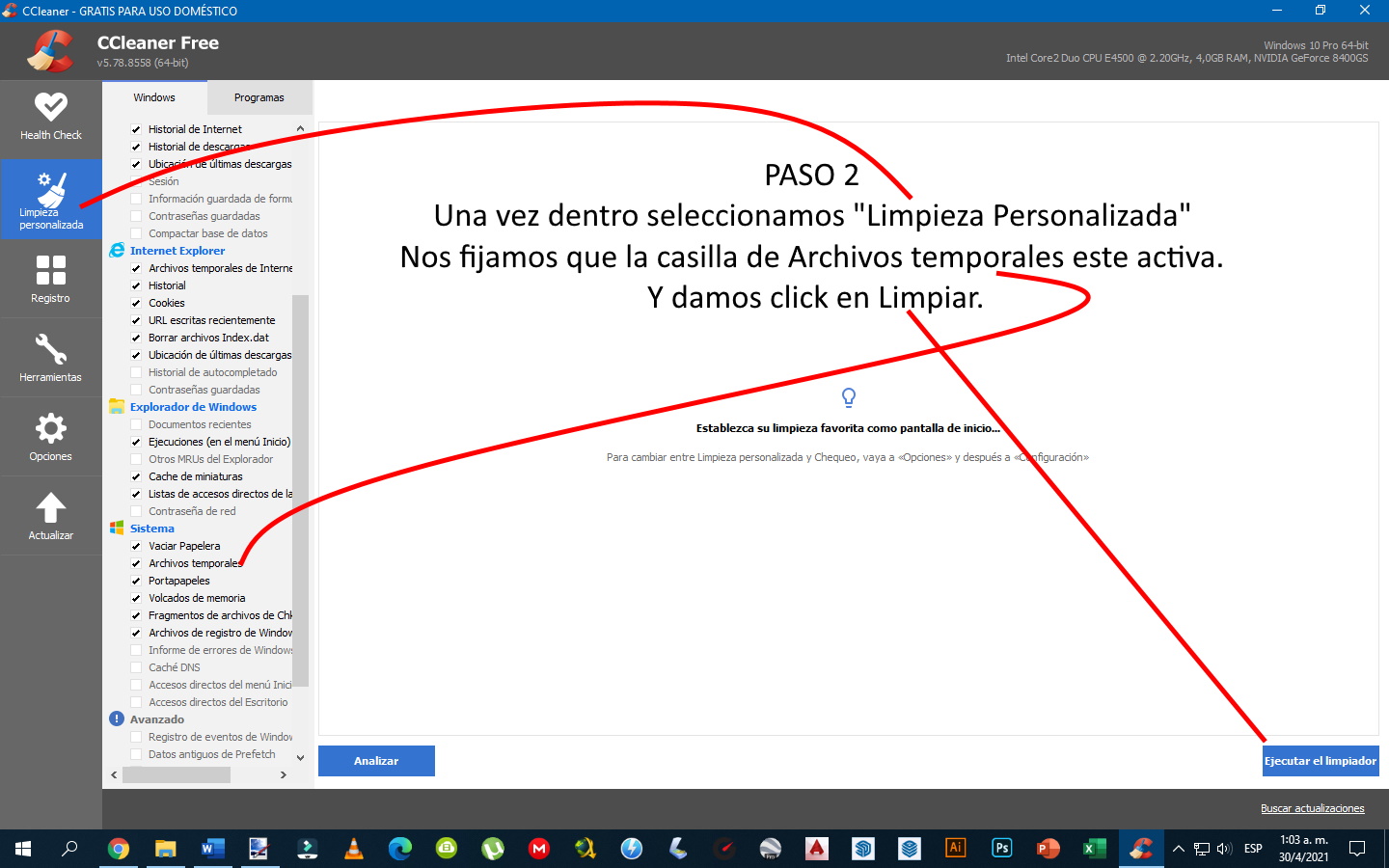
3
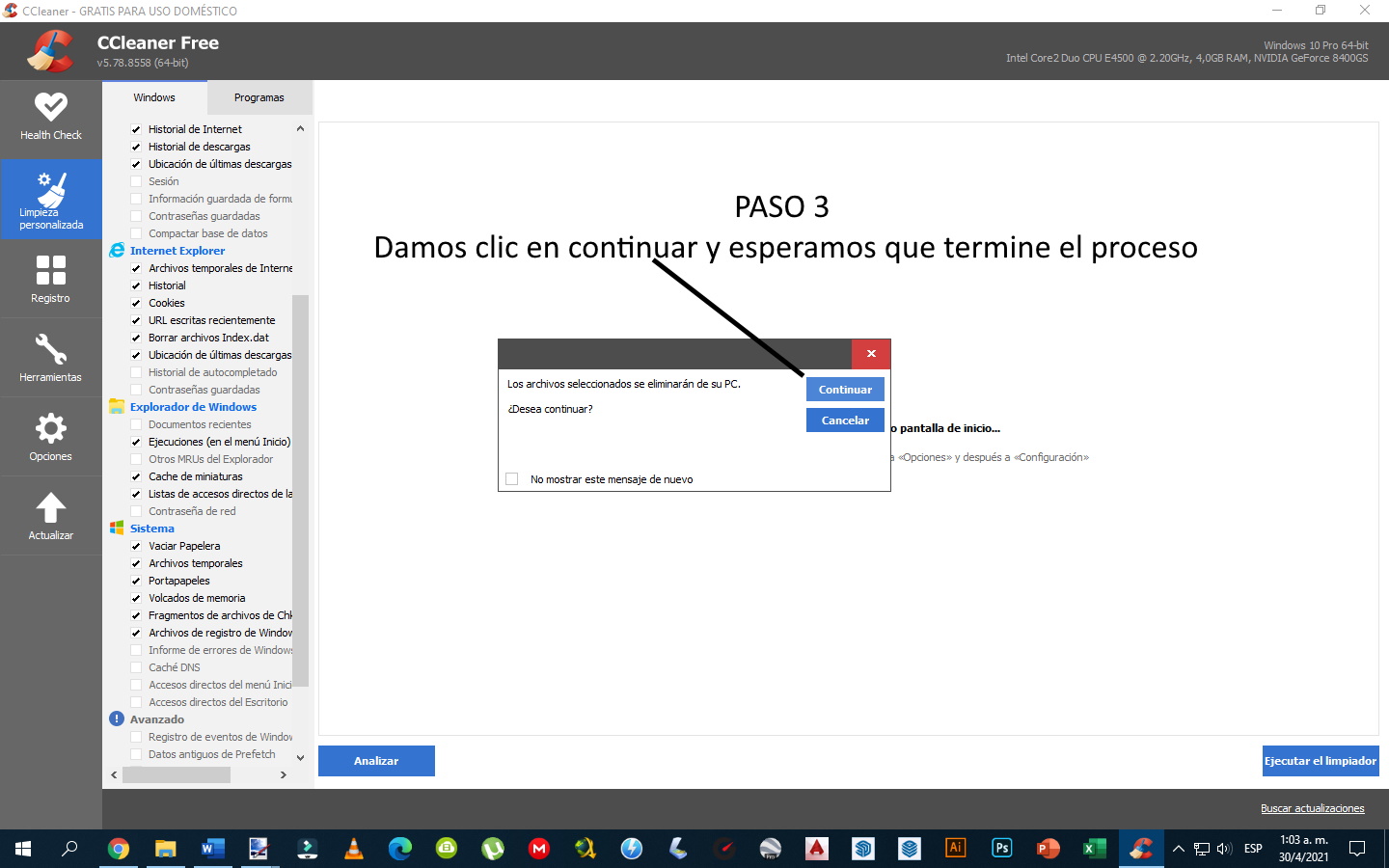

Es una operación que a veces es necesaria para poner orden en los discos duros mecánicos en los que sueles escribir y reescribir con asiduidad, ya que sistemas operativos como Windows tienden a ir dejando fragmentos en ellos que con el paso del tiempo pueden ralentizarlos.
1
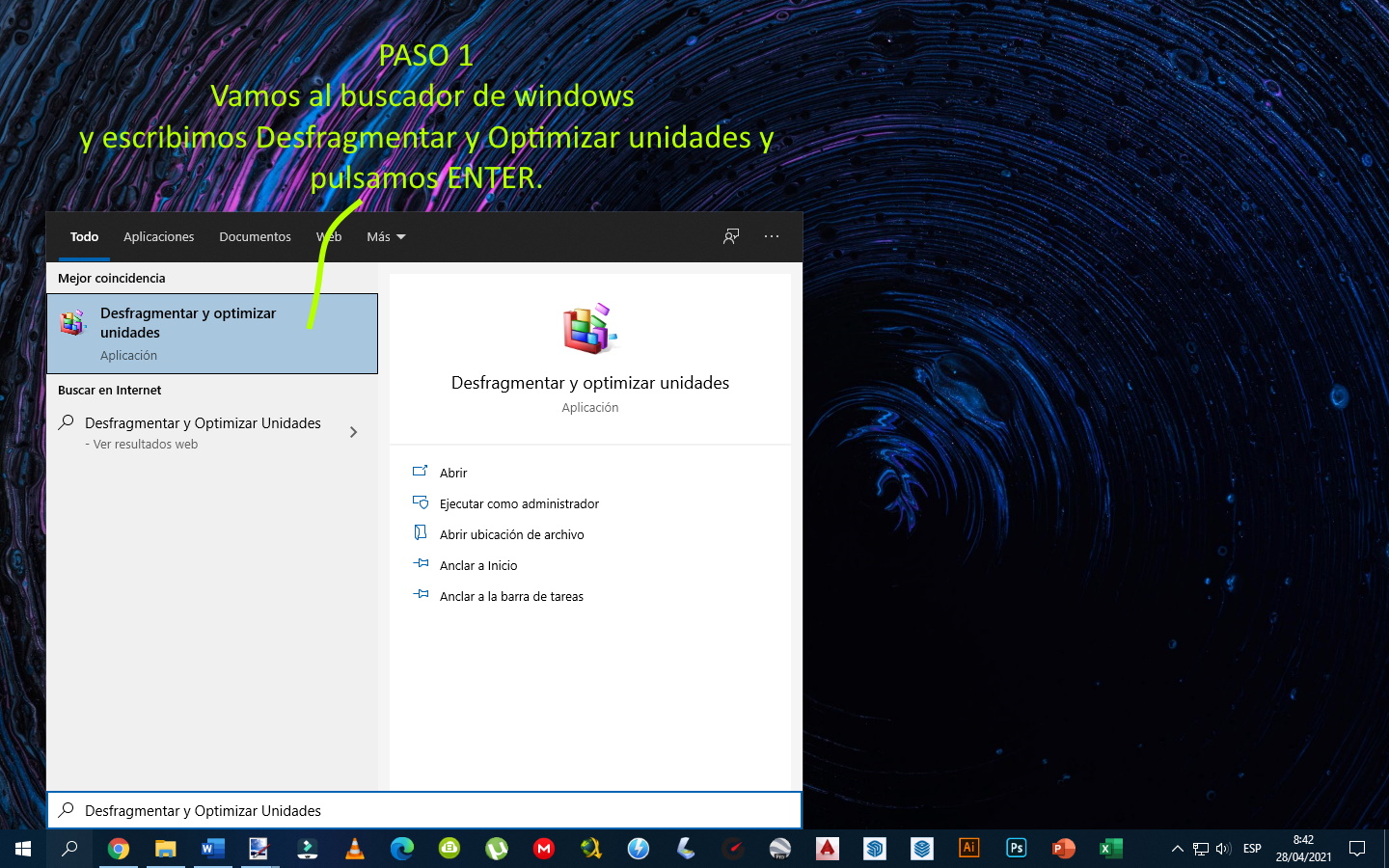
2
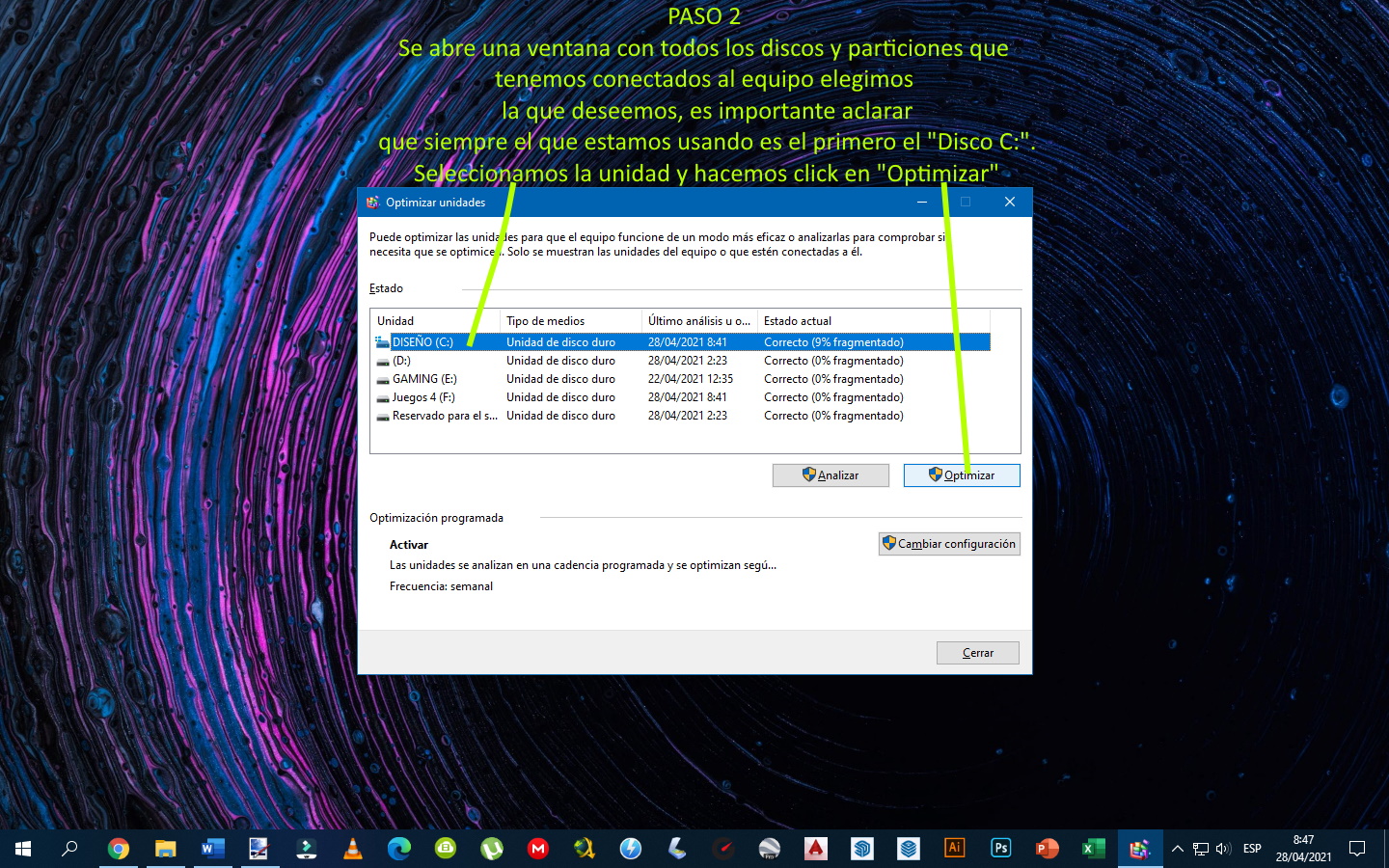
3
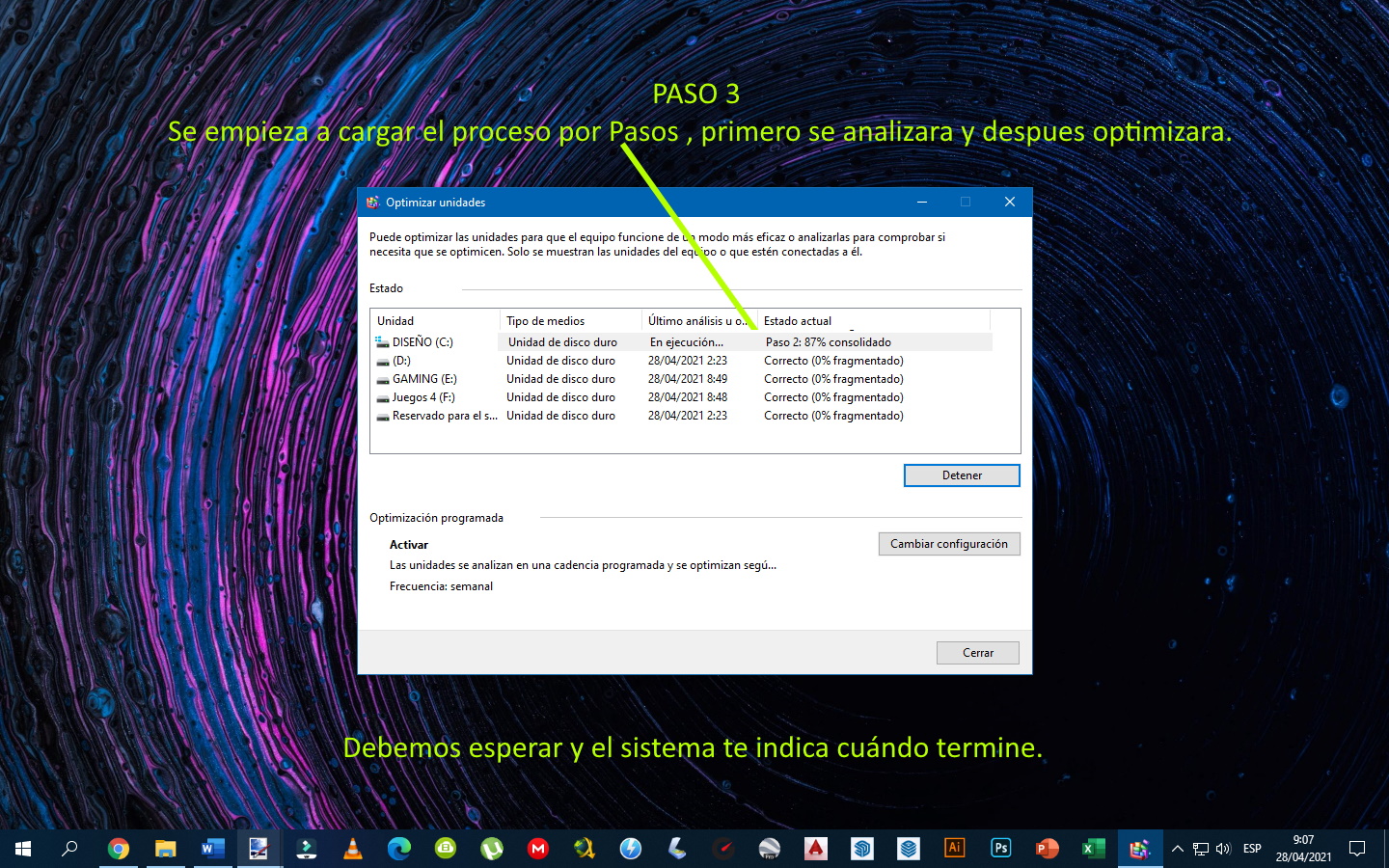

Es muy frecuente que los dispositivos tengan preinstalado software de terceros que no son necesarios y ocupan un espacio considerable de almacenamiento. Para detectarlos y eliminarlos, ve al “Panel de control”, “Programas y características” y a “Desinstalar un programa.
1
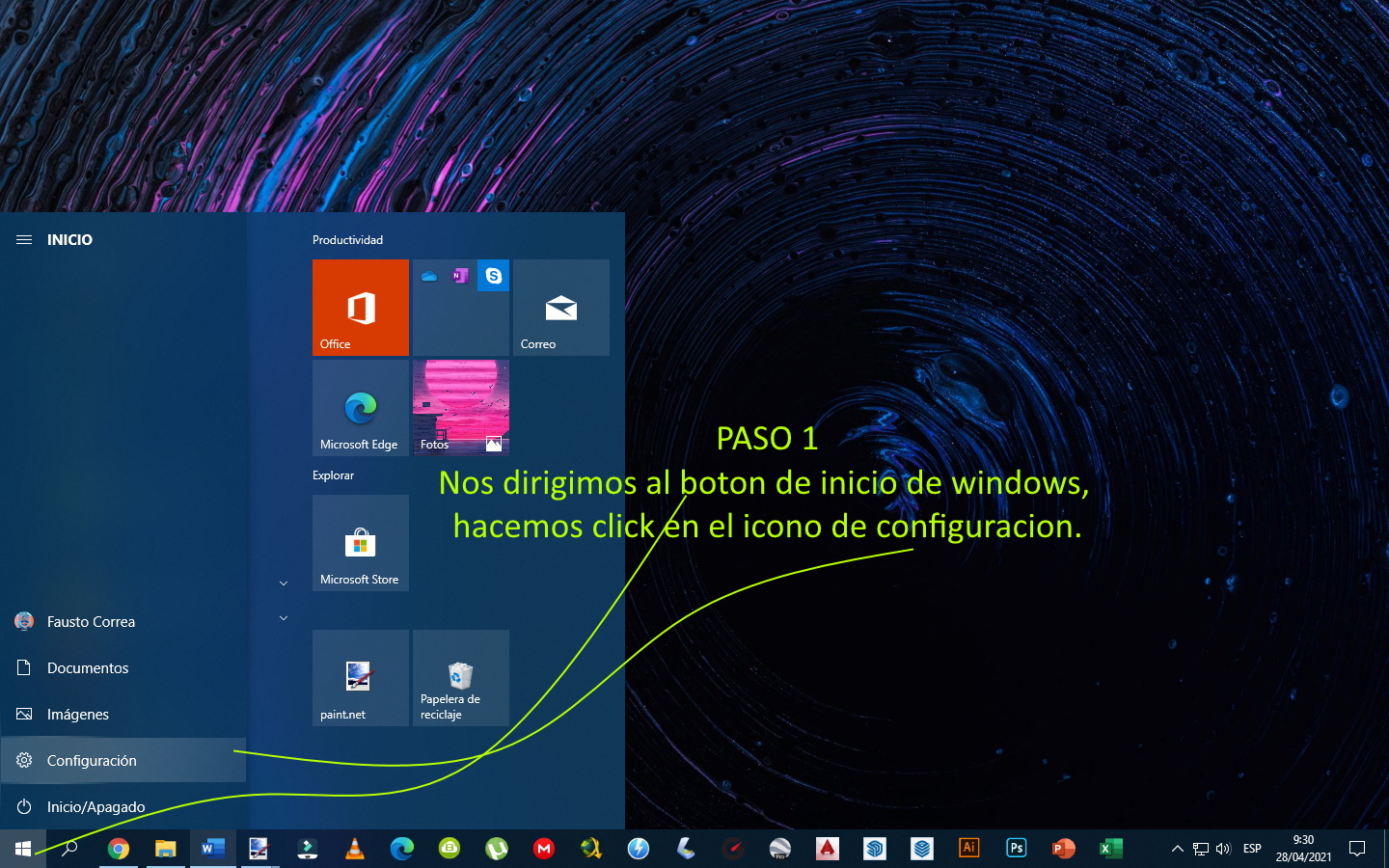
2
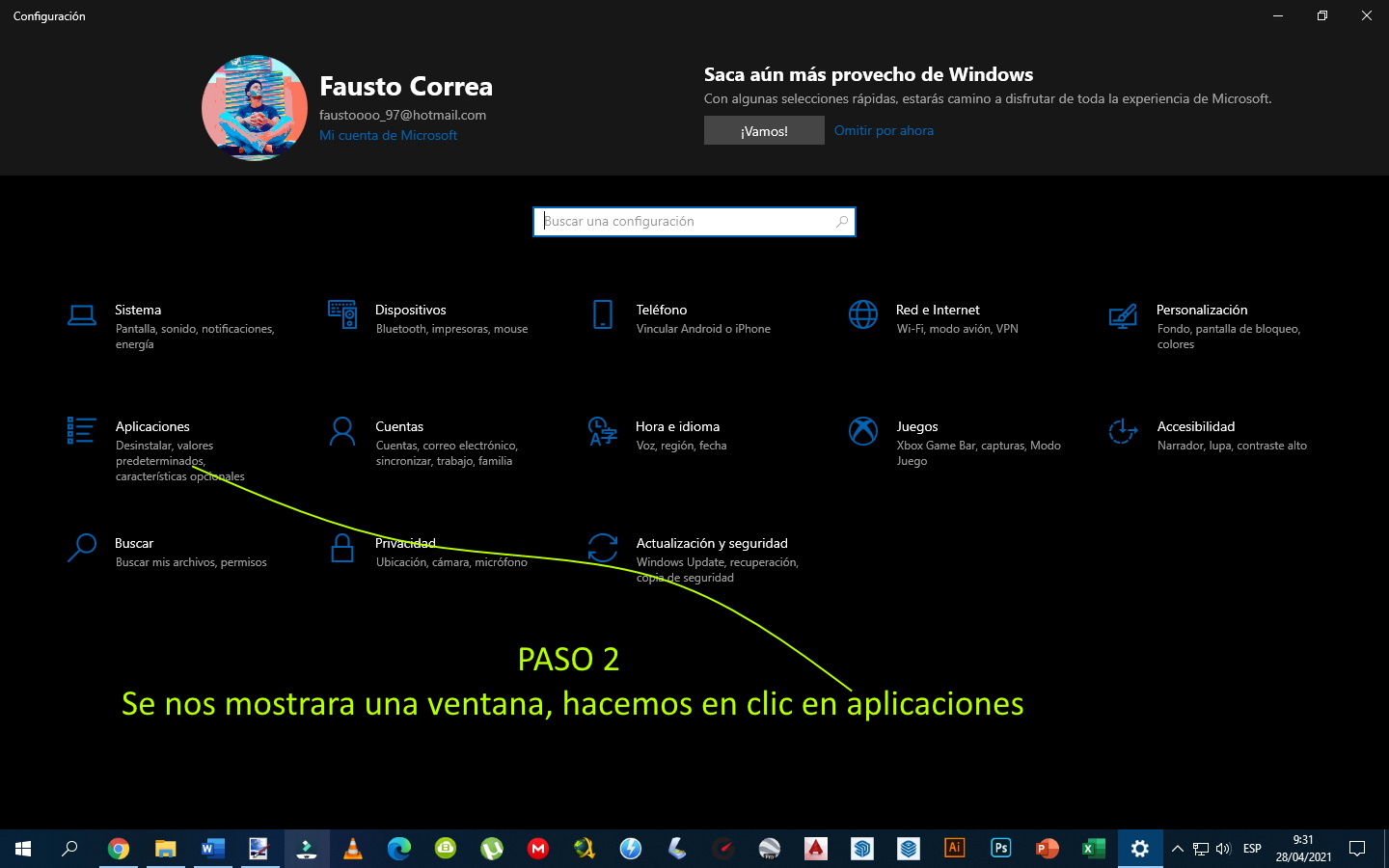
3
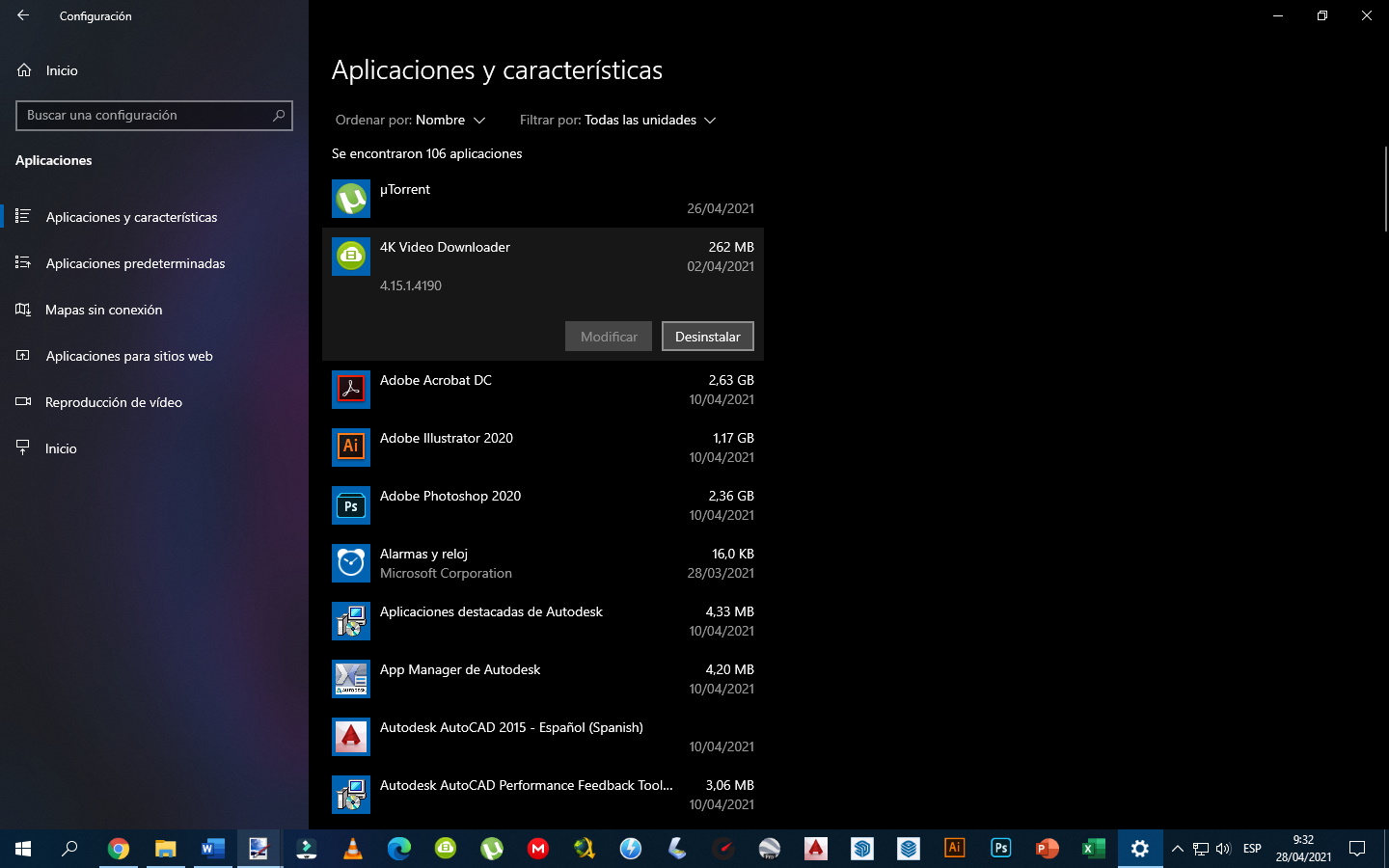
Como sabemos, las memorias ram son tarjetas fundamentales para el funcionamiento de tu ordenador, las cuales son utilizadas procesar los datos que usan los programas y videojuegos en tu PC, aumentar la capacidad de memoria de estas, aumenta la velocidad en la que la memoria transfiere información a otros componentes. Esto quiere decir, que el procesador rápido ahora tiene una forma igualmente rápida de comunicarse con otros componentes lo que hace a la computadora mucho más eficiente.
Una última recomendación seria colocarle un disco duro de estado solido a tu pc, pues son superiores tanto en velocidad como en rendimiento a los discos duros. ... Con un SSD, absolutamente todo tendrá un rendimiento mayor y una alta capacidad de velocidad de transferencia de datos.


Gracias saludos.