Introduction
Ever wondered how to connect R's computational power with a web interface? In this tutorial, we'll create a simple web calculator that uses R as its backend. No fancy frameworks needed - just basic R and HTML!
What We'll Build
A simple web calculator that:
- Takes two numbers as input
- Sends them to an R function
- Returns and displays the sum
It looks like this!
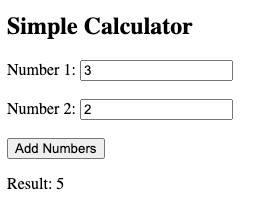
Prerequisites
- R installed on your computer
- The
plumberpackage in R - A text editor
- A web browser
Step 1: Creating the R Backend
First, we'll create our R API. Create a new file called simple_api.R and add this code:
library(plumber)
#* @filter cors
function(req, res) {
res$setHeader("Access-Control-Allow-Origin", "*")
res$setHeader("Access-Control-Allow-Methods", "GET, POST")
res$setHeader("Access-Control-Allow-Headers", "Content-Type")
plumber::forward()
}
#* Add two numbers
#* @param num1 First number
#* @param num2 Second number
#* @get /add
function(num1, num2) {
num1 <- as.numeric(num1)
num2 <- as.numeric(num2)
result <- num1 + num2
print(paste("Adding:", num1, "+", num2, "=", result))
return(list(result = result))
}
This code:
- Creates a simple API endpoint at
/add - Takes two numbers as parameters
- Returns their sum
- Includes CORS headers for web browser access
Step 2: Creating the Web Interface
Create a new file called calculator.html:
<!DOCTYPE html>
<html>
<head>
<title>Simple Calculator</title>
</head>
<body>
<h2>Simple Calculator</h2>
Number 1: <input type="number" id="num1"><br><br>
Number 2: <input type="number" id="num2"><br><br>
<button onclick="calculate()">Add Numbers</button>
<p id="result"></p>
<script>
function calculate() {
var num1 = document.getElementById('num1').value;
var num2 = document.getElementById('num2').value;
fetch(`http://localhost:8000/add?num1=${num1}&num2=${num2}`)
.then(response => response.json())
.then(data => {
document.getElementById('result').innerHTML = 'Result: ' + data.result;
})
.catch(error => {
console.error('Error:', error);
alert('Error calculating');
});
}
</script>
</body>
</html>
Step 3: Running the Application
Start the R API:
- Open R
- Run these commands:
library(plumber) pr <- plumber::plumb("simple_api.R") pr$run(port=8000)
Open the HTML file:
- Double-click the
calculator.htmlfile - It should open in your default web browser
- Double-click the
How It Works
When you click the "Add Numbers" button, JavaScript:
- Gets the values from both input fields
- Sends them to the R API using
fetch - Waits for the response
- Displays the result
The R API:
- Receives the numbers
- Converts them to numeric values
- Adds them together
- Returns the result as JSON
Common Issues and Solutions
"Error calculating" alert:
- Make sure R is running the API
- Check that you're using port 8000
- Look for errors in the R console
Nothing happens:
- Open browser developer tools (F12)
- Check the Console tab for errors
- Verify both numbers are entered
Next Steps
You can expand this basic example by:
- Adding more operations (subtract, multiply, divide)
- Styling the page with CSS
- Adding input validation
- Creating a more complex calculator
Conclusion
This simple example demonstrates how to:
- Create a basic R API
- Connect it to a web interface
- Handle user input and display results
While basic, this pattern forms the foundation for more complex web applications powered by R's analytical capabilities.
Happy coding! 🚀
Congratulations @snippets! You have completed the following achievement on the Hive blockchain And have been rewarded with New badge(s)
Your next payout target is 250 HP.
The unit is Hive Power equivalent because post and comment rewards can be split into HP and HBD
Your next target is to reach 1250 upvotes.
You can view your badges on your board and compare yourself to others in the Ranking
If you no longer want to receive notifications, reply to this comment with the word
STOPCheck out our last posts:
STOP
Notifications have been disabled. Sorry if I bothered you.
To reactivate notifications, drop me a comment with the word
NOTIFY