

Splinterlands and crypto in general can have a lot of moving pieces and parts. There are third party tools and website galore out there to help but knowing which third party site and tools you can trust is another the story.
Barons Toolbox is a website and a chrome / brave extension.
You may have noticed the card borders used on Splinterlands Townhalls and Splinterlands TV those were made by @axlertwinblade who also has made a good website, the spinner tool being used to give out cards for FOMO Feb on SLTV, and a browser extension called Baron's Toolbox. I believe the name comes from the guild has and some friends have for their land baron asperations. :) You can find him on discord here which is nfoGuide which I also believe is how he originally started helping the Splinterlands community putting out guides.
You can also visit the website here for the guild and player functionality.
You can download the extension from the chrome or brave store by searching Barons Toolbox or you use this link.
I'm mostly going to cover the browser extension because that is where most of the functionality is but the website does allow you browse a player's collection with some filtering pictured below.
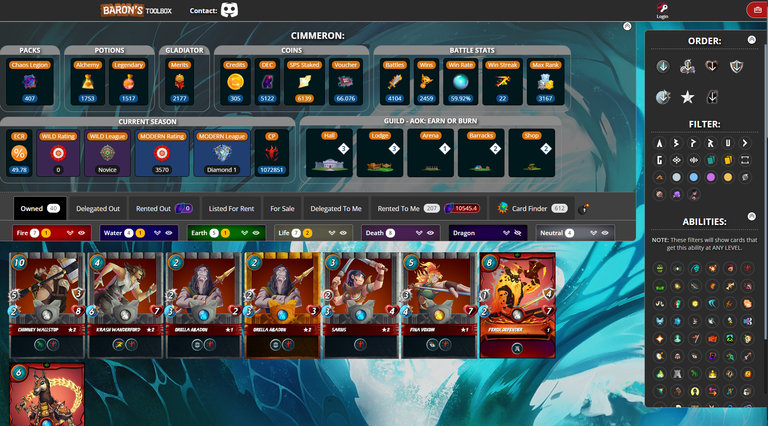
The browser extension
Once you download the extension from the chrome store you'll see a new toolbar at the top of the Splinterlands page.

Across the top you will see several clickable labels which include Rules, Abilities, Focus, and Guild. Then you will see your ECR, and currencies. When you first install it you will see other information which include land I believe but I have since customized my toolbar and don't remember the exact default settings.
All of the labels are set up to take you to the page that deals with the information for the label you click on.
Customization
Now if you want to customize your toolbar, you'll go to the top right of your web page and there will be a icon for Baron's Toolbox with all your other extensions.
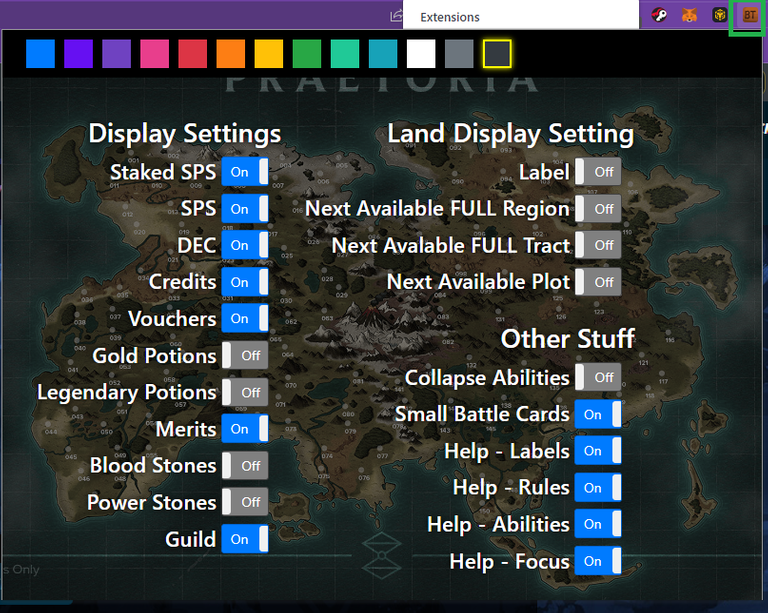
Background color
The first set of options is the ability to change the color of the background for the toolbar. All you have to do is click the color which you want and then close the settings.
Display Settings
You can turn off or on the different tokens, potions, merits, stones, or if the guild label is displayed. I keep the "important" token to me turned on this allows me to click directly on them to view the different pages associated with them.
Here you will see your ECR first it's the number in red. I believe it's yellow around 75% and green I believe at 90%. I keep my ECR between 50 and 75% so I forget the exact numbers as my ECR rarely gets high enough for it not to be red.
If you click the merits' label it will take you to the shop to be able to buy Gladius packs and / or blood and power stones.
The voucher label takes you to the voucher page which previous would require you to click on the SPS token then vouchers.
The DEC label takes you to the new DEC page to purchase, trade, or see your DEC activity.
The SPS and SSPS (Staked SPS) labels takes you to the main SPS page where you can stake, transfer, and claim your SPS. This is the main SPS you would have click on the SPS token from the main web site to reach.
Land Display Settings
You can turn off or on the different labels for land based on your needs. As you can see I have all the labels turned off under land as right now I do no own land and don't need the quick glance info about where we are on land claims. This is useful if you are waiting for a particular region, track, or plot to be reached before you claim. This stops you having to continually view the land page.
Other Stuff
Lastly we he "Other Stuff" Axler has add new labels to help new plays which display the rules, abilities, and focus available during each match or daily chest. You can also change the size the cards on the battle selection screen and have the abilities on the battle selection screen start collapsed or expands.

The rules label will bring up the rules that are available for each match. From here you can scroll through and read all the different rulesets.
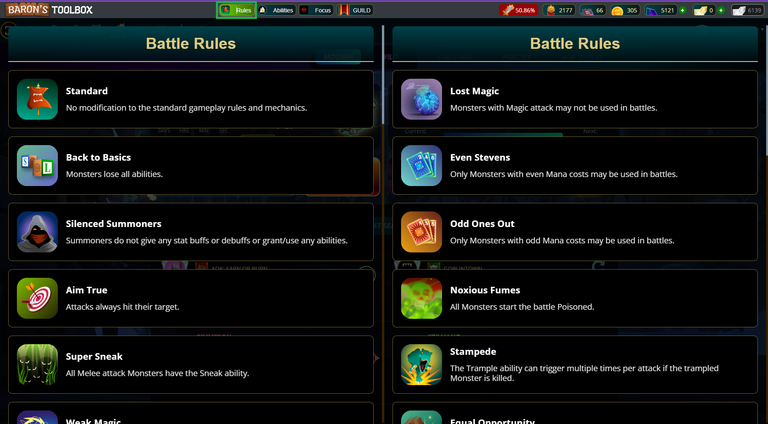
Next you have the abilities label which when you click it brings up the list of abilities available on the cards within Splinterlands. Ever forget exactly what an abilities does well from here you can scroll through them all.
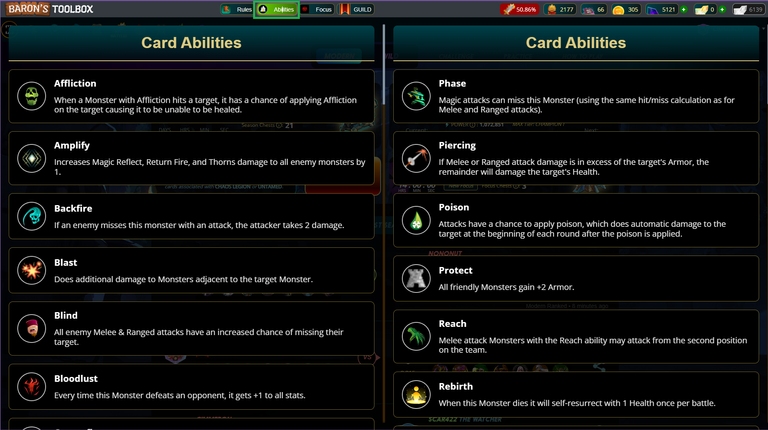
Next we have the focus label, this will let you scroll through and read all the different focuses available for the daily chests.
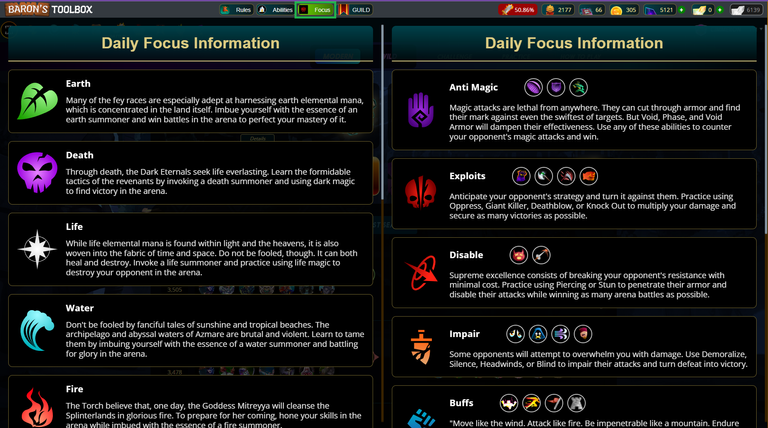
Lastly but certainly not least we have the guild label. I love the functionality you get from the guild display.
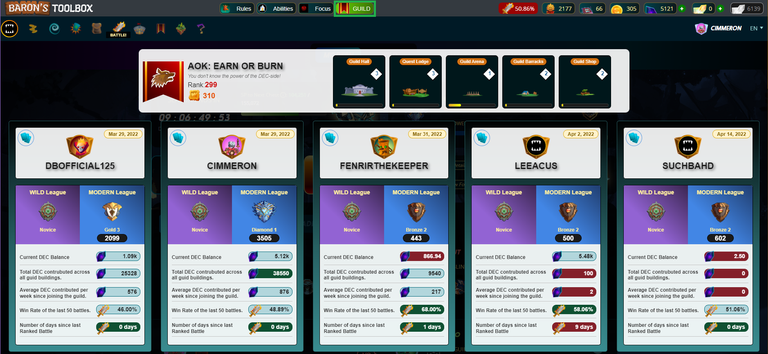
Across the top you see the guild banner which displays the guild rank, crowns, and building levels. There is also a progress bar under each building to so the current DEC progress for that building.

Then you can scroll through the list of members and see the information for that guild member.
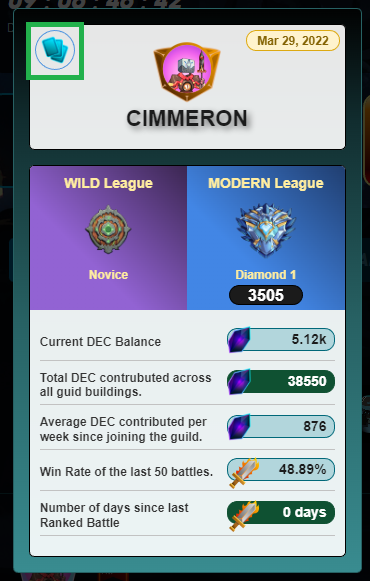
The cards at the top left takes you to the baron's toolbox web page for the player's collection pictures first in the article. You can see the wild and modern league for the member. Their current DEC balance, how much DEC they have contributed to guild buildings, average DEC contributions per week, and win rate for the last 50 battles which anymore mine is around 50%. Last you have a "active" tracker it will so the number of days since the last time that member played a rank battle. This doesn't mean that the member is active if that member chooses only to participate in brawl, tournaments, or contributions only and not ranked play. But since SL doesn't keep an active "flag" this is the best "active" tracker we have.
Battle Screen
Lastly we have the battle screen, having the toolbox installed will change the abilities from a dropdown to display all the abilities across the top and highlight either those abilities that are part of your current focus or the splinter that is your current focus.

You can see my focus the day I made this screenshot was death and you can see the death icon for the available splinters is larger then the others so you can quickly see it. If your focus used abilities it would highlight the abilities in the list. There is a red arrow at the top right of the abilities you can collapse them and expand them. You can also use the setting to say if this area starts collapsed or expanded. I usually start mine collapse and expand it as needed. Once the abilities are displayed you can hover over the icon to get the pop-up that tells you what is it if you are unfamiliar with the icons.
Summary
Overall I think what Alxer has provided here for the community free of charge is great and I wanted to show some love and a explanation of how to use the extension to the community.

Signing off
Come join the Splinterlands community.
Great work, Love it. Thanks
Thanks for sharing! - Underlock#8573

I gifted $PIZZA slices here:
@onthemountain(1/5) tipped @cimmeron (x1)
Join us in Discord!
BUY AND STAKE THE PGM TO SEND A LOT OF TOKENS!
The tokens that the command sends are: 0.1 PGM-0.1 LVL-0.1 THGAMING-0.05 DEC-15 SBT-1 STARBITS-[0.00000001 BTC (SWAP.BTC) only if you have 2500 PGM in stake or more ]
5000 PGM IN STAKE = 2x rewards!
Discord
Support the curation account @ pgm-curator with a delegation 10 HP - 50 HP - 100 HP - 500 HP - 1000 HP
Get potential votes from @ pgm-curator by paying in PGM, here is a guide
I'm a bot, if you want a hand ask @ zottone444
Congratulations, @onthemountain You Successfully Shared 0.100 WINEX With @cimmeron.
You Earned 0.100 WINEX As Curation Reward.
You Utilized 1/1 Successful Calls.
Contact Us : WINEX Token Discord Channel
WINEX Current Market Price : 0.150
Swap Your Hive <=> Swap.Hive With Industry Lowest Fee (0.1%) : Click This Link
Read Latest Updates Or Contact Us
@cimmeron! You Are Alive so I just staked 0.1 $ALIVE to your account on behalf of @onthemountain. (1/10)
The tip has been paid for by the We Are Alive Tribe through the earnings on @alive.chat, feel free to swing by our daily chat any time you want.
